Connect to FTP Server from Web Browser (How-to)
There are several ways to connect to an FTP Server and access its contents, but the easiest way is to use your Internet Browser. The FTP connection via the Internet browser method is mostly used in cases that you want only to download or view the files that are stored on a public FTP server (with anonymous access).
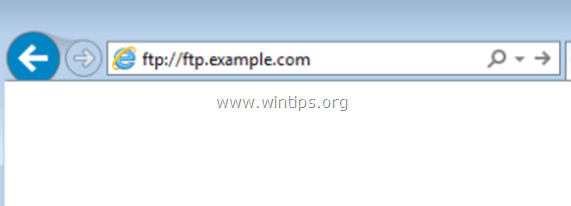
In the case that you want to transfer (download, upload or modify) files between your computer and a secure FTP Server, where there is the need to type a username and password to access its contents, then is better to use one of the following solutions:
a. Use an FTP Client program (like the FileZilla Client or the WinSCP or the FireFTP plugin for Firebox) to connect to the FTP Server,
b. To add the FTP Network location to Windows Explorer.
c. To Map/Assign a drive letter to the FTP Shared folder in Windows Explorer for easiest access.
In this tutorial you ‘ll learn how to access an FTP server by using your Web Browser.
Mục lục bài viết
How to access an FTP Server with any Internet Browser.
Before connecting to an FTP server you must know its hostname (or its URL or its IP address) and of course the required security credentials (if any) to access the shared FTP contents.
To access an FTP Server by using your Web browser (Internet Explorer, Firefox, Chrome, etc.):
Open your Internet browser and in the address box, type the FTP Server’s Hostname (or IP Address) and the FTP port number (if the FTP Server is using a different port than the default port “21” for the FTP connections) and press Enter.
Example No1: If the FTP Server’s hostname is: “ftp.example.com” and the specified listening port for the FTP connections is the default port (21), then type:
ftp://ftp.example.com

Example No2: If the FTP Server’s hostname is: “ftp.example.com” and the specified listening port for the FTP connections is the “54557”, then type:
ftp://ftp.example.com:54557
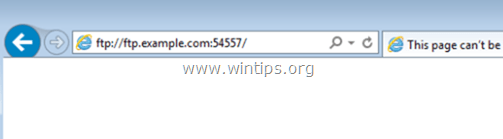
– If the server doesn’t allow anonymous access, then you will be asked to type your credentials (Username & Password) to view its contents.
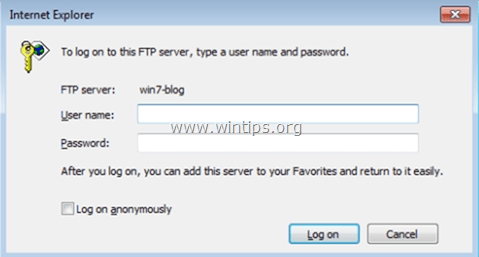
That’s it! Let me know if this guide has helped you by leaving your comment about your experience. Please like and share this guide to help others.
Even $1 can a make a huge difference for us in our effort to continue to help others while keeping this site free:
If this article was useful for you, please consider supporting us by making a donation.in our effort to continue to help others while keeping this site free:
We’re hiring
We’re looking for part-time or full-time technical writers to join our team! It’s about a remote position that qualified tech writers from anywhere in the world can apply. Click here for more details.
constantly protected from malware threats, existing and future ones, we recommend that you install Malwarebytes Anti-Malware PRO by clicking below (we
do earn a commision from sales generated from this link, but at no additional cost to you. We have experience with this software and we recommend it because it is helpful and useful):
Full household PC Protection – Protect up to 3 PCs with NEW Malwarebytes Anti-Malware Premium!
If you want to stayfrom malware threats,, we recommend that you installby clicking below (we do earn a commision from sales generated from this link, but at no additional cost to you. We have experience with this software and we recommend it because it is helpful and useful):











