Download SQL Server 2022 Developer Edition – AndyLeonard.blog()
This post is for people interested in setting up an instance of SQL Server 2022 Developer Edition for personal use. If you are interested in configuring an instance of SQL Server 2022 for production purposes, you should not use Developer Edition – it’s not for production workloads by design and according to the EULA.
SQL Server 2022 Developer Edition is free. Thank you, Microsoft.
Mục lục bài viết
Get the Bits
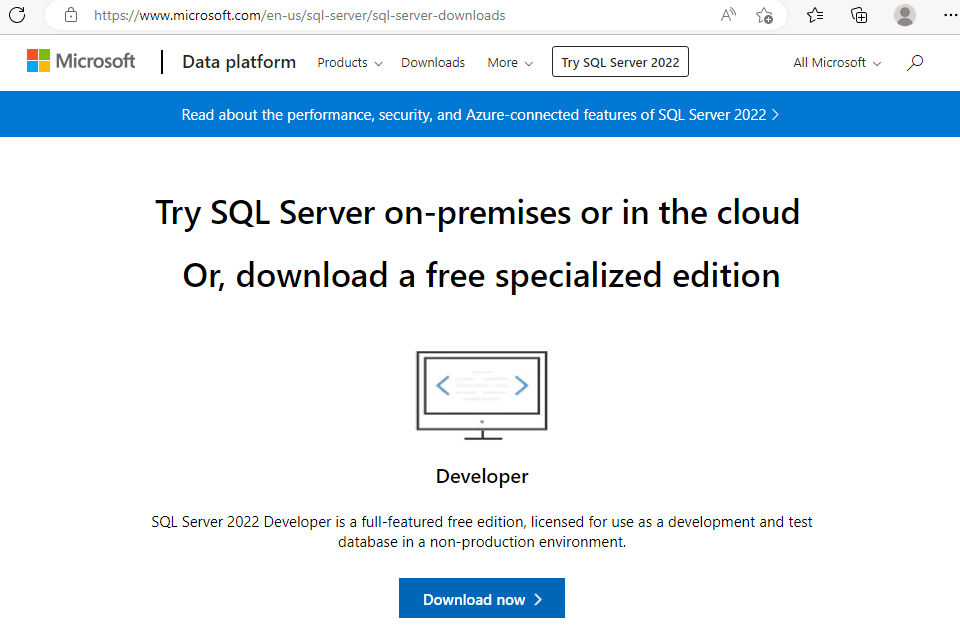
Begin by downloading the application that will download or install SQL Server 2022. At the time of this writing, you may find that application here (microsoft.com/en-us/sql-server/sql-server-downloads).
The SQL Server 2022 Developer Edition installation application is relatively small. Once the download completes, open the file to proceed:
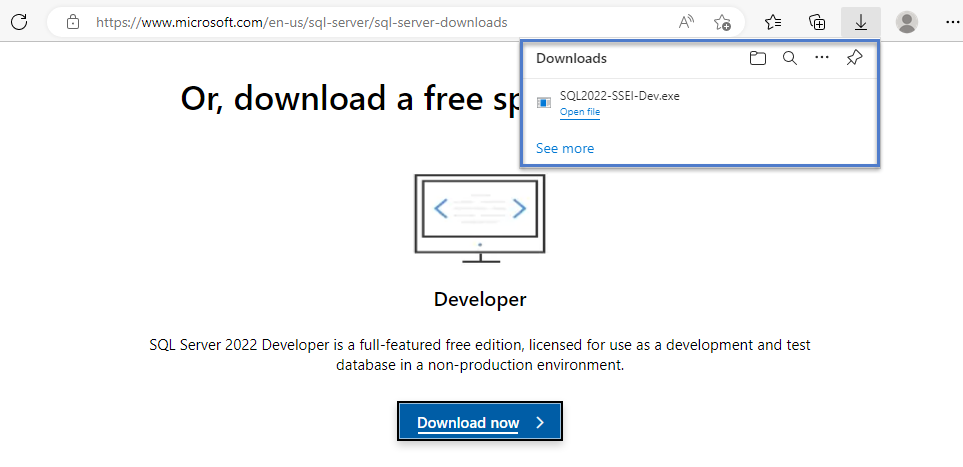
Click the Yes button when User Access Control displays, to allow the application to make changes:
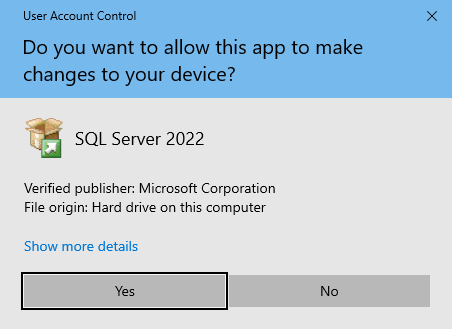
Note: I use Hyper-V to build and test software on virtual servers and machines. In my opinion, it is a good idea to keep different versions of SQL Server separated, so I do not mix SQL Server versions in a single OS.
Click the Download Media button to download a copy of SQL Server 2022 Developer Edition. I use this option because I may want to set up SQL Server 2022 Developer Edition on another virtual server, and this will save me the trouble of downloading a fresh copy later:
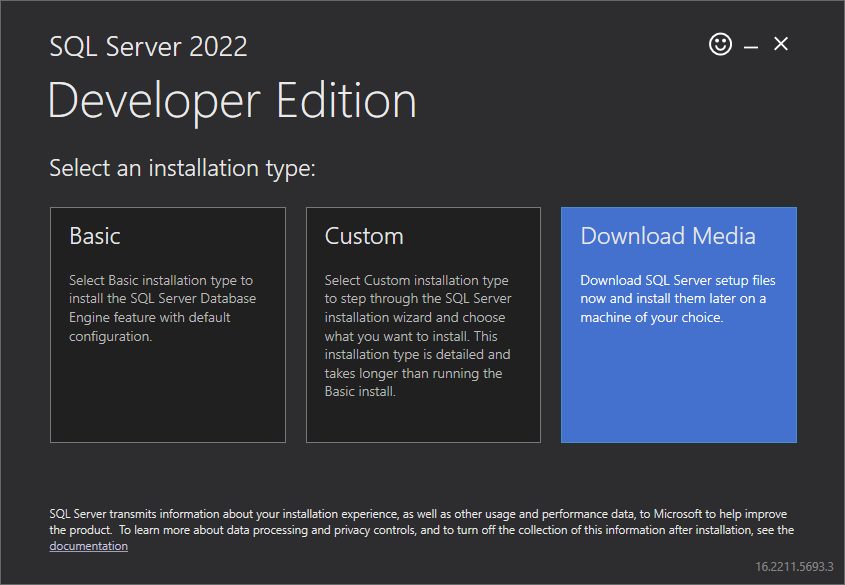
Set download options – language, file format, location – and then click the Download button:
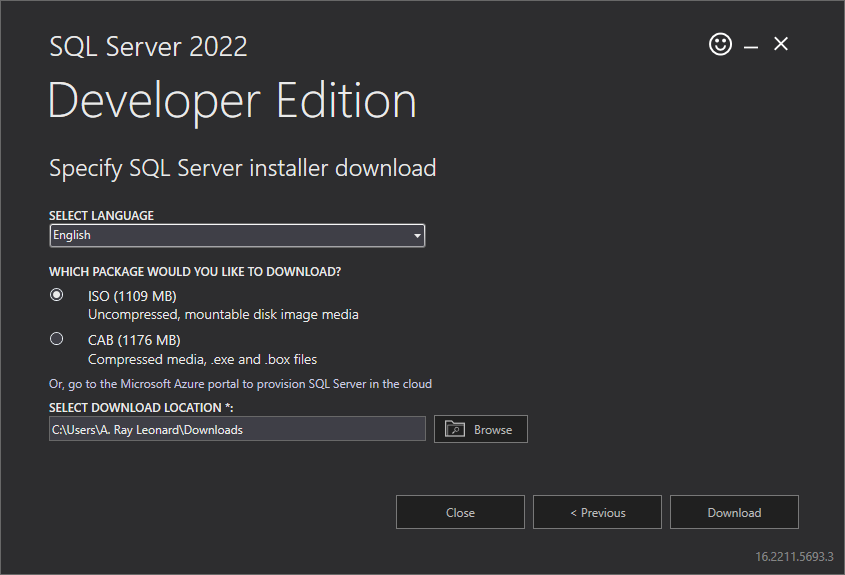
The download begins:
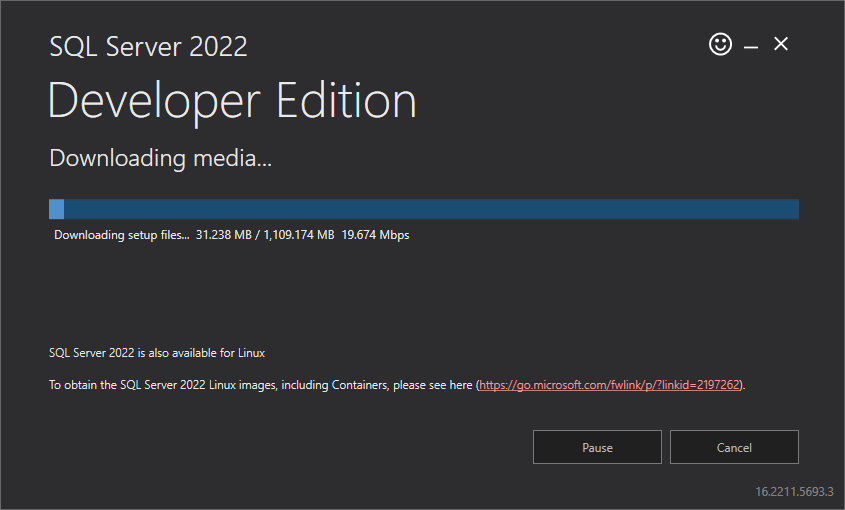
Once the download completes, click the “Open folder” button to SQL Server 2022 Developer Edition:
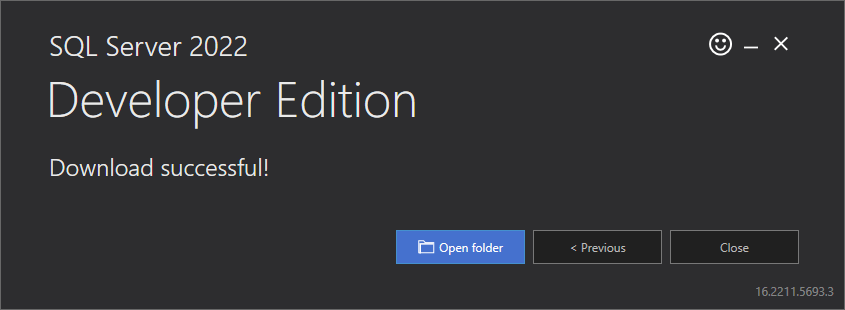
Once the download folder opens, right-click the ISO file (if you chose ISO media), and then click Mount:
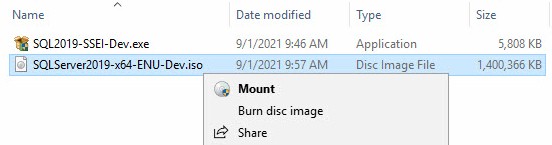
We examine installation and one way to configure SQL Server 2022 Developer Edition in the next post titled Install and Configure SQL Server 2022 Developer Edition.
Conclusion
This post is part of a series. The landing page for the series is found here (andyleonard.blog/install-sql-2022).











