How To Download Videos From YouTube
YouTube does not allow or give users any options to download videos. They can only watch videos from either on the website or the app. Currently, there’s a save offline option for YouTube’s Android and iOS app but that feature isn’t very flexible as the offline videos are encrypted and can only be viewed from the YouTube app itself and it’s also not yet available for desktop users.
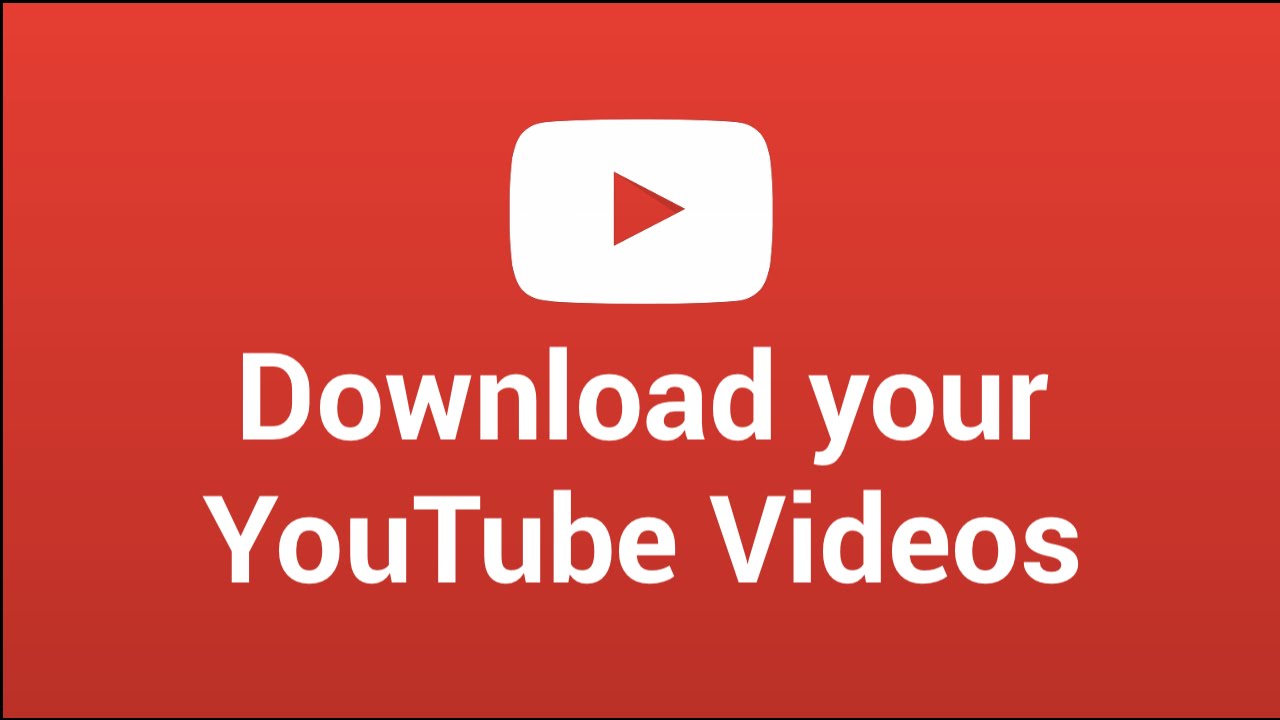
There are several ways to get videos from YouTube at any resolution. It can be via the web, a plugin or a smartphone app. This guide shows you how you can use these various methods to download your favourite videos from YouTube. Method 1 is usually the fastest and the most convenient.
Mục lục bài viết
Method 1: Using savefrom.net helper on a Computer
This method requires you to have a web browser installed on your device. Though it’s made for desktop web browsers, smartphones can also be used.
- Open https://en.savefrom.net/383/ in your browser and then YouTube in another browser tab.
- Browse through YouTube and open the video you want to download. When the video opens and starts playing, go to the address bar and then copy the URL of the video. The URL usually looks like this – https://www.youtube.com/watch?v=xxxxxxxxx
- Go to the Savefrom tab and paste the link into the box displaying “just insert a link” then hit enter or click the > After the video loads, you will see a download button and next to it is the resolution of the video.
- Click on Download or click on the current resolution and select another preferred resolution/format.
Method 2: Using a Google Chrome Extension on a Computer
Savefrom offers an extension which enables you download videos directly from YouTube and other websites without having to visit their website. If you don’t use Google Chrome, you can find instructions on how to install this extension on other browsers here.
- Download the Chameleon extension from the Google Webstore. Chameleon is required to help Savefrom.net Helper run. You must sign in if it is required to download the extension.
- Add the extension SaveFrom.net Helper from Opera Add-ons. Just choose “Add to Chameleon”.
- Open a new tab and go to YouTube. After you start playing your desired video, you will see a Download button right under the video frame. Click on it to download your video or select another resolution or format using the drop-down button next to the download button.
Method 3: Using Dentex YouTube Downloader for Android Phones
Dentex is a popular Android app for downloading YouTube videos. YouTube downloader applications are not allowed on the Google Play store so this means Dentex cannot be found there. Also, be careful when downloading apps from 3rd party sources because there’s a risk of malware.
- First of all, remember to enable Unknown Sources from your device’s Security
- Click here to get the latest apk from the developer. Tap the notification message for the completed download and follow the prompts to install the app.
- Once the app is launched, you can search for and download videos from directly within the app. You can also share links from YouTube and other apps to the YouTube Downloader.
- You will see all the video formats and qualities for the video you want to download. Press the item to download the video to your device. Once downloaded, you can find the video in your gallery or videos app.
TubeMate is another great alternative for downloading videos from YouTube. You can grab the apk here.











