How To Manually Download And Install Chrome Extensions
Installing Chrome extensions is easy, just click the “Add to Chrome” button on the extension page and Chrome will both download and install the extension. However, what if you want to manually install the Chrome extensions? Maybe you want to download the extension, but install it on a different PC. Or you are having trouble installing Chrome extensions directly.
Whatever your reasoning is, you can manually download Chrome extensions and install them whenever you like. In this post, I’ll show you how to download a Chrome extension CRX file and then install it in Chrome manually.
Also read: 3 Best Bulk Image Downloader Chrome Extensions
Mục lục bài viết
Download Chrome extension CRX file
CRX file is basically the name of Chrome extension package (zipped file) that chrome unzips and installs as Chrome extension when you click the “Add to Chrome” button. You can download the CRX file of any extension separately with the help of another Chrome extension, here’s how.
You can install a CRX downloader Chrome extension that will help you download the CRX file of any Chrome extension. There are many extensions for this purpose, but I like CRX Extractor/Downloader for its intuitive usage so I’ll recommend that.
Just install this Chrome extension and move to the Chrome web store page of the extension of which you need the CRX file. Now click on the extension button and then click on “Download as CRX”. Depending on extension size it may take a few seconds for the download to begin.

That’s it, the extension CRX file will be downloaded to your PC and you can even move it to a different PC to install.
Manually install Chrome extension
Now that you have downloaded the CRX file, let’s see how you can install it in Chrome.
Click on the Chrome main menu and select “Extensions” from the “More tools” option.
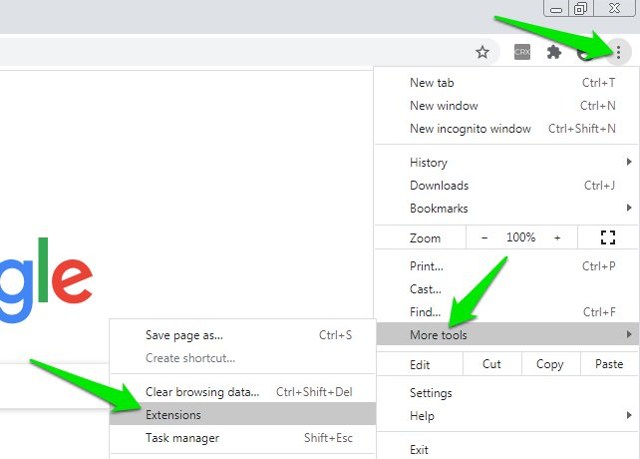
Here click on the “Developer mode” toggle at the top-right corner to enable it. You cannot install Chrome extensions manually without enabling this option.

Now drag and drop the CRX file of the extension in the Chrome extensions page and you’ll be asked to add the extension like you are usually asked. To drag and drop, you can either decrease the size of the Chrome window or drag the CRX file on the Chrome taskbar button to maximize Chrome and drop it.

This will install the extension and you don’t even need an internet connection to complete the installation.
Ending thoughts
Before I end, I should mention that you can use the same process to install Chrome extension in other Chromium-based browsers as well, such as Opera. Also, make sure you drag and drop the CRX file in Chrome and don’t just open it using Chrome as the default app. Otherwise, Chrome will not allow the installation.
Was this post helpful?
Let us know if you liked the post. That’s the only way we can improve.











