How to download Chrome Driver for Selenium – AutomationTestingHub AutomationTestingHub
In our previous article on Selenium Tutorial, you learned how to download selenium webdriver and junit jar files. In this article, we will provide the detailed steps on how you can download selenium chrome driver.
Before we start with the download process, let us try to get some basic understanding on what chrome driver is and why do we need it.
Mục lục bài viết
What is Chrome Driver?
You know that selenium is a tool that basically interacts with browsers to test your web applications. In our previous article, we had mentioned that you can use selenium webdriver to open some url on a browser and interact with webpage elements like buttons, links, text boxes etc.
But selenium cannot do all these tasks on its own. It needs some help from the browser side as well, to perform all these tasks. So, in that sense, chrome driver is what helps selenium perform these actions on Chrome browser. In more technical terms, ChromeDriver is a standalone server which implements WebDriver’s wire protocol for Chrome.
Like Chrome Driver, are there more standalone servers for other browsers as well?
Yes. Just like chrome driver, there are multiple other standalone servers as well. Some popular ones are GeckoDriver for firefox, EdgeDriver for Microsoft Edge, InternerExplorerDriver for IE, SafariDriver for Safari browser and so on.
You will need to use these drivers when you want to run your automation scripts on their corresponding browsers.
Why have we selected Chrome Driver for this tutorial and not others?
This question can be rephrased like this – Why are we using chrome browser to automate our test cases? There are two main reasons for this:
- Chrome has the highest market share worldwide. So, it makes sense to work on the browser which majority of the people are using. We have given below a comparison chart of different browsers.
- Selenium works better in Chrome than other browsers, especially Firefox. When I started working on Selenium automation in 2012 Firefox was kind of the default browser to go to when people wanted to automate test scripts. But now a lot of people prefer to use chrome to write automation scripts.
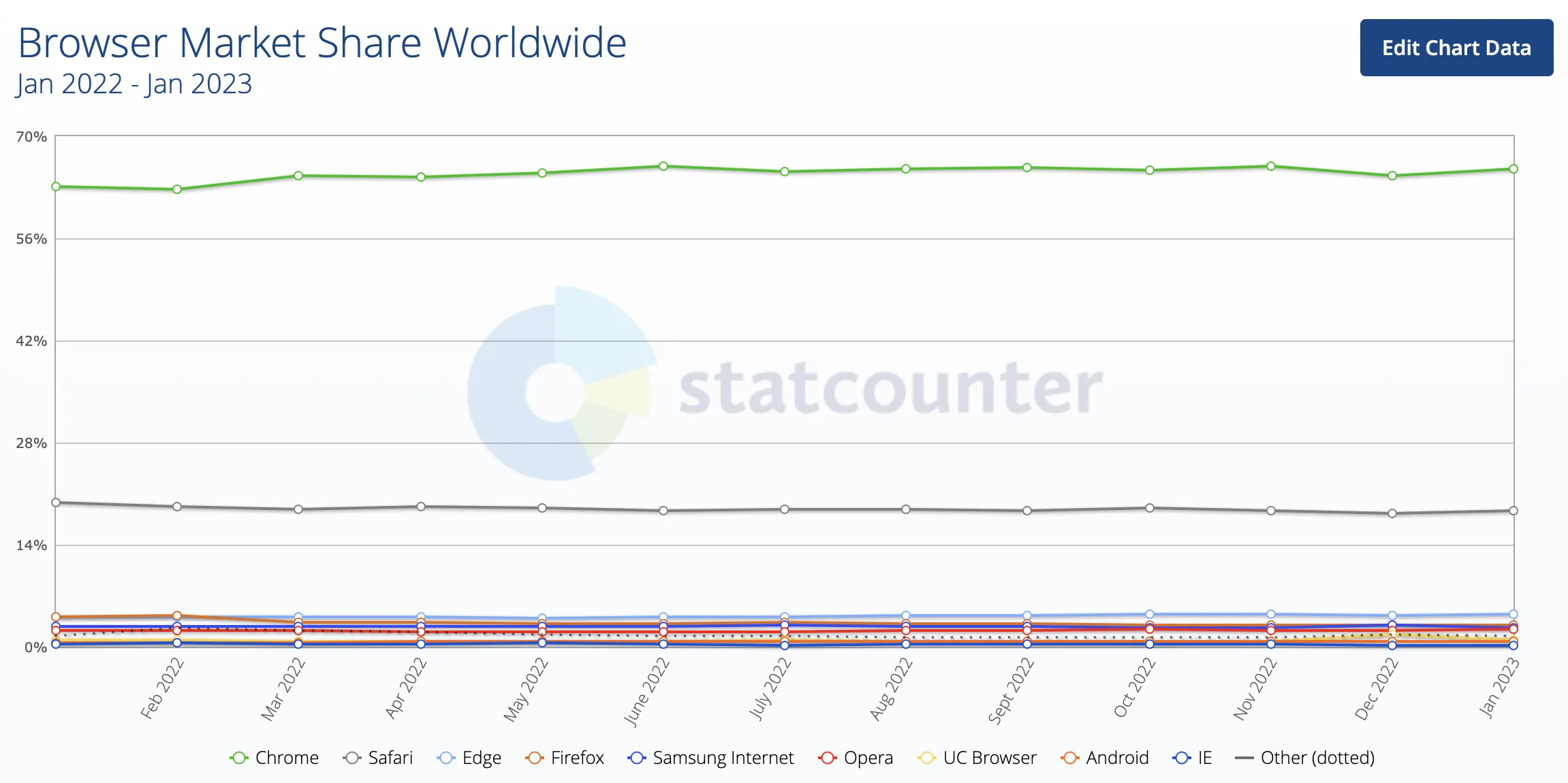
Source: StatCounter Global Stats – Browser Market Share
Let us now check out the steps to download ChromeDriver.
Steps to download ChromeDriver
Follow the steps given below to download the latest version of chrome driver for selenium –
1. Open ChromeDriver page – https://chromedriver.chromium.org/home
2. This page provides the latest beta and stable ChromeDriver release information
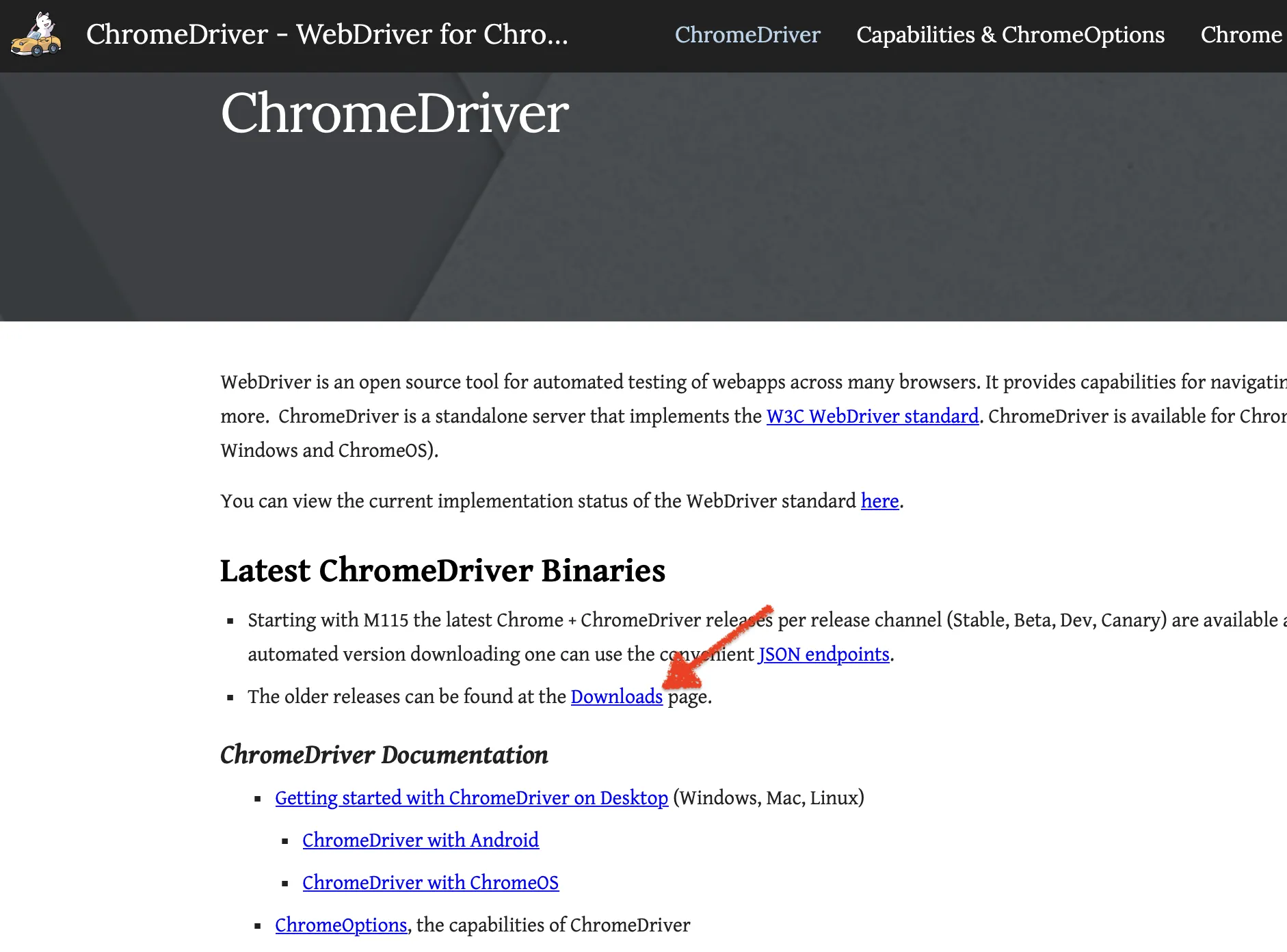
3. Click on Downloads link. Based on the version of Chrome browser you have on your machine, click on the corresponding ChromeDriver version
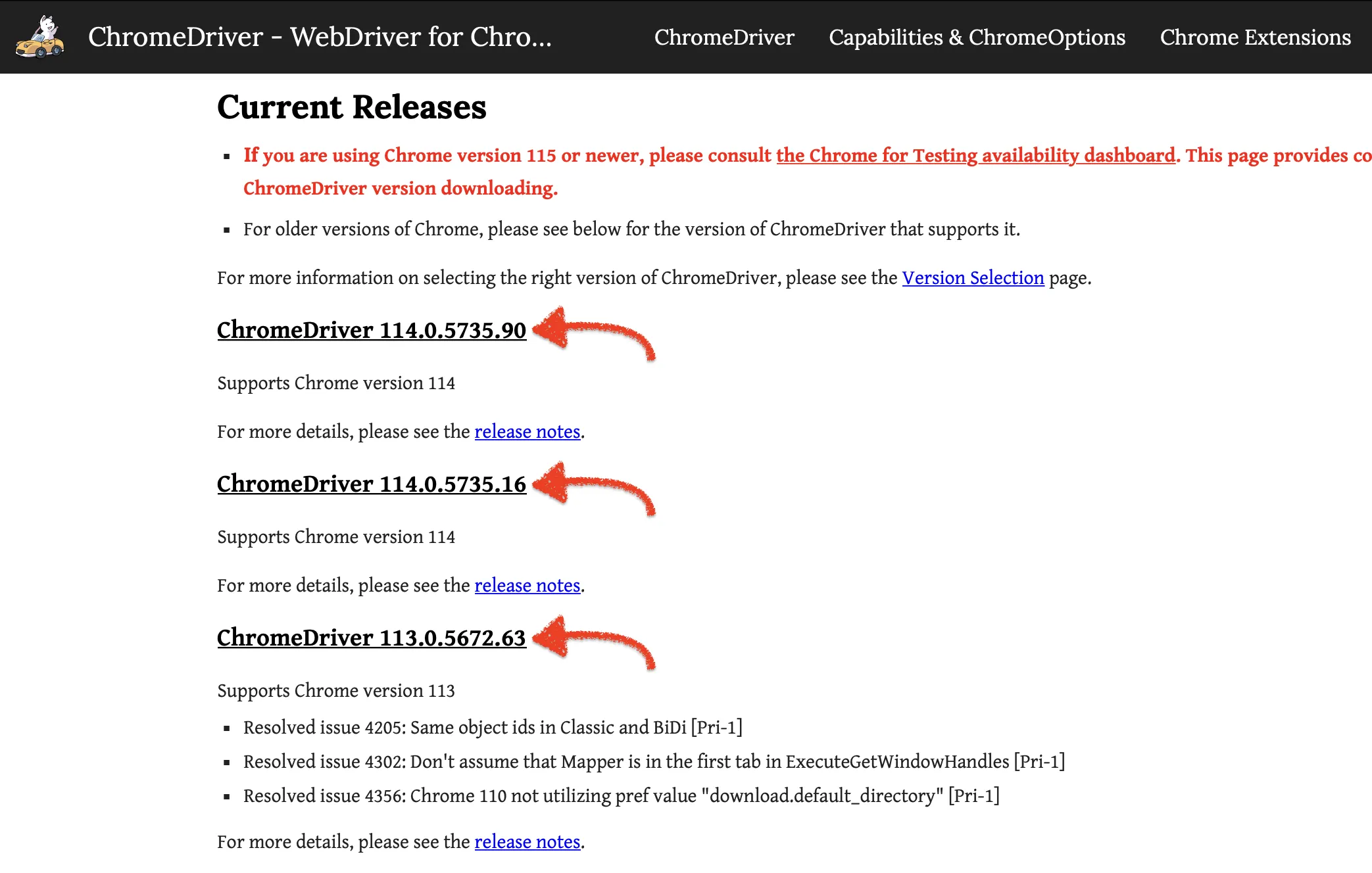
4. Assuming you clicked on the link for ChromeDriver 110, you will be navigated to ChromeDriver download page which contains ChromeDriver for Mac, Windows and Linux operating systems.
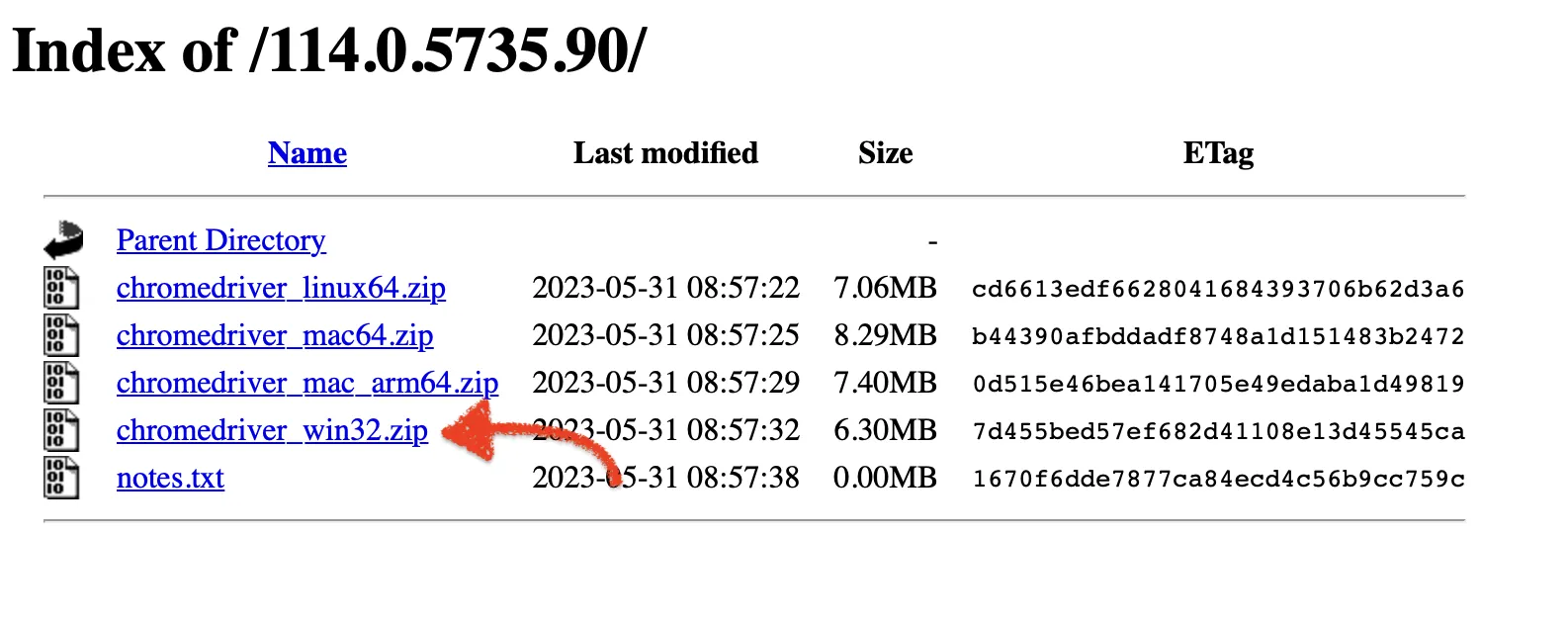
5. Click on chromedriver_win32.zip to download ChromeDriver for Windows.
6. Once you download the zip file, unzip it to retrieve chromedriver.exe
With this, we complete the download process for ChromeDriver. In our next article, we will focus on creating a selenium project in Eclipse, where we will use this chrome driver and the jar files that we downloaded in the previous article
Visit our Selenium Tutorial page for the step by step process to run Selenium test scripts.











