How to use FTP from a browser?
Did you know that you can use your browser for FTP? The best way to make an FTP connection to your account is by using an FTP client. It’s less known that you can use your browser, however. It comes with several limitations – you will not be able to upload files but you can view them.
Mục lục bài viết
Using your Browser as an FTP Client
1. Open your Browser, in our example I’ll use Chrome
2. In your Address Bar, you can enter: ftp://Host
* Note: If you’re not certain what your FTP details are you can read our article from here.
In our example, I’ll use mars.whfweb.com for Hostname, so I’ll connect by typing ftp://mars.whfweb.com
3. If you didn’t directly use your FTP User and its Password in the URL you will be prompted for them
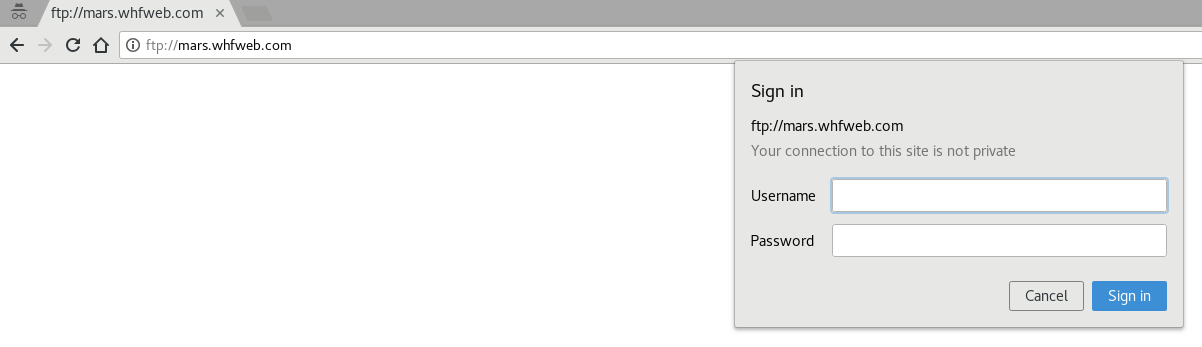
4. Once you login your Browser will load the contents of the FTP account’s Directory.
Connecting by Directly Using your FTP Account and Password
1. You can also access directly without being prompted for Username and Password, for this you can enter them in the URL
ftp://FTP_Username:FTP_Password@Host
* Note: This does not work for Additional or Addon Domain FTP Accounts because the @ symbol can be used just once. If you’re familiar with how spaces are represented in the browser URL as %20 you will not be surprised to hear that @ are also “encoded”, they can be entered like %40
ftp://FTP_Username%40Addon_Domain:FTP_Password@Hostname
FTP connection made using your Browser is not secure, for a secure connection you need to use an FTP client.
Should you need any additional help with FTP, you can always contact our 24/7 Live Chat where our friendly operators would do their best to assist you.
Get your new shared hosting account now and start uploading/downloading your files directly through your browser. Now with 40% discount OFF the regular price!











