How to download and install the Google Play Store
The Google Play Store gets frequent updates, which is great news. The not-so-great news is that it can take weeks, or sometimes even longer, to get the latest iteration. The basic functionality never changes, so being stuck on an older version isn’t all that bad. However, we understand the urge to get the latest version on your device. Looking to update Google Play Store on your device? Here’s how.
Please note that this is just for downloading and installing the Google Play Store on Google Android devices. For non-Google Android devices, such as the Amazon Fire Tablet, you’ll need to install Google Account Manager, Google Services Framework, Google Play Services, and the Play Store in that order.
Read more: How to install third-party apps without the Google Play Store
QUICK ANSWER
Download the Google Play Store by going to a reputable site like APKMirror and get the APK there. Then, install the Play Store either using a file browser or APKMirror’s proprietary installer app (available in the Play Store). To update Google Play, head to the Play Store settings and find the update button.
JUMP TO KEY SECTIONS
- How to update the Google Play Store
- How to download and install the Google Play Store
- Alternate method for pre-Android 8.0 Oreo
Mục lục bài viết
How to update the Google Play Store
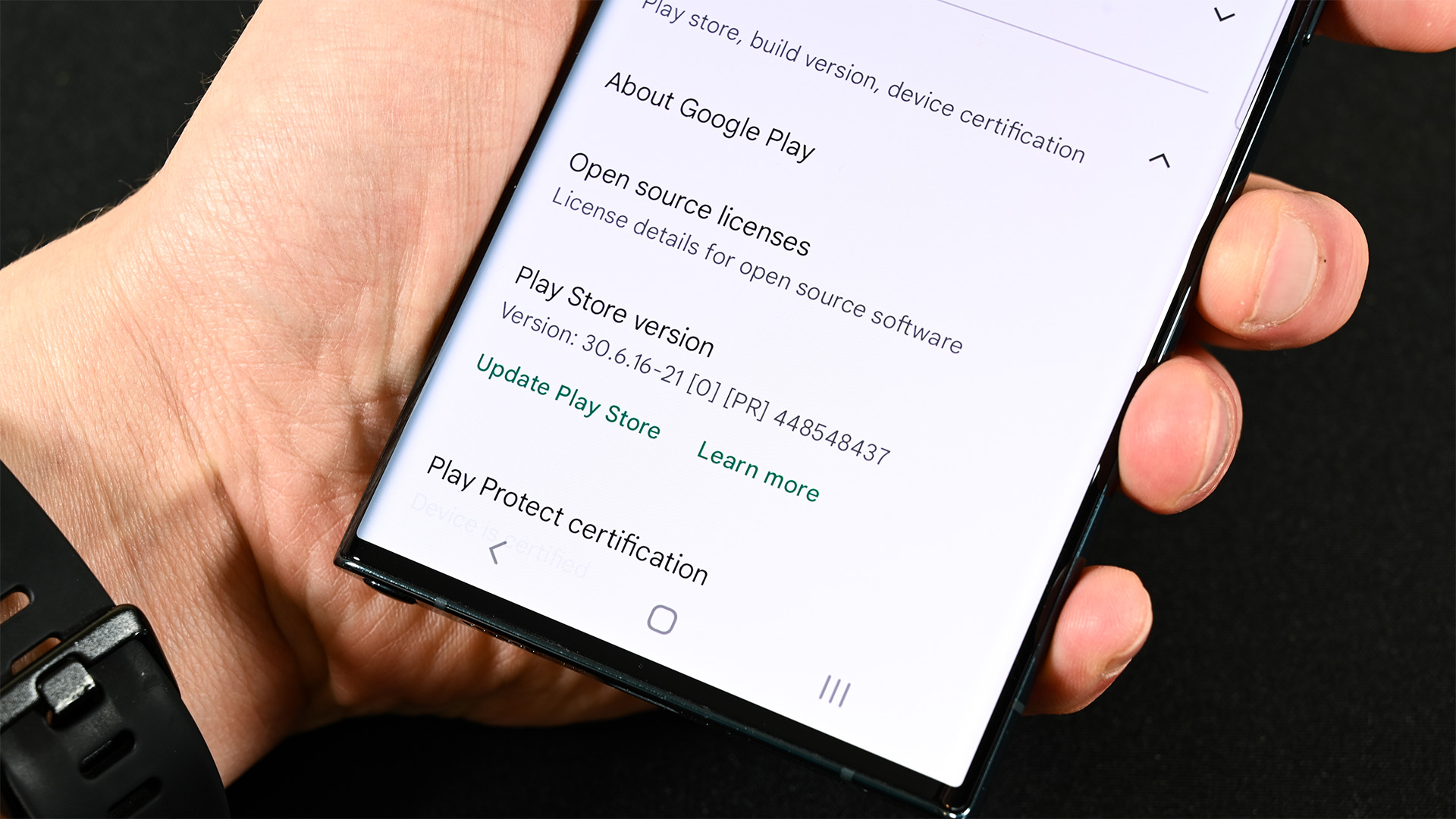
Joe Hindy / Android Authority
Here’s how to update the Google Play Store to get the latest version if it’s already installed on your device:
- Open the Google Play Store.
- Tap your profile picture in the top right corner and tap Settings.
- Tap the About drop-down menu.
- Finally, tap the Update Play Store button.
- If your Play Store needs an update, you’ll get an update. Otherwise, it’ll tell you that your Play Store is up-to-date.
This is the easiest and most efficient way to get the latest Google Play Store version. Generally speaking, it should be up to date all the time since it does update in the background. However, this is the easiest method to make sure.
How to download and install the Google Play Store
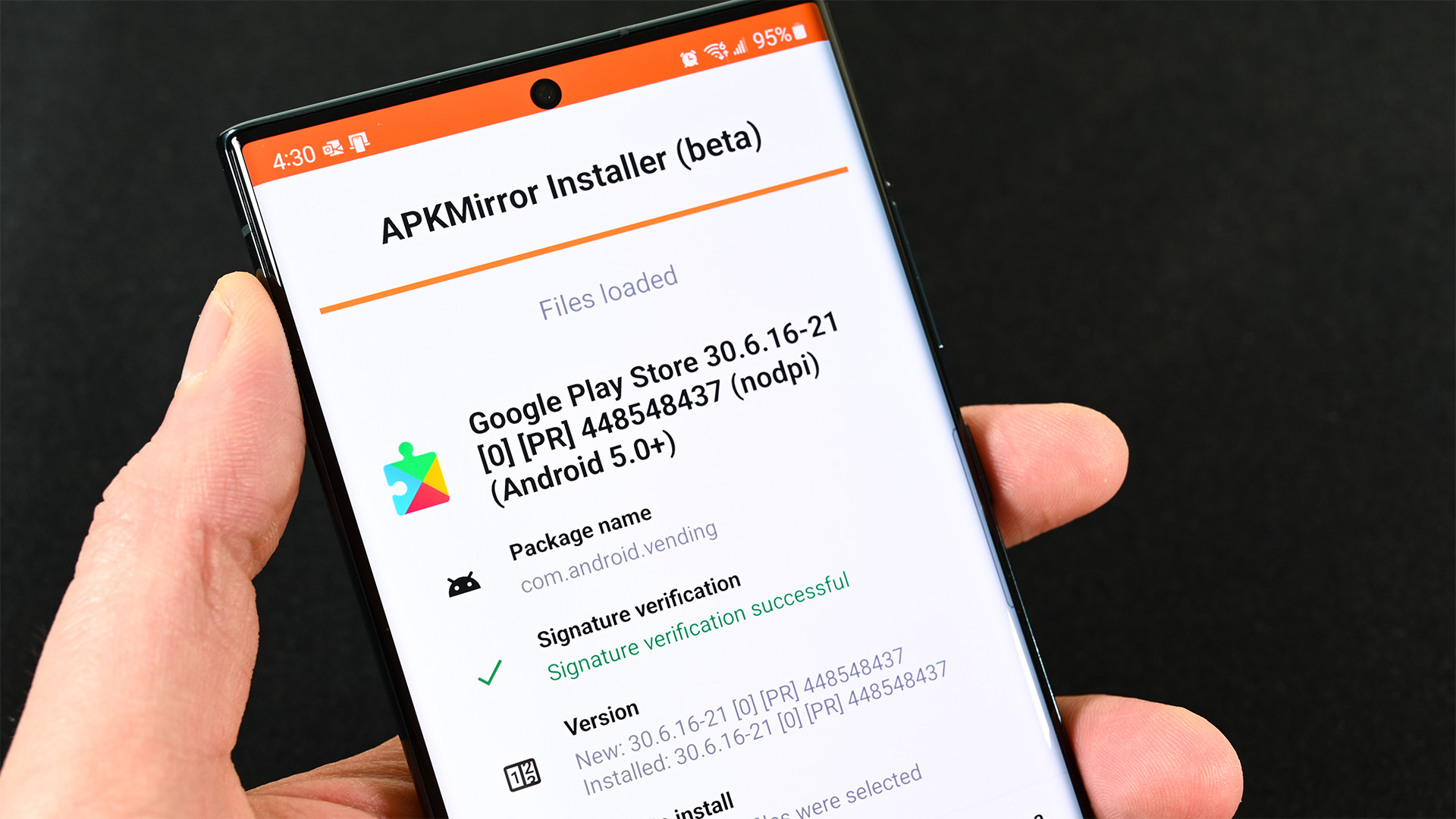
Joe Hindy / Android Authority
This method only works on devices running Android 8.0 Oreo or later. Please note that you’ll also need Google Play Services installed for the Play Store to function properly.
- Check your current version (if updating) – Head into the Play Store, tap your profile picture, and enter Settings. Tap the About section, and you can find the Play Store version there.
- Download APKMirror Installer – This app helps you install APKs downloaded from APKMirror. Tap here to head to the Play Store and download it.
- Download a Google Play Store APK – Your best bet for this is APKMirror since it is a reliable and trustworthy source. You can find Google Play Store APKs here. Use your current version as a reference to find the latest version.
- Install APKMirror Installer – You’ll need this to install any modern APK you get from APKMirror. Luckily, it’s free in the Play Store here.
- Install the Google Play Store – Open the APKMirror Installer and select the Browse Files option. Find the APK you downloaded and tap it. Tap the “Install package” option and then select to watch an ad and install.
- Deal with permissions – Finally, Android will open up the Install Unknown Apps prompt. Tap APKMirror Installer to give it permission to install the APK. Tap the back button to head back to the app.
- Finish installing the Play Store – The installer will then run and install the Google Play Store.
That should be the whole process. There are a lot of versions of the Google Play Store, and some are even for other devices like Android TV or Wear OS. If the installation doesn’t work, double-check that you have the correct APK version and that you have the version that supports your device.
Alternate method for pre-Android 8.0 Oreo

Pre-Android 8.0 Oreo devices have a different way of performing the above tasks. They are almost the same, but in a different order, and you have to do a couple of things differently. We can’t imagine anyone needing this part of the tutorial, but again, we’ll keep it here for posterity.
- Deal with permissions – Head into your phone settings, then to Security. From there, tick the box next to the Unknown sources option. This setting allows you to sideload APKs.
- Figure out which version you need (if updating) – Open your Play Store, go into the Settings, and find your current version.
- Download a Google Play Store APK – Use the link above to APKMirror to find yourself a Google Play Store APK. Make sure to double-check with your current version to get the correct one.
- Install APKMirror Installer – You can tap here to head to the Play Store and download it.
- Install the Google Play Store – Open APKMirror Installer, use the Browse Files option to find your APK download, and install it. Since you already dealt with permissions earlier, it should install immediately.
- Didn’t work? Try this – Download a file browser (any will do). Open the file browser, proceed to your download folder, and try installing it from there. Newer APK files come in bundles and require some weirdness to install, hence the APKMirror Installer. However, if you’re still on very old versions of the Play Store, they may still be original APKs and you can install those from any file browser.
Much like the previous section, if the installation fails, it’s most likely due to an incompatible APK. Double-check your version and try downloading a different APK file.
Up next: The best third-party app stores for Android
FAQ
You’ll most likely want to go into your phone settings and wipe the Google Play Store cache and data. Sometimes, updates can cause finicky stuff with old cached files.
No. While it is frustrating and time-consuming, the easiest way to restore things is to factory reset and then try again from the beginning.
The Google Play Store is only half of the equation. You also need to obtain Google Play Services for your device. Almost every Play Store app uses Google Play Services, including the Google Play Store. Without one, you cannot have the other. Unfortunately, getting everything up and running is an exceptionally difficult process.











