15 Best Free Drawing Software for Mac Recommended
We are living in an era where digital artists are highly appreciated. Luckily, there are so many free drawing software for Mac and Windows that can help turn you into an Oscar Award-winning digital artist. But finding the right tool from the myriad of options available can be a serious challenge. So, to cut your long chase short, here is a list of the 15 best free drawing software for Mac in 2022.
Krita is a free open source drawing program that offers all the necessary tools to make a smashing art. Despite being free, Krita is a darling to most professional designers looking to create unique illustrations, comics, arts, and more. It features a customizable UI with lots of fantastic features like pop-up pallets, brush stabilizers, dockers, color themes, etc. And without forgetting, you can make custom brushes and share them with Krita friends.
Pros:
- Open-source program.
- Customizable resource center.
- Constant updates.
Cons:
- Lacks documentation.
- Poor touch controls.
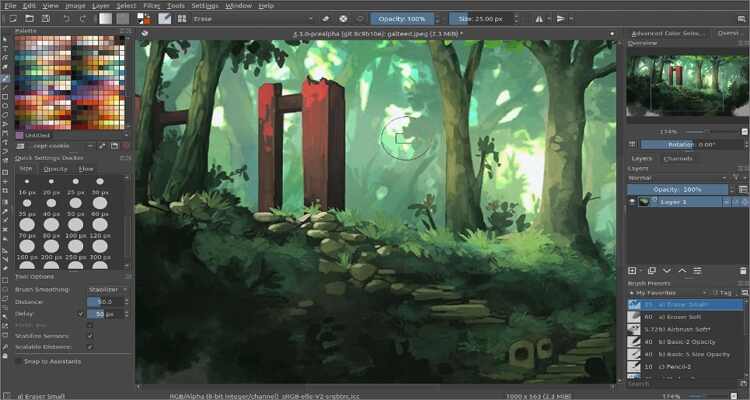
Autodesk Sketchbook is another popular drawing app among professional designers. Some of the features that place this app among the best are its simple UI and advanced sketching tools. Speaking of tools, there are more than 140 brushes, multiple layers, and various blending models. Additionally, the software supports predictive and perspective strokes and rulers.
Pros:
- Excellent brush collection.
- Professional tools.
- Simple to use.
Cons:
- Not for beginners.
- Slugging on older Mac versions.
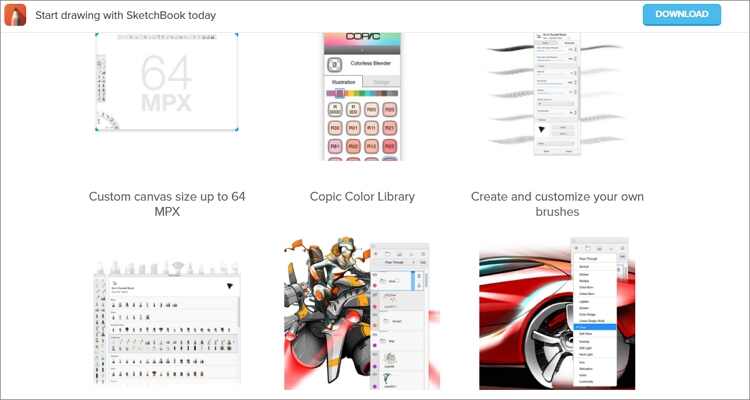
MediBang Paint is undoubtedly one of the best free drawing software for Mac you can find currently. The key advantage here, apart from simplicity, is the compatibility with all desktop and mobile platforms. For example, you might begin drawing on your iPhone and then finish up on Mac, thanks to the free cloud storage. However, some specific tools that you’ll enjoy on the desktop version might not be present on your phone or tablet.
Pros:
- Cross-platform app.
- Fantastic brush presets.
- Free cloud storage.
Cons:
- Must create a MediBang account.
- Tutorials are mostly in the Japanese language.
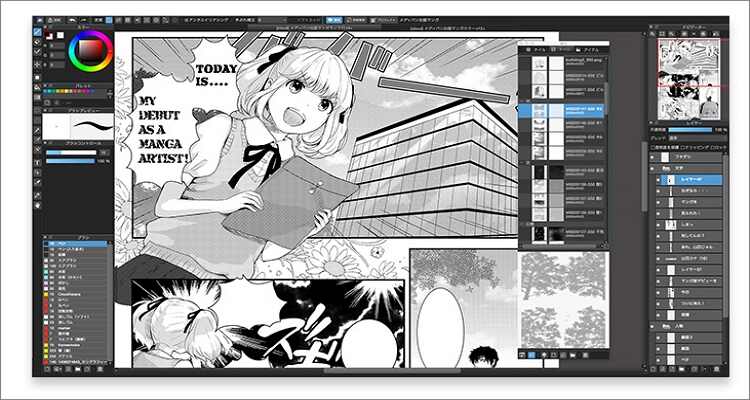
Sip offers you a professional and straightforward way to collect, organize, and export your colorful arts. It boasts of universal shortcuts that allow users to manipulate colors effortlessly. Sip also enables you to choose the precise shade you need and organize them neatly to form palettes. Additionally, you can duplicate colors and even create snapshots for remembering colors when required. Plus, the app will detect and align color formats with whatever app you’re using.
Pros:
- Supports multiple color formats.
- Universal keyboard shortcuts.
- Simple to use.
Cons:
- Not entirely free.
- Lacks important features.
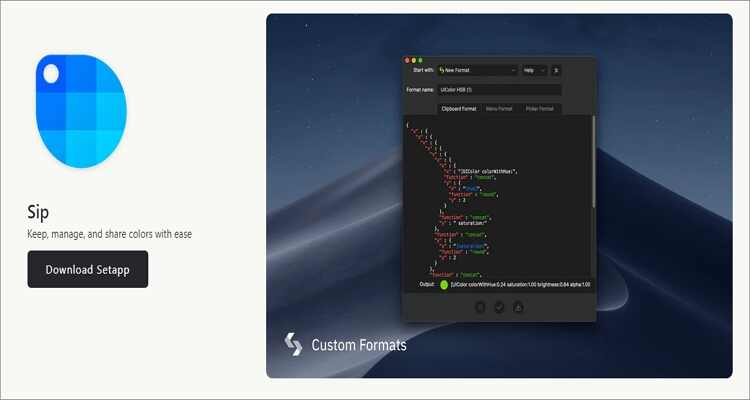
Are you still looking for a free drawing app for Mac with vectors? Try Inkscape! With this open-source drawing powerhouse, you’ll enjoy a simple design layout with multiple features to make professional vectors. It can design and manipulate notes, objects, and colors. You’ll also get multi-line text support, support for standard image file formats, and anti-aliased display. Overall, freebies can’t come any better!
Pros:
- Open-source app.
- Multiple drawing tools.
- Helpful online community.
Cons:
- Lags with large files.
- Cluttered UI.

Honestly, I can’t get any easier than GrafX2. It is a free and straightforward online tool for making unique pixel arts. This 256-color bitmap app allows you to draw up to 60 varying resolutions. Surprisingly, the last reboot was in 2007, but GrafX2 has still managed to offer advanced sketching tools for modern designers. You’ll get grid settings, shading tools, animation options, and shape tools.
Pros:
- Best for game developers.
- Simple to use.
- Free app.
Cons:
- Outdated UI.
- Lacks important tools.
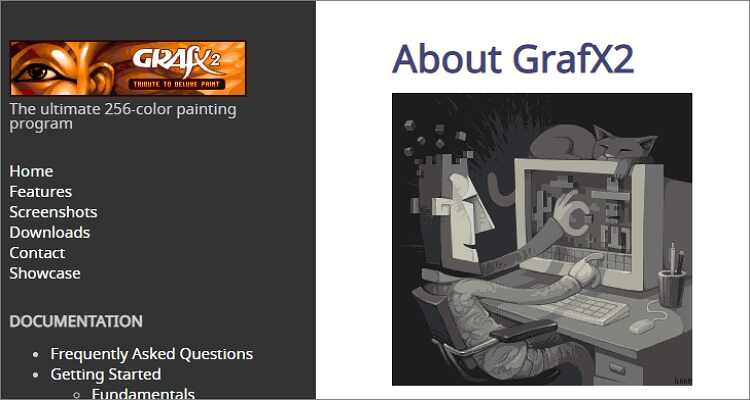
Although overshadowed by its sibling, Adobe Photoshop, Adobe Illustrator is still one of the complete apps for drawing vector designs. Here, designers and artists will create everything, ranging from billboards and product packaging to book illustrations and web icons. You’ll get all the essential tools to change simple shapes or colors into sophisticated logos, graphics, or icons. Also, you’ll get beautiful typography and drawing tools.
Pros:
- Smooth and fast operations.
- Multiple drawing tools.
- Supports PDF files.
Cons:
- Not for beginners.
- Free trial with the paid version.
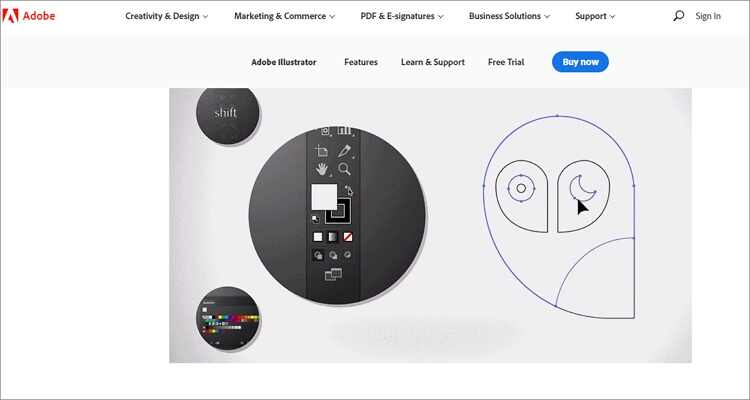
Mục lục bài viết
8. Clip Studio
URL: https://www.clipstudio.net/en
If you primarily work on manga, Clip Studio should be your go-to option. Although you can use it to design standard animations and illustrations, Clip Studio excels in the manga space, just like Manga Studio. The app offers advanced features like pen-pressure detection to allow you easily create drawings of intricate areas, quick colorings, and so on.
Pros:
- Smooth and natural brushes.
- Excellent dark theme.
- Customizable interface.
Cons:
- Unintuitive key binding.
- Stifling price.
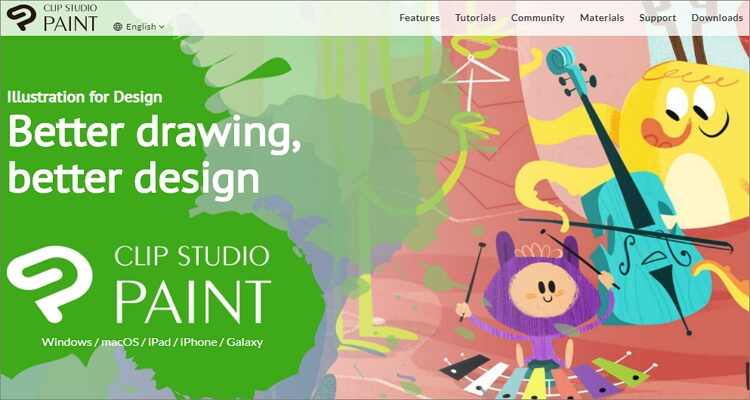
If you want a lightweight tool for your old computer, choose FireAlpaca. Please don’t dismiss this tool, however, because it comes with some pretty essential drawing tools. This free digital painting program is available in up to 10 different languages and runs smoothly on Mac and PCs. It comes with simple tools such as Pen, Pencil, and Watercolor to draw illustrations and arts professionally. And best of all, FireAlpaca is free forever!
Pros:
- A free, open-source app.
- Basic drawing tools.
- Multi-language platform.
Cons:
- Not for pros.

Closing our best ten is Adobe Photoshop, which is undoubtedly the most popular drawing tool of the lot. Here, you’ll get access to hundreds of brushes with smooth strokes. Unlike the perception out there, Adobe Photoshop is super-simple to use but might require some learning curve first. You can use it to make banners, websites, icons, logos, convert images, and so on. Moreover, you can upload local photos and start from scratch.
Pros:
- All-purpose software.
- Multiple design tools.
- Supports all image formats.
Cons:
- Resource hungry program.
- Not for beginners.
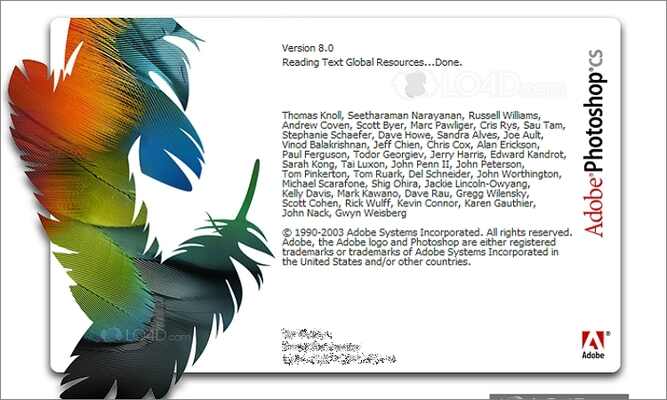
If you’re still experimenting with your art but not afraid to take risks, here’s the perfect app for you. The app offers a straightforward controller system for making unique and custom brushes. You can also customize the default brushes and use them to paint images. Even better, you can share your custom brushes to the community. This way, you’ll never lack a paintbrush to work with.
Pros:
- Perfect for beginners.
- Create custom brushes.
- Share brushes to the community.
Cons:
- Steep price.
- Not for advanced users.
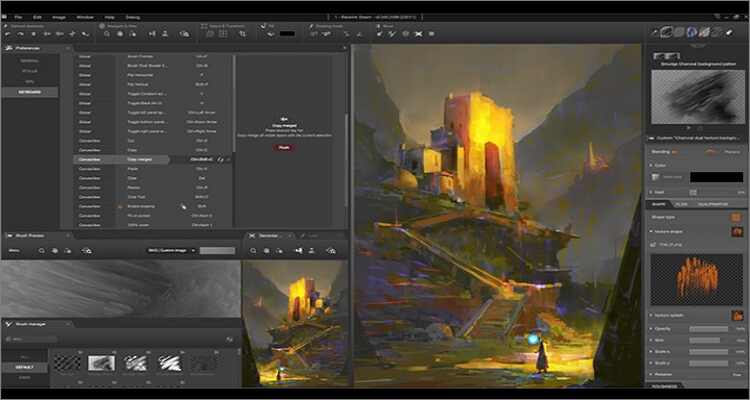
ArtRage is an intuitive and uniquely realistic app for real artists. Although it’s designed with simplicity and fun in mind, this app offers powerful tools to match. On the multi-lingual platform, you’ll get painting tools such as watercolor, oil brush, paint roller, airbrush, palette knife, and so much more. You’ll also get an eraser, pen, ink pen, marker pen, and any other drawing tool you can imagine.
Pros:
- Create custom brush tools.
- Offers special effect tools.
- Zoom and rotate canvas freely.
Cons:
- Not for beginners.
- Awkward when adjusting brush size.

This is a vector-based drawing app tailor-made for technical illustrations, drawings, and desktop publishing on Mac OS X computers. With EazyDraw for Mac, users will enjoy a full set of tools to design, logos, titles, illustrations, etc. And if you’re a beginner, you’ll get simple to understand manuals and tutorials to help you get started quickly.
Pros:
- Multiple drawing tools.
- Comes with easy tutorials and manuals.
- Simple layer controls.
Cons:
- Awkward interface.
- Steep price.
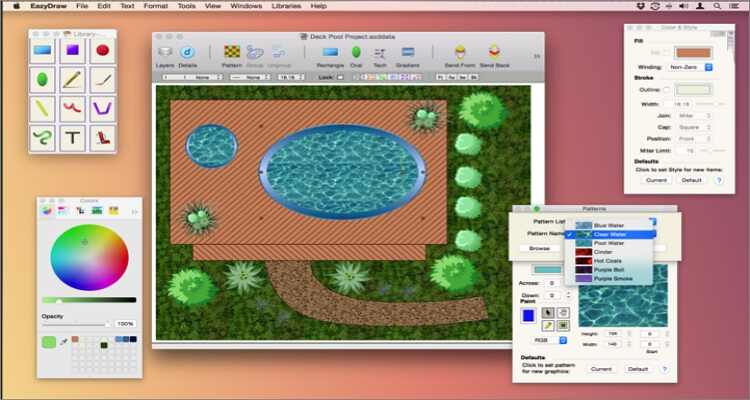
Gravit Designer is a simple cross-platform app that’s free to download and use on Mac, Windows, Linux, and Chrome OS. With it, you’ll design beautiful mockups, interfaces, and scalable vector graphics. Unlike other high-end options like Photoshop and Sketch, Gravit Designer allows you to create social media posts without breaking the bank. Another thing, it supports multiple import and export file formats.
Pros:
- Software is bug-free.
- Supports multiple image file formats.
- Available in both online and desktop versions.
Cons:
- Scrolling the canvas can be annoying.
- Crashes with big files.
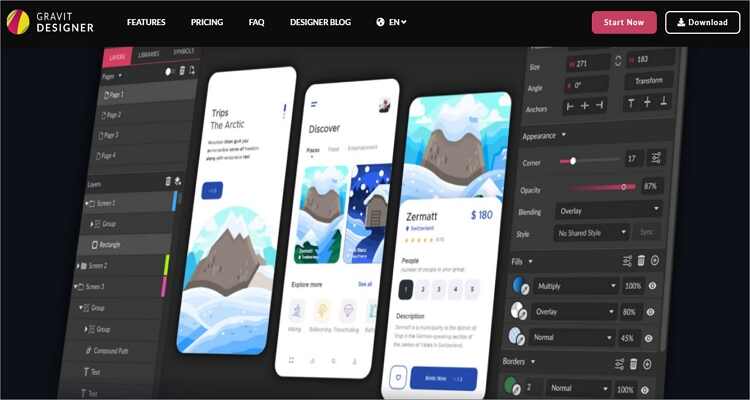
Lastly, you can use Vectr to make some eye-catching designs and arts on Mac. It’s a beautiful free tool that’s fun to use and simple to learn. With Vectr, you’ll make smooth and professional designs for any business. You’ll also get a straightforward tutorial to help you get started quickly. You can work with texts, shapes, and multiple layers. However, Vectr is not as sophisticated as other advanced options like Canva.
Pros:
- Free to use.
- Simple to understand.
- Offers straightforward tutorials.
Cons:
- Not for pro designers.
- You need to create an account first to save files.
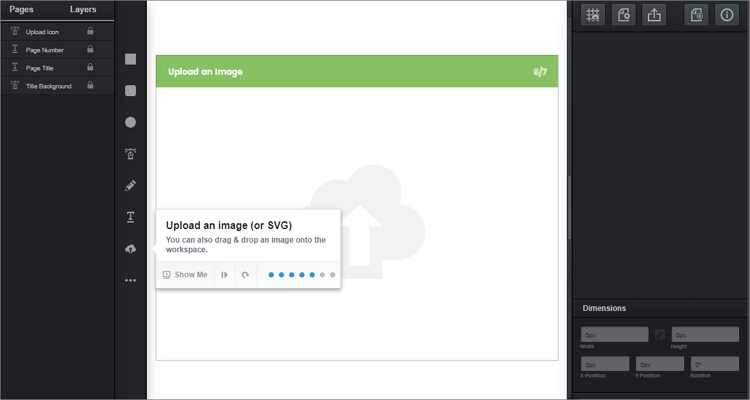
Conclusion
These are the best free drawing software for Mac you can get currently. If you’re on a limited budget, you can opt for free, open-source options like Vectr and Fire Alpaca. But if you want to enjoy extended features, choose advanced tools like Photoshop and Canva. What’s better, all of these programs offer free trials, so there’s no harm in trying.
Free Download Free Download











