16 Best Screen Recording Software for 2023 (Free & Paid)
In this listicle, we’ll explore some of the best screen recording software available, breaking down their features and highlighting what makes each one unique. We’ll guide you to choose the right one and show you what you should consider most.
Whether you’re a content creator looking to make tutorials or a business worker looking to record a presentation, a screen recorder is a must! But, before you use the first recorder you can find, we suggest you take the time to find one that matches your needs. With so many options available, we know it can be overwhelming so we’re to help!
Mục lục bài viết
What is Screen Recording Software?
Screen recording software is any program that captures your desktop’s or device’s monitor. You can usually capture your whole screen, but many programs give you the choice to only capture a certain window, browser or section of your monitor. It’s likely you’ve come across screen recording software before, but let’s dive in deeper on what you might use it for.
What Is Screen Recording Software Used For?
Technology continuously shapes the way we communicate. Video recording software has evolved to meet the needs of business professionals and content creators alike. When you consider how you use your phone or computer to connect with others, you’ll realize how many ways screen recording software is used for school, work, or play.
Some of the most popular uses for screen recording software include:
- Conducting and recording interviews for business or entertainment
- Creating tutorials, walkthroughs, webinars, and other educational materials
- Recording vlogs and other video content to share on social media
- Creating eLearning courses and teaching classes virtually
Screen Recording Software Features to Consider
Make sure you know what to look for in a recorder when considering which software you’ll use to capture your content. The recording software you choose will affect the quality of your recordings and determine how you can share your content online. It’s not a decision that should be taken lightly!
- When reviewing screen recording software, pay special attention to these key features:
- System compatibility is the first thing you should consider when looking at software. Check the system requirement to make sure the software will work on your system.
- All-in-one recording and editing solutions save you time and money by allowing you to do everything you need in one place.
- Separate audio and video recording improve your recording quality and allow for better editing.
- Localized recording ensures your video or audio recording quality won’t suffer because of a bad internet connection.
- Audience participation features let your viewers interact with you during your recording.
- Automated editing features streamline the editing process and save a lot of time in post-production work.
- Online sharing and publishing abilities make it possible to distribute your content online quickly and easily.
Best Screen Recording Software
There are many great free screen recording solutions anyone can use to produce professional content. Having a tight budget (or no budget!) doesn’t mean you can’t find a screen recording program perfect for your school, work, or entertainment needs.
When selecting our top picks, we considered functionality, ease of use, and recording quality. Keep reading to learn more about the free screen recording software we chose and who can get the most out of each program.
1. Riverside
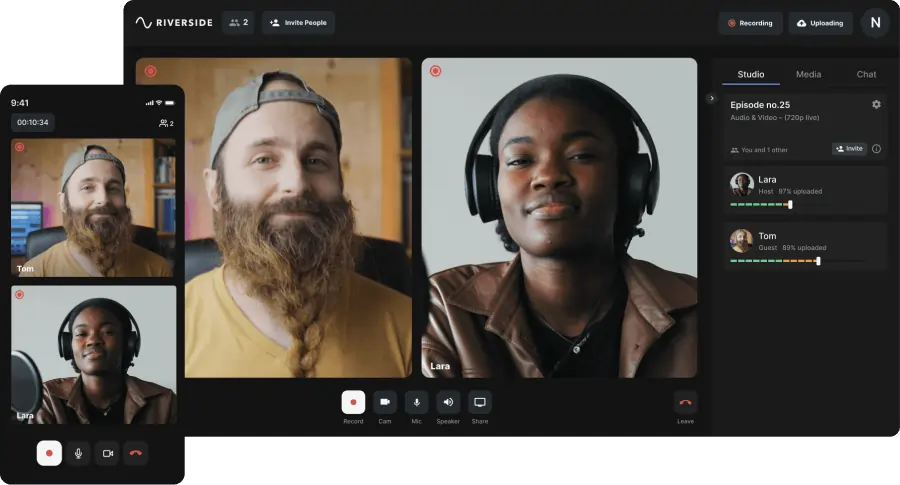
Riverside is a top-quality video and screen recording platform with built-in editing tools, among many other features.
You can record with up to 8 remote participants at a time and download separate audio, video, and screen recording tracks for each person to give you more control in post-production. Riverside uses localized recording so your recording quality isn’t affected by your internet connection, and the software can record video in up to 4K quality. The software even offers a handy mobile app that lets you turn your mobile device into a recording studio on the go!
Split-screen and screen-sharing features make conducting interviews, giving presentations, or holding a meeting easy. Anyone can join your recording session by clicking a single link. Riverside makes it simple for anyone to create professional recordings without a lot of technical ability.
System Compatibility: macOS, Windows
Pros:
- Localized, double-ender recording that guarantees quality
- Receive screen-share, audio, and video recordings as separate tracks
- Automated editing features that streamline the process
- Live editing features that reduce time spent in post-production
- Text-based video and audio editing so you can trim your recordings as easily as editing a text document
Cons:
- No screen annotation tools
Top Pick For: Though designed with podcasters in mind, this recording, editing, and publishing suite is so versatile we recommend it to educators, business professionals, and content creators alike.
Riverside is a lot more than just a screen recorder. Learn more, or start recording with Riverside for a seamless content creation experience!
Get Started![]()
Best Screen Recording Software
2. OBS (Open Broadcaster Software)
OBS Studio is one of the best free screen recorder programs on the market for gamers. However, don’t expect to open OBS Studio and begin recording right away! The software isn’t very intuitive, and it may take a bit of trial and error to get everything set up. Fortunately, you can find plenty of resources online to teach you how to record with OBS. The software was designed with gamers in mind, and its features are optimized for this type of content.
System Compatibility: macOS, Linux, Windows
Pros:
- HD-quality recording and streaming
- No recording length restrictions
- Records games in full-screen mode
Cons:
- Separate video editing program
- Software takes time to learn and isn’t for beginners
- Can’t record multiple input sources simultaneously
Top Pick For: OBS is perfect for gamers who want to live stream content without paying for software.
3. Apowersoft
Apowersoft records directly from your browser, making it perfect for recording presentations and video tutorials on your desktop screen. The free screen recording program lets you export your video as an MP4, WMV, AVI, or MOV file or you can convert your recording to a GIF. Apowersoft doesn’t place any time limits on recording, and your files can easily be uploaded to social sharing platforms or saved on cloud storage systems.
System Compatibility: macOS, Linux, Windows
Pros:
- Webcam recording capabilities
- No time limits or watermarks on recordings
- Integrates with Google Drive, Dropbox, Vimeo, and YouTube
Cons:
- Requires a plugin download
- Can’t record from secondary monitor screens
- Doesn’t include file management tools
Top Pick For: Apowersoft is great for business professionals seeking a free solution to record presentations, interviews, and meetings.
4. ShareX
ShareX has a highly customizable workflow with powerful automated features. Though it takes some getting used to, the software lets you record and make edits to audio and video files. This screen capture software doesn’t take up a lot of your system resources, so it won’t slow your computer down while in use. What really makes this recording program stand out is its content-sharing abilities – it easily integrates with over 50 apps and platforms.
System Compatibility: Windows
Pros:
- Very customizable workflow
- Screen capture options include the entire computer screen, region, window, and scrolling capture
- Ability to schedule recordings
Cons:
- Interface is confusing and hard to use
- Tricky set-up process
- Unable to record games in full-screen mode
Top Pick For: Content creators seeking a variety of cloud storage. They’ll also love the social media sharing options that come with this screen recording software.
5. Loom
Loom is a recording and messaging system designed to help people communicate more effectively using video. While there is a paid version of the software, most of Loom’s features are available through a free download. Loom lets you record your screen or capture audio and video from a webcam or external mic. This screen recording software has desktop and mobile compatibility.
System Compatibility: macOS, Windows
Pros:
- Instant video sharing and streaming capabilities
- URL links to videos for easy sharing and embedding
- Record screen, webcam, or both simultaneously
Cons:
- Unreliable audio recording quality
- Not compatible with Linux or Chromebooks
- Very limited audio and video editing capabilities
Top Pick For: Business professionals and teachers looking for a solution to streamline communications with students, customers, and team members should consider Loom.
6. iSpring Free Cam
iSpring Free Cam has an easy-to-use interface great for beginners learning about screen recording and video editing. Improve your sound with the software’s audio editing features and cut down your videos to remove unwanted content with the trimming feature. Though you can’t record a webcam, iSpring Free Cam lets you record your full screen, a section of your screen, or an app open on your device.
System Compatibility: Windows
Pros:
- Mouse pointer recording options
- Audio recording from a microphone or using system sound
- Audio polishing and noise removal features
Cons:
- No webcam recording capabilities
- Limited video editing options
- Can only export video files in WMV format
Top Pick For: Any newbie content creator who doesn’t want to pay for software should check out iSpring Free Cam to try their hand at basic audio and video recording and editing.
7. ezvid
ezvid is a screen recorder that’s a one-stop-shop for screen recording, video editing, and content publishing. YouTube content creators use this software frequently. It’s easy-to-use and provides solutions for quickly sharing recordings across major social platforms. ezvid stands out from other recorders thanks to the number of features you get at no cost. With ezvid you can add narration, adjust your playback speed, record your webcam and screen at the same time, add music, and more.
System Compatibility: Windows
Pros:
- Easy-to-use text-to-speech feature for audio narration
- Built-in video editor
- No video watermarks
Cons:
- 45-minute recording limit
- Cannot save recordings locally to a PC
- No transition effects, or zoom and pan capabilities
Top Pick For: Whether you stream gaming content, post reaction videos, or host a podcast, ezvid has features designed with online content creators in mind.
8. Windows Game Bar
Windows Game Bar has very limited functionality when compared to other screen recorders. But if you’re looking for a free solution to record gaming content, it might be just what you’re looking for. This program is built-in to Windows 10 software, so you don’t even need to download anything to start recording if you have a newer Windows PC. Overall this screen recorder performs extremely well, but you may have recording quality issues depending on the game you’re trying to record.
System Compatibility: Windows
Pros:
- Simple interface
- Built-in part of Windows 10 software
- Records on PC or XBox game console
Cons:
- Can’t pause while recording
- Very limited editing features
- No full-screen recording or partial screen capture capabilities
Top Pick For: Windows Game Bar was built specifically for gamers to record content from their PC and XBox gaming consoles.
9. CamStudio
CamStudio is a versatile open-source recording program. It’s easy to use for beginners and also has highly customizable features for more advanced users. Because CamStudio is open-source, you can download and install many program extensions to enhance the software’s recording features or add editing capabilities. CamStudio has many options available for video recording resolution. The software is also great because you can record audio and video separately.
System Compatibility: Windows
Pros:
- Free and easy-to-use
- No time limits for recordings
- Video compression options for easier editing
Cons:
- Not available for Mac users
- Can only export SWF and AVI files
- Some software security issues because of open-source
Top Pick For: CamStudio is easy for beginners to use, but the software really shines when it’s used by video recording and editing professionals who know how to take full advantage of its advanced features.
10. ScreenRec
ScreenRec is watermark-free screen recording software you can use at no cost at all. It offers desktop, camera, audio, and microphone recording with annotation tools as well as analytics to help you see your viewer’s watch time. ScreenRec is ideal for various use cases and it’s simple to use as you can start recording with a quick click of a button. There is also a tagging feature to give you better organization with content management.
System Compatibility: macOS, Windows
Pros:
- Screen recording with a quick button click
- Free screen recording software with no watermark
- Easier content management with tags
Cons:
- Doesn’t have any video editing tools
- Needs to be downloaded
Top Pick For: ScreenRec can be used for many use cases including customer sales, onboarding, tutorials, and project management. This is a great screen recording tool for a workplace, but may not be the best for design or marketing departments who’d want more editing control.
Top Paid Screen Recording Software
If you have the budget and are willing to invest some cash, paid screen recording software provides features and capabilities free programs lack. Our picks for the best paid screen recording software all produce professional-level audio and video, but their features and pricing vary. When selecting our top picks for paid screen recording software, we considered recording quality, value, and ease of use.
11. Camtasia
This video recording and editing software was built with beginners in mind. It has tools that allow users of all skill levels to create professional content like presentations, webinars, and training videos. The interactive features Camtasia provides make it stand out from other screen recorders. Using the Techsmith Camtasia software, trainers and educators can add interactive quizzes to their video content to enhance training and eLearning courses.
System Compatibility: macOS, Windows
Pros:
- All-in-one recording and editing solution
- Fully customizable intro and outros
- 30-day free trial period
Cons:
- Pricey lifetime license charge
- Uses a lot of system resources when running
- Limited video transition and effects features
Top Pick For: Educators and trainers will love Camtasia’s features that make recording, editing, and incorporating video content into their courses super easy.
12. TinyTake
TinyTake is a great recording software solution for beginners. You can get everything set up and start recording with a couple of clicks! This screen record software lets you record your whole screen, a selected area of your screen, a specific window on your computer screen, or from your webcam using keyboard shortcuts. The program’s “Upload to YouTube” feature makes it easy to get your content online quickly. If you don’t want to upload to YouTube, TinyTake has an impressive file management system where you can keep all your recordings organized.
System Compatibility: macOS, Windows
Pros:
- Easy-to-use interface
- Free online storage space
- Multiple subscription options available
Cons:
- Limited video editing options
- Not all features available on Mac systems
- Must subscribe to the Plus Plan for YouTube integration
Top Pick For: TinyTake’s one-week premium feature pass makes the software a great choice for anyone who needs to complete a one-off project but doesn’t want to spend the money for a full license.
13. Screencast-O-Matic
Screencast-O-Matic is an online screen recorder compatible with most operating systems. In addition to running on Mac and Windows systems, the software has great mobile functionality with apps for Android and iOS devices. The software allows you to record your screen in up to 1080p and includes an editor with basic features like trimming and effects. There’s even a green screen filter!
System Compatibility: ChromeOS, macOS, Windows
Pros:
- Share videos directly to YouTube, Facebook, and other streaming platforms
- Speech-to-text and closed captioning features
- Recording, editing, and hosting capabilities
Cons:
- No free trial period
- No scrolling screen capture features
- Must purchase hosting services
Top Pick For: Screencast-O-Matic is great for anyone who needs to record, edit, and host video files because the software provides all three services for a relatively low cost.
14. Icecream Screen Recorder
Icecream Screen Recorder allows you to record audio and video separately from your computer screen, webcam, and external microphones. You can record your entire screen or a portion of your screen. Icecream Screen Recorder lets you trim recordings or change the playback speed. The software has advanced recording settings so users can hide their cursor and desktop icons or disable their screen saver.
System Compatibility: macOS, Windows
Pros:
- User-friendly and highly customizable
- Screen recording and webcam recording features
- Offline screenshot feature
Cons:
- Can only trim beginning and end of recordings
- Some users experience software crashes with larger files
- Limited video export formats
Top Pick For: This software is a good choice for anyone who wants to make basic video edits and produce professional recordings without a lot of technical skill.
15. Movavi Screen Recorder
Movavi Screen Recorder provides a large number of recording options. You can record sound from your webcam, computer, or an external mic as you simultaneously capture video from your screen or webcam. Movavi Screen recorder captures audio and video separately. Your recordings are of higher quality, and your content is easier to edit.
System Compatibility: macOS, Windows
Pros:
- Mobile recording capabilities
- Recording scheduling available
- Many file type export options
Cons:
- Must purchase additional Movavi software to edit videos
- Webcam recording options are limited
- Limited annotation features
Top Pick For: Movavi is great for anyone who wants a simple way to record their screen right away but doesn’t want to pay for extra video editing features they wouldn’t use.
16. Wondershare DemoCreator
Wondershare is an easy-to-use, all-in-one recording, and editing program that captures video in up to 4K quality. You can record from your webcam or from your computer screen. A feature that makes this software stand out is its ability to record multiple computer screens simultaneously. In addition to its great recording options, Wondershare also has more than 500 built-in editing resources to enhance your audio and video.
System Compatibility: macOS, Windows
Pros:
- Records audio and video tracks separately
- Interface is user-friendly
- Can record multiple audio and video inputs simultaneously
Cons:
- Uses a lot of system resources while recording
- Trial version includes a watermark on videos
- No waveform audio editing
Top Pick For: Wondershare works great for creating all types of content. However, it was created with business professionals in mind as a more affordable alternative to Camtasia.











