18 Top Computer Stress Test Software To Test CPU, RAM and GPU [2023 LIST]
List of the Top Computer Stress Test Software: Best CPU, GPU, RAM, and PC Stress Test Software in 2023.
Stress testing is a type of performance testing that validates the highest limit of your computer, device, program, or network with an extreme load.
Stress testing will check the behavior of a system, network, or application under an immense load. It also checks whether the system can recover while returning to the normal stage or not.

The main purpose of stress testing is to check the recoverability of the system, program, device, or network.
There are five different types of stress testing i.e. Distributed Stress Testing, Application Stress Testing, Transactional Stress Testing, Systemic Stress Testing, and Exploratory Stress Testing.
This article will help you in selecting the right stress testing tool. Tool selection depends on the type of testing that you want to perform like Stress testing for your PC, Stress testing for CPU, Stress testing for RAM, or Stress testing for GPU.
The image given below will show you the different factors of stress testing.

While performing hardware stress testing, we need to monitor different factors like temperature, etc and it varies according to the model design and infrastructure. Coverage of stress testing, as well as the risk, should be considered before it is performed.
If you are performing stress testing on the computer then the focus of stress testing will be on two components, i.e. the CPU and memory.
CPU stress testing is performed to check the CPU’s performance after running it at a full speed completely up to maximum temperature. When CPU stress testing is performed, all the cores of the multi-core system will get used. CPU will get tested with a compatible and justified workload.
GPU stress testing is performed to check its limits by utilizing its full processing power. Stress testing a RAM is the first thing that you should perform if you are facing any of the problems like bluescreen or system reboot.
Different tools use different techniques for checking the performance of the system. For Example, some tools use a 3D scene or some use the prime numbers.
Suggested Read => Most Popular Performance Testing Tools
Tip: Hardware stress testing should be performed according to its usage. While performing hardware stress testing make sure that your CPU is well ventilated, is cooled down properly, etc. Most importantly, check if the power supply is good.
=> Contact us to suggest a listing here.
List Of The Top Stress Test Software
Enlisted below are the top computer stress test tools that are used worldwide.
Stress Test ToolsScriptingBest ForCapabilityType of testing tool can performPrice
LoadTracer
![]()
![]() GUI Based. Zero Scripting required.Performance testing of Web Applications.
GUI Based. Zero Scripting required.Performance testing of Web Applications.
It can simulate multiple virtual clients.Works with any browser and any technology.Stress Testing, Load Testing, Endurance Testing.Free
JMeter

 Supports GUI and Scripting.Performance testing of Web Applications.It works for Web applications, Servers, Group of servers, and network.Performance Testing.Free
Supports GUI and Scripting.Performance testing of Web Applications.It works for Web applications, Servers, Group of servers, and network.Performance Testing.Free
Locust
![]()
![]() Supports Python coding.It provides a functionality to check the simultaneous number the system can handle.It can perform load testing on multiple distributed machines.Load TestingFree
Supports Python coding.It provides a functionality to check the simultaneous number the system can handle.It can perform load testing on multiple distributed machines.Load TestingFree
Blazemeter
![]()
![]() UI and Scripting.Ease of use.Works with Open Source tools. Traffic recording for Native & mobile Web App on any type of device.Performance testing, continuous testing, functional testing, soak testing, API testing, Websites & Apps testing.Free,
UI and Scripting.Ease of use.Works with Open Source tools. Traffic recording for Native & mobile Web App on any type of device.Performance testing, continuous testing, functional testing, soak testing, API testing, Websites & Apps testing.Free,
Basic: $99/ month,
Pro: $499/ month
Load Multiplier

 Uses node distributed architecture.Providing uninterrupted service for long hours.It supports various domains and technologies.Functional Testing, Load Testing, Performance Testing.Pricing starts at $149 per month.
Uses node distributed architecture.Providing uninterrupted service for long hours.It supports various domains and technologies.Functional Testing, Load Testing, Performance Testing.Pricing starts at $149 per month.
Let’s Explore!!
#1) LoadTracer
Price: Free

LoadTracer is a tool for stress testing, load testing, and endurance testing. It is used to check the performance of web applications. It is a lightweight application. It works with any browser and technology. It is easy to use and allows you to perform testing without scripting.
Features:
- It has an analyzer for producing graphs and reports.
- LT Monitor will provide various performance counters for monitoring.
- The Recorder can record all the interactions between the browser and the server. It generates the script file of that.
- Using the script, Simulator generates virtual users.
Website: LoadTracer
#2) JMeter
Price: Free

JMeter is an open-source application. Initially, it was designed for testing web applications but now some other test functions are also included. It is used to measure the performance of static and dynamic resources.
It is also used to load test the functional behavior of applications. It is used to load test the server, group of servers, network, etc.
Features:
- It provides the command-line mode to java compatible OS.
- It offers Test IDE which can record, build, and debug.
- Facility to replay the test results.
- It provides an HTML report.
- Complete portability.
- Pluggable and Scriptable Samplers.
Website: JMeter
Also Read => Free JMeter Training That You Should Never Miss
#3) Locust
Price: Free

Like JMeter, Locust is also an open-source tool for load testing. It supports defining user code with Python code. Instead of clunky UI, it provides you the facility to describe your test in Python code.
Features:
- It supports the running of load tests on multiple distributed machines.
- It is scalable as millions of users can be simulated simultaneously.
- User behavior can be defined in code.
Website: Locust
#4) BlazeMeter
Price: BlazeMeter offers three pricing plans i.e. Free, Basic ($99 per month), and Pro ($499 per month).

BlazeMeter can be used for Performance testing, continuous testing, functional testing, and soak testing of API, Websites, and Apps. It will let you take full advantage of open-source tools like JMeter, Selenium, and Gatling, etc.
Features:
- Front end performance can be monitored under the load.
- No coding will be required to perform performance testing on URLs.
- Blazemeter will provide real-time reporting and comprehensive analytics.
- It provides multiple options to record the traffic of Native and mobile Web App. This feature works for any type of device.
- It provides many more features like scalability, network emulation, and monitoring integrations.
Website: BlazeMeter
#5) Load Multiplier
Price: Load Multiplier has flexible pricing packages for functional, load, and performance testing. It offers various plans for Client Simulator, Server Simulator, HTTP/HTTPS Recorder, and for JSON Proxy. Pricing starts at $149 per month. A free trial is also available for its service.
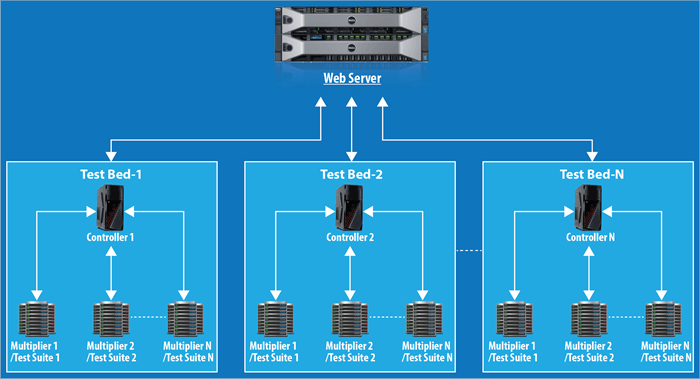
Load Multiplier can be used in various domains and technologies. It includes SIP Servers or Clients, IMS Servers or Clients, HTTP Servers or Clients, and WebRTC Servers or Clients. It offers different testing tools to test BFSI, Telecom, VoIP, Media, Web, WebRTC, and Proprietary Products.
Features:
- High optimal design.
- It gives you the flexibility to use a single machine, cluster of machines or creation of single or multiple testbeds for generating the volume of load.
- It also provides a test automation framework.
Website: Load Multiplier
Computer or PC Stress Test Software
Performing stress testing is about creating and maintaining an unfavorable environment. To check the stability of the PC, stress testing should be performed on it. Stress testing of the PC includes temperature and load monitoring of different components.
CPU, GPU, RAM, and motherboard stress test tools will help you to monitor the components and give information about the temperature, load, fan speed, and several other factors. We have shortlisted the top stress testing tools for your reference. The list includes a tool named PCMark 10 which is a tool for benchmarking.
The benchmarking process is similar to stress testing. Stress testing is performed to check the stability and benchmarking is for measuring and assessing the maximum performance.
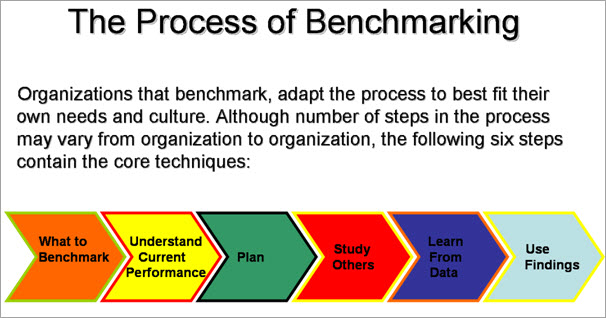
The List of the Top Computer Stress Test Software
#6) PCMark 10
Price: The Basic Edition of PCMark 10 is free. The Advanced Edition of PC Mark 10 will cost you $29.99. Both these are for home users. PCMark 10 Professional Edition is for business use. The price of this plan starts at $1495 per year.
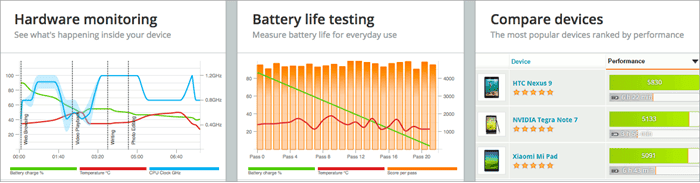
It performs the test for a wide range of activities. It includes activities from daily productivity tasks to demanding work of digital content.
There are three products of PCMark 10, i.e. PCMark 10 benchmark, PCMark 10 Express, and PCMark 10 Extended. PCMark 10 benchmark is for PC evaluating organizations. PCMark 10 Express is for basic work tasks. PCMark 10 Extended is for the complete assessment of the system performance.
Features:
- The latest version has new and improved versions.
- It supports Windows OS and Windows 10 is also supported.
- It provides extended and custom run options.
- It provides multi-level reporting.
- No need to select the mode as in PCMark 8.
Website: PCMark 10
#7) HeavyLoad
Price: Free.

JAM Software offers the product HeavyLoad to Stress test your PC. HeavyLoad is a Freeware. It puts a heavy load on your workstation or server PC. HeavyLoad can stress test the CPU, GPU, and memory.
Features:
- It will allow you to customize the test methods as per your needs.
- It lets you choose the available cores for testing.
- It checks the system’s behavior with dwindling disk space.
- It also checks memory allocation with scarce memory.
- For stress testing of GPU, it uses the 3D rendered graphics.
Website: HeavyLoad
#8) BurnInTest
Price: It offers a free trial for 30 days. BurnInTest Standard Edition will cost you $59 and the Professional edition will cost $95. Support and updates are included with both the pricing plans.

BurnInTest is a tool for load and stress testing of Windows PC. BurnInTest will allow you to stress test all your computer sub-systems simultaneously. For storing the test results at a central place, it can be integrated with PassMark Management Console.
Features:
- It will help you with PC troubleshooting and diagnostics.
- As it can perform simultaneous testing, it reduces the time required for testing.
- It can perform testing for CPU, Hard drives, SSDs, RAM & Optical drives, Sound Cards, Graphic Cards, Network Ports, and Printers.
Website: BurnInTest
Additional Tool for PC Stress Test:
#1) Intel Extreme Tuning Utility
Intel Extreme Tuning Utility is an application with strong capabilities for Windows systems. It will allow you to overclock, monitor, or stress the systems.
Website: Intel Extreme Tuning Utility
CPU Stress Test Software
The CPU needs to be stress-tested in order to ensure its stability. It is stress tested using extreme workload, memory usage, clock speed, voltages, and different types of tasks.
Before performing this type of testing, different parameters like temperature, overclocking, underclocking, and overvolting should be changed according to the heavy CPU loads.
While performing the CPU stress test, the CPU should be properly ventilated and cooled. While running the CPU stress testing, the temperature should be monitored frequently. CoreTemp is optional software that can be used for temperature monitoring. This step can avoid the damages caused by overheating.
What should be the temperature of the CPU?
The answer to this question depends on the model but it could be at a maximum of 80 degrees Celsius. Because ideally, it should be around 50 to 70 degrees Celsius. With Intel models, the temperature may be higher.
The below image will show you the temperature difference of the CPU with different tools.

[image source]
Also, while running the test, make sure that the CPU usage is 100%. If we take the example of the Prime95 program, then it should at least run for 3 to 6 hours to overclock the CPU correctly. Some of the top tools for the stress testing of the CPU are listed below.
List of the Top CPU Stress Test Software:
#9) Core Temp
Price: Free

Core Temp is a powerful tool for monitoring the temperature of each core of every processor of the system. It will display the temperature in real-time with changing workloads. It works for Intel, AMD, and VIA*86 processors.
Features:
- Motherboard agnostic.
- Supports customization.
- Supports expandability.
- A platform for plugin-in that will be helpful to developers is also included.
Website: Core Temp
#10) HWiNFO64
Price: Free

[image source]
HWiNFO64 is the diagnostic software for Windows and DOS systems. It can perform hardware analysis, monitoring, and reporting. It has features of customization, extensive reporting, and in-depth hardware information. You can download it for free.
Features:
- It will provide in-depth hardware information.
- It performs system monitoring in real-time.
- It will provide extensive reports. It provides multiple types of reports.
- It supports Intel, AMD, and NVIDIA hardware components.
Website: HWiNFO64
#11) Prime95
Price: Free

Prime95 is the tool for stress testing of CPU and RAM. It provides the option to perform stress testing on both memory and processor. Its new version has included a sub-project of finding prime Mersenne cofactors. Prime95 can be used in two ways i.e. automatic and manual. You can download it for free.
Features:
- It has a newly added P-1 factoring.
- It has also included Step 1 GCD for ECM.
- For LL tests, it can perform enhanced error checking.
- It supports Windows, Mac OS, Linux, and FreeBSD.
Website: Prime95
#12) Cinebench
Price: Free

Cinebench is available for Windows as well as Mac OS. It is used for measuring the performance of CPU and GPU. For measuring the performance of the CPU, it includes a photo-realistic 3D scene in a test scenario. This scene uses various algorithms and gives stress on all available processor cores.
Features:
- The system’s performance is checked using a 3D scene.
- All the available cores are stressed using the various algorithms.
- It displays the result in points. The higher the number, the faster will be the processor.
Website: Cinebench
Additional Tools for CPU Stress Test:
#1) AIDA64
AIDA64 can detect fake video cards of NVIDIA and monitor sensor values. Intel CPU platforms and the latest AMD are supported by AIDA64. It provides Apps for iOS and Windows phones. These apps are available for download free of cost.
Website: AIDA64
#2) IntelBurn Test
IntelBurn Test is a freeware program for simplifying the usage of Linpack. Linpack is provided by Intel(R) for performing the stress testing of the CPU. IntelBurn Test supports Windows 7, Windows Vista, and Windows XP.
Website: IntelBurn Test
RAM Stress Test Software
While performing hardware stress testing, memory and the CPU are the two components that are stress-tested for extreme workload, memory usage, heat, overclocking, and voltages.
Bad graphics cards, bad drivers, overheating, or bad memory can be the reasons for bluescreen and system rebooting. Hence, if you are facing any of the issues like a blue screen or system rebooting, we will recommend testing the memory first. One of the reasons for such a recommendation is that it is easier to do.
With memory testing, we particularly check the computer’s memory allocation techniques with scarce memory. We have shortlisted some of the RAM Stress testing tools for your reference.
Best RAM Stress Test Tools:
#13) MemTest86
Price: It offers three pricing plans i.e. Free, Professional, and Site edition. The price of the professional version starts at $44. The site version will cost you $2640.

MemTest86 is the program for memory testing. For testing the RAM, it makes use of comprehensive algorithms and test patterns. It can use 13 different algorithms and supports the latest technologies.
Features:
- It has features like report file generation and customizable reports.
- It supports multiple languages.
- It is bootable from the USB.
- It supports multiprocessor, UEFI BIOS, DDR2/DDR3, and DDR4.
Also read =>> How to enter BIOS Menu in Windows 10 and Mac OS
Website: MemTest86
#14) Stress-ng
Price: Free

Stress-ng is the program to test your computer sub-systems. It will also help you with exercising the OS kernel interfaces. It can perform over 200 stress tests. It has 70 CPU specific stress test and 20 virtual memory stress tests. It supports Linux OS.
Features:
- It has around 200 stress test.
- It is designed in such a manner in which different subsystems and OS kernel interfaces will get exercised.
- It has 70 stress tests specific for CPU which includes floating-point, integer, bit manipulation, and control flow.
- It can perform 20 stress tests for virtual memory.
Website: Stress-ng
Additional Tools for RAM Stress Test:
#1) HWiNFO64
As seen before HWiNFO64 is also used for stress testing of RAM.
#2) Prime95
As seen before it can perform stress testing on CPU as well as RAM. Prime95 provides the feature of Torture Test for the stress testing of CPU and RAM.
GPU Stress Test Software
GPU stress testing is performed to check the limits of the graphics card. It is performed by making the full utilization of its processing power. During the stress test, you can monitor the GPU using the overclocking tool.
The aim of GPU stress testing is to crash or overheat or to ensure that the graphics card will not crash even after intensive use. While performing the testing, the temperature should be monitored frequently and it should not exceed 100 degrees Celsius.
We have chosen the best tools for GPU stress testing and have listed them below. We would like to provide some tips for the selection of GPU stress testing tools:
- The tool should be able to read any sensor output and write it to a file in real-time.
- It should have a less cluttered display.
- Tool’s support for the graphics card provider (like NVIDIA, AMD, or ATI)
Top GPU Stress Test Tools:
#15) GPU-Z
Price: Free

GPU-Z will give you information about the video card and graphics processor. It is a lightweight program. It has many features including the support for NVIDIA, AMD, ATI, and Intel Graphics devices. It supports Windows OS (32 and 64 bit). It will also help you with the backup of your graphics card and BIOS.
Recommended reading =>> How to update BIOS on Windows 10
Features:
- Graphics card BIOS backup.
- Load test for PCI-Express lane configuration.
- It can display adapter, overclock, default clock, and 3D clock & GPU and display information.
- It can be used for the stress testing of NVIDIA, AMD, ATI, and Intel graphics devices.
Website: GPU-Z
#16) MSI Afterburner
Price: Free
MSI Afterburner is used for overclocking and monitoring purposes. It will allow you to run in-game benchmarks. It can record the video for gameplay or can also take in-game screenshots. It is available free of cost. It also supports graphics cards by all companies.
Features:
- It will allow you to customize the fan profile.
- Benchmarking.
- Video recording.
- It supports graphics cards of all companies.
Website: MSI Afterburner
#17) Heaven & Valley Benchmarks
Price: It has three pricing plans i.e. Basic, Advanced, and Professional. The basic plan is free. The advanced plan will cost you $19.95. The professional plan will cost you $495.

It can perform performance and stability testing for the cooling system, power supply, video card, and PC hardware. It supports Windows, Linux, and Mac OS. For GPU stress testing, it supports ATI, Intel, and NVIDIA.
Features:
- It provides command-line automation support.
- It provides reports in CSV format.
- Its key features include GPU temperature and clock monitoring.
Website: Heaven & Valley Benchmarks
#18) 3DMark
Price: 3DMark is available for $29.99.

3DMark is the tool for measuring the performance of gaming components on desktops, tablets, notebooks, and smartphones. It is available for Android and iOS devices.
Features:
- DLSS feature test.
- It supports desktops, notebooks, smartphones, and tablets.
- It is available for Windows, Android, and iOS.
Website: 3DMark
Additional Tools for GPU Stress Test:
#1) FurMark
FurMark is a stress testing tool for GPU. It is a lightweight application and supports Windows OS. It is available for free.
Website: FurMark
#2) HWiNFO64
As seen before, HWiNFO64 is used for GPU, CPU, and RAM stress testing. HWiNFO64 can perform the task of Graphics card monitoring. It will provide you the real-time information about any sensor output.
#3) Cinebench
As seen earlier, Cinebench is used for measuring the performance of the CPU as well as GPU. For measuring the performance of Graphics card, Cinebench makes use of a complex 3D scene. It measures the performance in OpenGL mode.
Conclusion
We have reviewed and compared the top Stress testing tools that are available in the market. As we have seen LoadTracer, JMeter, Locust, Blazemeter, and Load Multiplier are the top Stress Test tools.
HWiNFO64 is the tool for CPU, GPU, and RAM stress testing. Cinebench can be used for CPU and GPU stress testing. Prime95 is useful in CPU and RAM stress testing.
PCMark10, BurnIn Test, HeavyLoad, and Intel Extreme Tuning Utility are the top tools for stress testing of PC. CoreTemp, AIDA64, and IntelBurn Test are the best CPU Stress test software.
MemTest86 and Stress-ng are the tools for RAM stress testing. GPU-Z, MSI Afterburner, Valley Benchmarks, 3DMark, and FurMark are the top software for GPU stress testing.
Hope this article will help you in finding the right tool for stress testing.
=> Contact us to suggest a listing here.











