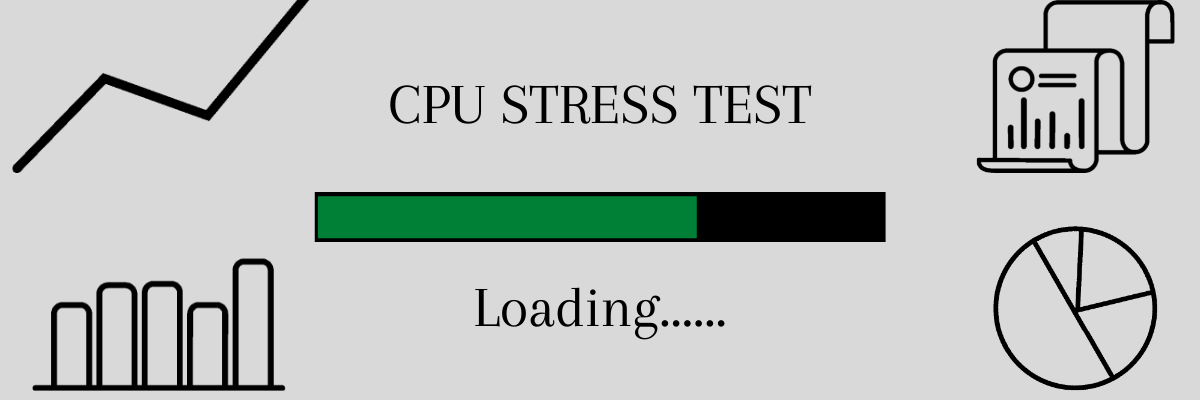5 Best CPU Stress Test Software for Programmers and Gamers
CPU stress testing has become necessary to determine the health of your computer and ensure its high performance.
Computer performance degrades over time, and if you use it almost every day, issues start surfacing. You may experience frequent slowdowns, functions not working as expected, and unexpected shutdowns.
These are signs you must never ignore because your computer is likely to suffer permanent damage if they persist.
This is why you need to monitor your computer’s performance and conduct CPU stress testing to maintain your CPU and overall computer health.
Let’s find out more about CPU stress testing and how it can be beneficial to your computer.
Mục lục bài viết
What is CPU Stress Testing?
The type of performance testing that evaluates a system’s stability under high-stress levels is called stress testing. It helps ensure components are performing well and determine how much stress they can endure before the damage. The stress may include extreme tasks, workloads, thermals, memory usage, and clock speeds.
In general, computer stress testing is of different types – software stress and hardware stress testing. Hardware stress further includes various kinds of stress tests.
CPU stress testing comes under hardware stress testing, which checks a system’s CPU performance after running it at full speeds at a maximum attainable temperature. While testing, the system’s every core is used, and a compatible workload is applied. It is done using a software tool that you can call a “CPU stress testing tool.”
On passing a stress test, your computer CPU is considered stable. But if it fails, you can experience poor performance, lags, crashes, and automatic shutdowns, indicating the computer is unstable and needs fixing.
Why do you need CPU stress testing?
Let’s look at some of the reasons why you need stress testing.
- Performance issues in old computers: If you find your laptop crashing down even for small tasks, performing very slowly that kills your time, or shuts down abruptly for no reason, consider CPU stress testing. It will help you determine the cause behind the issue so you can fix it before any permanent damage happens to your computer.
- Overclocking: If you use your computer rigorously for official work, gaming, designing, or anything else that requires high CPU performance, you may consider overclocking. It is the process of making the CPU run at a higher speed than initially intended. CPU stress testing can help to check if its performance has increased after overclocking.
- To determine a computer’s maximum performance: You do not always get the performance mentioned on the box or as promised by the salesperson. Your computer is a machine with lots of components to affect performance and stability. CPU stress testing lets you judge the realistic performance you can expect from it. It will also help you figure out whether the machine is working well and determine the thermal paste and cooling system performance.
Furthermore, monitoring the CPU during stress testing is essential. It will measure the PC temperature, voltage fluctuations, clock speed, etc., to ensure everything is well with your device. And if anything goes wrong, you can take remedies quickly to fix it before an issue damages your computer. You can consider using a CPU monitoring tool like Core Temp, Speccy, etc., mentioned here.
Coming back to CPU stress testing, many have double doubts regarding safety. CPU stress testing is safe if done correctly. Under a given load, a CPU generally reaches a maximum temperature in an hour. And when it reaches a critical limit, the computer would shut down automatically to prevent any damage.
So, let’s discuss some of the best CPU stress testing tools in the market to help ensure your computer works at its maximum performance.
Cinebench
If you want to know how your CPU performs, you can add Maxon Cinebench to your list. This cross-platform test suite allows you to determine your PC’s performance with ease. It offers advanced rendering and CPU technology to evaluate computer hardware capabilities accurately.
Cinebench helps system administrators make purchase decisions, journalists review the hardware, and hardware manufacturers improve their latest products. The new Cinebench provides precise results for next-generation CPUs to test if the cooling solution of notebook or desktop is sufficient.

Furthermore, it will also determine whether the machine is stable while running on high CPU load and can handle 3D tasks efficiently. Cinebench scores are readjusted as compiler and code change so that the newer scores can’t be compared with previous ones. Allow Cinebench to run in background tasks to create diverse results by influencing the measurement.
The tool is available for Apple’s M1-powered computing systems. It supports Windows 10 on AMD or Intel 64-bit CPU with SSE3 support and 4 GB RAM. If you are an Apple user, you need macOS 10.13.6 or higher with a 64-bit CPU running on Intel-based, Apple Macintosh or M1 Mac, and 4 GB RAM.
CPU Expert
CPU Expert allows you to set the load you want and stop or resume the testing time. Check the indicators properly before starting the test so that you can know what they mean by when indicating a specific value. To get a perfect result:
To get a perfect result:
- Set the CPU stress test at the highest load and wait for a few seconds.
- Maintain the test tab in background tasks and use applications as you usually do on regular days.
- Monitor the FPS and speed indicators to know whether they are constant or decreasing.
It is helpful for browsers like Firefox, Safari, Internet Explorer, Edge, and Chrome and devices like desktop, smartphone, tablets, and laptops. CPU Expert supports Linux, Android, iOS, Windows, and macOS operating systems.
Moreover, CPU brands like ARM, Mediatek, Nvidia, Qualcomm, Intel, Samsung, Huawei, and AMD can also be tested easily using the CPU Stress Test.
GIMPS
Use GIMPS to test any modern PC hardware with Mac OS X, Windows, Linux, or FreeBSD and get PRP results, eliminating the need for double-checking.
Getting GIMPS (Great Internet Mersenne Prime Search) is simple to download and run programs effectively. Depending on your system, you can download the compatible free software and start testing CPU stress on your PC without any hassles. It is available for both 32-bit and 64-bit of various operating systems.
GIMPS uses all the cores of the multi-core system or multi-CPU system to ensure your hardware is stable even in a high-load stress environment. It can also be helpful if your brand new PC goes through an unexplained system crash.
HeavyLoad
HeavyLoad is the free stress test tool for PC hardware that you can install in any edition of Windows and server versions (64-bit and 32-bit) that Microsoft currently supports.
HeavyLoad allows you to put the server PC or workstation under a maximum load and runs a test to see whether PC hardware runs reliably. It can run tests on all system components like GPU, CPU, RAM, Hard Disk, etc.
The freeware stress tool offers an intuitive and simple to use graphical user interface and visual feedback, so you can run the benchmarking software without being an expert. Configure the tool or set advanced settings according to your requirement from the Options tab, such as used CPU cores, time limit, etc.
You will be able to view the performance of the system quickly from the Windows Task Manager. Download the latest version of HeavyLoad in the .exe extension file or .zip file to start your installation and setup quickly.
Geeks3D FurMark
Geeks3D FurMark is a quick OpenGL benchmark and lightweight yet intensive GPU stress test tool to perform stress tests on the Windows platform.

In the new version, you will find support for AMD Radeon RX 6700M, RX 6800M, RX 6600 XT, RX 6600, and RX 6600M. It has also added NVIDIA RTX A2000 and fixed support for NVIDIA GeForce RTX 3080 Ti and RT3070 Ti.
In addition, you will get updated GPU-Z 2.41, GPU Shark 0.23.0.0, NVAPI R470, and ZoomGPU 1.31.0. Download the free stress test tool for your GPU core by using the hash codes and install it on your PC to run the test.
Bonus point 😎: How to perform CPU stress testing with care
As explained above, care must be taken while performing CPU stress testing to ensure everything goes well and you can get the optimum results. For this, you must also prepare your system before starting the test.
- Close unnecessary applications: Before performing CPU testing, close other applications running on your computer as they may interfere with the testing process. This also enables the CPU stress testing tool to utilize the full CPU.
- Keep an eye on the temperature: As the complete stress is on the CPU, you must observe its performance closely. Check its temperature to understand its temperature threshold. If it goes beyond 90 degrees Celsius, you must not perform the test for a prolonged period.
- Ensure the CPU reaches its full usage: CPU stress testing is done to ensure your CPU works at its maximum capacity, not just to test its performance. Hence, allow it to work at its 100% capacity.
- Look for the CPU’s overclocking settings: Find out whether overclocking your CPU is safe or not. Many CPUs allow easy overclocking, like the Intel K series, while others may give a hard time to you.
Conclusion 👨🏫
CPU stress testing helps ensure your computer works at its full performance. In addition, it also determines its performance under heavy workloads and other extreme conditions. Use the CPU stress testing tools mentioned above to test your CPU and maximize its performance.