6 Ways to Recover Unsaved or Deleted Photoshop Files on Mac 2023
Mục lục bài viết
6 Ways to Recover Unsaved or Deleted Photoshop Files on Mac 2023
Yesterday, I was working on an Adobe Photoshop project, then the app crashed without warning me to save the Photoshop file. The project was my whole day work. I suddenly became panic, but soon calmed down and managed to recover the unsaved PSD files on my Mac.
You may come to the similar situation and I understand how important it is to restore the unsaved Photoshop files on Mac. By following our guide, you can recover Photoshop files on Mac no matter your PSD files are unsaved after crash, disappeared, deleted, or lost on Mac.
Best Data Recovery for Mac and Windows
Quickly Recover Photoshop Files on Mac or Windows
- Recover formatted, deleted and disappeared Photoshop files
- Retrive files from internal hard drive, external hard drive, SD card, USB and others
- Recover 200+ types of file: video, audio, photo, documents, etc.
- Repair damaged videos
- Fix images and documents automatically
- Quickly search files with filter tool
- Preview files before recovery
- Fast and successful file recovery
- Recover files to local drive or Cloud
 Free Download
Free Download  Free Download
Free Download
Part 1. 4 Ways to Recover Unsaved Photoshop File on Mac
#1 Recover Unsaved Photoshop File on Mac with AutoSave
Like Microsoft Office app or MS Word, Photoshop for Mac (Photoshop CS6 and above or Photoshop CC 2014/2015/2017/2018/2019/2020/2021) also has an AutoSave feature that can automatically save Photoshop files, and users can use this AutoSave function to recover unsaved Photoshop files even after crash on mac. The AutoSave feature should be enabled by default and you can change AutoSave option by following the guide below.
Steps to Recover Unsaved Photoshop Files in CC 2022 on Mac
- 1. Go to Finder.
- 2. Then go to Go>Go to Folder, then input: ~/Library/Application Support/Adobe/Adobe Photoshop CC 2022/AutoRecover.

- 3. Then find the unsaved Photoshop file on your mac, open and save the file.
PhotoShop CC 2021 or earlier versions AutoSave Location on Mac
Above is just an example to find the autosave location of Photoshop CC 2022, go to the autosave location of your Mac Photoshop CC 2021 or earlier, you can replace following XXX with any version of your Photoshop: ~/Library/Application Support/Adobe/XXX/AutoRecover;
Tips: Configure AutoSave in Photoshop for Mac (Include CC 2022/2021)
- Navigate to Photoshop > Preferences > File Handling in Photoshop app.
- Under “File Saving Options”, make sure “Automatically Save Recovery Information Every:” is checked. And by default, it is set to 10 minutes.
- Then open the dropdown menu and you can set it to 5 minutes (recommended).

If the Photoshop app crashes without warning during the interval time, any changes you made since the last save will not be saved automatically.
If you have configured the AutoSave setting, then you can auto recover unsaved Photoshop file. The next time you open Photoshop app after crash or unexpected quit, you will see the auto saved PSD files. If it wouldn’t show the AutoSaved PSD automatically, you can also find them manually in paths as following.
#2 Recover Unsaved Photoshop File on Mac from Temp Files
When a new PSD file is being created, its temporary file is also created to contain information. Normally, the temporary file is supposed to be automatically deleted after closing the Photoshop app. But sometimes due to the crappy file management of Photoshop, the temporary file may still stick around. In such case, you can simply follow steps below and get hands on how to recover unsaved PSD file from temp folder on mac.
Steps to Recover Unsaved Photoshop File from Temp Folder on Mac
- Go to Finder>Application>Terminal, run it on your mac.
- Enter “open $TMPDIR” and press “Enter”.

- Then go to “Temporaryitems”, find the PSD file and open with Photoshop to save it on your mac.

#3 Recover Unsaved Photoshop File from PS Recent Tab
Many Photoshop users may not know that they can recover Photoshop files directly in Photoshop app whether the files are unsaved, deleted or lost. Here are the right steps to recover unsaved Photoshop files from Recent tab in Photoshop app. Though it is not 100% for sure to restore an unsaved Photoshop file on Mac in this way, it is worth a try.
Steps to Recover Unsaved Photoshop File on Mac from Recent Tab
- On your Mac or PC computer, open Photoshop application.
- Click “File” in the menu bar and select “Open Recent”.
- Choose the PSD file you want to recover in the recently opened list. Then you can edit or save the PSD file as needed.

#4 Recover Unsaved Photoshop File from Recent Folder on Mac
In the case that your Photoshop file is unsaved and missing after a crash, you can check the Recent folder on your mac to find back the unsaved Photoshop files.
Steps to Recover Unsaved Photoshop File on Mac from Recent Folder
- Click on Finder App on Mac dock, launch the program.
- Go to Recents folder on the left side.

- Find the unsaved Photoshop files and open with Adobe Photoshop to save it on your Mac.
Part 2. 2 Ways to Restore Lost or Deleted Photoshop File on Mac?
#1 Best Photoshop Recovery Program for Mac 2023 (Ventura Compatible)
Among many solutions to recover PSD files on mac, using a dedicated Photoshop recovery progam is always the most popular one. Since a professional program is capable of bringing higher recovery rate and allowing users to find back various types of files.
According to users, Cisdem Data Recovery is highly recommended to do photoshop recovery because of its effectiveness, high file recovery rate and easy to use interface.
Cisdem Data Recovery is the best data recovery software for Mac users to recover photos, images, documents, itunes music, archives and other files from hard drives or other storage media. Whether your Photoshop files are lost due to app crashes, power failure or improper operations, you can always get them back with this Photoshop file recovery tool.
Steps to Recover Lost or Deleted Photoshop File on Mac
- Download and Install Cisdem Data Recovery on Mac.
Cisdem offers a free trial, you can download the program and follow the instructions to install.
 Free Download
Free Download - Choose the location where stored the deleted/lost Photoshop files.
Go to Disk Data Recovery, choose the hard drive where stored the PSD files.
- Click on Search for lost files to find the Photoshop files.
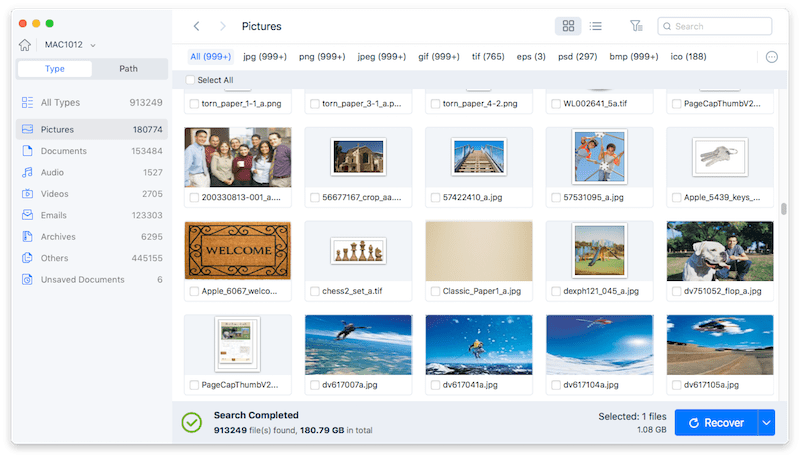
- Preview and Recover Photoshop files on Mac.
Go to Type>Pictures>PSD to find the files, or use the filter to quickly search a Photoshop file on Mac.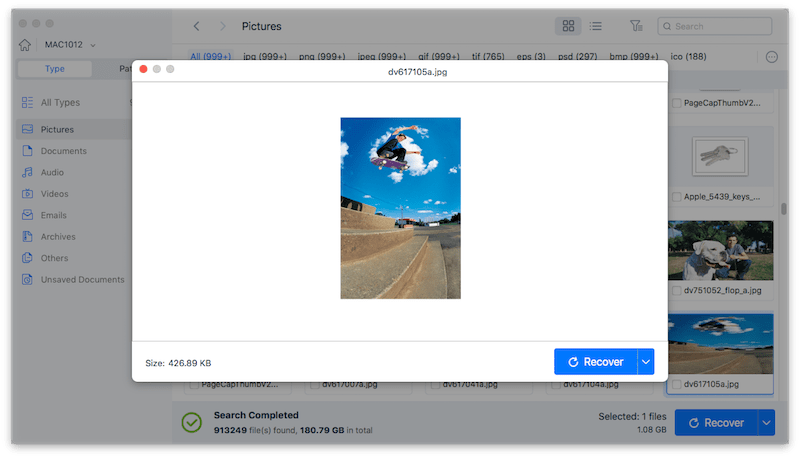
#2 Free Software to Recover Lost or Deleted Photoshop File on Mac
If you don’t mind spending some time on recovering lost or deleted Photoshop files on Mac but want a free solution, you can try PhotoRec, a text-based program to do data recovery with command lines. It can restore photos, videos, audios, documents and others from both internal and external hard drive.
Steps to recover lost or deleted photoshop files on mac free
- Download and install PhotoRec onto your Mac.
- Launch the program by using Terminal, you will be required to enter your Mac user password.

- Select the disk and partition where you lost or deleted the Photoshop files, press Enter to Continue.

- Choose file system type and press Enter again.
- Select destination to save the recovered Photoshop files on your Mac, press C to start Photoshop recovery.
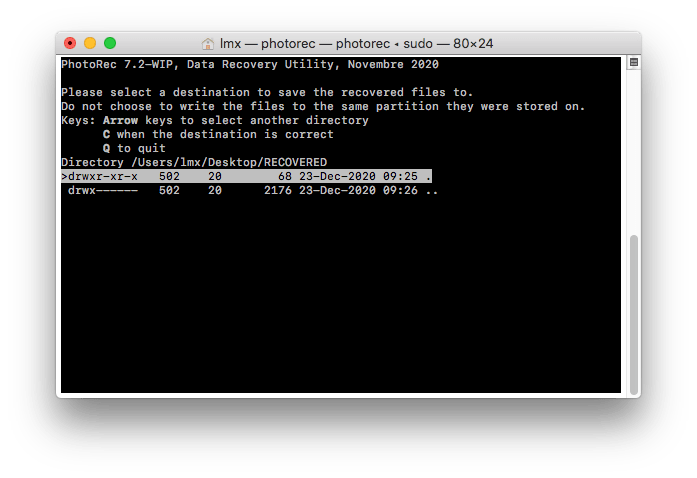
- Once the recovery process completes, check the recovered Photoshop files in destination folder.

In Conclusion
It is really heartbreaking to lose an Adobe Photoshop file especially after you have spent lots of time in working on it. And above 6 proven solutions can handle all of your unsaved or deleted Photoshop file recovery needs. Moreover, to avoid data loss, it is best to manually save the PSD files after any change and regularly backup them or other important files elsewhere.
 Free Download
Free Download











