6 free alternatives to Microsoft Word
If you’re tired of paying for Microsoft Office features you don’t use, here are free alternatives to Word you can download and start using today.
We may be compensated by vendors who appear on this page through methods such as affiliate links or sponsored partnerships. This may influence how and where their products appear on our site, but vendors cannot pay to influence the content of our reviews. For more info, visit our Terms of Use page
Microsoft Word has its devotees, but find one person who loves it, and you’ll probably find several who don’t. From redesigns that hide familiar menu items to overly complicated and often unused features, there’s a lot to be desired in a simple word processor that Microsoft Word doesn’t deliver due to its complex nature.
Microsoft Word and the rest of Microsoft Office is expensive–for instance, Microsoft 365 Business Premium costs $22 a user per month. There are also some details about the pricing for the home edition of Microsoft Office, including such information as the number of users and cloud storage.
If you don’t need all the features that Microsoft Word offers, it can be hard to justify paying that price, especially in a small business environment where you just need a word processor. Don’t pay for what you aren’t going to use–take a look at one of these six free Microsoft Word alternatives instead.
Mục lục bài viết
Google Docs

Google Docs, which is easily the most popular Microsoft Word alternative on this list, is free to everyone with a Google account.
If you want the basic features of Microsoft Word, you don’t need to look any further than Google Docs–it does all your basic word processing needs, and it is tightly integrated with Google Drive and other products. Since everything is saved in Google’s cloud, you don’t need to worry about losing your work–Docs autosaves after every single keystroke, so in the event of a crash you should be able to pick up right where you left off, down to the letter. Google Docs also supports Microsoft Word’s .doc and .docx formats, so you shouldn’t have any problems importing and editing those.
One of its best features for business users is real-time collaboration. If you share a document with another Google user, both of you can be in the document at the same time, see the other user’s cursor position, watch what they’re typing, and chat to each other as well. It’s a great collaboration tool that stands out among word processors.
Advanced users may find the features lacking–it really is a bare-bones word processor.
Apache OpenOffice Writer
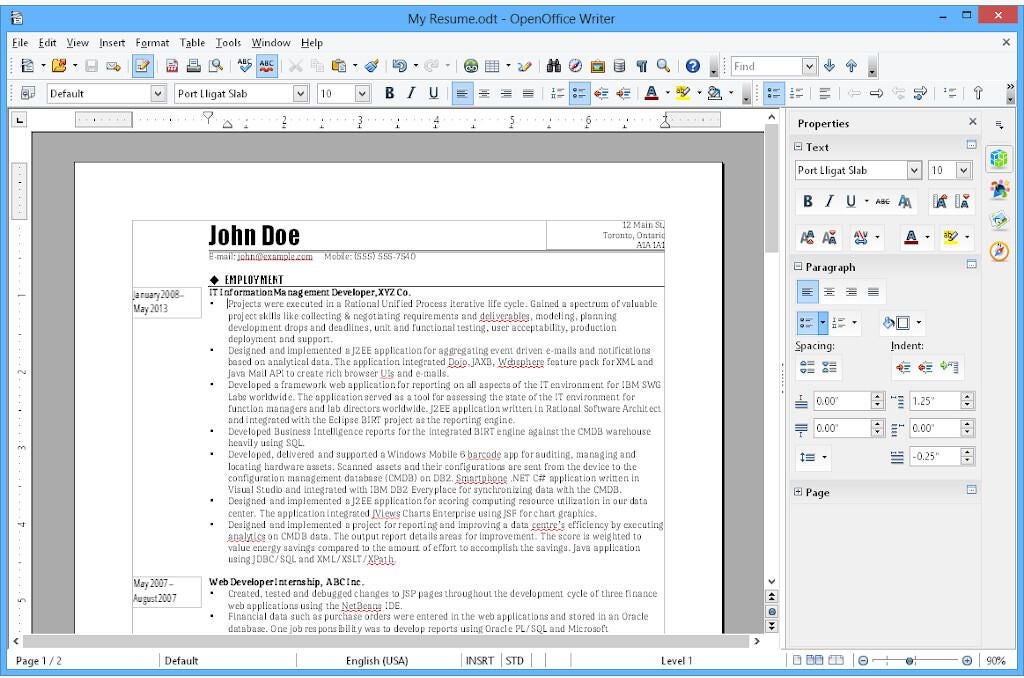
If you hate Microsoft Word because of the invention of the ribbon, then Apache’s OpenOffice Writer is the 2003 throwback you want. It has a classic interface that, while it can look a bit cluttered, mimics the menus that Microsoft tossed out when Office 2007 was released. It will definitely feel familiar to Office 2003 users, with the added perk of still receiving updates and security patches, which is important for a business software suite.
OpenOffice Writer has its own document format, but it also supports .doc and .docx files, and it does a great job of maintaining formatting when importing those types of files. Many of the advanced features of Microsoft Word are included in OpenOffice Writer as well, so editing complex Word documents won’t be an issue.
If online collaboration or native cloud support is a selling point, then you may want to pass on OpenOffice Writer because it includes neither. It is possible to store files in a cloud drive and access them using OpenOffice, but you’ll need to have the desktop client of Google Drive, Microsoft OneDrive or Apple iCloud installed, so you can open your cloud storage like a local computer folder.
Apache
Zoho Writer

Zoho Writer is a free document creation tool with a clean writing interface and powerful built-in capabilities. Writing documents in Writer is largely distraction-free, while important text tools are still within reach.
The native features of Writer, many of which leverage the capabilities of other Zoho apps, really set it apart from the bunch. Use the built-in AI tool, Zia, for better quality content, fast grammar fixes and insight into the document’s readability for different audiences. The Document Sign tool puts e-signature tools right in the doc, so teams can go from draft to approval to signature all in the same space. Document Fillable tools also put forms right in your documents, giving them a professional feel that’s ready for embedding anywhere you need a form.
Not to be outdone by Google Docs or Microsoft Word, Zoho Writer’s real-time collaboration has granular controls including comments, suggestions, text masking to hide some items from collaborators and even content locks for blocks of text. Zoho Writer is built for corporate collaboration, legal approvals and creative teams.
Zoho
LibreOffice Writer
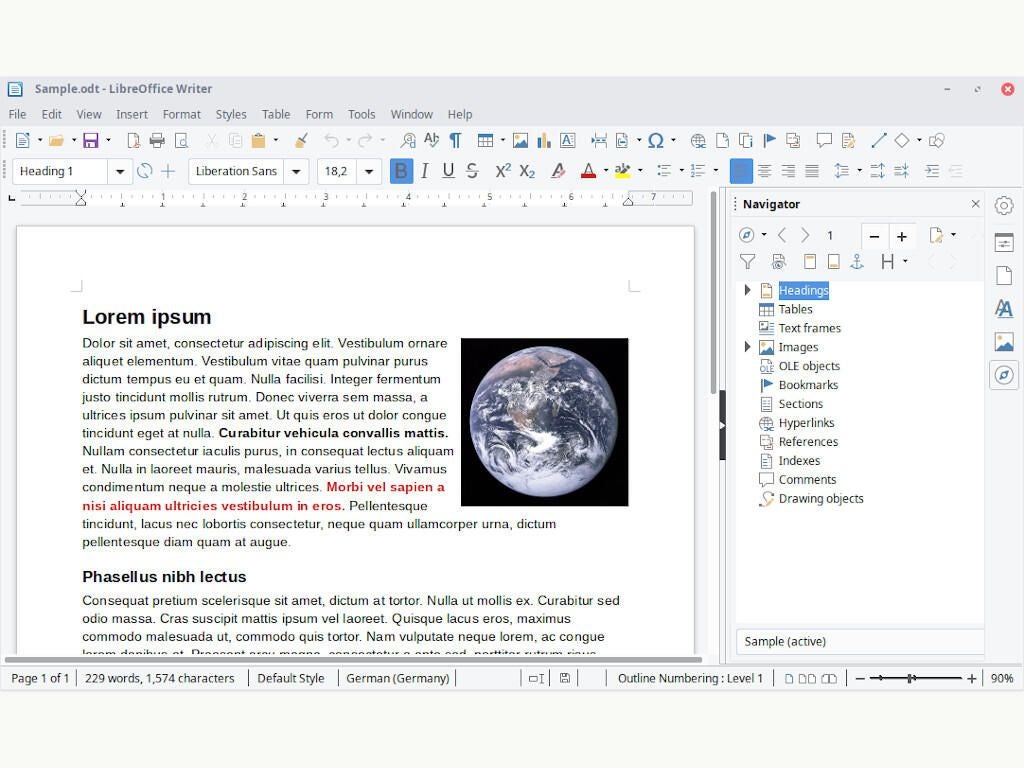
The Document Foundation’s LibreOffice Writer, like OpenOffice, is a completely free and open-source product that offers word processing, support for .doc and .docx file formats, and all the tools the average Microsoft Word user will need in a word processor. LibreOffice Writer and OpenOffice Writer are similar in a lot of ways: Interface style, file format support, lack of cloud integration and real-time collaboration, and general word processing features. Both are solid choices for those looking for a free alternative to Microsoft Word, and selecting one over the other largely comes down to preference.
One aspect of LibreOffice stands out, and it isn’t what’s in the app–it’s the community-driven nature of the platform. Collaborating with users and developers to improve the product is front and center on LibreOffice’s website, and that focus has grown LibreOffice into a thriving community of users and coders that keep making it better.
LibreOffice
WPS Office Writer
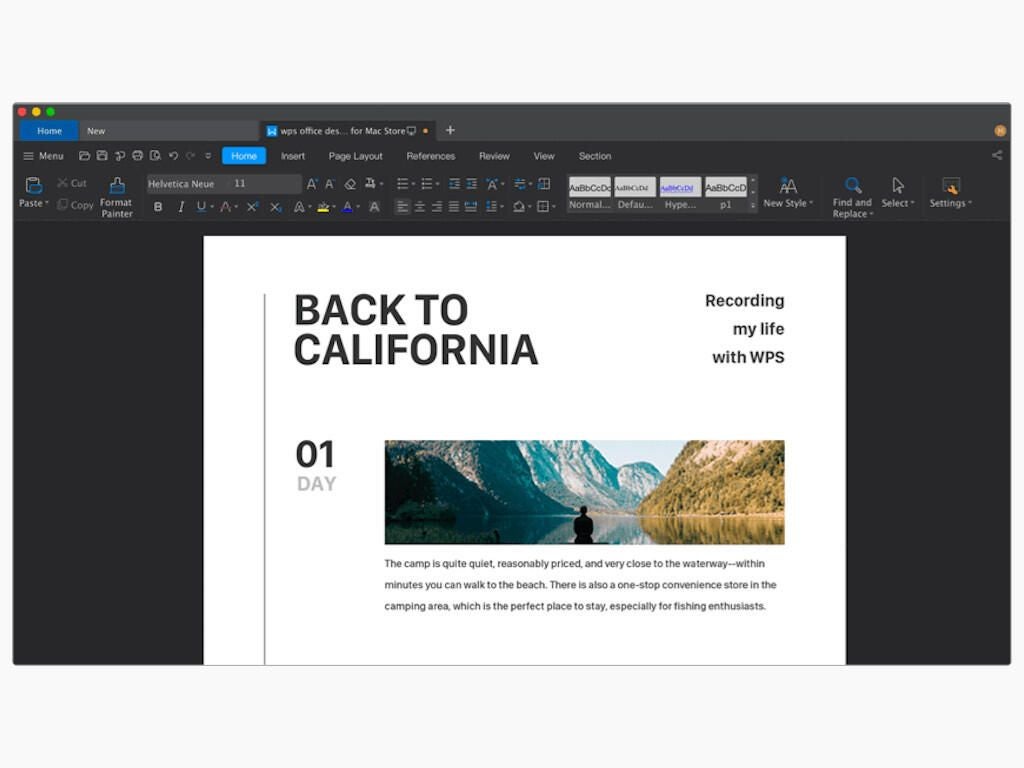
If you want a word processor that’s just as feature packed as Word, but you don’t want to pay a premium, check out WPS Office Writer. It is a full-featured application suite that feels premium.
WPS Office Writer does most of the same things as Microsoft Word, and it includes native cloud support to make storing documents online a snap; however, it does lack real-time collaboration. Look at any review of WPS Office Writer, and you’ll find statements that attest how much it’s like Word. With its inclusion of more features than other free suites like OpenOffice, this might be the one to go for–especially considering you don’t have to pay for it.
With anything free and high quality, there’s a catch, and you might be able to guess what it is in our modern age of “freemium” apps: Ads. Don’t let that dissuade you from trying WPS Writer–you might not see an ad. There’s no banner across the top of the app–ads only appear when you want to use select features like printing or exporting to PDF. If you need to do one of those things, you’ll have to sit through a roughly 10-second ad, which unlocks the feature for 30 minutes. If you like what WPS Writer has to offer, you can opt to eliminate ads by paying a yearly subscription fee of $29.99, or you can fork over $119.99 for a lifetime license.
WPS Software
Microsoft Office Word Online
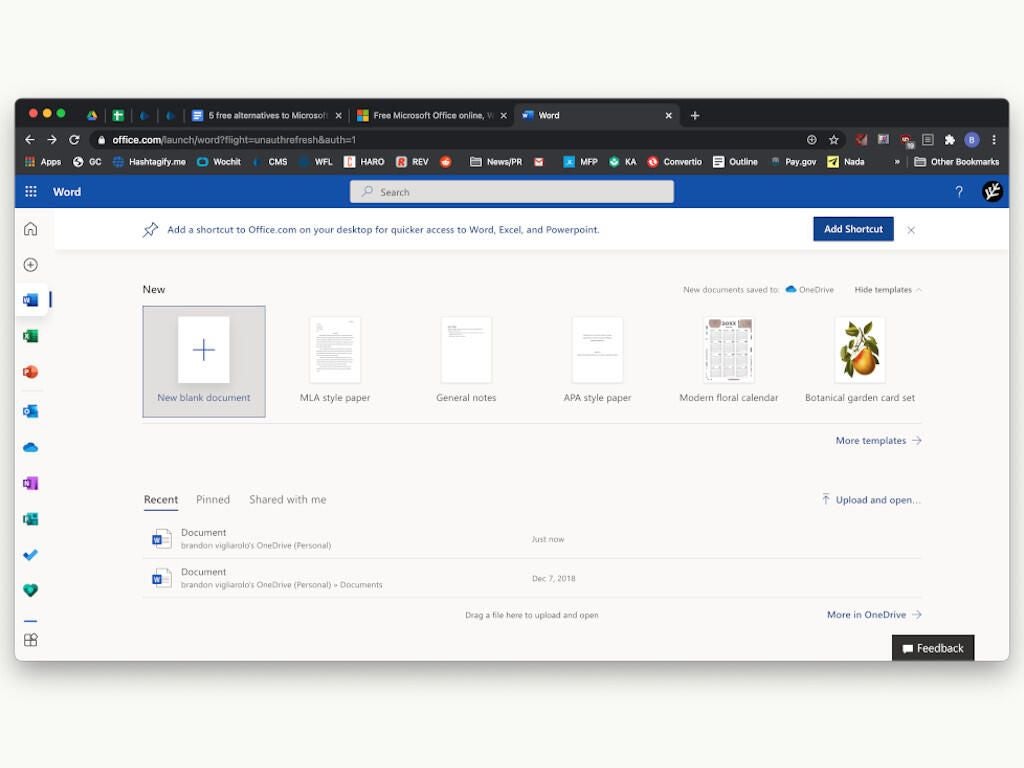
Don’t overlook Microsoft’s free alternative to the paid version of Word: Office Online. Like Google Docs, Microsoft Word Online is a simplified, cloud-based version of Word. It lacks a lot of the advanced features of a locally-installed version of Word, but for users who want a free version of Word, this is as close as you can get.
Similarities between Google Docs and Word Online are present all the way down to the interface, but with a few tweaks to make it feel more like the Microsoft ribbon instead of the drop-down menus Google Docs users are used to. Documents created in Word Online are saved in Microsoft OneDrive, and real-time collaboration features like those in Google Docs are available as well. One big plus in Word Online’s favor is formatting: If you create a document in Word Online and then import it to a local version of Microsoft Word, it’s going to retain the formatting way better than if it’s made in Google Docs.
Microsoft
Check out our other articles that can save you money, with a look at 6 free alternatives to Microsoft Excel and 5 alternatives to Office 365 that you’ve never considered.











