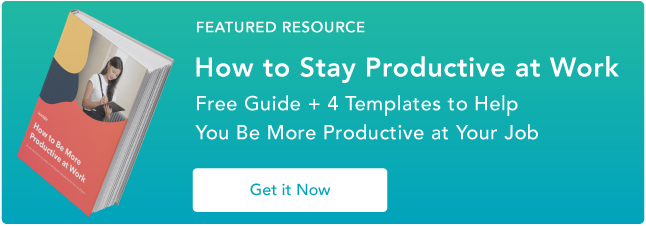8 Voice-to-Text Software That’ll Help You Work Faster
In marketing, efficiency is crucial for success. The faster you produce results, the longer you can focus on refining your overarching strategy and capturing more of your audience’s attention than your competitors can.

But the physical act of typing out personal notes, your own ideas, and other documents is much slower than your brain’s actual processing speed. The fact that you type slower than you can think means you’re probably wasting a good chunk of time on something that could be automated.
Fortunately, though, there’s technology that lets you type without your hands.

It’s called voice-to-text software, and it lets you use your voice to create documents faster than typing, expedite your workflow, and improve your efficiency. But before we delve into the best voice-to-text or dictation software for content creation and productivity, let’s go over what it exactly is.
What is voice-to-text software?
Voice-to-text software is speech recognition technology that turns spoken words into written words. It can also identify and understand human speech to carry out a person’s commands on a computer.
Now that you know what exactly voice-to-text or dictation software is, here are some of the best available today.
The 8 Best Dictation Software to Help You Work Faster
Most writers rely on Google Docs everyday, so if you need a free yet powerful dictation tool, consider using Google’s Voice Typing tool. Not only does it let you type with your voice on Google Docs, but you can also leverage over 100 voice commands to edit and format your document in almost every way possible, like making bullet points, italicizing or bolding text, and moving your cursor to different parts of your document.
To use Voice Typing on Google Docs, all you have to do is click on “Tools”, “Voice Typing”, and let Google access your laptop’s microphone.
Available On: The Internet
Price: Free
As the most popular dictation software in its space, Dragon Professional Individual allows you to do the majority of your job without even touching a keyboard.
By leveraging its Deep Learning technology that adapts to your specific voice, jargon, and work environment, you can create and edit documents with 99% accuracy, quickly and accurately transcribe recordings into text, and use voice commands to control your computer’s actions on programs and web browsers, like sending an email or creating a report.
Dragon also integrates with Microsoft Office, iWork, and other popular business applications, so you can do hands-free work without leaving your favorite programs.
Available On: Mac and Windows
Price: $300
Braina Pro is more than speech recognition software — it’s a personal virtual assistant powered by artificial intelligence. Other than its ability to dictate over 100 languages, Braina Pro can automate various computer tasks, set alarms and reminders, give you updates on current events, serve as dictionary and thesaurus, play songs and videos, read eBooks out loud, search files on folders on your computer, and more.
Braina Pro also supports most laptops’ built in microphones and has a mobile app, so you can work headset free and away from your computer.
Available On: Windows
Price: $239
Built on Google’s speech-recognition engines, Speechnotes is a simple, clean, online dictation tool that helps users transcribe their speech into text with over 90% accuracy. And since you don’t have to download, install, or register for Speechnotes, it’s one of the most accessible dictation tools out there.
Speechnotes is incredibly user-friendly too — it automatically capitalizes the beginning of your sentences, autosave your documents, and allows you to dictate and type at the same time. When you’re finished dictating on Speechnotes, you can email or print your documents, export them to Google Drive, or download them onto your computer.
Available On: Google Chrome
Price: Free
Picture Credit: e-Speaking
Using Microsoft’s Speech Application Program Interface and .Net Framework, e-Speaking lets you use your voice to control your computer’s actions, dictate documents and emails, and make your computer read text out loud. The software has over 100 built-in commands, like “open internet” or “open excel”. You can also train words and add more commands on e-Speaking to take even more control of your computer.
Available On: Windows
Price: $14
Picture Credit: Business.com
Engineered for people with disabilities or injuries and competitive video game players, Voice Finger is one of the fastest ways to control your mouse and keyboard without your hands. Using just your voice, you can click the left, middle, or right buttons on your mouse, drag and drop items on your computer, and repeatedly click items. You can also use commands to type, hold, and hit keys on your keyboard.
Available On: Windows
Price: $9.99
Picture Credit: Apple
All Apple devices have a built-in dictation software that uses Siri’s servers to dictate up to 30 seconds of speech at a time, if you’re connected to the internet. Dictate is ideal for quickly getting your thoughts down on paper, but if you want to create longer form content with just your voice and you’ve updated your Mac’s operating system to OS X 10.9 or later, Enhanced Dictation is the better option.
This voice-to-text tool can help you dictate without any internet connection or time constraints on Apple Pages. And with over 70 voice commands, you can control your Mac’s actions, allowing you to type, edit, and format almost any type of document.
To enable Enhanced Dictation on your Mac, click on the Apple Menu > System Preferences > Keyboard > Dictation. Then, turn Dictation on and choose the Enhanced Dictation option.
Available On: Mac
Price: Free
Picture Credit: Windows
Just like Apple, Windows also has a built-in dictation software. But the main advantage Windows Speech Recognition has over Apple Dictation is that it lets you dictate and control text on any browser, program, or web application.
You can also activate Microsoft’s personal assistant, Cortana, if you have a Windows 10, to streamline your day by setting reminders, managing your calendar and email, playing music, and finding quick answers to any pressing or random questions you might have.
To set up Speech Recognition on your Windows computer, click on Programs > Accessories > Ease of Access > Windows Speech Recognition. Then, click on the Speech Recognition option.
Available On: Windows
Price: Free