9 Best Video Compressors for Windows & Mac Users
Video compressors help you reduce the size of videos without compromising the video quality.
If you’re working as a social media marketer or you work on videos, you’re aware of the size of video clips.
Be it uploading to media platforms like YouTube or saving videos as a backup, you need a lot of storage. To save this storage space, you can use video compressor tools without losing the quality of your videos.
Before we begin our list of video compressors, let’s understand the benefits of using a video compressor.
Mục lục bài viết
What is a Video Compressor?
Video compressors are software designed to reduce the number of bits needed to display a video without compromising the quality. You can use these tools online or offline, depending on your needs.
Benefits of using Video Compressors:
- Storage: Since video compressors reduce the size of your video files, you’ll save a lot of storage space on your device.
- Quick transfer: You can transfer small-sized video files using various sharing platforms compared to large files.
- Quality: Video compressors shrink the video file size, and there might be little impact on the video quality. However, many tools provide options to control the video quality depending upon the amount of compression required.
- Video format: With the help of video compressors, you can convert videos from one format to another without compromising the video quality. It’s helpful because different platforms and devices support video formats like MP4. MKV, and so on.
- Fast loading: You cannot add any 50Mb video on your website because it will reduce the page loading speed and impact your website SEO. Webpages with small-sized videos load fast, and you can reduce the video size using video compressors.
Now that you know the benefits of video compression tools let’s jump into our list of best video compressors.
VideoProc
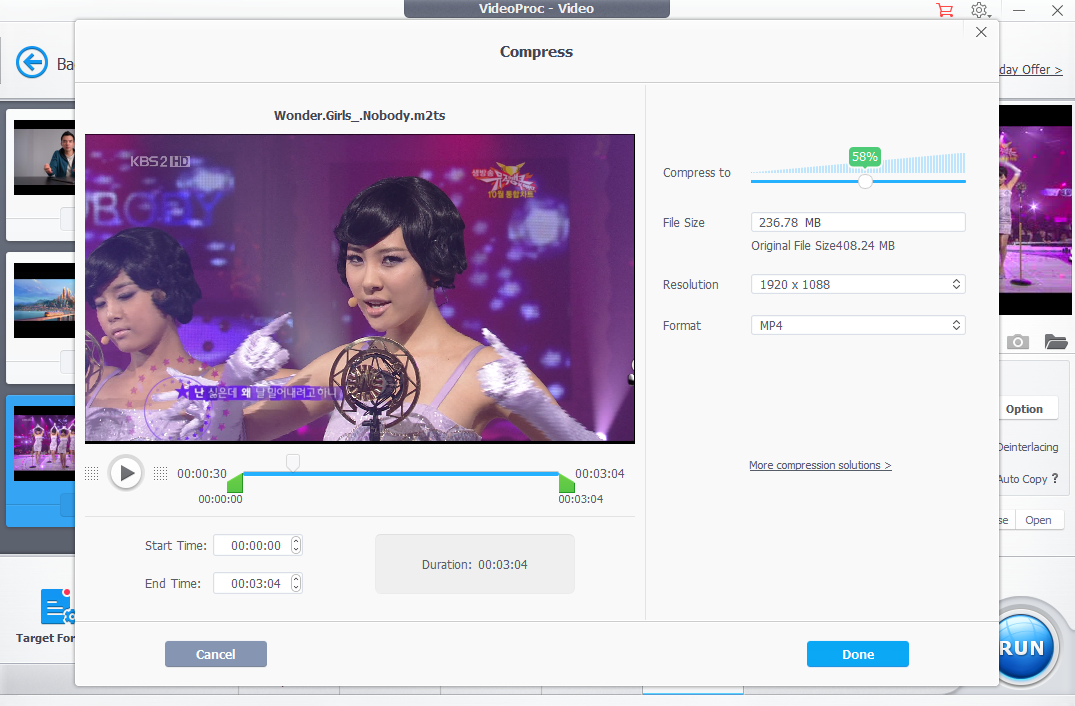
VideoProc Converter is one of the best video compressing tools for large 4K, 8K, 1080p, HDR, 360-degree, and high FPS videos. It helps you achieve up to 90% compression with a mere 2% quality compromise rate. You can reduce video size by adjusting the video format, GOP, bitrate, fps, or using the Compressing toolbox to reduce the video file size to a desired ratio by percentage.
Features
- Compress video files in 420+ formats from any source.
- Batch compress, real-time preview and file size estimation.
- Advanced video editing features to cut, trim, split unnecessary video parts.
- It includes screen recording, subtitle extraction, and music extraction features.
- Support for popular audio and video encoders like MP4, MPG4, MOV, OGA, and more.
Furthermore, its capabilities have been doubled with its GPU acceleration tech. Even on old computers, it can handle the 4K video compressing work smoothly. You can download the free version of VideoProc Converter for compressing small files. They also offer a lifetime license with plenty of video editing features.
![]()
Wondershare Uniconverter is one of the top video tools for compressing videos and converting, editing, and burning DVDs. You can try their free tool that allows you to compress or convert files with sizes of less than 100MB and then decide if you wish to move with their paid version.
Features
- Platform independent tool with no file upload limit.
- 1-click video compression and video conversion feature.
- It supports over 1000 formats like MP4, AVI, WMV, MP3, MOV, and many more.
- Comes with easy to use screen and webcam recorder.
With their free trial version, you’re restricted to convert only 1/3 length of the video and limited record time. If you’re a professional video editor, you can consider their perpetual plan.
Veed.io
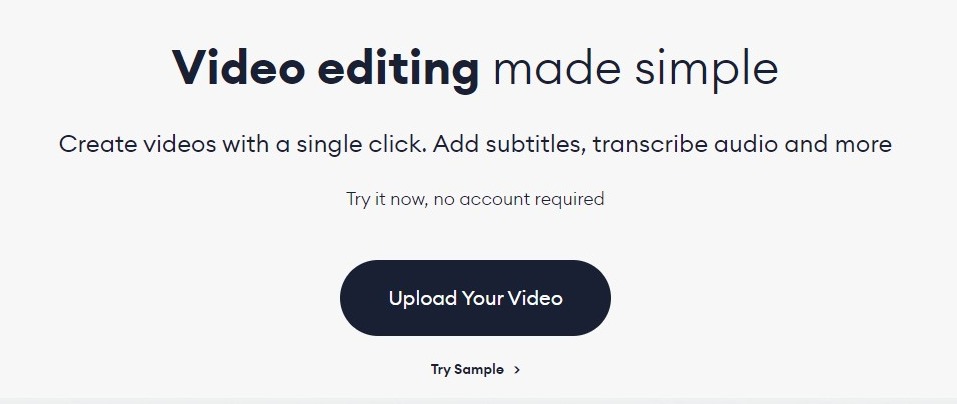
Veed.io is a fast online tool that you can use for compressing mp4, Mkv, MOV, and many other video formats. Since it’s a cloud-based platform, it works well for Windows and Mac users.
Features
- You can compress videos online without downloading the software.
- Platform independent tool with the latest video format support.
- Settings to define the compressed resolution, bitrate, CRG, and filters.
- Free subtitle and text encoding features.
The free version lets you compress videos under 10 minutes and below 250MB. You can opt for their paid plans if you’re a heavy user because they follow a monthly price structure.
Final Cut Pro X
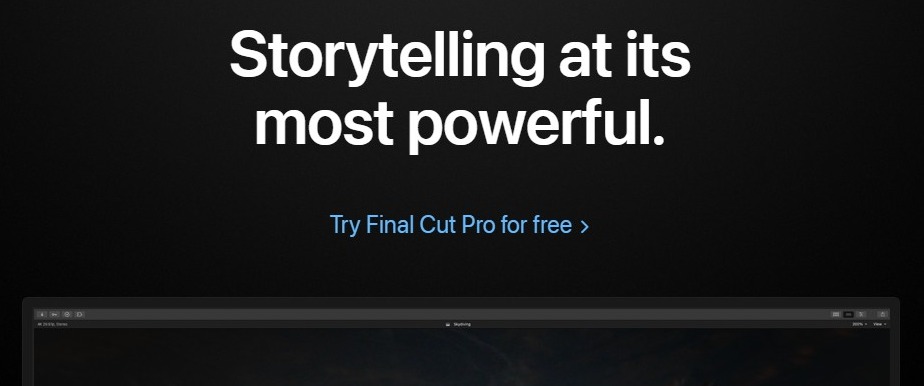
Final Cut Pro X compressor is a dedicated video compressor designed by Apple for Mac users. It’s powerful, offers extensive editing settings, and you can download compressed videos in high-resolution formats like HDR, HEVC, and many more.
Features
- Easily compress and export videos in high-quality formats like 4k, 360 degrees, HEVC and HDR.
- Multi-cam support.
- 360-degree video editing features for 3D videos.
If you’re a Mac user, Final Cut Pro X is a perfect tool for video compression and editing.
HandBrake
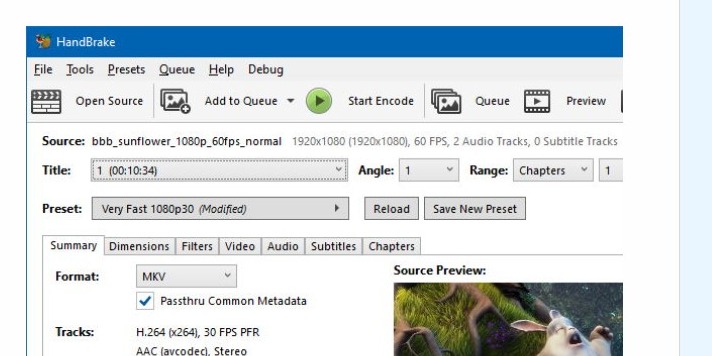
Handbrake is a free, open-sourced, and one of the best offline video compressors you’ll find on the market. You can compress all the common types of video files and also convert them into HD quality formats like 4k, BlueRay, etc.
Features
- Built-in device presets optimized for any device.
- Advanced video filters like decomb, colorspace, cropping and scaling.
- Support for popular video file formats like MP4, MKV, and WebM.
- Constant Quality or Average Bitrate Video Encoding.
Handbrake is free software with enough video editing features. Plus, it works on both Windows and Mac OS.
Movavi Video Converter
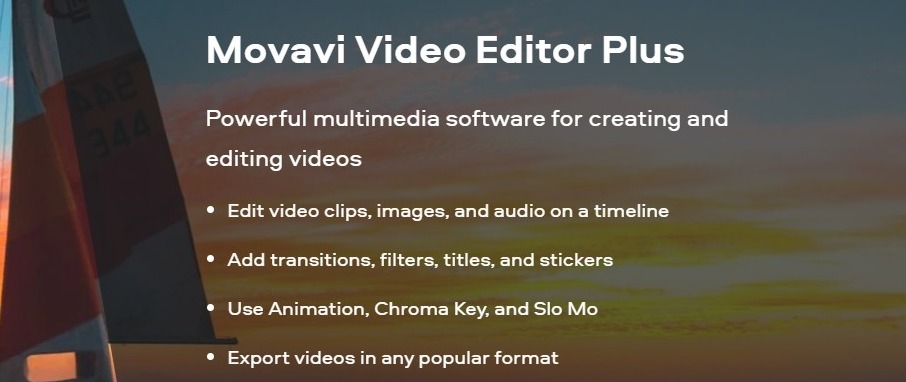
Movavi is one of the oldest video conversion tools available for Windows and Mac users. It’s lightning-fast and supports batch processing for large-sized files. It offers a 7-day free trial, which means you can download and use the tool before purchasing it.
Features
- More than 150 latest formats are supported, including AVI, MKV, MP4, MOV, and more.
- Fast video compression, editing, and preset settings.
- 4K video compression support.
- You can use Movavi for screen capturing and editing your photos and audio clips.
Movavi offers a 7-day free trial. After completing the free trial period, you can purchase the tool with a lifetime licence.
Shotcut
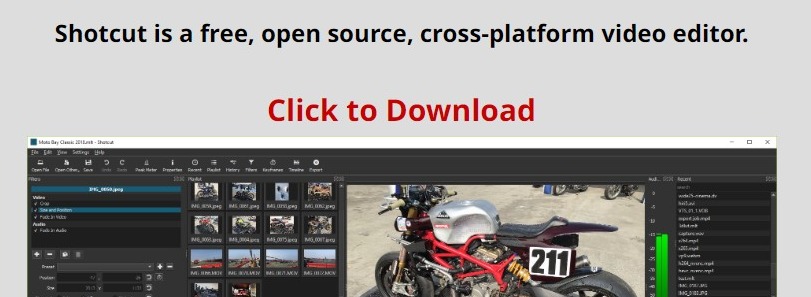
Shotcut is a free, open-source video editor with video compression and video format conversion features. It’s a cross-platform tool you can use on any OS like Windows, macOS, and Linux. It’s an offline tool that means you can simply drag the video for compression and download it.
Features
- Supports the latest audio, video, and image formats, including Lottie and JSON animations.
- Video editing and video scopes features
- Append, insert, overwrite, lift, and ripple delete editing on the video timeline.
- Cross-platform support making it available on Windows, Linux, and macOS
Shotcut is also a free, forever open-source platform, just like VLC.
VSDC
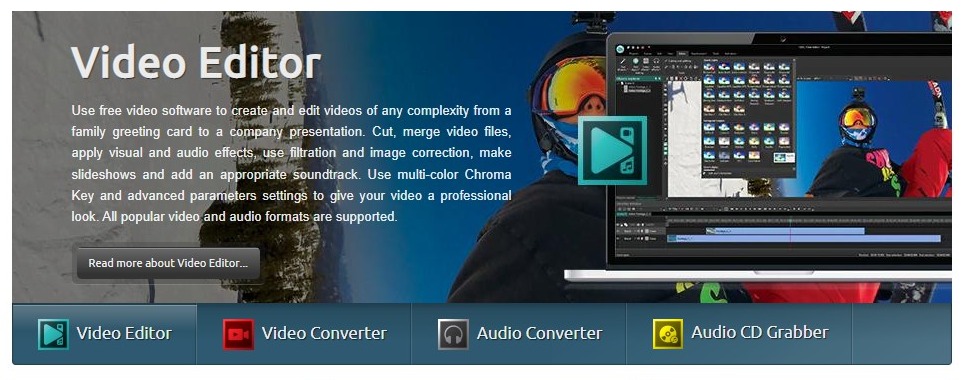
VSDC is a renowned video editing and compression tool designed for Windows OS users. It’s free software with advanced editing features, and you can run the compressed video on any device like Windows, Android, and iPhone devices. You can also use this software in case you’re looking for a free screen recorder for Windows OS.
Features
- Free video compression tool for old Windows OS versions.
- Supports new essential video effects, filters, and transitions.
- Support for editing and compressing audio files.
- Free screen recording and webcam video capturing features.
If you’re a Windows user, you can give a try to VSDC free tool.
FreeConvert
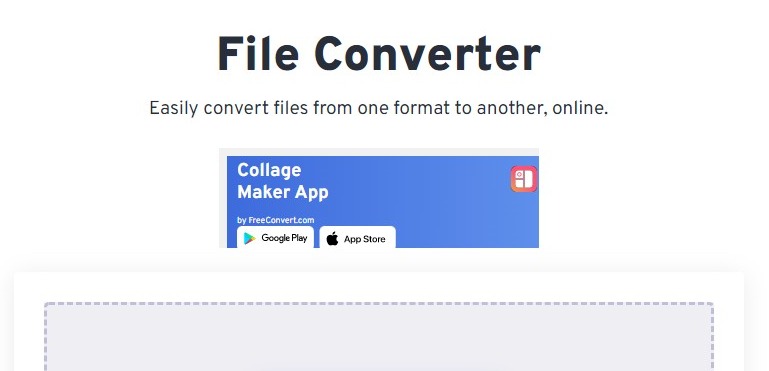
FreeConvert is a free online platform that you can use to compress your videos. You can compress videos by quality or as a percentage of the original video size without losing the display quality of your files.
Features
- Audio, video, and image compression/conversion features.
- It supports more than 1500 file types, including documents and e-books.
- Platform independent online tool making it suitable for any OS device.
- SSL encryption and the automatic deletion of uploaded files within 4 hours.
You can use the FreeConvert online tool without paying anything on their official website.
Wrapping up
Now that you know the best video compressors available in the market, are you confused about which one is best for you?
If you’re a professional video creator, you should opt for multipurpose video software like Final Cut Pro or Adobe Premier Pro. If you just want to compress some video files, you can use any online video compressor from the list above.
We hope your search for the best video compressors ends with this article. Before we wrap this article, don’t forget to check the list of best video editing courses to become a professional video content creator.











