Apple Watch Digital Crown Not Working? 5 Troubleshooting Tips
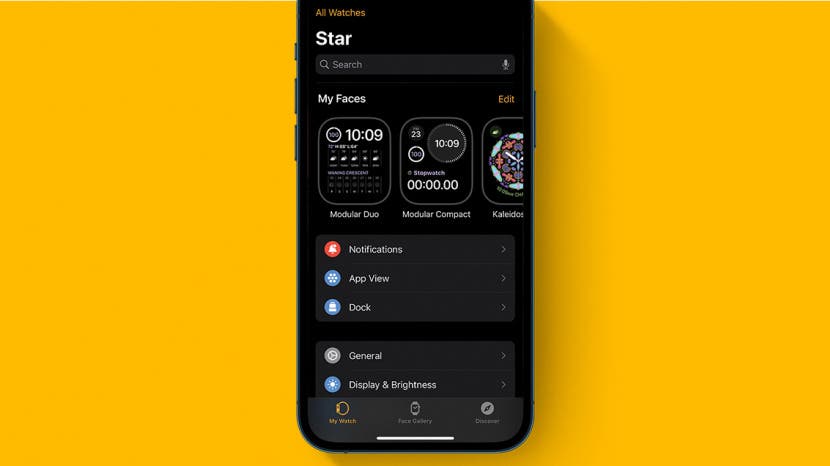
The Digital Crown is the dial on the side of the Apple Watch. It allows you to scroll through your apps and return back to your watch’s Home screen. Sometimes, however, the dial can stop working for many reasons. We’ve compiled a list of troubleshooting tips and tricks to help you get it working again.
Related: How to Pair Apple Watch to a New iPhone (2022)
Mục lục bài viết
Jump To:
A typical quick fix to a lot of Apple Watch-related issues is to check for updates on both the watch itself and the iPhone it is paired with. To do this, you will need to go to the settings of both the Apple Watch and iPhone. For more tips about using your Apple devices, sign up for our Tip of the Day newsletter. Also, be sure to check out how to use every button on your Apple Watch!
Let’s start with the Apple Watch. This may be tricky to do if the Digital Crown isn’t working, but don’t worry because we found a way around that!
- Say “Hey Siri” to activate Siri and then say, “Open Settings.”
- Once Siri has opened settings, tap General.
- Tap Software Update.
- From here, you can determine if the watch is up to date.
Now to check your iPhone for updates:
- Go to Settings.
- Tap General.
- Tap Software Update.
- From here, you can determine if the iPhone is up to date.
If updating your devices didn’t seem to help the issue, turning both devices on and off again is always a good thing to try. To turn off your Apple Watch:
- Press and hold the Side button on the watch.
- Swipe Power Off.
- Then to turn it back on, press and hold the Side button again until the Apple Logo appears.
If neither of these options has worked, you may need to clean your Apple Watch near the Digital Crown, as dirt or debris may be causing the problem. Luckily, the Apple Watch is water-resistant. To clean your Apple Watch, hold the watch under running water near the Digital Crown, trying to clean the area between the dial and the watch face. Water should remove most unwanted substances like lotion or dust. Dry with a lint-free cloth.
If your Digital Crown starts working again and you want to remove excess water, you can use the Water Lock feature.
- First, swipe up on your Apple Watch.
- Tap the Water Drop button.
- Then, turn the dial on the Digital Crown to expel any water. You will hear a vibrating noise and may feel some water as it is removed from the watch.
Another tip that may fix an unresponsive Digital Crown is unpairing your Apple Watch from your iPhone and then re-pairing again. To do this, make sure your iPhone and Apple Watch are close together.
- On your iPhone, open the Apple Watch app.
- Tap My Watch in the bottom left corner.
- Tap All Watches in the top-left corner.
- Tap the yellow info button next to the watch you want to unpair.
- Tap Unpair Apple Watch.
After this, you may want to restart your iPhone and Apple Watch. Then, re-pair your watch to your phone, and make sure the two devices are close together. Then, follow the on-screen instructions and be sure to select Restore from Backup to reload all of your settings and customizations.
If all else fails, there is a chance your Apple Watch is broken or defective. Contact Apple Support to receive additional guidance or have an expert inspect your watch.
Hopefully, you’ve been able to fix the Apple Watch’s Digital Crown with one of these five tips and tricks. Be sure to keep your watch clean and up to date to avoid any minor glitches or inconveniences in the future.











