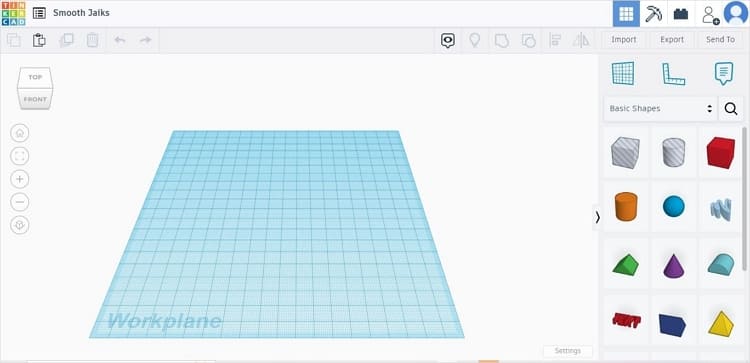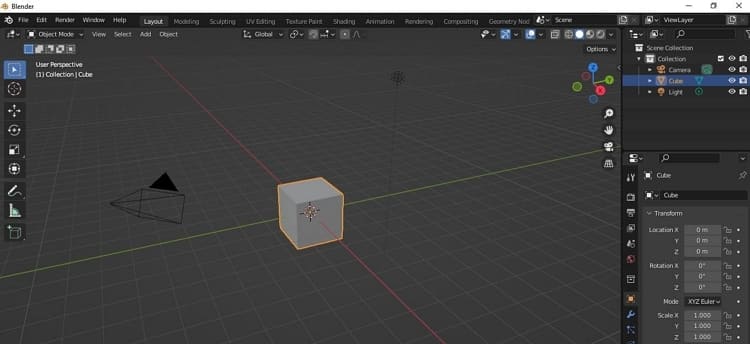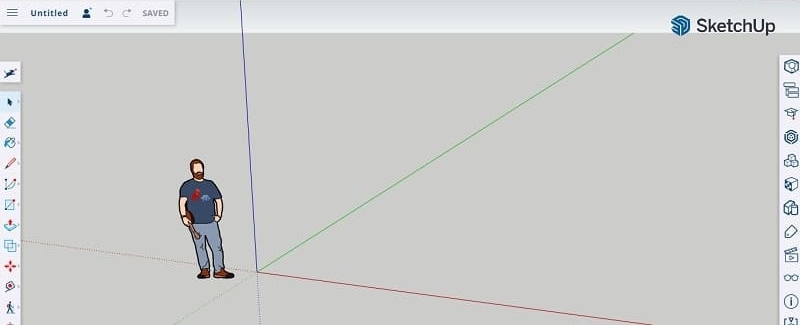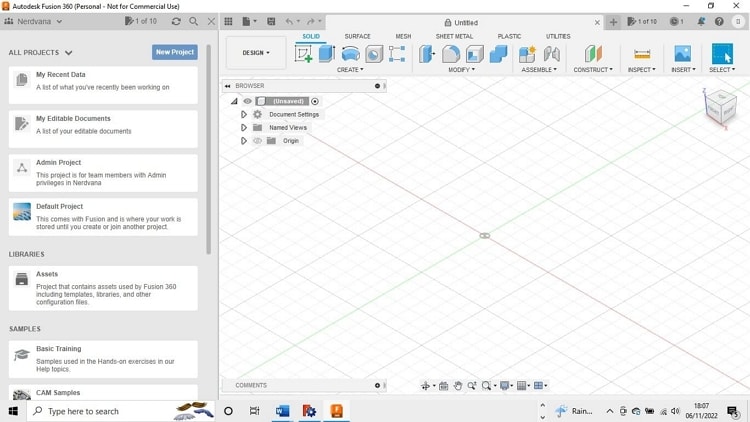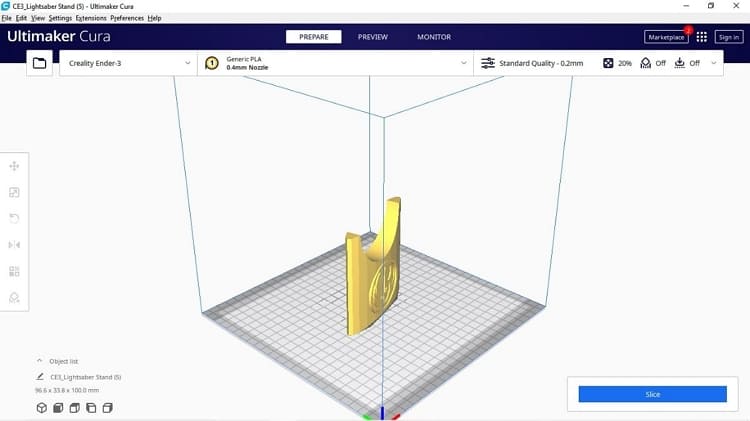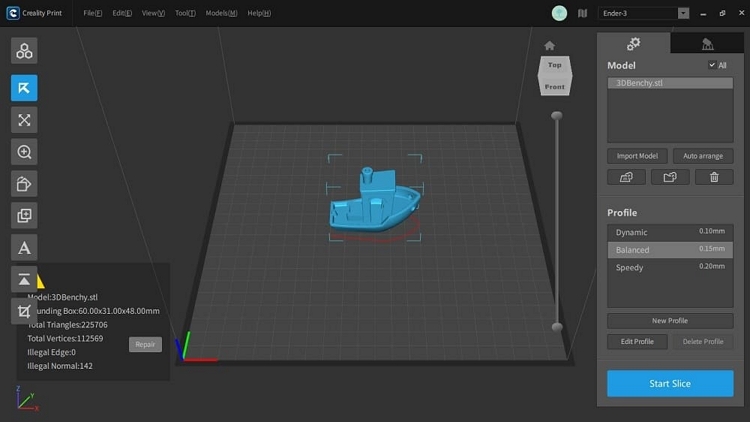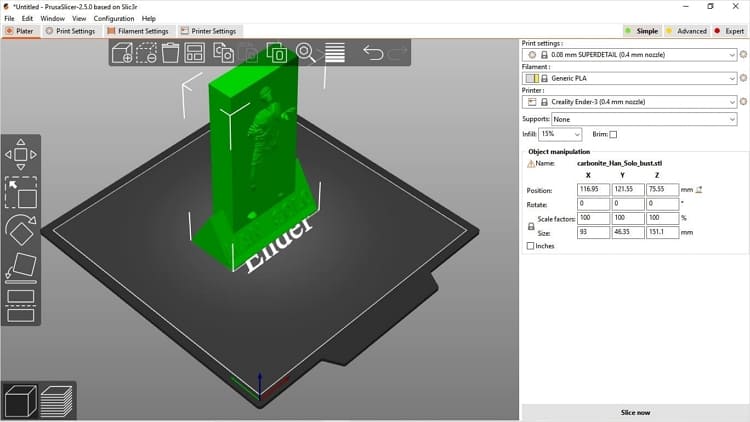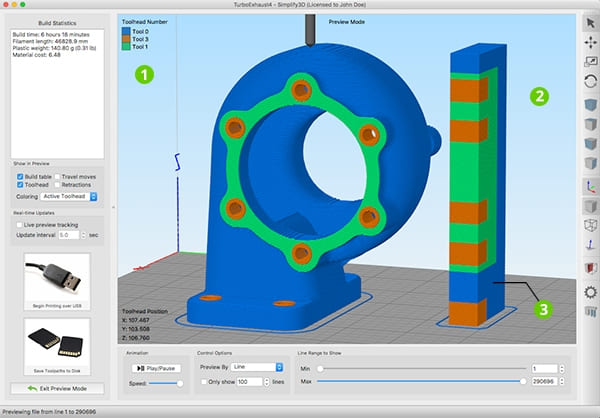Best 3D Printing Software [2023]
When we talk about 3D printing, you might ask where the designs come from and how are they made. Now, 3D printing software will come in.
What is 3D printing software?
A 3D printer is a machine that obeys a series of computer-coded commands and interprets those to control its mechanisms and produce a 3D printed model. Sounds fairly straight forward and it is if you use the right software and know a bit about how to make it work properly.
However, there are quite a few choices when it comes to deciding on the right software so in this article, we’ll aim to explain a bit more about those options and decide which one to choose.
3D modeling software for 3D printing
3D modeling software is a program that helps you design and produces a model which you can then send to your 3D printer. The process has been around in the world of computing and design for many years and even before 3D printers came into production. This process was and is still known as CAD (Computer Aided Design) which would produce a virtual example or prototype of a much bigger project.
However, this has now been advanced to aid in the world of 3D modeling, art, gaming, and printing. We’re obviously most interested in the 3D printing aspect of this and the software that is currently on offer.
Let’s first then look at the best software currently available.
Mục lục bài viết
2.1. Tinkercad
Probably the best-known and most used of any of the design software we’re looking at, particularly among those just starting out in 3D printing. Tinkercad’s simple but effective User Interface (UI) is easy to get to grips with and a series of straightforward tutorials will take you through the basics before you can start designing and producing decent results in a matter of minutes.
To get you started there are a number of standard objects and shapes which you can add to your virtual build plate and then manipulate into your desired design. There is also the option to import an external file that may have been designed elsewhere but that you want to change in some way. Once your design is complete, it can be saved and ready for slicing as a printable file.
Tinkercad is free to use and no software download is needed as all your work is done through an online user account.
2.2. Blender
Blender is a far more complicated and advanced affair than Tinkercad but the extra effort certainly brings greater rewards. Whereas Tinkercad will mainly produce fairly basic shapes and models, Blender allows you to model pretty much any shape or design you can imagine.
The UI is a bit tricky at first and can seem daunting but there are a lot of online tutorials and support groups to help you get to grips with it. Files can be both imported and exported in multiple formats and it’s an easy process to get your completed design ready to print.
Blender isn’t really a good choice for the beginner but if you have previous CAD experience, you’ll be able to learn how to use it for the best results. Again, Blender is free to use and open source but you need to download the software to your laptop to be able to use it properly.
Have a look at the Blender site for the download and more information.
2.3. SketchUp Free
At first sight, SketchUp Free appears to be pretty basic but if you delve a little deeper, you’ll find a decent design tool for 3D modeling.
After a fairly confusing sign-up screen (it doesn’t seem to let you use email) the UI opens and is fairly straightforward but not immediately obvious as to what everything does. There are however tutorials both on the site and online and it’s recommended that you follow these before using SketchUp.
Use of the basic version of the software is free and is all done online, much like Tinkercad, so no need for a download and using up storage space. However, if you want a more advanced and feature-rich experience, then you can pay for an upgraded account that unlocks more advanced features. These are really aimed at professionals and commercial use which is reflected in the pricing structure.
For instance, the 3 pricing plans are $119, $299, and $699 per year so unless you definitely need it for commercial use, our advice would be to stick with SketchUp Free.
2.4. Fusion 360
Fusion 360 is another design program that anyone familiar with 3D printing is likely to have heard of. The software mainly focuses on the design of machine parts, tools, and prototypes but can of course be used to design much more than that if you use your imagination and creativity. Ultimately though, Fusion 360 is a cloud-based 3D modeling and CAD software platform for professional product design and manufacturing so definitely not for the amateur user or beginner.
You’ll need to download the software before you can use it but there is only a free trial version on offer before you have to pay for the full program. This is pretty expensive at around $545 per year so again, as with the paid-for SketchUp version, try before you buy with the free download first. If you’re interested in finding out more then take a look at the Autodesk site.
2.5. FreeCAD
FreeCad has a similar feel to Tinkercad when you first go into it. The main menu is simple but easy to understand and allows to into the heart of the action straight away. However, once you open up the example files to try out, you’ll soon see that FreeCad follows more of the traditional CAD program format than a modeling design one.
That then leads to the fact that this isn’t the easiest modeling software to use and definitely more for the experienced user and those with a professional or educated design background. The UI is very basic to look at and unless you know exactly what you’re doing, it’s not easy to get a model started. The fact that it’s free is a definite bonus but a much better choice for the casual user would be Tinkercad or Blender.
If you want to have a look for yourself though, check out the FreeCad site.
At a glance:
3D modeling software
Function
Supported Printers
Supported Systems
Ease of use
General Score
Tinkercad
Basic model design
Any FDM and SLA
Windows, macOS
Beginner
4.9/5
Blender
Complex models
Any FDM and SLA
Windows, Linux, macOS
Intermediate/Advanced
4.9/5
SketchUp Free
Basic model design
Any FDM and SLA
Windows, macOS
Intermediate
4.5/5
Fusion 360
Advanced engineering models
Any FDM and SLA
Windows, Linus, macOS
Advanced
4.5/5
FreeCAD
Basic/advanced models
Any FDM and SLA
Windows, Linux, macOS
Advanced
4.3/5
3D printer slicer software
Of course, once you’ve designed your model using the software we’ve discussed, you still need to prepare it so that it can be 3D printed. This process is known as “slicing” and you’ll need a dedicated software program in order to slice your model.
You may think that you’ve designed a model to perfection using the design software, so what more do I need to do to it? Well, essentially not that much but before you slice your model, you need to make sure that it will actually print on the machine that you’re using. There are many factors to take into account in preparing your model for slicing such as print quality, material, temperature, speed, size, etc. All these settings can be made using a slicing program and are essential if your print is going to be successful.
Again, as with most things, there’s not just one option when it comes to 3D slicers so let’s take a closer look at the best ones out there.
3.1. Ultimaker Cura
Ultimaker’s Cura program is probably the best know slicer program available and is the blueprint for all other slicers currently in use. It was first developed in 2014 for use with Ultimaker’s own range of FDM (Fused Deposition Modelling) 3D printers in order to prepare files for printing.
As we’ve already discussed, the idea of a slicer is to adjust any settings you may need to do to your design in order for it to print correctly. Cura does that perfectly and not only supports its own printers, but also the majority of FDM printers currently on the market.
The software is free to download and use and has a lot of user support and tutorials online. It’s pretty easy to use and once you’ve sliced your file, it can be saved or exported to a number of external printing and file-sharing sites such as Creality Cloud and Thingiverse.
Download Ultimaker Cura now on their website.
3.2. Creality Print
Creality Print is the 3D printing manufacturer’s own entry into the world of slicer software. It was first released in January 2022 and is the successor to its own Creality Slicer program which is also still in use by many loyal customers.
The Creality Print software itself currently supports over 50 of its own machines and more are being added regularly as the company’s printer stable grows. It also supports older and discontinued machines which are good for anyone who was with the company from the start. It’s worth noting that the slicer only supports Creality FDM printers but that’s not necessarily a bad thing. Quality rather than quantity is always a good sign!
There are links also to the Creality Cloud site so you can choose from a vast library of pre-designed models by other artists or even access ones of your own that you may have already shared with the Cloud.
The software itself follows the guidance that Cura set but has advanced from that to produce a good-looking and easy-to-use slicer. The UI is pleasing to look at, easy to follow, and allows for the import and export of models at a touch. All in all, it’s the essential choice if you own a Creality FDM printer.
You can download the latest version of Creality Print for free from their website.
3.3. PrusaSlicer
PrusaSlicer is again a software program that has been designed by a 3D printer manufacturer to work specifically with their own range of printers. However, with PrusaSlicer, this has now been developed so that it now supports a much wider range of third-party FDM printers.
The company known as Prusa Research was started in 2012 by designer and inventor Josef Prusa and has expanded massively in the world of 3D printing since then. After producing a range of bespoke FDM printers, it naturally follows that they may want to produce their own slicing software but this can be a costly and time-consuming process. PrusaSlicer therefore openly admits that its software is based on Slic3r which is an open-source program so free to use and develop. A smart move on their part but it doesn’t necessarily make PrusaSlicer the best slicer available.
That being said, this is a professional program and fairly easy to use straight away with minimal setup. There are the usual settings you’d expect from an FDM slicer and different settings for simple, advanced, and expert modes.
3.4. Simplify 3D
Simplify 3D is a move into the more professional side of 3D printing and slicing. As a result, the technology and features may be better but unfortunately, you’re going to have to pay for it. The cost for the full program is $149 which, if you compare it to the free choices we’ve already discussed, is a big financial commitment.
However, if you do decide to purchase the software then you’re going to get a nice-looking UI with the usual features you’d expect from other slicers. The company behind Simplify 3D boasts that it’s the choice needed for professionals so it would seem that they’re aiming mainly at that market. Again, the price tag would imply that as well. Another boast is that it supports almost every commercially available 3D printer but on searching, we found that the Creality Ender3 V2 Neo was just one example that wasn’t on their list. This isn’t a major problem but might put some users off.
3.5. ideaMaker
Raise3D is another company that makes its own range of FDM 3D printers and has now produced its own proprietary slicer software in the form of ideaMaker.
This is a quality program and has an attractive UI that allows you to easily load a model and start changing and adjusting settings straight away. Again, there are the usual settings for scale, quality, etc. and these are easy to find on the clearly labeled tool bars. Models can be imported easily either from your own files or from external sources such as Thingiverse but there are extra involved to allow the latter.
The software is free to download, easy to install, and has good support from both the developers and other users. If you’re looking for a good slicer program, then this is OK but there’s nothing that really sets it apart from either Cura or Creality Print.
3D printer slicer software
Function
Supported Printers
Supported Systems
Ease of use
General Score
Ultimaker Cura
3D model slicer
Most FDM printers
Windows, Linux, MacOS
Beginner
4.9/5
Creality Print
3D model slicer, model library
Creality FDM range
Windows, Linux, MacOS
Beginner
4.9/5
PrusaSlicer
3D model slicer
Most FDM printers
Windows, MacOS
Beginner/Intermediate
4.7/5
Simplify3D
3D model slicer
Most FDM printers
Windows, MacOS
Intermediate/Expert
4.2/5
ideaMaker
3D model slicer
Most FDM printers
Windows, MacOS, Linux
Beginner/Intermediate
4.2/5
Creality Cloud: free models, slicing, and remote printing
While we’ve been looking at software to both design and then prepare your models for printing, it’s worth mentioning that there is an easy way to get yours or other designs to the slicing stage.
Creality Cloud is the world’s first and only all-in-one resource for models, slicing, and remote printing of 3D items. It supports use in iOS and Android.
If you’re new to 3D printing and not necessarily either confident about design or not sure where to start, then using a model that’s already been designed for you is a great way to start. You may have heard of online model repositories or libraries such as Thingiverse or Cults3D but they only provide the model files and nothing else. With Creality Cloud, you have a massive library of models at your fingertips as well as a high-quality slicer and the ability to send the file directly to your printer. What could be easier?
The advantage of having everything in one place with Creality Cloud is that it’s just that: in one place. In the process of things that we’ve already discussed, you’re going to need to use at least 2 different programs before you even get to printing your model. Creality Cloud works like this:
- Choose or upload your model: You can either choose a free model from the Cloud or one that you’ve already designed and uploaded yourself.
- Slice: Using the same processes as the slicing software we’ve discussed, after a few settings you can slice your model in a matter of minutes.
- Print: If you own a Creality Printer with Wi-Fi connectivity (either a smart machine or using the Creality Box) you can send your print direct to the printer.
It’s then just a case of sitting back and waiting to enjoy your 3D printed model!
Creality Cloud is available in either mobile or tablet app form or via your desktop/laptop computer and is therefore a powerful tool in the world of 3D model slicing and printing. Take a look at the Creality Cloud site for all the information you need.
Conclusion
If you’re going to be 3D printing either as a hobbyist or professional, you’re going to need to use some sort of software.
Whether you use a 3D model design program is down to personal choice and you may just be happy printing models designed by others. That’s fine and hopefully the brief look at some of the 3D modeling programs we’ve looked at might inspire you to have a go. Either way, at some point you’re going to have a model that will need to be sliced so you’re definitely going to have to use slicer software to get your prints made.
As we’ve seen, there are quite a few choices out there and the ones we’ve looked at are just the tip of the iceberg. The best in our opinion are Ultimaker Cura and Creality Print which both deliver on the basics and advanced settings in equal measure while offering a free service.
In conclusion, the most important thing is to take your time to choose what’s right for your needs and to make sure that you enjoy 3D printing.