Best backup software of 2023
The best backup software makes it simple and easy to reliably backup your saved files and folders, as well as provide advanced options to better manage your saved data.
It doesn’t matter whether you’re a business or personal user, it’s essential to have some form of backup software in place for all your documents and data, else risk losing everything to a hard drive crash.
To keep risk to an absolute minimum, this means have a 3-2-1 backup (opens in new tab) strategy: there needs to be three copies of the data, the original, plus two copies of it; the data needs to be stored on at least two different types of media; and at least one of these copies should not be stored in the same location as the other two, and should be offsite.
In other words, not only save your data to your computer, but also use an external hard drive to have a second local copy, plus use a cloud backup solution to ensure you have a third offsite copy.
However, trying to coordinate everything together can be a pain, as you don’t want to have to manually copy all of your files and folders to another backup just because a few have changed. This is especially as you won’t want it to complicate your document management, especially when using file management to share files securely.
Luckily, there are a number of backup software solutions that aim to do exactly this, by allowing you to easily and automatically set up different backups as and when you need to. In some instances it’s simply a case of new files being copied across as soon as they are saved, and for others it’s a case of having regular backups carried out at specific times.
While there are also free backup solutions available, here we’ll focus on the paid-for software, though a number have free tiers or free trials available.
We’ve compared these software across various aspects, like their interface, backup features, security, and OS support. We evaluated whether the software support cloud backups, how much data they can backup, and the flexibility of their pricing plans, among other things.
We’ve also covered the best ways to share big files.
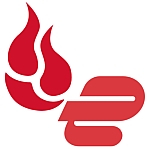
(opens in new tab)
Get free unlimited cloud backup with every ExpressVPN purchase
(opens in new tab)ExpressVPN (opens in new tab), TechRadar’s #1 VPN provider, is offering free unlimited cloud backup courtesy of Backblaze for a whole year when you sign up for an annual VPN subscription. With Backblaze’s cloud backup service, you can backup your files to the cloud for safekeeping.
Mục lục bài viết
The best backup software of 2023 in full:
Why you can trust TechRadar
We spend hours testing every product or service we review, so you can be sure you’re buying the best. Find out more about how we test.
(Image credit: Acronis)
1. Acronis Cyber Protect Home Office
A full featured backup solution
Our expert review:
VISIT WEBSITE
(opens in new tab)
Reasons to buy
+
Back up locally and to the cloud
+
Supports drive cloning
+
Anti-ransomware protection
Reasons to avoid
–
Increases boot time
Acronis Cyber Protect Home Office, formerly known as Acronis True Image, is a full featured backup solution that promises to “never lose another file.”
This backup software simultaneously sends data to both a local drive, and a cloud solution. It can also do cloning and mirror imaging duties for your rig’s system drive, in just two easy clicks.
Acronis Cyber Protect Home Office has an anti-ransomware feature that detects, and can even reverse the unauthorized encryption of a hard drive to keep data safe from this increasingly prevalent type of attack. It also offers support for mobile device backup. The downside is that all this backing up does use some system resources, and can even lengthen boot times.
A one-year subscription offers ransomware protection built in. For cloud-backups, you’ll need to upgrade to the Advanced plan. A Premium plan offers 5TB of storage and electronic signatures.
Read our full Acronis Cyber Protect review.
(Image credit: EaseUS)
EaseUS ToDo Backup is a solution that has been around for over a decade, with packages for businesses, home users and even service providers. It offers software for both Windows (XP and higher) and Mac platforms.
In the Home and Home Office tier, it can handle an incremental or full backup for up to 16TB of data, including coping with multiple partitions, hardware RAID, and it also supports cloud backups.
While there is a free tier, the single paid Home tier offers more features for those really concerned with managing their backups on a regular basis. The Home edition is available for a one-time fee, or alternatively you can subscribe on a yearly basis, or a charge every two years.
The Business options for a single Workstation has additional options for servers and technicians which offer an even more rich range of features.
For more information, read our full EaseUS Todo Backup review.
(Image credit: Paragon)
3. Paragon Backup & Recovery
Enterprise backup software for home backup
Our expert review:
VISIT WEBSITE
(opens in new tab)
Reasons to buy
+
USB recovery media
+
Affordable cost
+
Ease of use
Reasons to avoid
–
No bundled cloud storage
Paragon Backup & Recovery offers a flexible solution to simplify complex backup solutions. With the Create Backup Job wizard, guidance is provided to what will be backed up, and where the data will be stored.
This software covers all the usual backup processes, and can easily create complex routines, including automated backup. A standout feature is the WinPE recovery media, which in the worst case scenario comes to the rescue for when your PC refuses to even boot. Via a bootable USB stick, users can rescue files, fix boot problems, and even perform a restoration to get up and running again in a jiffy.
A home plan is charged for a single home user license. For business users you will need to contact Paragon for a quote.
To find out more, read our full Paragon Backup & Recovery review.
(Image credit: NovaBackup)
4. NovaBackup
Backup software that does the basics well, but only the basics
VISIT WEBSITE
(opens in new tab)
Reasons to buy
+
Highly secure
+
Includes tutorial videos
+
Various business options
Reasons to avoid
–
Cluttered interface
NovaBackup is a solid backup solution available as a subscription, and ideal for the essential backup task of making a copy of your computer’s hard drive on local media. For modest users this will suffice, but it falls short when it comes to the interface, support for platforms other than Windows and Linux, and more advanced tasks.
However, it does at least include any upgrades to the program, and also supports backup to cloud providers (including OneDrive and Dropbox).
The standout feature of NovaBackup PC is the security offered, as the software runs locally to send the data to a local media drive, and does not connect to the internet. Also, the backup can be performed with AES 256-bit encryption for extra security.
Home users are charged for an annual subscription for a single PC, which offers protection against data loss, ransomware, and hardware failure. There’s also a server edition available which offers optional support for virtual machines, SQL, and Microsoft Exchange, as well as being HIPAA compliant.
(Image credit: Zoolz)
5. Genie9 Timeline
Backup software with robust security features
Our expert review:
VISIT WEBSITE
(opens in new tab)
Reasons to buy
+
Mindful of system resources
+
Neat Game/Movie mode
+
Powerful options
Reasons to avoid
–
No macOS or Linux support
Genie Backup Manager promises “effortless protection for all your files,” and can be configured in three steps. There is a trial available for Windows XP and higher, although not for other platforms.
This software is focused on traditional drive backup to a media drive, and the developer offers separate solutions for other situations including Android backup and cloud backup needs, keeping Genie Backup Manager from being a more comprehensive application.
The app sits in the Windows system tray as an icon, quietly going about its business. Notable features include the option to have the backup run at full speed via Turbo Mode, or to run in Smart Mode which intelligently adjusts itself based on the available system resources.
For those who hate interruptions, this software has a Game/Movie mode which automatically stifles any annoying pop-ups, to make sure that your gaming or viewing experience isn’t compromised. There’s a mobile app for iOS, but not for the more popular Android platform.
Read our full Genie Backup Manager review.
Also consider these backup solutions
There are a few other options worth considering, not least free backup software which is still useful but will tend to have fewer options and configurations you can customize for what you need, plus of course there’s always the option to use cloud backup software. Here we’ll look more closely at some of those options:
Google One (opens in new tab) is the new name for Google Drive, which allows home uses up to 15GB of free storage. Simply download the Google Backup and Sync app to your computer, install and run, and this will create a folder in your Windows file explorer from to which you can save your most important documents. While there are paid options to upgrade, this can prove expensive over the long-term if you want to backup and sync a sizable hard drive.
Microsoft OneDrive (opens in new tab) is the backup and sync storage option bundled with Microsoft Office 365. There is a free version that allows up to 10GB of storage, but that it means it suffers from the same limitations as above, not least that you’d be better off using cloning or image software to back up your full hard drive. Even still, it’s a useful keep to keep the most essential files safe.
Dropbox (opens in new tab) is another cloud server that allows you to save important documents online, again being free to use with the same limitations as above. But as before, the ability to save a smaller number of essential files, such as for work, study, creative projects, and similar, can be invaluable.
Cobian Drive (opens in new tab) is something you install and setup on your PC for local use, which means that your saved files and folders are saved elsewhere on your machine, such as a second hard drive specifically for backups, or an external hard drive for the same purpose. The software is a little old but it’s still useful and worth considering for a free and quick fix.
Backup4all (opens in new tab) is the paid version of the free Backup solution, this time adding more advanced features and a wizard for easily setting up your back up options. The software is relatively inexpensive, and there’s a 30-day free trial to allow you to test it out. As well as support for local and external hard drives, it can also save to a USB stick or to a designated cloud service.
We’ve also reviewed the best Windows Hosting services and the best business Macs.
What is backup software?
Backup software are secure tools to backup different types of data that are on a computer or server. The backing up process creates and stores copies of the original files so that they can be recovered in case of file deletion or corruption.
How to choose the best backup software for you?
When deciding which backup software to download and use, first try to determine how difficult the data might be to recover. For example, not all will backup multiple partitions at the same time.
You’ll want to check what kind of security features the software offers, and if you deal with sensitive data, options with higher grades of encryption are ideal. Make sure to check whether the backup software supports the type of operating system you use.
Additionally, free or budget software options may have built-in limitations on how much data or how many files you can actually backup.
The best backup software: How we test
To test for the best backup software we first set up an account with the relevant software platform, whether as a download or as an online service. We then tested the service to see how the software could be used for backing up data from both a normal hardware as a well as an external hard drive. The aim was to push each software platform to see how useful its basic tools were and also how easy it was to get to grips with any more advanced tools.
See how we test, rate, and review products on TechRadar.
Round up of today’s best deals
![]()
(opens in new tab)
EaseUS Todo Backup Free
(opens in new tab)
View
(opens in new tab)












