Download and Install ADB and Fastboot on Windows [7, 8, 8.1, 10, and 11]
In this comprehensive guide, you will learn about the ADB and Fastboot, the installation guide, their commands, and associated importance. Android eco-system allows you to carry out a plethora of tweaks to your device. These include the ability to unlock the bootloader, flash custom ROMs, and recoveries like TWRP. Add to it the ability to get administrative rights over your device by rooting it via Magisk, and what else could one ask for.
These are just the tip of the iceberg, and there exist tons of other such tweaks. However, to effectively carry most of these tweaks, you might have to connect your device to a PC. But a simple connection via USB cable wouldn’t do any good either. A few binary files allow for a successful connection between your device and make the above tweaks possible. USB Drivers are just one part of this software toolkit. However, that is not the only one.
Also Read: How to Fix Fastboot FAILED (remote: Check device console)
The USB drivers could only perform the basic activities of transferring files between PC and devices. But for all the other tasks, you need a set of ADB, and Fastboot drivers installed. In this guide, we will help you install just that. But before that, it is of paramount importance to make yourself aware of these ADB and Fastboot drivers and why are they needed in the first place. So without further ado, jump into the bandwagon and start with the guide.
![Download and Install ADB and Fastboot on Windows [7, 8, 8.1, and 10]](https://www.getdroidtips.com/wp-content/uploads/2016/07/ADB-and-Fastboot-Tool.jpg)
What is ADB?
ADB or Android Debug bridge is used to establish a successful connection (bridge) between your device and PC. Once this connection is established, you could carry out plenty of tweaks, both at the system level as well as the application level. For example, you could remove bloatware from your device, pull or push files or install OTA via the Sideload feature. The tech enthusiasts take it a step further and execute some of the more advanced commands.
Advertisements
These include booting their device to stock or custom recovery, booting to fastboot, or Bootloader mode, among other such tasks. But to successfully execute any of the ADB commands, you will have to enable the USB Debugging on your device. This will then unlock the ADB path between your device and PC, and the exchange of commands could then easily be carried out between these devices. On the PC side, you will have to install the Android SDK Platform Tool and then launch a Command Prompt or PowerShell window to execute the ADB commands.To know more about ADB, you can check out this guide.
What is Fastboot?
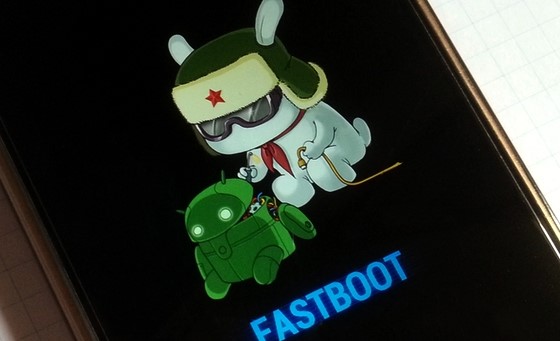
Fastboot is a more advanced set of functionality that doesn’t require your device to be booted to the Android OS. Rather they have their own set of Fastboot or Bootloader menu. As a result, you don’t need to enable USB Debugging to execute any Fastboot Commands. Talking about commands, these commands could be used to unlock the bootloader on your Android device.
Advertisement
Other usage includes the ability to boot your device to TWRP Recovery, flash/boot various types of ZIPs, and IMGs files like Magisk ZIP or TWRP.img files, to name a few. Again your PC would refuse to recognize your device in a fastboot mode if the necessary drivers aren’t installed. In this regard, the Android SDK Platform Tool will again come in handy. After installing, launch the CMD or PowerShell window and execute the desired Fastboot Commands.

Importance of ADB and Fastboot Mode
If you have just stepped into the world of the Android ecosystem, then the ADB and Fastboot binaries are probably among the top few things that you should get yourself aware of. If your sole purpose of using an Android device is to make calls and send messages, well, then you probably wouldn’t need these drivers. But the thing is there is only a limited chunk of users who belong to this population. For the vast majority, they wish to explore the full potential of this open-source environment.
The usefulness of ADB Commands
In this regard, right from the first step, you will be needing ADB and Fastboot. To begin with, the ADB commands are used to boot your device to different modes, including Fastboot Bootloader and Downloader and Stock Recovery. Similarly, you could even install and uninstall any application onto your device right from your PC itself. Likewise, these ADB commands also allow you to transfer files between your device and PC. Then using the adb shell [command], you could unlock the device’s full potential with so many hidden tweaks.
The Need for Fastboot Commands
Talking about tweaks, let’s turn our attention towards Fastboot. To be able to effectively carry out any of the system-level tweaks on to your device, the first step is to bypass the restriction put in place by the OEM. In simpler words, an unlocked bootloader is a major prerequisite that your device should qualify. And that could only be done via the required fastboot commands. After that, the plenty of goodies that an unlocked bootloader brings in with itself also requires the support of these Fastboot commands in some form or the other.
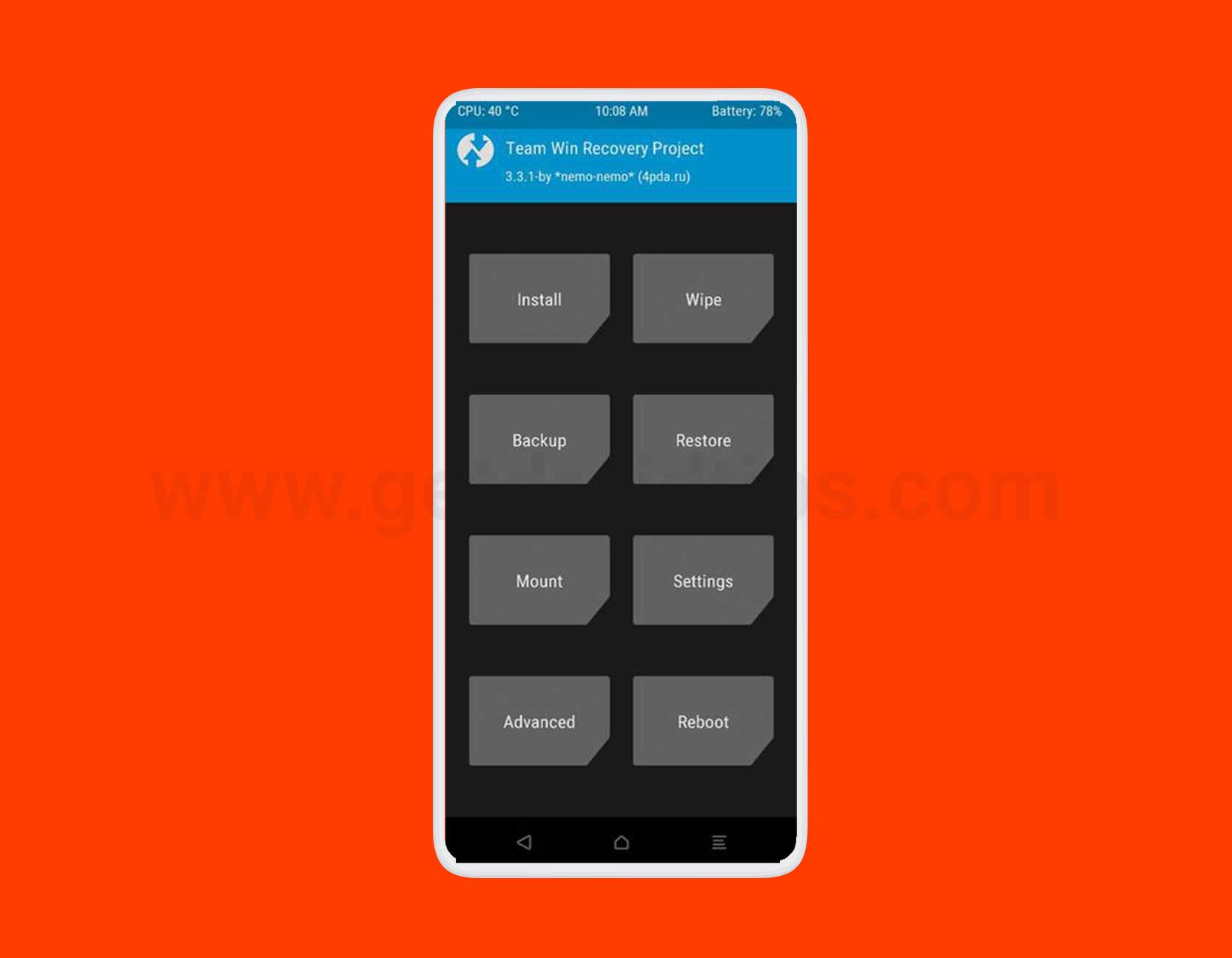
Flashing a Magisk patched image for root, permanent installation of TWRP ZIP, or just booting its IMG file for one-time use, all ask for appropriate fastboot commands. Likewise, the plethora of mods that you come across requires sending in the fastboot commands. Even keeping everything else aside, just the fact that fastboot is required to unlock the bootloader, root your device, and flash TWRP should be enough to highlight its importance.
So go ahead and install the necessary Android SDK Platform Tools on your PC. Then launch the Command Prompt or PowerShell window and welcome the endless possibilities on your Android device. Just keep in mind to enable USB Debugging on your device from Developer Options if you are dealing with Android Debug Bridge, and have the necessary drivers installed on your PC.
Advantages of ADB and Fastboot tool
- Compatible for any Android devices
- Runs on both Windows or Mac platforms
- Install Custom ROM
- Flash Custom Recovery
- Can install Root
- Unlock / Relock the device bootloader
- Remove bloatware from your phone
Also Read
How to Fix ADB Device Unauthorized Error
Setup ADB and Fastboot on Windows and Mac OS:
Setting up ADB and Fastboot seems quite easy. As ADB and Fastboot both are a part of the Android SDK package, only you to download the kit (which is over 500 MB) and then set up path variables, or the below-written methods can be used to install ADB and fastboot driver on Windows and Mac OS. But first, you need to remember that you have to put your device into USB debugging mode, but before that, you need to enable the developer option. If you ignore this step, the possibility is your PC won’t recognize your device.

Supported Windows Versions
The ADB and Fastboot tools supported Windows 7 / 8.1 / 8 / 10 versions for both the 32-bit and 64-bit processor types. Now, follow the installation guide below.
Download ADB and Fastboot tool:
ADB and Fastboot drivers for Windows, Linux, macOS: v31.0.2
For Windows: Download Link
For Linux: Download Link
For macOS: Download Link
15 seconds ADB Installer
There is no new version for 15 seconds ADB installer. We recommend not to use the 15 seconds ADB installer on new devices.
Thanks to XDA Senior member , who shared this on XDA.
- Download Android SDK Platform tool
Thanks to XDA Recognized Contributor , who shared this on XDA.
How to Install ADB and Fastboot Tool:
As we were given 3 different ADB and Fastboot tools, you can download and install either 15 seconds ADB Installer, Minimal ADB and Fastboot tool or SDK Platform tool. Well, we recommend using the Minimal ADB and Fastboot tool or the official Android SDK Platform tool.
Install 15 seconds ADB Installer
Old Video:
1) Starting with, let’s download the ADB Installer setup file by XDA member @Snoop05. It does not just install ADB, but it also installs fastboot and USB drivers within a short span of 15 seconds.
2) First of all, run the adb-setup.exe.

3) Now, you need to respond with YES (Y) or NO (N). Type ‘Y’ if you want to install the ADB and fastboot driver.

4) Once again, type ‘Y’ to install the device driver. This may take a few seconds to install the device drivers, and after that, the command window will automatically close.

6) Congratulations!!! You have successfully installed ADB and fastboot on your Windows PC.
Install Minimal ADB and Fastboot:
- Download the Minimal ADB and Fastboot Tool exe installer package
- Start the installation by double-clicking it.
- If a new window pops up to grant the permission, confirm by YES or Run.
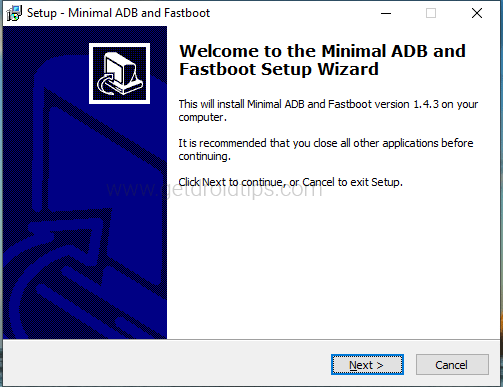
- Click the Next button to confirm one by one.
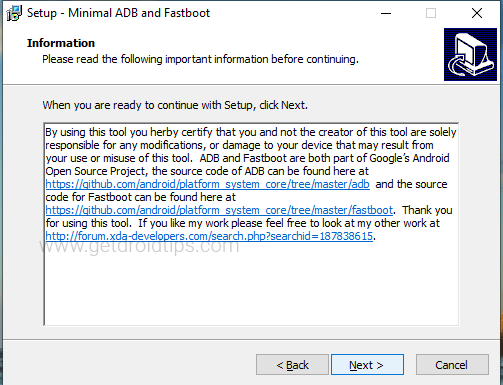
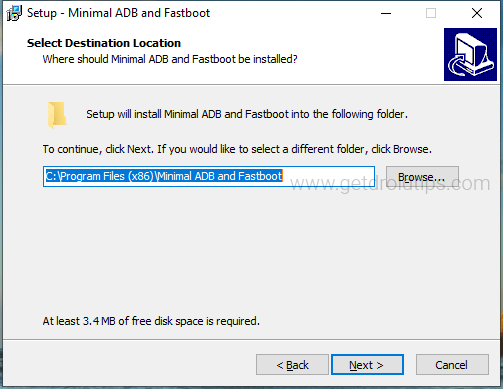
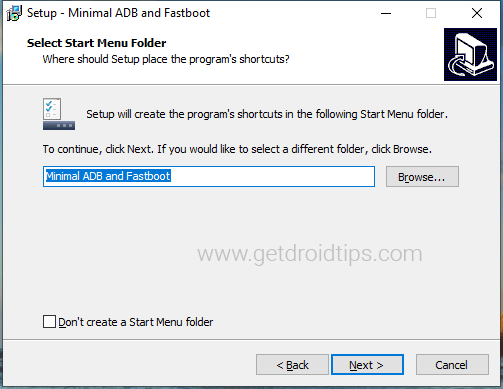
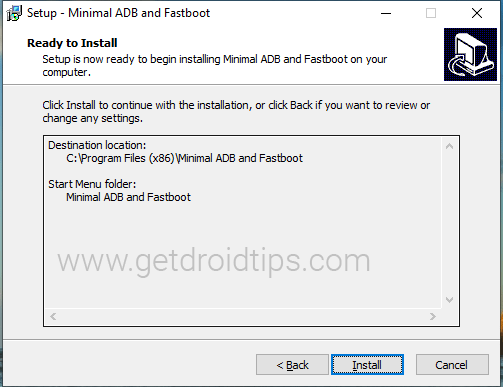
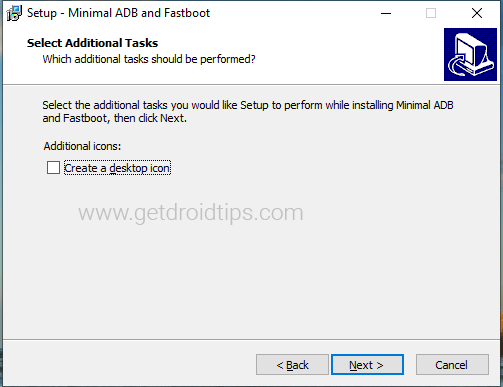
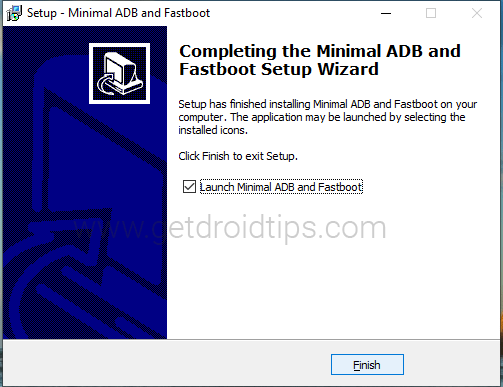
- Now tap on Finish to complete the process.
- If you have already selected the tick mark to launch minimal ADB and fastboot
- You will see this screen to start the command.
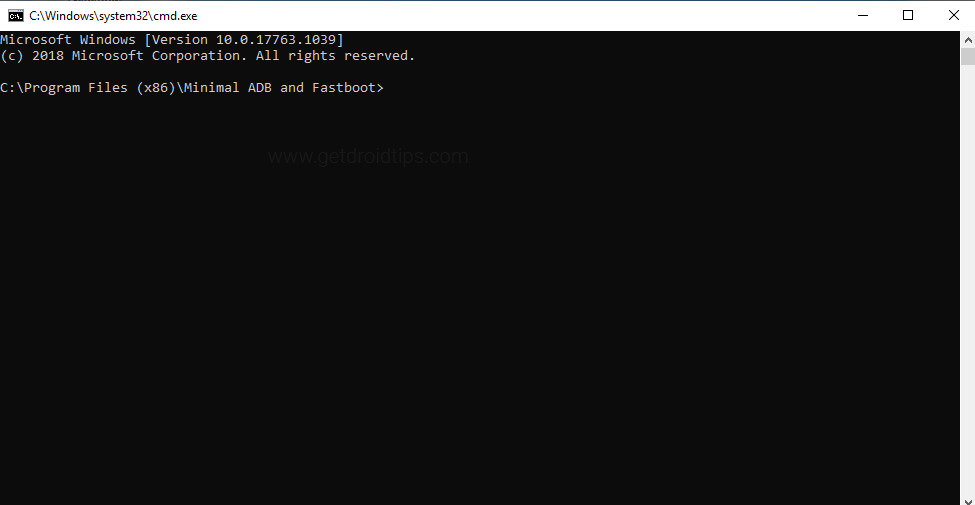
Here are all basic adb and fastboot commands so that you should learn to become Android Pro.











