Easy Menu Designer – Edraw
Easy to use menu design software greater than you think. Help design eye-catching restaurant menus from ready-made templates in minutes.
Mục lục bài viết
Menu Designer
As the most influential marketing tool, menu designing has become one of the most important tasks for a new restaurant. A good restaurant menu needs to be easy-to-read and visually appealing, since it’s the first thing comes to a customer’s eyes when he arrives at the restaurant. Great-designed menus will increase the restaurant’s brand awareness and impression. In other words, good menus will help bring more profits.
Designing an outstanding menu is not a hard thing with the correct tool. Using Edraw menu designer, it doesn’t matter whether you are good at drawing or using complicated drawing software or not. Its simple interface and smart functions are perfect for novice users. It has included a group of nice menu templates for you to customize and redesign. Simply open a ready-made template, replace with your own text and images, change colors and add some clip arts from Edraw built-in clipart libraries. Of course you can always start from a blank page by dragging and dropping built-in shapes and symbols from the library. No matter which method you take, Edraw offers the easiest manner. Download and design a menu for your own restaurant instead of hiring someone to do it.
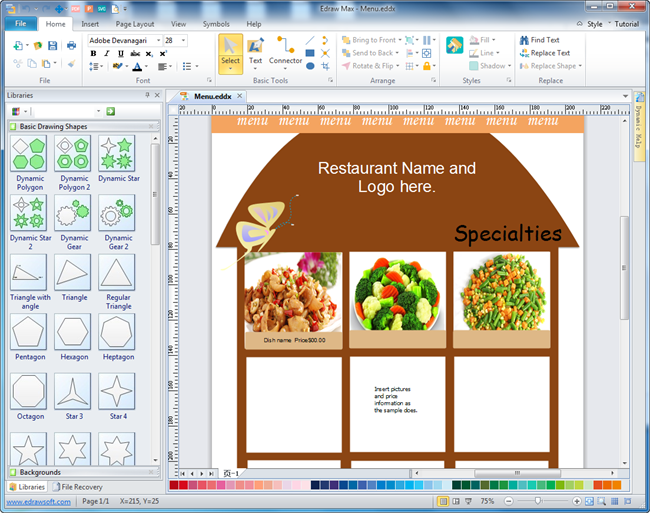
How to Create Menu
Download a free trial and see first-hand how quickly and easily you can create great-looking menu.
System Requirements
Works on Windows 7, 8, 10, XP, Vista and Citrix
Works on 32 and 64 bit Windows
Works on Mac OS X 10.2 or later
How to Create Menu with Edraw
- Open Edraw.
- Choose Presentation category under Available Templates. Click the icon of Leaflet in the Templates window.
- From the example window, choose an example and double click to edit. Or double click the Leaflet icon to start a blank page.
- You can drag guide lines from the rulers on the left and top sides of the canvas, and construct a general menu structure with accurate sizes.
- To add a picture, go to Insert tab and click Picture button.
- You can drag and drop basic drawing shapes like rectangle, circle, start, oval from the built-in library. Simple click Library -> General -> Basic Drawing Shapes.
Tips for Making Better Menus:
- Organize your menu logically. Your menu should reflect the order in which people actually eat the dishes you offer. Make it easy for customers to navigate. It usually goes in this order: breakfast, lunch, appetizers, dinner, dessert, and drinks.
- Highlight the specialties with striking colors on the best spot.
- Use simple words. To keep focus on your food, not your words.
- Offer a variety of prices and quantities. Give customers alternatives when they don’t want expensive food or a large amount.
- Make it simple and neat, easy for customer to read.
- Make it special with a unique design will help gain more attention.
Features Makes Edraw the Best Menu Designer:
- Easy to learn and easy to use. Just drag the ready-made shapes from the library pane and drop them on your page.
- Rich pre-made templates allow you to modify from existing structures, rather than start from scratch.
- A set of smart tools are provided for automatic formatting. You can easily arrange, rotate, group and align objects with these smart tools.
- Enhanced export features include BMP, JPEG, EMF, WMF, PDF, SVG, HTML, Word, PowerPoint and much more format.
- All pre-made shapes, symbols and clip arts are in vector format, that you can easily resize, rotate and recolor.
- It’s easy to add photos, images and edit text fields.
- Rulers and guide lines help you build the basic structure easily, with each part an accurate size, clear and organized.
- All Edraw documents are with high clarity and available for reviewing and modifying.











