Excel Microsoft 365 Download for Free – 2023 Latest Version
Finding a free version of Excel has proven to be an impossible task. Despite my best efforts, I was unable to locate a legitimate free version of Microsoft’s powerful spreadsheet tool. The only options I found were either pirated versions or malware-ridden downloads. There is a limited online version of Excel that Microsoft offers for free after creating an account. Unfortunately, this version lacks many of the advanced features, macros, and formatting styles that separate Excel from second-tier spreadsheet programs.
However, I did find a way to get unlimited access to Excel, including all of the advanced features, free for 30 days, Through this link. This gave me plenty of time to organize my data, create charts, and more without having to make a payment.
Follow the steps below, and I’ll show you how to register your account, start the free trial, and download and install Excel on your PC for free.
Download Excel for Free for 1 Month!
How to Download and Install Excel on Your PC for Free
Please note: Excel is part of Microsoft 365 and can’t be downloaded on the computer as a standalone app. The instructions below will show you how to download the entire Microsoft 365 suite of apps (with Excel in it), free for 1 month.
- Go directly to the official Microsoft 365 free trial page.
- Click the Try 1 Month Free button.

- If you have an existing Microsoft account, sign in. If not, create a new account.
- Confirm your intention to start the free trial, and click Next.

- While this is 100% free, you will need to select a payment method to activate the free trial. You will not be charged until the free month trial period is over. The accepted payment methods are credit or debit card, PayPal, and mobile phone (where available).
- Submit your payment information and click Save.
- Press the Start Trial, Pay Later button.

- Confirm your subscription and click Continue.
- Click Download the Desktop Apps and the Microsoft account page will open in a new tab.

- Click Install Office to begin the Excel download process.

- Select your preferred language and version, or leave it as default and click Install.

- Choose the folder that you want to download the Excel setup file.
- When the download is complete, open the file, and Microsoft will automatically install the entire collection of Microsoft 365 apps to your computer.
Download Excel for Free for 1 Month!
Excel Overview
Excel was first released by Microsoft in 1985. In its early days, it was a basic spreadsheet tool with limited capabilities. Over the years, Microsoft updated Excel, adding charts and graphs, formulas, and the ability to calculate complex formulas.
As the software evolved to meet the growing demand, it became the gold standard of spreadsheet tools. Microsoft improved the UI in 2007 with the “ribbon style” header, making it easy for people to access its features.
The latest version of Excel includes even more advanced features and capabilities, such as Power Query, Power Pivot, and Power BI. These allow for more powerful data analysis and visualization.
Excel Features
Excel is an easy program to use. However, with all the different features and ways to evaluate and organize the data in the spreadsheets, it can take some time to master. Once you have a good understanding of how it works, you’ll see that it’s a very logical and straightforward program.
As a part of Microsoft 365, sharing spreadsheets and collaborating with others is simple. All progress is automatically saved to the OneDrive cloud storage, so you can share it with others, without having to email the document as an attachment.
Mục lục bài viết
Formulas and Functions Simplify Data Calculations and Analysis
Excel offers a wide range of built-in formulas and functions that can be used to perform calculations on data in a spreadsheet. These include basic mathematical operations such as addition, subtraction, multiplication and division as well as more advanced functions like SUM, AVERAGE, COUNT, MIN, and MAX.
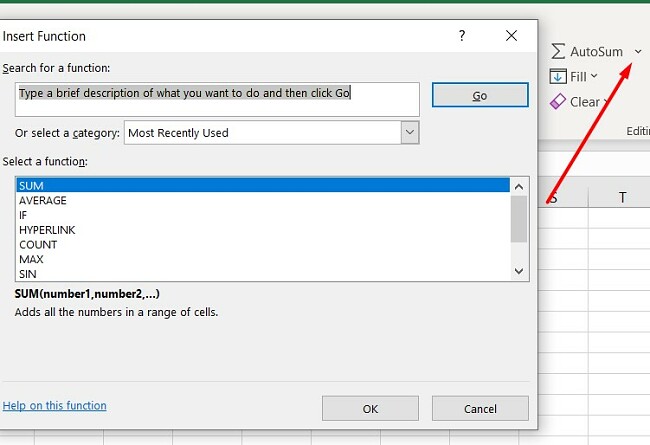
Click on the small arrow to see all the different Function options
Excel also includes financial functions like PV, FV, PMT, and statistical functions like COUNTIF, SUMIF, and AVERAGEIF. These functions can be used to perform calculations on data in a spreadsheet, and can be combined to create more complex formulas.
Quick Data Visualization with Charts and Graphs
It’s easy to add charts and graphs to add a visual perspective to display your data. All you have to do is highlight the data you want in the chart and click on the graph or chart style you prefer. There is a wide variety of chart types, including column, bar, line, pie, area, scatter, and more.
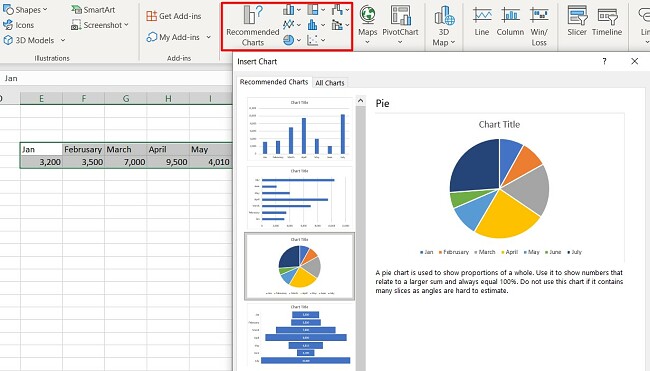
Choose a chart or graph style and embed it in your spreadsheet
You can drag and drop the chart anywhere you want on the spreadsheet, adjust the colors, and change the data. This makes it easy to see patterns and trends in the data, which can be useful for making decisions and presenting information to others.
Use PivotTables to Summarize and Analyze Large Data Sets
Pivot tables are a powerful tool in Excel that allows you to summarize and analyze large amounts of data. They can be used to group data by different criteria and to create cross-tabulations and other summary views of the data.
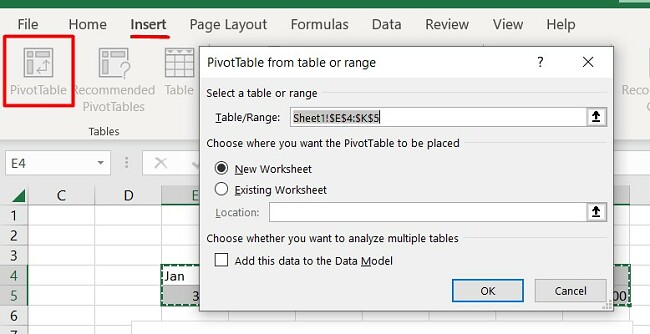
Open a PivotTable to view data from multiple tabs or worksheets
Pivot tables can be created by selecting the data you want to analyze, then clicking on the “Insert” tab and selecting “PivotTable” from the “Tables” group. Once the pivot table is created, you can drag and drop fields to the different areas of the pivot table to create different views of the data.
Download Excel for Free for 1 Month!
Highlight important data with Conditional formatting
The conditional formatting feature simplifies the process of applying formatting to cells based on certain conditions. This can be used to highlight important data, or to make it easier to spot patterns and trends. For example, you can use conditional formatting to highlight cells that are above or below a certain value or to highlight cells that contain specific text.
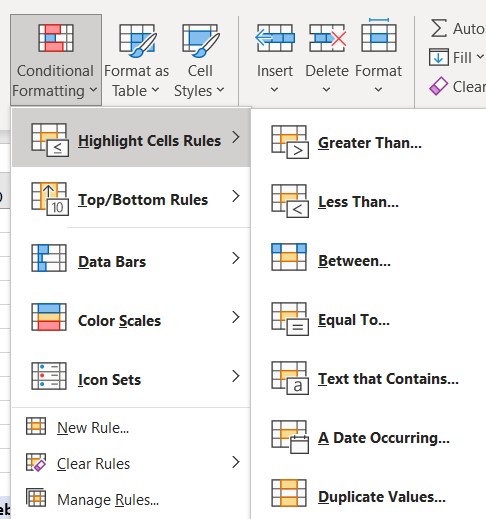
A sample of the conditional formatting rules
Conditional formatting can be applied by clicking on the “Home” tab and then selecting “Conditional Formatting” from the “Styles” group.
Macros Can Automate Repetitive Tasks
Excel macros are a simple way to automate repetitive tasks in a spreadsheet. They can be used to perform complex calculations, to manipulate data, or to automate other tasks that are performed frequently. They are created by recording a sequence of actions in Excel and then saving it as a macro. Once created, you can run macros by clicking on the “View” tab, selecting “Macros” and then choose the ones you want to run.
Data Validation Prevents Mistakes and Simplifies Data Entry
You can use the data validation tools to set rules for data entry in a spreadsheet. This can be used to ensure that data is entered correctly and to prevent errors. Data validation can be used to create drop-down lists, which can make it easier for others to enter data correctly.
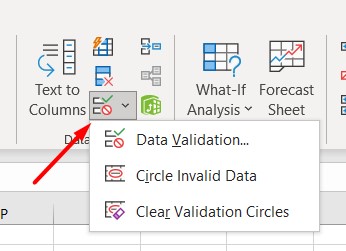
Open the data validation tools in the Data section
You can set up rules such as only allowing numbers within a specific range, or only allowing certain text entries. Data validation can be applied by clicking on the “Data” tab and then selecting “Data Validation” from the “Data Tools” group.
Download Excel for Free for 1 Month!
Excel Compatibility
Microsoft Excel is compatible with most modern operating systems, with the exception of Linux. It can be installed without any issues on Windows 7, 8.1, and 10. Mac users need to have macOS Sierra (10.12) or later. While it can run on older OSs, it could cause the computer to slow down or crash.
Mobile Apps
You can download Excel as a standalone app on Android and iOS. It has an intuitive interface, making it easy to use on the smaller screens. While most of the formulas, charts, and features are available on the mobile, there are some features, such as macros and some advanced functions.
Minimum System Requirements
Before downloading Word, make sure that your computer meets the system requirements.
Windows
Operation System
Windows 7, 8.1, 10, and 11.
Windows Server 2016 and 2019
Processor
2-core 1.6 GhZ or faster
Memory
64-Bit system: 4 GB
32-Bit system: 2 GB
Hard Disk Space
4 GB
Display
1280 x 768 screen resolution
Graphics
DirectX 9 or later
Mac
Operation System
MacOS 10.12 Sierra and later
Processor
Intel processor
Memory
4 GB of RAM
Hard Disk Space
10 GB
Display
1280 x 800 screen resolution
Graphics
No graphic card required
Mobile Apps
Android
Android 7.0 and higher
iOS
iOS 13 and higher
Browser
For the best performance, it’s recommended to use the latest version of Chrome, Firefox, Edge, or Safari.
Download Excel for Free for 1 Month!
Is The Web Version of Excel Good?
If you have a free Microsoft account, you can use a free online version of Excel through the Microsoft 365 website. However, there are some downsides to the online version:
- Limited functions and formulas: Many of the advanced formulas and functions are not available, plus the selection of charts and graphs is limited.
- Different formatting options: With limited formatting options, it can be difficult to customize the data to your needs. Additionally, it may display differently when shared with someone viewing it on a desktop app.
- No macros: There is no option to automate repetitive tasks.
- Internet connection required: You must have a stable internet connection to view or edit any spreadsheet. If you’re working and the internet goes out, the page will instantly lock, and turn to View Only.
How to Uninstall Excel
If Excel isn’t the right spreadsheet tool for your needs, you can uninstall it in a few simple steps.
- Type Add or Remove Programs in the Windows search bar and press Enter.
- Locate Microsoft 365 and press the Uninstall Button.

- Confirm that you want to remove the software, and the uninstallation wizard will uninstall it from your computer.
Keep in mind that this will remove all the Microsoft 365 apps and not just Excel. When it is completed, you will need to restart your computer. Uninstalling Excel from your computer will not cancel your Microsoft 365 account, that must be done by logging in to your Microsoft 365 account.
Additional Microsoft 365 Apps
In addition to a great collection of productivity software, Microsoft 365 comes with 1 TB of OneDrive cloud storage for each user.
- Word: The gold standard in word processing, Word comes with a host of essential features, such as grammar and spell check, formatting options, a wide selection of fonts, and templates for everything from resume writing to creating marketing materials.
- PowerPoint: You can be as creative as you want or work on a pre-made template. Whatever you choose, PowerPoint will help you create a good-looking presentation. There is no limit to the number of slides per presentation, and you can use animations and transitions to help bring your presentations to life.
- Outlook: Keep your calendar, to-do lists, meeting scheduler, and email all in one app with Outlook. The software allows you to send emails from multiple accounts, so you only need one app for sending personal and professional emails.
Download Excel for Free!
FAQ
Is there a free version of Excel?
Yes, there is a free web-based version of Excel. However, it is very limited in terms of advanced formulas, limited functionality with PivotTables, and many of the popular Macros won’t work. A better solution is to get a free 1 month trial of Excel, and start organizing your data into spreadsheets, with unlimited access to all the features.
Are Excel spreadsheets secure?
Yes, Excel spreadsheets can be secured. To secure your Excel spreadsheets, click the File Info tab, and open the Protect Workbook option. There you can password-protect the document, which also adds AES encryption. You can also adjust the settings of the workbook so it’s read-only and add an invisible digital signature to protect the integrity of the document.
Can Excel open CSV files?
This is one of the differences between Excel and Excel for the Web. The downloaded version of Excel 365 can open CSV files while the browser-based Excel can not.
How do I cancel my Excel Account?
If you want to cancel Excel you will need to log in to your Microsoft account, click on your avatar in the top right corner > My Account > Manage (located under the credit card information) > Cancel.
Visit Excel Microsoft 365 Website











