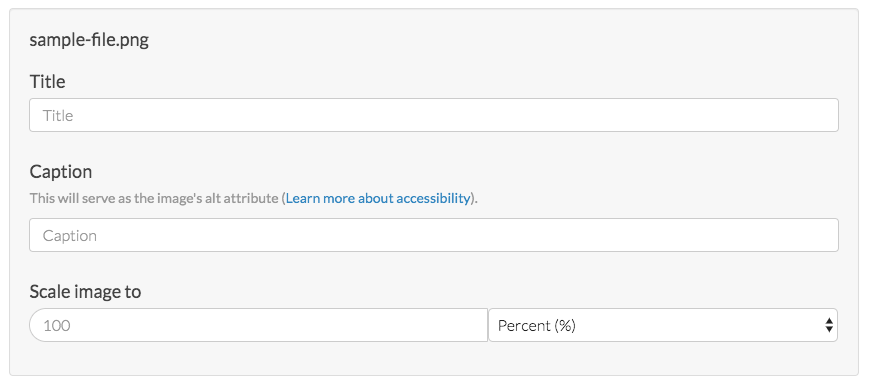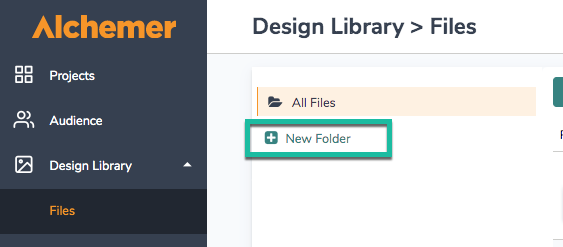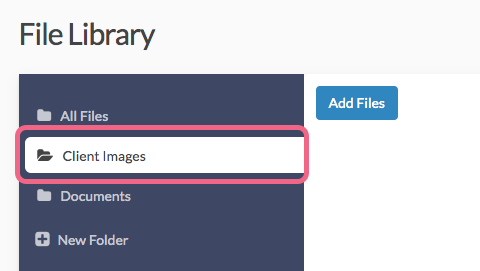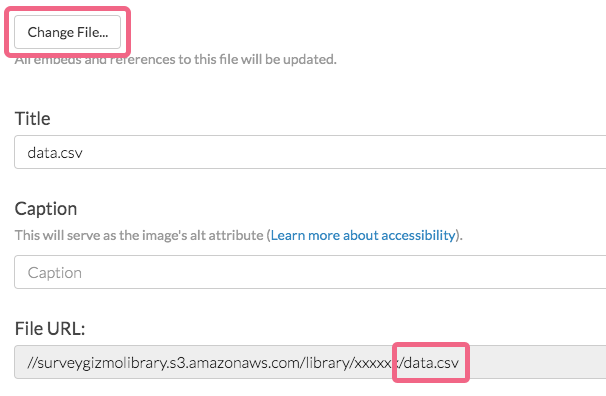File Library | Alchemer Help
Mục lục bài viết
File Library: Upload Files and Images to Use in Your Surveys
The File Library is where one can store images and other file types to use in your surveys, email messages, etc. You can access your File Library under Design Library > Files:

Upload Files and Images
- To upload a file or document click Add Files > Choose Files.

- Select the files you would like to upload. For each file you select to upload you can make the following customizations:
- Title – This is the title that will display within the File Library.
- Caption – This is the alt text that will be read by screen readers.
- Scale Image to – This option can be used to size your image. You can choose a percent of the total image width or a specific pixel width.
- When you are finished customizing the details of each of your files/images click Upload.
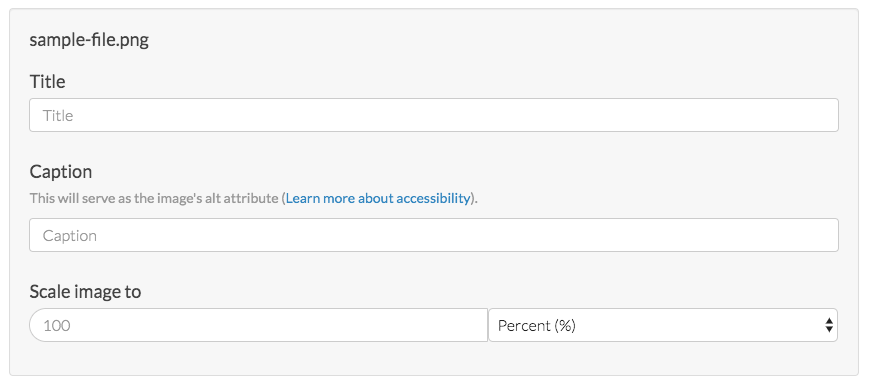
Best Practice Tip: Image File Sizes
Depending on where you plan to use your image files we recommend different sizes:
- Image Select – we recommend image files of no larger than 200 x 200px.
- Header Images – we recommend images files up to 750px wide and 200px tall.
When uploading images to the file library you have the option to scale your image using pixel width or a percent. There are also various tools online to resize images e.g. http://www.picresize.com/. It is important to note that resizing images may negatively affect the quality of the image.
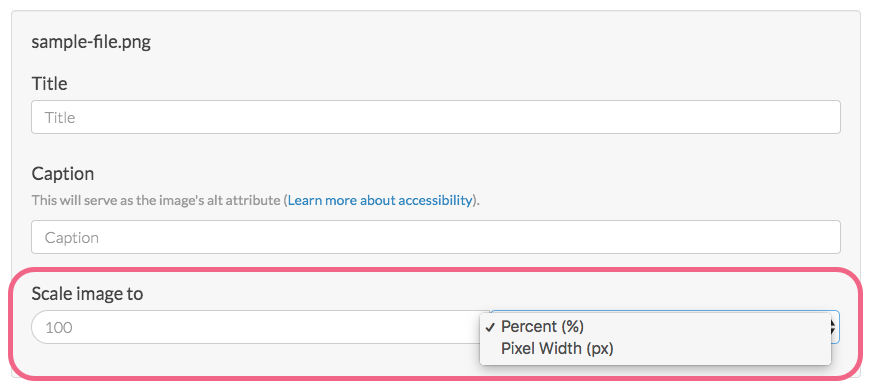
Organize Files in Folders
Once you’ve uploaded several files you may want to start organizing your File Library.
- You can create folders by clicking New Folder in the left side panel on the File Library page.
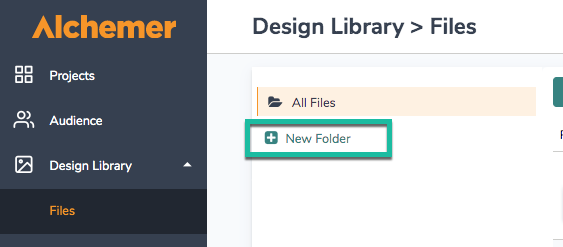
- Then drag and drop your files to start organizing your File Library.
- The last viewed folder will be saved for your next log in.
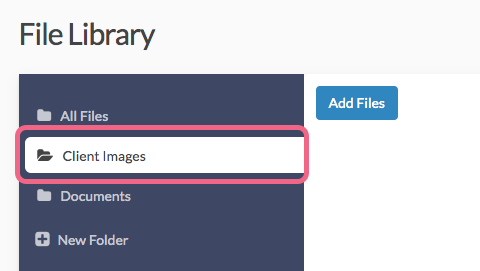
Using Files in Your Surveys
Images uploaded to your library will be available to select on the options tab of an Image Element. Click on the image icon and you will be prompted to choose file from the File Library.
![]()
You can also select images from your File Library to add as answer options in Image Select questions. Click on the image icon within the Multiple Choice Options section.
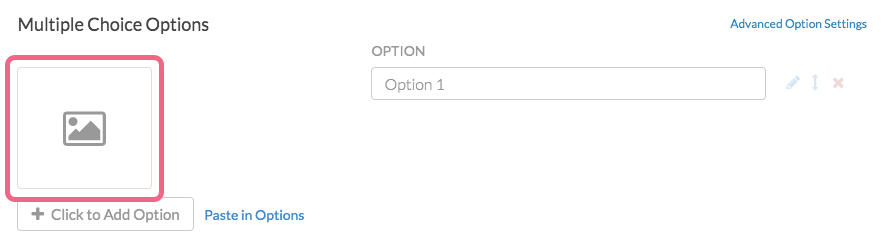
Using your File URLs and Embed Codes to Insert Files
For each of the files in your File Library there is a URL and an embed code available to allow you to easily use these files elsewhere in your surveys.
- File URL – This will provide you the source URL link
- Embed Code – This link includes an HTML Image Source tag (
<img src>) so you can easily copy and paste in your survey or in the theme of your survey
For example, when designing a survey you may want to include a list of definitions or other reference material for your respondents to review. But a wall of text can be intimidating for respondents and, once the respondent navigates away from the page, they won’t have the material there for reference. Linking to a document hosted on the Alchemer File Library is an excellent solution!
Check out the Related Articles section at the bottom of this article for steps on how to use files and documents in your surveys.
Editing/Changing or Deleting Files
If you would like to replace a file that is being used in surveys and email messages you can do so!
- Edit the file you would like to replace then click Change File.
- Select the new file and click Save. This new file must have the exact same file name as the current file. You can change the Title and Caption.
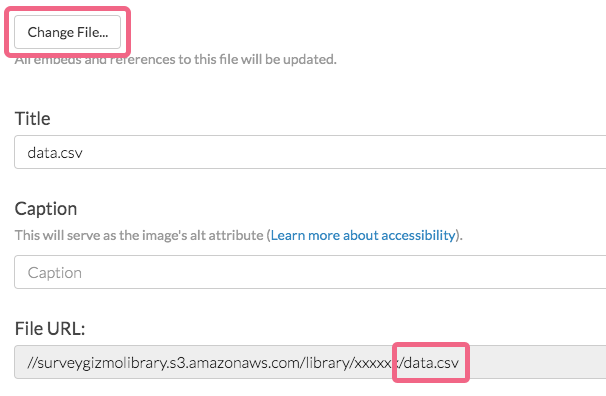
To delete a file from the library, click the red X to the far right of the file name.
FAQ
What are the supported file types and size limits?
The max file size is 25 MB, which is very large for all files types other than video. For optimum performance in your library and your surveys, we only recommend uploading files between 1KB files and 20 MB files. Larger files may take a very long time to upload and/or may slow the load time of your survey.
We support a range of file types in our File Library. Technically, you may be able to upload other file types, but we cannot guarantee they will display or work properly in your survey.
ImagesDocumentsAudioVideoMediajpgdoc, docxwmawmv swfgifxls, xlsxrmarmvaipngppt, pptxmp3qt
jpegcsvwavmpg, mpeg
tif, tifftxtoggmov
icohtml
flv
htm
mp4
js
mpg
css
mpeg
js
xml
odt, odp, ods
Duplicate File Names
In the File Library, files uploaded with the duplicate file names will have a consecutive number appended to the file name automatically, such as filename, filename1, filename2 and so on. This will prevent any wires from crossing causing the incorrect image to display!
File Library Access
Alchemer users who are either Editors or Publishers will have access to the File Library. If you need to set up a custom role to allow or restrict access to the file library you can do so. Please see our User Role Tutorial for more info.
Non Encrypted Files
Files uploaded to the File Library are not encrypted.
Can I insert an image into the text of a question?
Absolutely, check out this tutorial to see how!
Filter:
Basic
Standard
Market Research
HR Professional
Full Access
Reporting
Free
Individual
Team & Enterprise
Feature
Included In