Find Your Downloaded Songs on Spotify for Multiple Devices

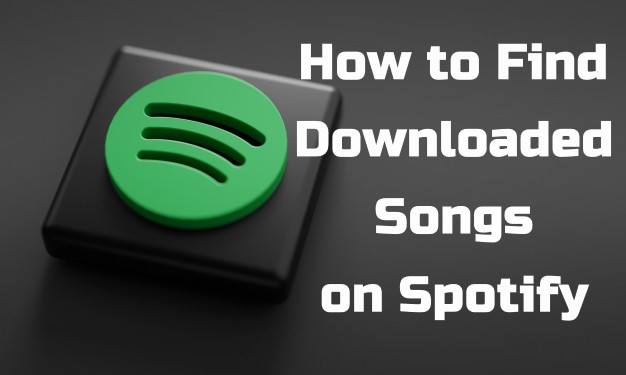
People used to buy MP3 music tracks from Amazon and share the MP3 files with friends. But as the online streaming industry booms, many of us may have gotten used to listen to music with the internet on. There are times you can’t reach the internet though. When you’re commuting on a subway or taking a flight on a business trip, it’d be great if you still can tune in to your favorite songs.
Spotify, one of the most popular streaming music services, offers those Premium subscribers unlimited access to download any content you listen to in Spotify and makes them available for offline listening. So, when turning on Offline Mode, you can listen to Spotify in AirPlane Mode or outside without an internet. In this article, we’ll show you how to see downloaded songs on Spotify and how to access them even without the Spotify music player.
Mục lục bài viết
Part 1. What You Need to Know about downloaded Songs on Spotify
It’s easy for you to download Spotify songs for offline use. All you need to do is hitting the Download button or option for the items you wish to download and wait for the download process is ended. Then you can enable the Offline Mode on your device to play your downloads without an internet network.
Can you view your downloaded songs on Spotify?
Once you download a selection of songs, playlists and podcasts, you’ll want to view them on Spotify to play them in the Offline Mode or delete them from Spotify. You can find them easily on Spotify by using the Downloaded filter (for mobile only) or the Download successful button to identify them in your Spotify library. But if you want to find them on your device’s storage, you’re out of luck.
For starters you should know that even you manage to find your downloaded items on your device, they don’t actually give you the MP3s. Those files are used to be played in the Spotify app – for either mobile or desktop when you’re offline. The only difference is that your downloads are available in the Offline Mode, while other songs you haven’t downloaded to your device are available when connected to a cellular data or Wi-Fi network.
How can you find the downloaded songs on your device locally?
If you want or need to download Spotify contents as audio files to your device for your personal use, the best solution is using a powerful third-party tool called ViWizard Music Converter.
Downloading Spotify contents by using ViWizard Music Converter make senses for reasons. For starters what you want to download from Spotify will be downloaded as audio files in formats such as MP3, M4A, M4B, WAV, AAC, and FLAC so you have to direct access to it. Then, you can choose to bring them to more places such as all your devices for offline use with even the most common media players. Even after you lose your Premium subscription, the downloaded items with ViWizard won’t disappear, so you keep them forever.
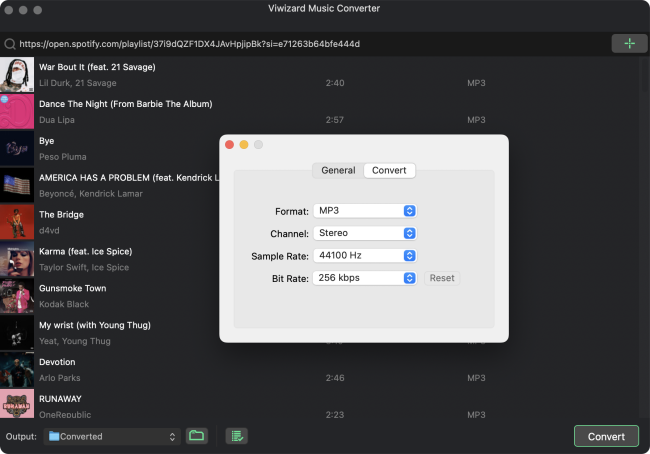
From here you can try the Windows or Mac version of ViWizard Music Converter by clicking on the Download button below. If you need a detailed guide, scroll to Part 4 and we’ll introduce how to use it to download Spotify music as MP3.
Part 2. How to Find Downloaded Spotify Music & Podcasts on Spotify
It’s easy for you to find your downloads on Spotify to listen to offline. But for starters you need to make sure you have a selection of downloaded items on Spotify.
If you haven’t, all you need to do is to go online and go to what you want to download with your Premium account or free account for podcast episodes only. After that, find and hit on the Download button or option for your selected items. And Spotify will download them to Your Library.
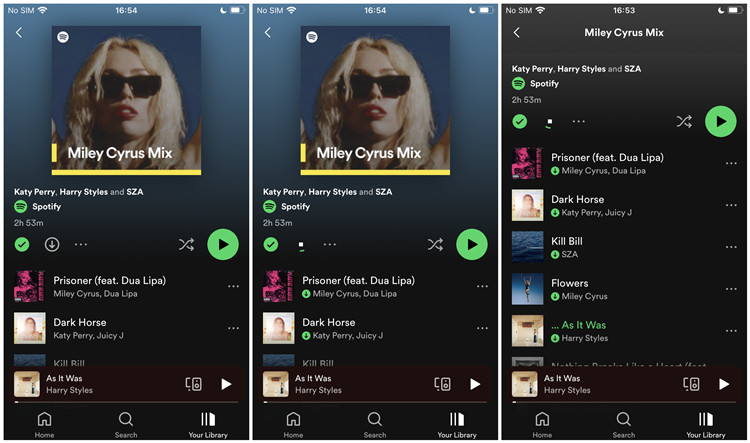
To see your downloaded playlist songs/podcast on desktop:
Step 1. On your Windows PC or Mac computer, open the Spotify desktop app.
Step 2. To check the download status of the song, podcast, or playlist, see the download button colored green if the download process is successful next to it. Or the download button colored white or the refresh button instead if the tracks are not downloaded.
Step 3. Now you can find your downloaded songs, podcasts or playlists on Spotify easily with the downloaded successful button.
For downloaded playlists: Go to the Playlists section in the side menu and check for the download successful button next to each downloaded playlist. Or head to Your Library in the side menu, and choose the Playlists filter on the top and check for them.
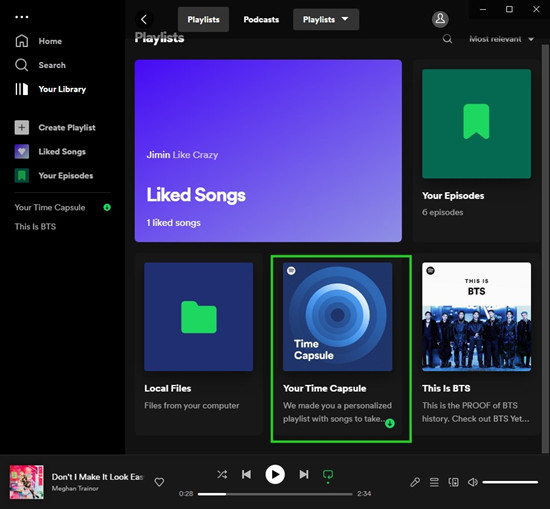
For downloaded songs: Go into the downloaded playlist and check for the downloaded successful button with the downloaded songs.
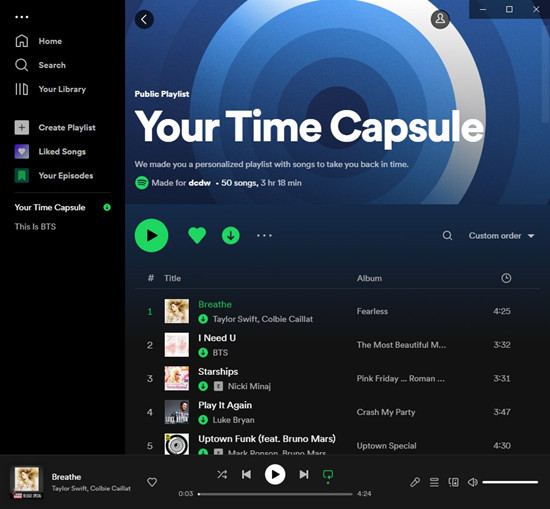
For downloaded podcast episodes: Go to Your Episodes in the side menu and check for the download successful button with the downloaded episodes.
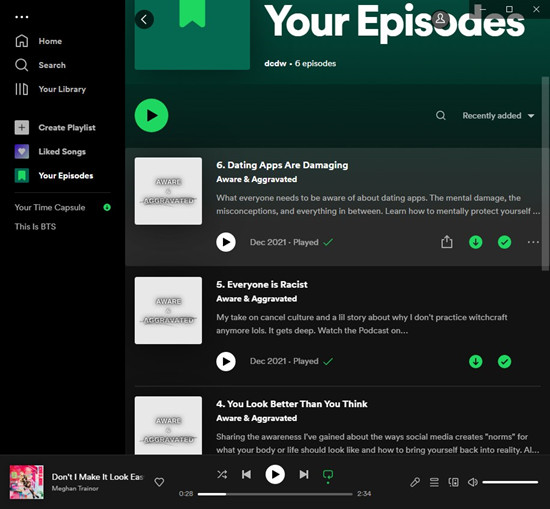
Step 4. With your downloads on Spotify, you can now choose to enable the Offline Mode to play them without an internet connection.
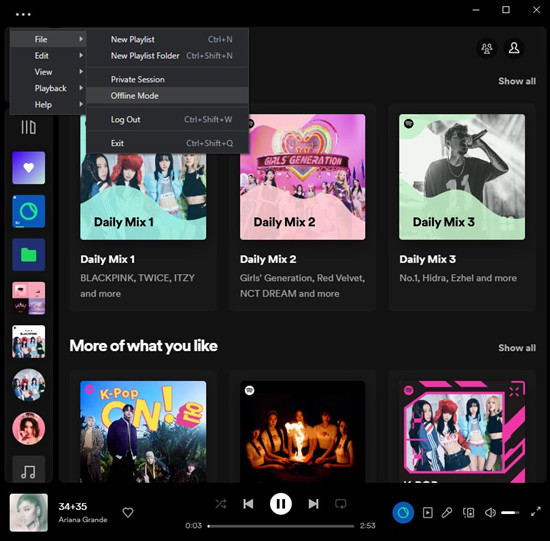
To see your downloaded playlist songs/podcast on mobile:
Step 1. On your Android phone or iPhone, open the Spotify mobile app.
Step 2. To check the download status of the song, podcast or playlist, head to Your Library > Downloaded, then you can access the downloaded items on your mobile device. If the Downloaded section is empty here, go to what you want to download on Spotify.
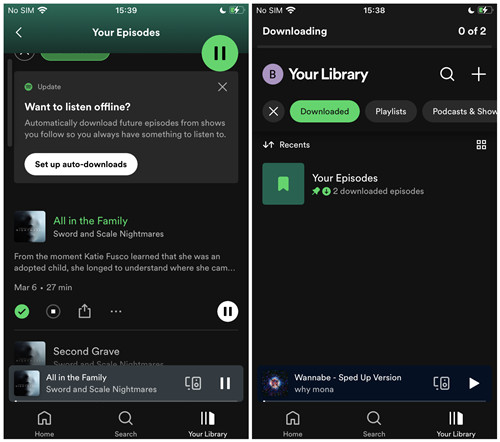
Step 3. Once you find your downloads on Spotify, you can now choose to go to Settings > Playback > Offline, and toggle Offline on to enable the Offline Mode.
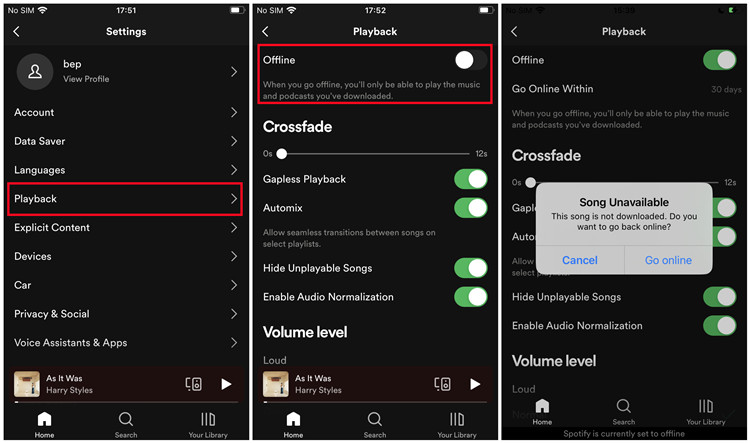
Step 4. When you’re offline, you can play those downloaded items on Spotify.
Part 3. How to Find Downloaded Spotify Songs on Your Device
So as stated if you wish to find the downloaded Spotify songs as stored audio files on your device, you’re out of luck. But if you still want or need to find those downloaded files, it’s still possible to find those cache files instead. To find and locate those Spotify downloads on your device, you have to check for the offline storage location on Spotify.
To find your downloaded playlist songs/podcast on desktop:
Step 1. On your Windows PC or Mac computer, open the Spotify desktop app.
Step 2. To check for the offline storage location on Spotify, click the Profile icon in the upper-right corner > Settings, then scroll down to Storage > Offline storage location. From here you can see the storage location on your current device to store your Spotify downloads.
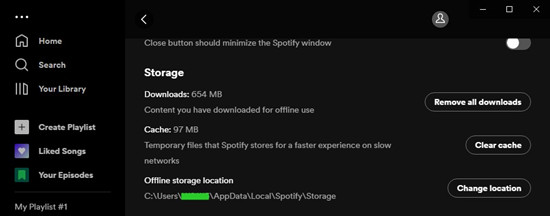
Step 3. On your Windows PC or Mac computer, go to the exact location displayed beneath the Offline storage location.
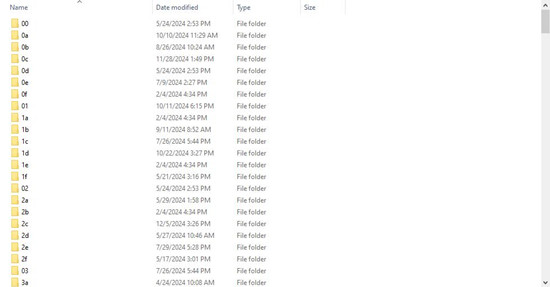
Note: If you can’t see the AppData folder in Windows File Explorer, please click View > Details > Hidden items.

To find your downloaded playlist songs/podcast on mobile (Android):
On your Android phone, go to this location: Android/data/com.spotify.mobile.android.ui/files/spotifycache/Storage/.
Even though you can find downloaded Spotify songs location, you can do nothing with these music files in addition to listening to them on the Spotify music player. Spotify songs are encrypted by OGG Vorbis instead of MP3. Namely, you can’t use these files without the support of Spotify and you can’t play them on other platforms. If you want to play your downloaded Spotify songs elsewhere, you can definitely manage to do that.
Part 4. How to Download Spotify Songs Locally to Your Device
Technically, you can do nothing with the song files downloaded from Spotify even if you find Spotify downloaded songs location. With a Premium subscription, you can play songs offline inside the Spotify app when you don’t have an internet connection. In fact, you are actually paying for the ability to play Spotify offline, rather than own those music tracks.
However, with the help of ViWizard Spotify Music Converter, you can download all your Spotify songs to your computer without a Premium subscription. And then you can transfer these downloaded Spotify songs to any device and play them without any limitations. Also, you can listen to your Spotify songs even with a Free account.
ViWizard Spotify Music Converter is designed to help Spotify Free users and Premium subscribers to download any music track, album, playlist, artist, and podcast from Spotify. It supports saving Spotify audio contents to six different audio formats such as MP3, AAC, M4A, M4B, WAV, and FLAC. Almost 100% of the original song quality will be kept after completing the conversion process. With up to 5× faster speed, it only takes few seconds to download songs from Spotify.

Key Features of ViWizard Spotify Music Converter
- Convert and download Spotify songs to MP3 and other formats
- Download any Spotify contents at 5× faster speed
- Play Spotify songs offline without Premium
- Play Downloaded Spotify songs anywhere
- Save Spotify with the original audio quality and ID3 tags
2,000,000+ Downloads
Download
Download
4.1 How to download Spotify songs on Windows PC/Mac
1
Load Spotify Songs into ViWizard Software
First, you need to open ViWizard Spotify Music Converter on your computer, and Spotify will be launched simultaneously. In the Spotify music player, find the songs you want to download and then directly drag and drop them to the main interface of the converter. Alternatively, you can copy the music link and paste it into the search bar on the converter to load the songs.

2
Set up the Output Parameters for Spotify
After adding music tracks from Spotify to ViWizard, you can choose the output audio format. Navigate to the top menu and click the Preferences button. Go to the Convert section and there are six options including MP3, M4A, M4B, AAC, WAV, and FLAC. And then you can adjust the audio quality by selecting the output channel, bit rate, and sample rate.

3
Start the Conversion of Spotify to MP3
Once all the setting is finished, click the Convert button to start loading Spotify music tracks. After the conversion, all the files will be saved to your specified folder. You could browse all the converted songs by clicking Converted and navigate to the output folder. After downloading Spotify songs to your computer, you can then put them to any given media player and play without restrictions. Click the download button down below and start the free trial right away!

4.2 How to transfer downloaded Spotify songs to Android/iOS
With those downloaded MP3 audio files, you have the ability to transfer them to your other devices, such as Android or iOS devices so that you can use them personally.
To transfer your downloaded playlist songs/podcast to Android:
Step 1. For starters, connect your Android device to the computer that stores all your downloaded MP3s locally. While the Windows users can transfer them directly to the Android’s device storage, Mac users should have the Android File Transfer to do the transfer.
Step 2. On Windows, copy the downloaded files or folders you want and paste them to your device’s storage. On Mac, select and open the device’s storage under “Use USB for” in the Android File Transfer app, then drag the desired downloaded files to the Android’s File app.
Step 3. After that, disconnect your Android device from the computer and check for your downloaded songs in the File app.
To transfer your downloaded playlist songs/podcast to iOS:
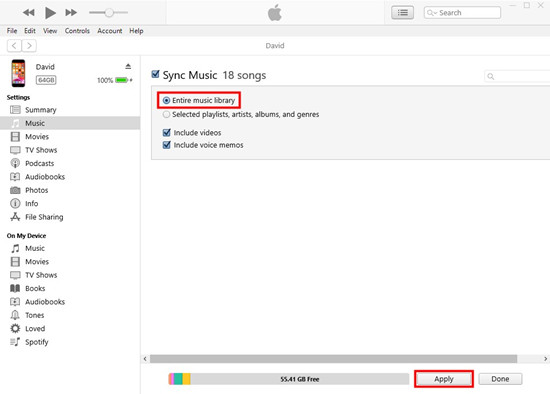
Step 1. Connect your iPhone, iPad, or iPod touch to the computer via a USB cable.
Step 2. When prompts in iTunes or Music app, you can sync your entire iTunes library with your downloaded Spotify songs. You should have added them to the iTunes or Music app so that you can do the syncing. If you haven’t, use the Upload Files/Folder to Library (iTunes) or Import Music (Music) to add them to your iTunes library.
Step 3. Select your device, and head to the Music tab in the side bar. Select “Music” > “Entire music library” checkboxes and click Apply to start the syncing of your music.
Step 4. Once the syncing is done, click Done. Now you transfer the downloaded Spotify music to your iOS device.
Conclusion
Where are my downloaded songs on Spotify? After reading the whole post, then you know how to find them on Spotify. But if you want to play Spotify downloaded songs outside the Spotify web player, you may need the help of ViWizard Music Converter. Have a try, and you’ll find it out.

Adam Gorden is an experienced writer of ViWizard who is obsessed about tech, movie and software.
Tweet
SHARING IS GREAT!











