Fix All the Errors, Probelms and Bugs With Smule SIng! Karaoke App
Fix all the issues with Smule Sing like Not Working, Won’t Load, Lag, Slow Load, Error Loading Audio, Unable to Connect to Smule, Out Of Sync
Smule Sing! Karaoke is a karaoke app by Smule, first released on iOS platforms in 2012 and subsequently on Android in 2013. In October 2015, Smule announced the release of an Apple TV edition of Sing! Karaoke. It is one of the most popular Karaoke App with over 150+ Million downloads.
The app is very much stable but due to some technical glitches, you may face some issues while using the app. You may encounter few errors like Smule Sing Not Working, Smule Sing Won’t Load, Lag, Slow Load, Error Loading Audio, Unable to Connect to Smule, Out Of Sync etc.
Today I will tell you few methods to fix all the issues with Smule Sing App for Android.
Solution 1.
App Not Working/Fix Smule Sing!
Mục lục bài viết
Clear Data & Cache
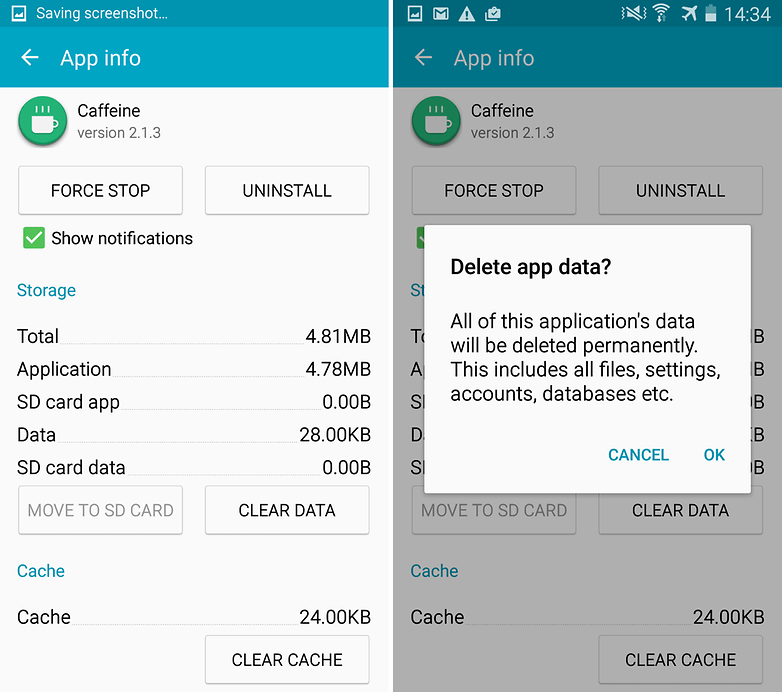
- Open settings of your Android device
- Open option called Apps or App Manager
- Under All look for the Smule Sing! app
- Clear cache and data followed by quick reboot
Note: Clearing Cache and Data will delete app data like preference settings made, the account associated with the app and data etc.
Clear Google Services Framework Cache
Google Services Framework syncs your data and stores device data. It also helps in proper functioning of the system and installed apps.
- Go to Settings > Application Manager > All > Google Services Framework > Tap on “Force stop” & tap then tap on “Clear cache” button
- Reboot your device
Solution 2.
Won’t Load Audio/Fix Smule Sing!
This happens when App is not given all permissions to interact with your device Storage and USB.
- Go to Settings of your Android device.
- Open Apps/Apps manager.
- Check for All Apps.
- Tap on menu icon.
- Click on ‘Reset App Preferences’.
Solution 3.
Unable to Connect/Fix Smule Sing!
- Go to Settings.
- Here Look for menu named Apps or All Apps or Manage Apps.
- Look for Smule Sing App.
- Now under permissions Grant Smule Sing All the Permissions.
- Reboot the device and check for the fix.
Solution 4.
Poor Audio Quality
I got a lot of comments regarding bad audio quality and voice disturbances. So, I thought of sending a mail to the Smule Support team. And they replied with the message – “Wireless/Bluetooth headsets will not work correctly on our app”.
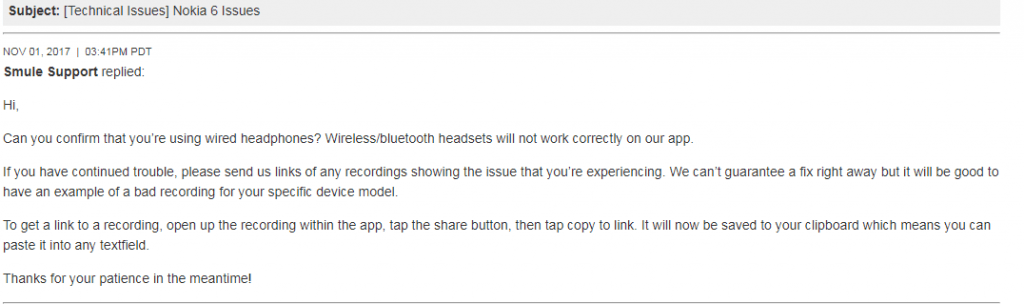
You can contact them through the there contact page.
Solution 5.
Recording Issues/ Fix Smule Sing!
Try changing earphones. You can also do the following.
Be sure your earphones have a mic.
- Choose your song (Don’t plug your earphones yet).
- Press start (Don’t plug your earphones yet).
- When it recommends you use earphones, then you plug them.
Solution 6.
Lag or Slow Load/Fix Smule Sing!
Clear RAM and Internal Storage
Clear Google Play Services Cache
- Open settings of your Android device
- Open option called Apps or App Manager
- Under All look for the Google Play Services app
- Clear cache followed by a quick reboot.
Solution 7.
Miscellaneous Errors and Problems/Fix Smule Sing!
Update your Google Play Services.
If you are facing problems while using Google Products like Google Play Store, Hangouts, Spaces, Google Plus etc or 3rd-party services like Tinder Quora or Smule Sing which require Google Services for normal working then the following process could fix the problem.
- Go to Settings > Select Security > Device administrators > Deactivate Android Device Manager.
- Go to Settings > Apps> All>Google Play services > tap Uninstall updates
- Play Services is automatically updated if any app requires updated version
- Now again go to Settings > Select Security > Device administrators >Activate Android Device Manager
- Reboot your device.
Conclusion: I hope the post was helpful. Do comment for any assistance required. Also, follow us on Twitter and Google Plus.
If you’ve any thoughts on Fix Smule Sing! – App Not Working/Error Loading Audio/Unable to Connect, then feel free to drop in below comment box. Also, please subscribe to our DigitBin YouTube channel for videos tutorials. Cheers!











