How Can You Upload Instagram Stories In High-Quality
(Last Updated On: November 18, 2022)
Key Highlights
- You can now upload high-quality Instagram Stories posts without any quality loss.
- This is an easy and fast process that doesn’t require any third-party tools.
Instagram is getting a fair share of recognition amongst content creators across the globe. In fact, this is one of those platforms that has popularized the concept of social media influencers in the online space. But Instagram also has to offer a plethora of activities for the general masses as well.
Apart from posting pictures and videos in the home feed, the Instagram story feature is what the audience is hooked to. You get the provision to highlight any of your favorite videos, or picture and even promote your newly created Reel video.
You just need to add the required content from the device gallery for the Instagram status update. The app also lets you enhance the posts by adding music, filters, and more. While uploading an Instagram status post is a simple task, quality deterioration in this process is a common issue.
You might experience this issue despite recording a high-resolution video that you might be trying to upload from your mobile gallery. So, what can you do in such scenarios? Are there any modifications that you can make to your Instagram profile to upload high-resolution statuses? Below are the methods:
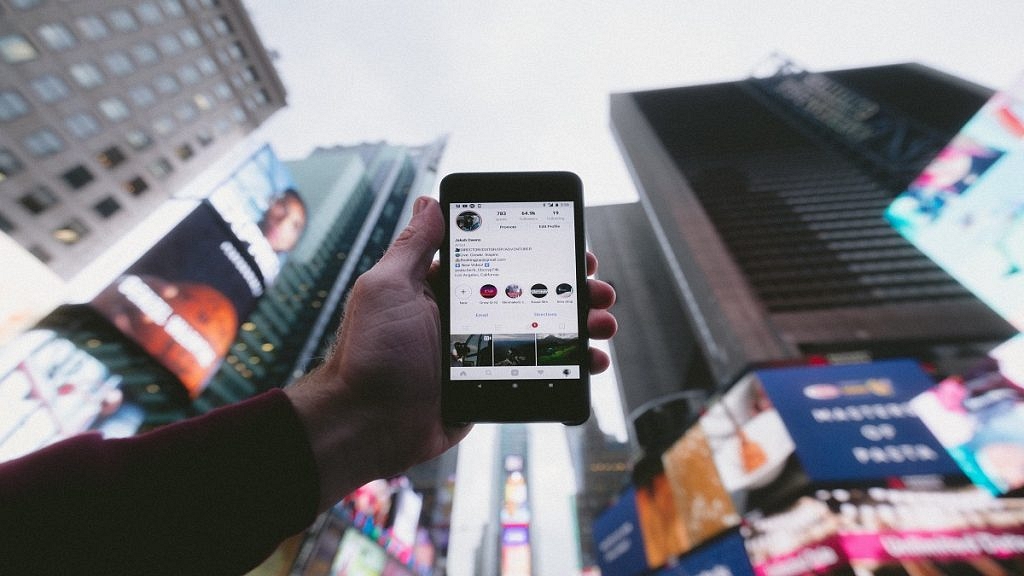
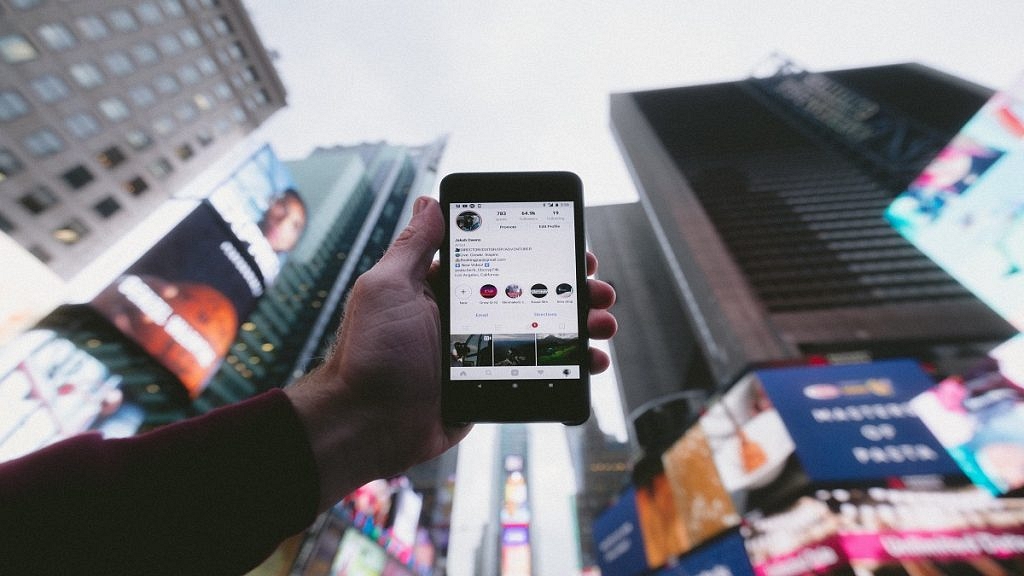
How To Upload Instagram Status Without Compromising Quality?
Step 1: Launch the Instagram application on your respective devices and log into your profile.
Step 2: Next, you will need to click on the menu option (hamburger tab).
Step 3: Now, tap on the Settings option.
Step 4: From the next window, click on the “Account” tab.
Step 5: In the next step, you will need to tap on the “Cellular Data Usage”.
Step 6: You now need to toggle off the “Data Saver” option.
This is the primary modification in the settings menu that you need to make in order to upload high-resolution content be it images or videos on Instagram status. This is due to the fact the Data Saver option compresses an image or video file before an upload so that less internet data is exhausted during the process.
Apart from this, you can also change the resolution settings of an image or video in the camera app. Selecting 60fps video settings will do the trick. Do note that by Instagram Status we are referring to stories here. Instagram has been updating the Stories features as well similar to other tools and options on the photo-sharing app. Instagram has now made it possible for users to upload longer-duration stories. Now, you can share or upload up to 60 seconds of videos as stories on Instagram instead of the older 30-seconds format. You can read the steps to upload longer-duration Instagram stories here.
Let us know your thoughts in the comment section below. You can also follow the GizNext Tech Enthusiast Telegram group and the GizNext Tech Enthusiast WhatsApp group for more such tech tips and tricks.
Mục lục bài viết











