How To Fix “An Error Occurred While Updating The Device Software” On Galaxy Smartphone? – SamsungSFour.Com
This tutorial will help you to fix “An Error Occurred While Updating The Device Software” on your Samsung Galaxy Smartphone.
In the good old days we were able to do anything with our Samsung Galaxy Smartphones, provided you know the tricks. But now a days it’s getting harder and harder even for the techies. They are adding new security layers each and everyday that is making our android lives miserable. To name a few, the binary lock, OEM lock, locked bootloaders are getting difficult to break day by day.
Mục lục bài viết
Table Of Contents
Preface
When you try to root, install custom ROM or even while trying to install the official firmware you will be getting 1000’s of error messages. However it is difficult to cover all the error messages in a single article. So today we are concentrating on the error message, “An error occurred while updating the device software, use the emergency recovery function in the smart switch pc software” only. This error is noticed on Samsung Galaxy Smartphones with Android 10, Android 11 and Android 12 firmware along with One UI.
So what is the error “An error occurred while updating the device software use the emergency recovery function in the smart switch pc software” and how to fix/resolve it.
As said already you will be getting this error when you try to root, install custom ROM or even while trying to install the official firmware on your Galaxy Smartphone. This happens when the firmware you installed is corrupted or you have the wrong version installed.
Steps to fix the error “An error occurred while updating the device software, use the emergency recovery function in the Smart Switch PC software”
There are two methods which will fix this error.
The first method is the official and Samsung recomended method using the “Smart Switch“. First lets try it and if it doesn’t resolve your issue lets proceed to the unofficial method which will work for sure.
Method-1 using Smart Switch
This method uses the official Samsung “Smart Switch” PC application.
1. First please download and install the Smart Switch application on your Windows PC from this link and for MAC OS from here.
2. Now open Smart Switch and you will get a page like given below.
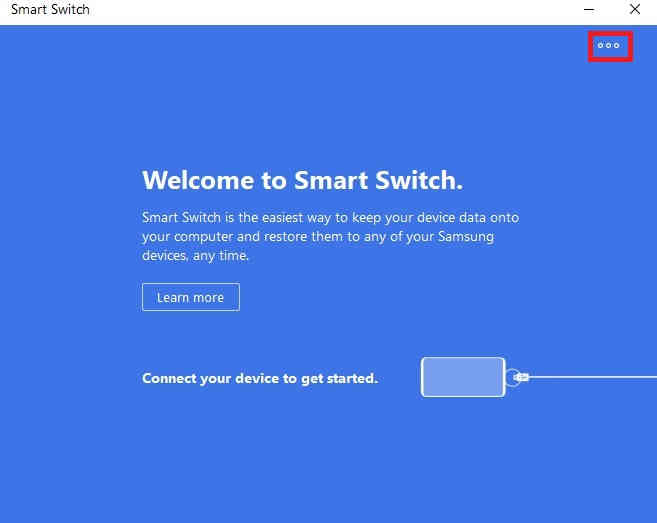
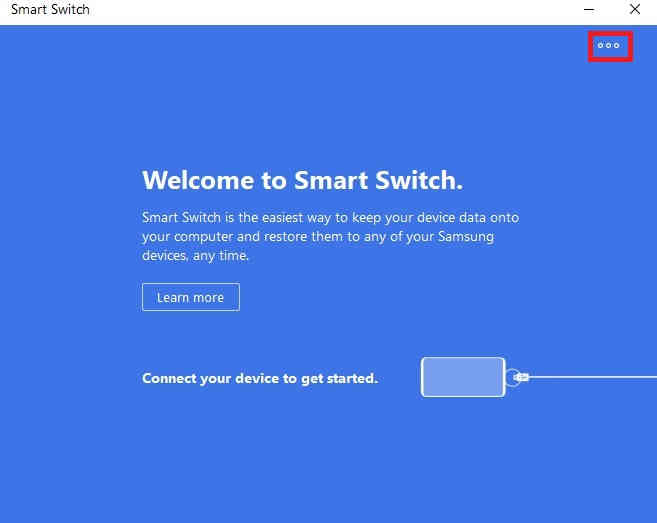
If your device is connected you will get the phone model in this screen. If your Galaxy Smartphone is already connected please press the 3 dots on the top right corner and you will get the below dropdown.
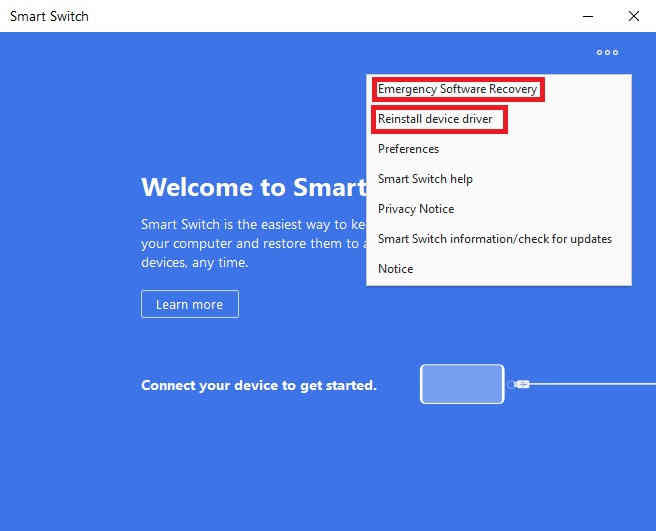
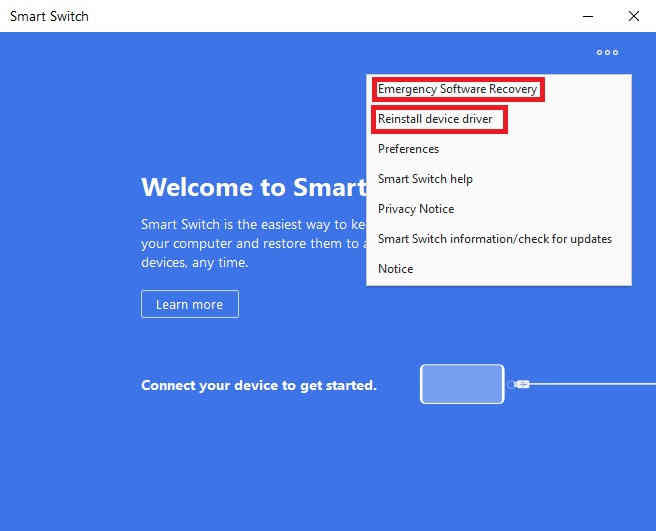
3. Now tap on “Emergency Software Recovery“. If you are good to go your phone model will be listed in the window’s list.
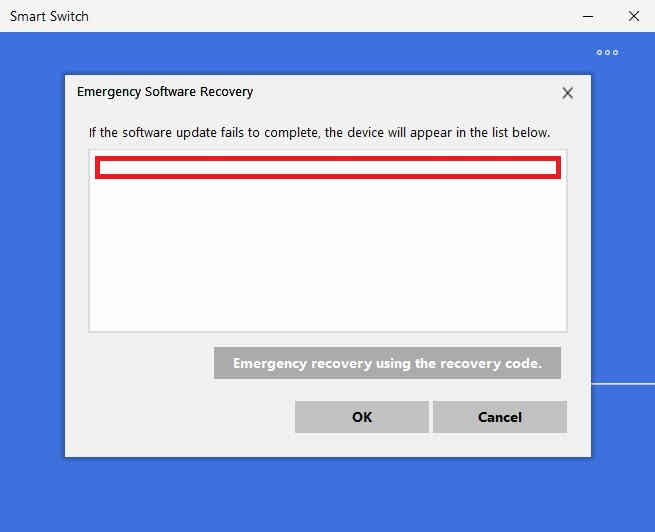
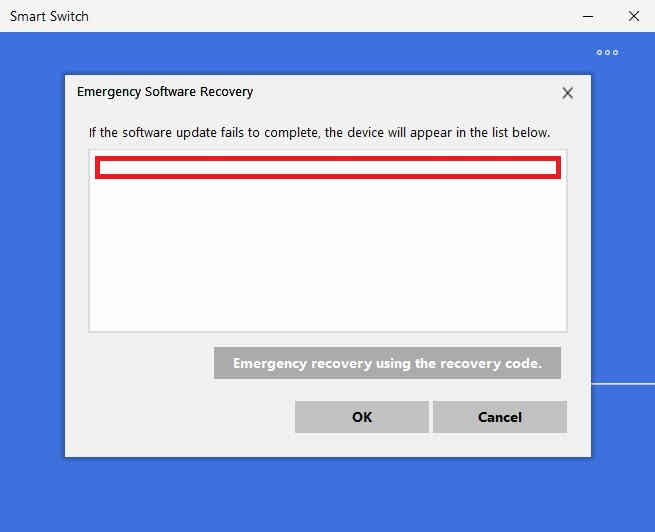
If you are able to see your phone’s model there please select it and click “OK” and follow the onscreen steps to resolve the error “An error occurred while updating the device software use the emergency recovery function in the smart switch pc software”.
However if you are not able to see your phone model or not able to connect to Smart Switch please continue.
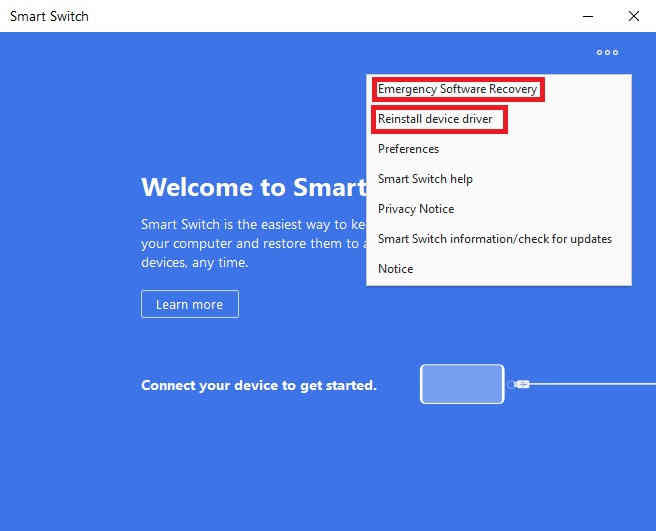
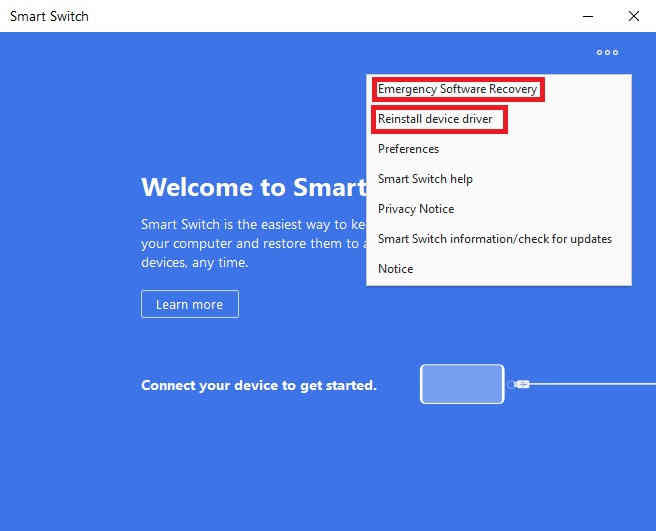
In that case please click on the second option in the above screen which is “Reinstall device driver“.
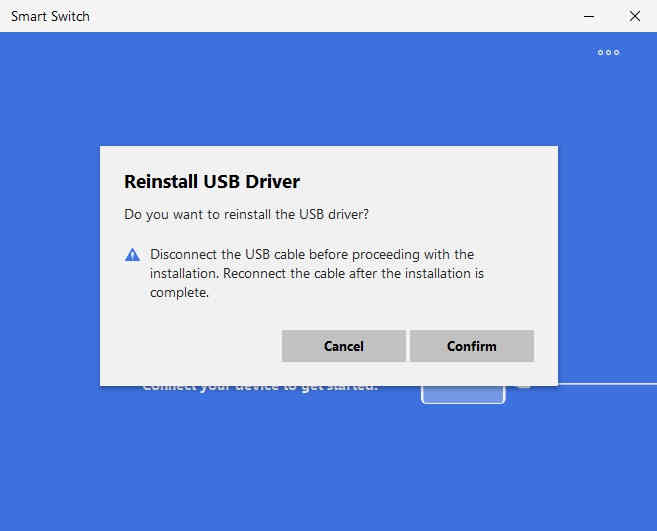
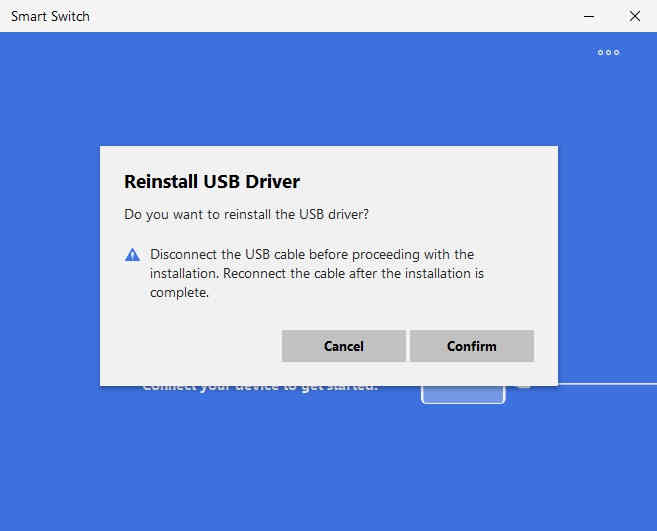
When you get the above window please click “Confirm” to proceed with phone driver installation.
Once the device driver installation is complete and you were able to connect your phone with the “Smart Switch” then please continue from “Step-3” again.
However if you are not able to connect your Galaxy Smartphone to Smart Switch or not able to find your phone model on the “Emergency Software Recovery” list then you will not be able to resolve “An error occurred while updating the device software use the emergency recovery function in the smart switch pc software” using the Samsung’s “Smart Switch” application.
In that case please proceed to 2nd the method.
Method-2 using Frp HiJacker by Hagard
In this method we will be using the unofficial application “Frp HiJacker by Hagard“.
1. First you need to download the application from this link.
2. Once downloaded please extract the zip archive and you will get an “.exe” file. Double click on it to install.
3. In the second installation window you will be asked to enter password like shown below.
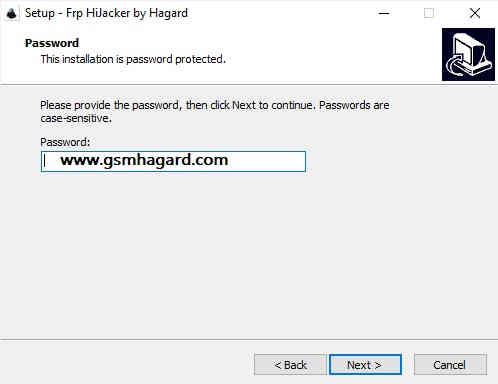
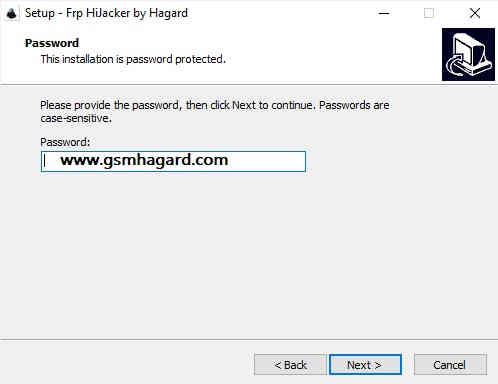
Now enter “www.gsmhagard.com” as password and complete the installation.
4. Once done connect your Samsung Galaxy Smartphone with your PC and open the “Frp HiJacker by Hagard” application.
When opened you will get a similar screen like the one shown below.
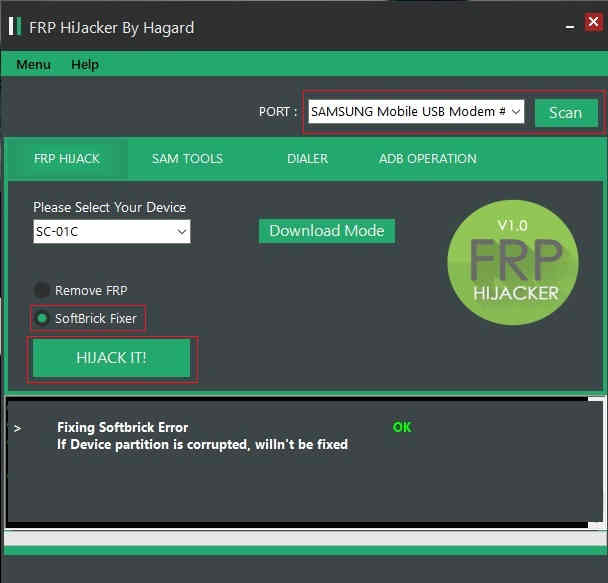
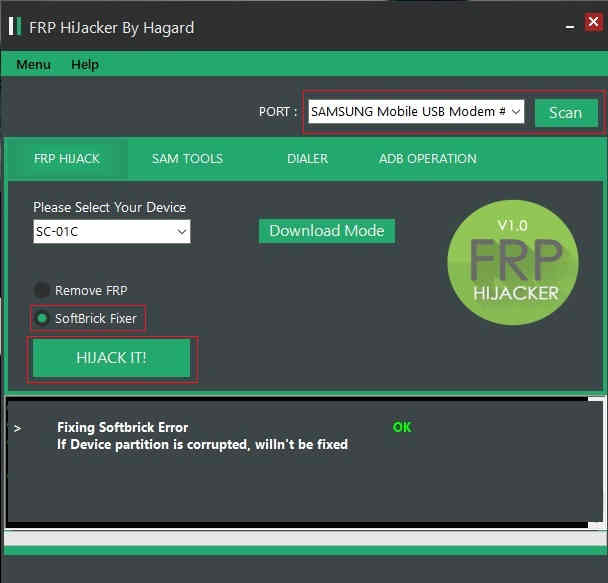
Now if box near “Port” is empty then please click “Scan” button. Once done your phone will be detected by the application.
However if the box is already filled as shown in the above screenshot also you are good to proceed.
5. Now select “SoftBrick Fixer” and click “HIJACK IT!” button.
That’s it your Galaxy Smartphone will reboot and the error “An error occurred while updating the device software use the emergency recovery function in the smart switch pc software” will be gone for good.
More Odin flash error tutorials
However if you are looking for other common Samsung Galaxy Smartphone error’s please have a look at them below;
Compatible Galaxy models
Please note that this method is compatible on all new Galaxy Smartphones running on Android 10, Android 11 or Android 12 firmware like Galaxy M12, Galaxy M42 5G, Galaxy M32, Galaxy M21 2021, Galaxy Z Fold3 5G, Galaxy A22, Galaxy A22 5G, Galaxy A12 Nacho, Galaxy A52s 5G, Galaxy A03s, Galaxy Tab S7 FE, Galaxy Tab A7 Lite, Galaxy Z Flip3 5G, Galaxy F52 5G, Galaxy F22, Galaxy S21 5G, Galaxy S21+ 5G, Galaxy S21 Ultra 5G, Galaxy M02s, Galaxy M02, Galaxy M62, Galaxy A02s, Galaxy A32 5G, Galaxy A02, Galaxy A32, Galaxy A52 5G, Galaxy A52, Galaxy A72, Galaxy Xcover 5, Galaxy F62, Galaxy F02s, Galaxy F12, Galaxy M10, Galaxy M20, Galaxy M30, Galaxy A10, Galaxy S10, Galaxy A30, Galaxy S10+, Galaxy S10e, Galaxy A50, Galaxy A20, Galaxy S10 5G, Galaxy A40, Galaxy A70, Galaxy A2 Core, Galaxy Tab A 8.0 & S Pen (2019), Galaxy Tab A 10.1 (2019), Galaxy Tab S5e, Galaxy View2, Galaxy A20e, Galaxy A80, Galaxy M40, Galaxy A60, Galaxy Tab A 8.0 (2019), Galaxy Xcover 4s, Galaxy Note10, Galaxy Note10 5G, Galaxy Note10+, Galaxy Note10+ 5G, Galaxy A10e, Galaxy Tab S6, Galaxy M10s, Galaxy M30s, Galaxy Fold, Galaxy Fold 5G, Galaxy A10s, Galaxy A50s, Galaxy A30s, Galaxy A90 5G, Galaxy A70s, Galaxy A20s, Galaxy Tab Active Pro, Galaxy A51, Galaxy S20, Galaxy S20+, Galaxy S20 Ultra 5G, Galaxy S20+ 5G, Galaxy S20 5G, Galaxy S20 Ultra/LTE, Galaxy S20 FE, Galaxy S20 FE 5G, Galaxy Note10 Lite, Galaxy Note20, Galaxy Note20 5G, Galaxy Note20 Ultra, Galaxy Note20 Ultra 5G, , Galaxy M31, Galaxy M21, Galaxy M11, Galaxy M01, Galaxy M01s, Galaxy M01 Core, Galaxy M31s, Galaxy M51, Galaxy M31 Prime, Galaxy M21s, Galaxy Z Fold2 5G, Galaxy A71, Galaxy A01, Galaxy A31, Galaxy A51 5G, Galaxy A41, Galaxy A Quantum, Galaxy A21s, Galaxy A71 5G, Galaxy A21, Galaxy A01 Core, Galaxy A71 5G UW, Galaxy A51 5G UW, Galaxy A42 5G, Galaxy A12, Galaxy J2 Core (2020), Galaxy Tab A 8.4 (2020), Galaxy Tab S6 Lite, Galaxy Tab S7, Galaxy Tab S7+, Galaxy Tab A7 10.4 (2020), Galaxy Tab Active3, Galaxy Xcover Pro, Galaxy Xcover FieldPro, Galaxy Z Flip, Galaxy Z Flip 5G, Galaxy F41 etc.
Normal queries for this tutorial
- How to fix the error message “An error occurred while updating the device software use the emergency recovery function in the smart switch pc software”?
- How to resolve the error “An error occurred while updating the device software use the emergency recovery function in the smart switch pc software”?
- How to resolve the error “An error occurred while updating the device software” on a Galaxy Smartphone
If you have faced any issues while trying to fix the error “An error occurred while updating the device software use the emergency recovery function in the smart switch pc software” on your Samsung Galaxy Smartphone, please feel free to post it in the comment section below, don’t worry I will help you as fast as I can.
If “How To Fix “An Error Occurred While Updating The Device Software” On Galaxy Smartphone?” tutorial really helped you, please give a like/share on social networking websites by using the below given buttons.











