How To Play PSP Games On Phone – Latest in Tech
Today the world of games is so diverse and interesting that we can even skip the update of our favorite arcade game. Every day the games market is replenished with at least three games per day.
Therefore, here you always need to be on the wave with the trends in order to keep track of them at least a little. Do you know anything about the PPSSPP game format? No, this is not just a bunch of letters. This is a real format! Today we will tell you what it is.
PPSSPP is an excellent emulator designed to run PSP games on Android devices. With this program, you can play high-quality 3D games, work with saves and scale textures with just a couple of clicks. Below is a series of instructions that will allow you to set up the program and access all content/functions.
PPSSPP is a PSP emulator written in C ++. It is able to optimize instructions from the PSP for x86, x64, and ARM processors using JIT recompiles (dynarecs).
PPSSPP can run on both low-end devices and more powerful ARM phones and tablets that support OpenGL ES 2.0.
PPSSPP is the only working PSP emulator at the moment. Designed for different platforms – Windows, Android, IOS, Linux, and Symbian. It can be downloaded for any platform. Games can be downloaded directly from a variety of platforms. It’s very easy and simple!
However, if you have problems with geo-restricted games it can ruin all fun-time. The closure of games by geo is due to the rules for releasing games in different countries. And if the game is completely suitable for one country, then another prohibits the release of the game and imposes restrictions. To unblock the game, you just need to install VPN game unblocker. Often these programs are easy to use and free for every user. In addition, VPN will protect you from DDoS attacks or attempts to hack your smartphone, as well hide your IP.
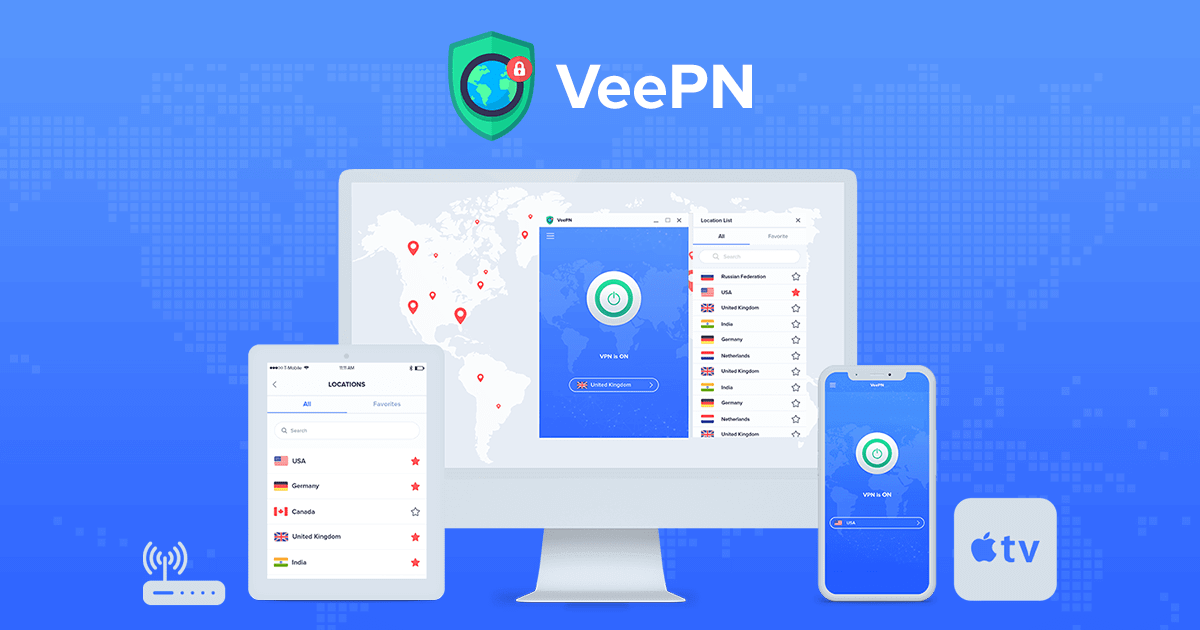
Download and install the application
First of all, you need to download PPSSPP and install the program on your device. You can do this either using the Google Play app store, or simply by downloading the .apk file to your device and running it.
What graphics settings should be changed
-
After launching the emulator, you will be taken to the main menu, where you need to go to the [Settings] item and then select the [Graphics] section.
-
You have to start with the rendering mode, by default, the “buffered rendering” mode is set in the settings, but you need to change this parameter to “skip effects”. As you may have guessed, this will significantly speed up the game by disabling image buffering. If, after changing this parameter, you notice squares in the game, then you should return it to its original value. Also, some games may stop displaying the image at all, there is no way to solve this problem.
-
The second most important parameter is “drop frames”. When you start a heavy game that consumes a significant portion of your device’s resources, with the “drop frame” feature disabled, you will experience slightly slowed down gameplay. These are not brakes and lags, just everything that will be displayed on the screen will slow down. The value must be set manually, here you will have to play around with the settings to find the optimal number at which the smoothness of the picture will be as comfortable and playable as possible.
-
You can choose not to enable the “auto skip frames” option if the previous option had a manual value set. The box next to the item “do not exceed 60 FPS” should only be checked if you decide to play God of War.
-
Post-processing can be omitted, otherwise there will be an additional load on the system, which will lead to unwanted frame drops.
-
The screen layout editor options can be left unchanged.
Performance settings
This section should be taken more seriously, since the parameters will largely affect the smoothness of the picture and the speed of a particular game.
-
The screen resolution should be left unchanged.
-
Hardware conversion should also be left enabled. With it, you can increase the speed of work, but at the same time worsen the detail of objects.
-
Soft fill, an item that should be left unchanged, it also improves the speed of most famous games.
-
Vertex Cache, another setting that improves performance but adds flicker.
-
The rest of the parameters from this section cannot be touched at all, but if you are interested in what will happen when they are activated, you can additionally switch the checkboxes and find out the result.
Audio and control settings
In the sound settings, you can change the overall volume settings, turn on audio delay, turn off all sounds completely, and turn on sound buffering.
-
In the control options, you can change the purpose of all buttons, enable vibration feedback, add controls to the device screen, change the sensitivity and other parameters that will make the gameplay more comfortable.
-
The tools section includes save management, full information about your device, and also allows you to use developer tools, but without certain knowledge, it’s better not to change anything.
System settings
Changing the parameters in this section also partially affects the performance of the games being launched.
-
Fast memory, allows you to increase performance but behaves unstable, unexpected crashes or freezes of the emulator may occur, do not forget to save more often.
-
I / O in a separate thread, the function increases the speed of work and does not harm the work of the emulator in any way.
-
Here you can also change the
PSP model by choosing 1000/2000 or 3000
. Perhaps this will solve the problem of incompatibility with the game being launched.
As you can see, there are a huge number of settings in the emulator, we talked about the most common changes that can improve performance in games.
As you can see, there are a huge number of settings in the emulator, we talked about the most common changes that can improve performance in games. If you have any tricks or useful tips, then write about them in the comments below this article.











