How to Build a Cryptocurrency Mining Rig from Scratch
This is a complete step-wise guide to Build a Cryptocurrency Mining Rig, including the things required in the mining process, how to assemble, etc:
A mining rig is a combination of individual mining devices to multiply the mining output power or hash rates and hence the rewards. Mining rigs are built either with GPU units or ASIC units pooled together.
The most important aspects to consider when building a mining rig are power consumption and efficiency of the mining process, the block reward, and the value of the currency.
This tutorial delves into building a mining rig from the choice of GPUs, factors affecting choice, top questions regarding setting a mining rig, assembling and setting up specifics, and mining on a GPU.
Build a Cryptocurrency Mining Rig

Acknowledging Factors
Here are the factors you need to consider before building a mining rig:
#1) Cryptocurrency to mine: The hashing algorithm of the crypto, block reward, and pricing will influence your choices in building a rig. There is huge competition in mining given crypto shoots up the network hash rate and difficulty, which means you must invest in high-end or high hash rate GPUs or ASICs.
#2) Profitability of the mining operation: Some cryptos can be mined profitably only with an ASIC, others with GPUs, and some with CPUs. Factors that affect profitability also include power bills or electricity costs. We can do well these calculations before buying the equipment. Other factors include those related to the machine itself, including noise, heating and cooling mechanisms, cost, portability, etc.
#3) Algorithm or crypto to mine: Some cryptos are changing from proof of work to better algorithms; therefore, it is good to be prepared for the change before it happens. You should buy or build a rig that can be reused to mine other cryptos once this happens.
#4) Connectivity and its reliability: Owning and using a crypto mining rig requires you have a stable power and Internet connection. Mining crypto profitably requires that. Buy or build a rig for an algorithm that is here to stay.
Recommended Cloud Mining Platform
#1) Minedollars

Minedollars is mobile cloud mining software that lets you mine 10 cryptocurrencies including Ethereum, Bitcoin, and Bitcoin Cash just by buying a mining contract. The mining contracts are suitable for beginner and advanced miners who do not want to invest in expensive mining hardware.
It is important to mention that beginners who opt to buy mining hardware can experience problems relating to maintaining mining hardware to their top efficiency, updating software, and even having to pay hefty bills keeping the machines humming all day and night long. Other problems related to noise and the fact that the hardware does deteriorate in value and even becomes obsolete.
With cloud mining solutions like Minedollars, all a user does is select a crypto mining contract they wish to invest in, deposit the crypto in question, and buy the contract (starting at $10). From there they can watch their earnings grow. They can withdraw proceeds after reaching at least $100. The amount is withdrawn to their crypto wallet of choice.
Features:
- Referrals of at least 3% of the amount deposited per referred person.
- Platform has 320,000+ users, dealt 1 million transactions, and is available in over 100 countries.
- Withdrawals are processed within one hour.
Building a Mining Rig: Things Needed
#1) GPU to use for the mining rig
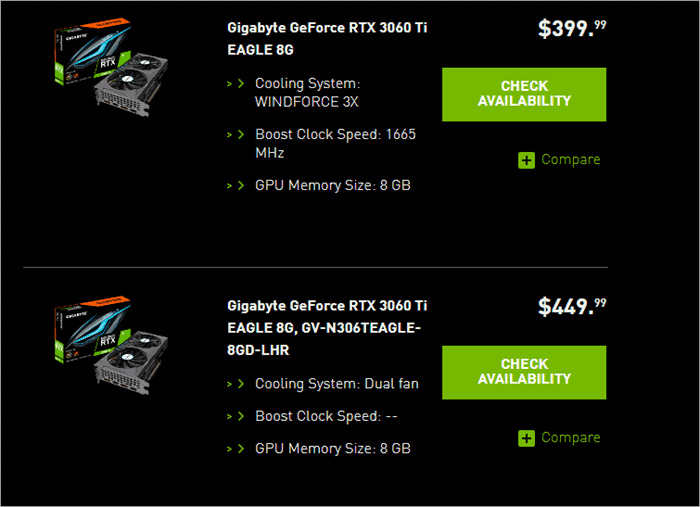
[image source]
When deciding which GPUs to buy for the rig, you can use the Nicehash profitability calculator to estimate potential earnings with given GPUs in the market even before buying.
A mining rig uses multiple GPUs on a single motherboard, processor, disk, and memory. If you have all the devices that are needed, not many of the skills are needed to build a rig. You only need basic PC building skills.
ROI is calculated as GPU purchase price/net daily profit. Other GPUs that can build a mining rig include:
- NVIDIA RTX 3060 Ti
- NVIDIA RTX 3080
- NVIDIA RTX 2060
- AMD RX 5700 XT
- AMD RX 5700
- AMD RX 580 8GB
- AMD RX 570 8GB
- Others include AMD Ryzen Threadripper 3970X, Intel Celeron G5905, Intel Core i9-10900X, AMD Ryzen 5 3600X, Intel Pentium Gold G-6400, and AMD Ryzen 9 3950X.
The cost for these varies depending on whether new, old, or place to buy. For instance, the NVIDIA RTX 3060 Ti costs $399 each from the Nvidia website, which means using 5 of them to build a mining rig will cost $1995 for the GPUs only.
Which GPU should best pair with what processor?
Almost every GPU will work with any processor. The issue of speed on the processor does not also matter because it does not affect the GPU speed. All that is needed is a processor that works with the select motherboard.
Also, any motherboard will support any GPU as long as it has PCI Express (e) ports to which you connect the USB-to-PCI-e riser that then connects to the GPU via the USB cables. Most modern motherboards have those slots.
#2) USB PCI-e risers
These are used to keep the GPUs away from the motherboard and make it possible to spread the GPUs further away from each other. The risers used are 10x cheaper than the normal ones used in PC gaming systems. You can buy these for as low as $10 on Amazon, including the cable and US adapter to connect to the motherboard.

[image source]
#3) CPU
You can select low-end CPUs to reduce the costs of building the mining rig. These are used as motherboards. A CPU will not affect a GPU performance, although it generally needs to be of a great performance. Instead of Intel CPUs, the best are AMD Ryzen processor-based CPUs like AMD Ryzen 7 3700X, AMD Ryzen 9 5900X, and other Ryzen CPUs. A Pentium generation 5 or 7 is also ready since you will not be doing any CPU mining.
#4) Motherboard
You can go for the Intel and AMD motherboards. If you are not having a CPU integrated into the motherboard, select a motherboard that is suitable for your CPU. The motherboard has PCI-e x16 and PCI-e x1 connectors and it is the number of connectors you should ensure is enough for the number of GPUs you will use for mining.
BTC-37 Mining Motherboard SATA 3.0 DDR3 For GPUs 8 PCI-E RJ45 VGA SATA Port:

[image source]
You can plug the GPUs directly into the PCI-e x16 connectors, which are the long connectors, but the PCI-e x1 USB risers are used to connect and separate GPUs inputted into the motherboard. The risers are connected by slotting them manually into the USB-to-PCI-e x1 slots on the motherboard. This is the case when mining because of excessive heating.
Further, you can use PCI-e splitter cards to split one PCI-e x1 into 4 PCI-e x1 slots in case your motherboard has just one of these slots. An AMD Ryzen 7 3700X motherboard can cost between $100 and $200 each, all with an attached processor and CPU ready for mining.
#5) Deciding on the power supply for your mining rig
The below image shows the Rig PSU eth Miners Crypto Coin 1800W-2600W Power Supply for GPU Modular Mining:

The power supply or PSU depends on the number of GPUs being used and their types since different of them draw different amounts of power and wattage. GPUs are power ratted in wattage.
Hence, it is easy to calculate the total power drawn by all GPUs (TDP) by adding:
- Add 100 w to total GPUs wattage: This accounts for the motherboard, CPU, RAM, and disk. You can add the exact power rating for the CPU, but 100 w accounts for most low-end CPUs.
- Multiply the TDP by 1.2 to find the power supply unit rating.
- The PSU carries the PCI-e power connectors: You can use a single PSU or buy multiple ones with enough PCI-e power connectors.
- Multiple PUSs can also be connected using 24-pin ATX PSU splitters.
- It will cost you between $100 to $200, depending on wattage.
#6) Deciding on RAM
- Random Access Memory is decided based on the speed but in mining, it may not necessarily affect. Ensure RAM is compatible with your motherboard. You need to check if any virtual RAM is used, and what operating system is being applied.
- Use minimum DDR4 8GB to 16GB memory stick as cheap as you can if you want CPU mining or are not using a CPU. ethOS can take 4GB, AND Windows should have at least 8 GB.
- RAM is bought and slotted in the motherboard RAM slots. You can add more than one RAM depending on how much RAM you want to include and the slots available. Make sure it works for your motherboard.
#6) Deciding on the frame for your mining rig
This image is of a 12-GPUs mining rig:

GPUs are not assembled in the ordinary computer casing because that exacerbates heating. It is possible to build a frame for yourself or buy a pre-built one. A 12-GPUs mining rig can cost well below 100 bucks on Amazon.
#7) Deciding on the hard drive for the mining rig
- 120GB SSD is recommended by experts for Windows 10 mining. An HDD will also do.
- We also recommend at least a 16 GB USB flash drive for those mining on a Linux-based OS. With NHOS, you can use 8GB or even 4GB.
- HDD/SDD can also be used for Linux OS.
- The specific so-called hard drive mining does not require a dedicated GPU or central processing unit (CPU) to mine cryptocurrencies. You only need an integrated motherboard or a GPU with a built-in GPU.
Assemble a GPU Mining Rig – Step by Step Guide
Click here to watch the video:
#1) Attach the motherboard
It should be placed outside the mining frame. Place it over foam placed inside a package box. You can also place it over an anti-static bag.
- Ensure to release the lever holding down the CPU socket protection.
- Apply the thermal paste to the heat sink before attaching the processor.
#2) Attach the processor onto the motherboard
The processor – also called the CPU – is attached to its socket on the motherboard. The CPU is specific about the alignment of the pins with their slots on the motherboard when attaching to the motherboard. All the pins will slide in comfortably if you get right the arrangement. Rotate the processor asap before slotting to align the pins on the CPU to the slots on the motherboard.
- Some CPUs are pinless, which means more careful when aligning the CPU to the slots. Use a guide or manual for the specific motherboard or CPU if possible.
- Do not force the pins inside the slots if they are not aligned, as that may bend or break them, hence damaging the CPU. Do not also continue until the pinless or pinned CPU is correctly installed, otherwise, the CPU will not work.
- Place the heat sink or fan onto the CPU (it attaches to the paste) and connect the heat sink’s power cable to the right pin on the motherboard.
- Use a manual to attach the components if possible and necessary.
#3) Install the RAM
Simply open the motherboard’s slot’s side brackets and push the RAM into the RAM socket. The brackets clip in once the RAM module is installed or locked successfully onto position and in the right manner.
- Never force the RAM slotting if it does not correctly align to the slot, as it may damage it.
#4) Fix the motherboard to the frame
The motherboard will mostly be placed on the under-deck of the mining frame as GPUs sit on the upper deck. Make sure to not scratch the motherboard.
- It is advisable to use a wooden or plastic attachment on which the motherboard should sit and then the attachment is affixed to the frame in case the frame is metallic. This prevents any current shorting in case the arrangement moves or is disturbed. Otherwise, ensure that the motherboard only touches the metallic frame at the point where the screw holes are. Make sure to tightly fit the screws to the motherboard and firmly.
#5) Attaching the Power Supply Unit or PSU
Make sure it is near the motherboard. The PSU cable is mainly attached to the 24-pin (20+4) connector on the motherboard. This will power the motherboard.
The PSU has at least three groups of power connectors to power different units of your mining rig – the power connectors labeled PCI-e are used to power the GPUs simply by hooking the connectors to the corresponding GPU power connectors while the PSU connectors labeled as CPU are used to power a CPU. Check the labels on the connectors when doing this connection. Do not mix these connectors.
- Again make sure you have a PSU that has enough PCI-e connectors to serve the number of GPUs.
The hard drive is attached to the normal connections on the motherboard.
#6) Attach the USB riser cards to the motherboard
These are assembled by plugging them into PCI-e x1 connectors. Depending on the riser model, you will need PCI- e pin connectors, SATA cable, or Molex connectors to power the risers and connect them onto the motherboard.
To connect the GPUs to the motherboard through the PCIe risers, take the PCIe riser and slip it onto the graphics card on the GPU. Next, plug the USB cable into the PCIe riser so connected to the GPU and then the other side of the cable is connected to the USB-to- x1PCIe adapter.
Next, plug the USB-to-x1 PCIe adapter into the respective USB-to-PCIe slots on the motherboard. The GPUs are powered using the SATA power cables. Motherboards can have multiple USB-to-PCIe slots which allow you to connect to multiple GPUs. Each GPU in the rig must be connected to a different USB-to-PCIe slot through a separate riser.
Plug the PCI-e power connectors into one of the GPUs first and complete its setup. You will connect the other connectors to the GPUs once the installations are done using this first GPU.
After this, connect the monitor with the graphics card connected to the main PCI-e slot on the motherboard. Then plug in the mouse and keyboard. Recheck the connections as per the manual. This should be done before turning the rig on by connecting the power switch to power pins on the motherboard.
As you might imagine the Ethernet cable is simply connected to the motherboard. You can also use zip ties to organize your work by bundling cables together.
Organizing the GPUs, motherboard, and power supply on the frame is important in case you want to avoid overheating and add more GPUs later on. Ensure to check the guide properly, but also there are multiple online forums you can hook up to and find support according to your GPU models, crypto you are mining, mining software you are using, and mining pools you are connecting to.
For instance, you can get assistance from developers via the Ethereum Community Forum, Hard Forum, Bitcoin Forum, TechPowerUp forum, etc.
How to Mine After Building Mining Rig
#1) Power on and head to BIOS settings by pressing F2 or Delete keys on the motherboard as the rig is started
This will enter BIOS settings. Press F7 to enter the advanced mode.
- Enter the System Agent (SA) Configuration, then select DMI/OPI Configuration and set DMI Max Link Speed to Gen1. On the SA, enter PEG Port Configuration and change all PCIEX16_x to Gen1.
- On the PCH Storage Configuration. Change the settings for All SATA devices that do NOT have an SSD to “disabled.”
- On PCH Configuration, select PCI Express Configuration and set the PCIe Speed to Gen1.
- On Onboard devices Configuration, disable the HD Audio Controller settings.
- On APM Configuration settings, set the Restore AC Power Loss option to Power On although this step is optional.
- Enter BIOS Boot settings and change Fast Boot to “disabled” and above 4G Decoding to “Enabled.”
#2) Plug the bootable USB Windows USB stick into the Motherboard
Boot and it will install and copy the necessary files. While installing, turn off location, relevant ads, speech recognition, diagnostics, and other tailored experiences. The system will reboot after installation is completed.
- Log in to Windows 10 and then to Device Manager.
- Confirm the GPU cards and graphics as devices on the device manager. Click on any needed updates as per yellow marks showing the need for updating devices. Search, download, and install drivers for your GPUs if not recognized.
#3) Tune the Windows 10 for mining
Select System option, then Notification and actions option, and turn off everything in there. Put the sleeping settings to “never.” From the performance section, click settings then “Adjust for best performance” and uncheck automatically manage paging file size. Set the initial and maximum sizes to 16384 MB.
Close all windows until you reach the “About” screen. Change the update and security section but be careful because requiring updates could halt the mining process.
#4) Connecting all other GPUs
This is necessary if you are using multiple GPUs, which should also be connected through their respective USB riser cards attached to the motherboard. Connect the second USB riser card for the GPU slot closest to the processor. Confirm if it is installed by the Device Manager.
#5) Install the GPU mining software on your computer
Simply check the top ten mining software that you can mine with different cryptocurrencies from this guide. Install and follow instructions to set up the mining software in question. GPU mining software allows you to manage the GPUs, monitor their performance, troubleshoot miners offsite, and sometimes clock them for better performance.
#6) Connect to the mining pool
Connect your miners to the mining pool through the GPU mining software installed on your computer, according to the mining pool instruction on the mining pool’s website.
Conclusion
We discussed, in this tutorial, how to build a mining rig from scratch. The most important aspect is to gather a motherboard, decide and buy GPUs, and of course, all other components. Before you learn how to build mining rigs from scratch, understand what GPUs you can use to generate profit by simply using online mining calculators.
We suggest watching videos on how to build a Bitcoin miner or miner specific to your crypto, GPUs, and other components online. You can join multiple forums and groups to teach you how to build mining rigs from scratch for your target GPUs and crypto. These forums also help with troubleshooting mining-related problems.
Research Process:
Total time taken to research and write this tutorial: 20 hours.











