How to Deploy Android App in Google Play Console in 2023
Nowadays, mobile presence is the future of all businesses – big, small or medium. The business need is to drive your revenue through a flawless mobile experience. Android is the most popular platform, when it comes to mobile devices globally. So, it is necessary to deploy android app in Google Play Console for broad customer outreach in 2023.
Getting higher ROI is the goal which companies seek while embarking on mobile app project journey.
Therefore, endgame like mobile application development can enable businesses to stay ahead of competition in 2020’s decade.
At the present time, we cannot deny it that market is stringent.
So, any wrong move can push you back exponentially.
Catering to a wider audience segment, a lot of companies opt for exclusive Android apps.
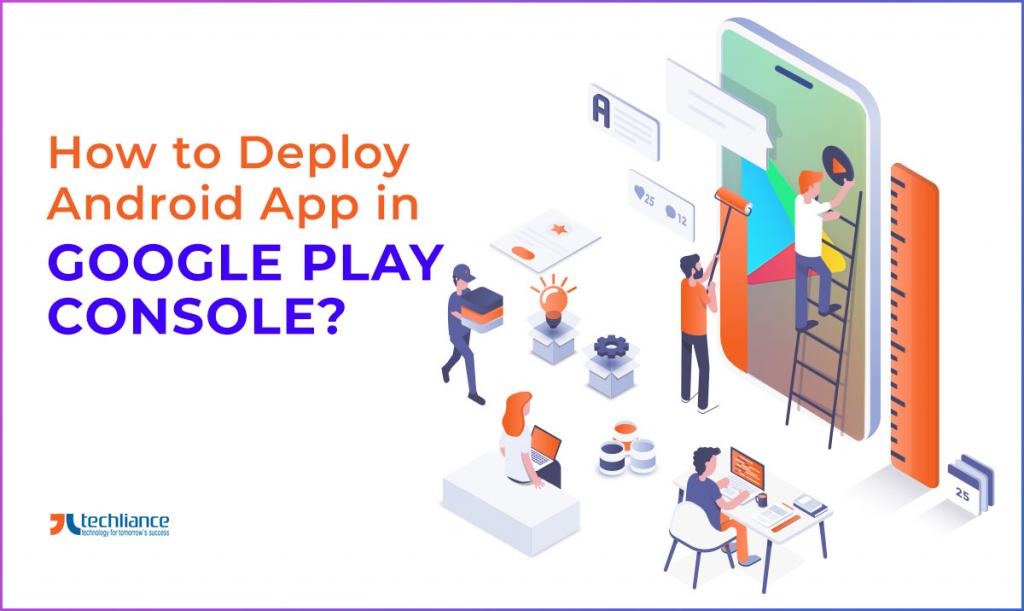 How to Deploy Android App in Google Play Console
How to Deploy Android App in Google Play Console
Mục lục bài viết
Android App Deployment – A major Challenge
You are done with mobile programming endeavor, by successfully crafting your shiny new Android application.
The next challenge mobile developers face is to efficiently handle deployment keys in play store console.
Now, it is necessary to deploy android app in Google Play Console, without any error.
Why is it important to deploy Android App in Google Play Console?
You may ask what is in it for me eh?
Both individual and enterprise developers get extensive benefits, if they deploy Android app in Google Play Console.
Firstly, Google Play provides a secure app distribution platform.
Secondly, it enables security and work profile compatibility.
Thirdly, it provides configuration management, and distribution tools.
Need we say more?
Therefore, Google offers so many features altogether with Google Play for mobile developers.
So, they can manage their Android app deployment, without having to worry and hassling with various difficult situations.
Now, we explain in detail how to upload Android app using Google’s App Signing method.
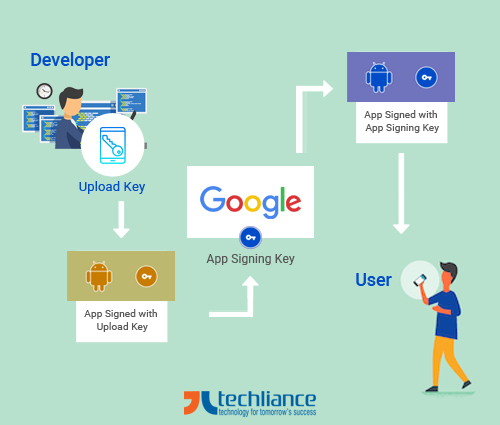 Handling Android Deployment Keys In Google Play Console
Handling Android Deployment Keys In Google Play Console
Handling the Deployment of Android App in Google Play Console
Have you ever generated and signed the APK yourself?
Remember that it was your responsibility to keep the key store safe for future updates.
You know the anxiety that kicks in, if you accidentally lose the key store file.
It was literally game over.
Your only option at that point was to create a new application.
In addition, you also lost all the previous reviews and ratings associated to the current app.
So, you do not want to start over now.
Do you?
Therefore, to overcome this problem forever, Google introduced a new App signing method.
It preserves the key store file on the play store.
This in turn, relieves the developer from storing the key store file locally and keeping it safe.
Google’s new App Signing Method – Android App Bundle
For this purpose, Google has introduced new option in the Android Studio to generate Android App Bundle.
Let’s take a look at it step-by-step now.
Step 1: Create Upload Key
First of all, Figure 1 shows the new option in the Android Studio.
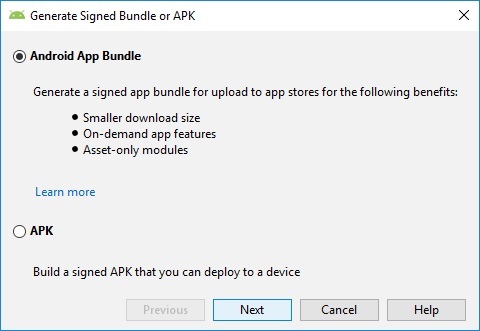 Figure 1 – Select Android App Deployment Method In Google Play Console
Figure 1 – Select Android App Deployment Method In Google Play Console
Now select the Android App Bundle option.
Press the Next button.
Then, you will see the following screen.
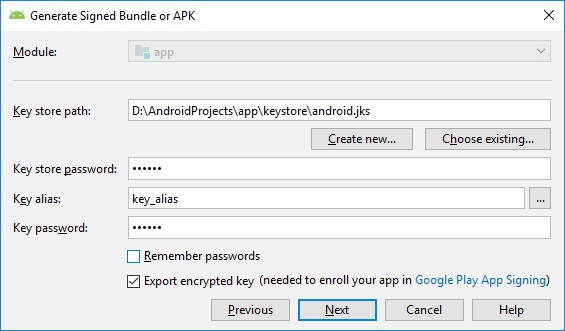 Figure 2 – Select the Export encrypted key option for Android App Deployment
Figure 2 – Select the Export encrypted key option for Android App Deployment
Notice the Figure 2 now.
A new option Export encrypted key is available here.
Just select this option.
Proceed with Next button.
Then press Finish button.
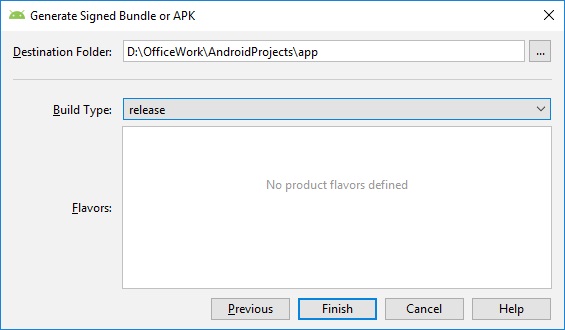 Figure 3 – Click Finish Button To Generate Files For Android App Deployment
Figure 3 – Click Finish Button To Generate Files For Android App Deployment
After this process, android studio will generate two files.
- Android App Bundle file with extension .aab in the selected destination folder.
- Private key with extension .pepk in the C:\Users\xxxxxxx\.android path.
We head over to Step 2 now.
Step 2: Prepare your release in Google Play Console
Follow the process given below.
- Go to the Google Play Console now.
- Select an app.
- On the left menu, select Release management > App releases then.
a. If you have created a new application. Then in Next to App signing by Google Play, select Accept option.
b. If you want to enable Google App Signing for already existing applications. Then select upload a key exported from Android Studio option. Now press App Signing Private Key button to upload *.pepk private key file. Once the private key is uploaded, the Google App Signing option is enabled. Then you can use App Bundle package. - On the left menu, select App Signing option. You can see the App signing certificate and Upload certificate options.
a. For new applications, both certificates will be different.
b. For existing applications, after enabling App Signing feature from step 3, you will notice that these certificates will be the same.
c. To configure Google Maps in Google Console API dashboard, it is better to use both SHA1 certificates fingerprints. So that Google map can work properly. Because, in debug build, the Google map will be executed using Upload Key (generated by Android studio) method. But in released build, the Google map will be executed using App Signing method. Sometimes, developers only configure Upload Certificate, and not the App Signing Certificate method. This results into Google Map not loading in Android App in release mode.
So, make sure you download the App Signing Certificate too.
The main benefit of the Android App Bundle is that Google will re-sign the APK with deployment key, and will generate APKs as per device configuration.
See the Figure 4 next.
This depicts Release management > Production > App Bundle Explorer screen now.
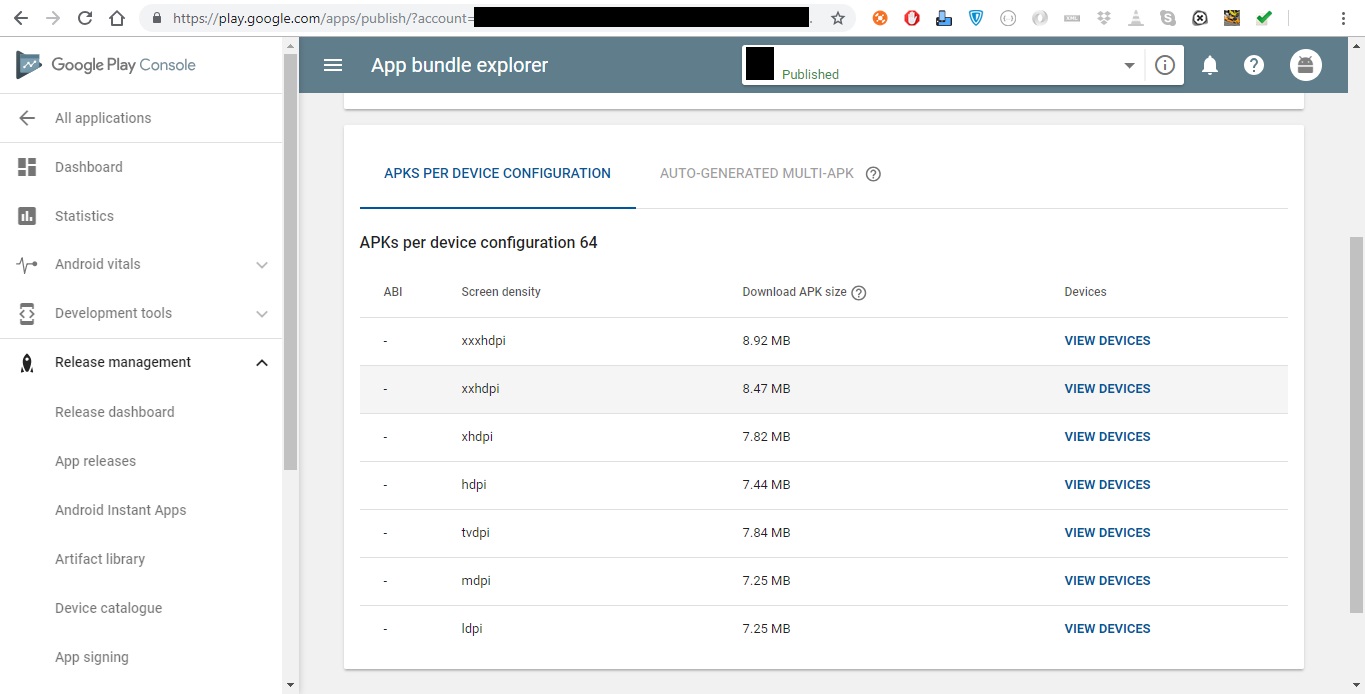 Figure 4 – APKs per Device Configuration in APP Bundle Explorer
Figure 4 – APKs per Device Configuration in APP Bundle Explorer
In this way, APK according to the device capability will be downloaded.
In result, the APK download size will be reduced as well.
Cool!
Google Play Stats for 2023
- By June 2020, Google Play Store has more than 2.96 million mobile apps. (Statista)
- Till end of 2022, annual number of global app downloads will grow to 250 billion. (App Annie)
- On average, 3276 new apps are deployed to Google Play every day. (42matters)
- Till July 2020, free apps are over 96% of applications on Google app store. (AppBrain)
- By 2024, games are forecast to earn 74% of gross app revenues in Google Play store. (Statista)
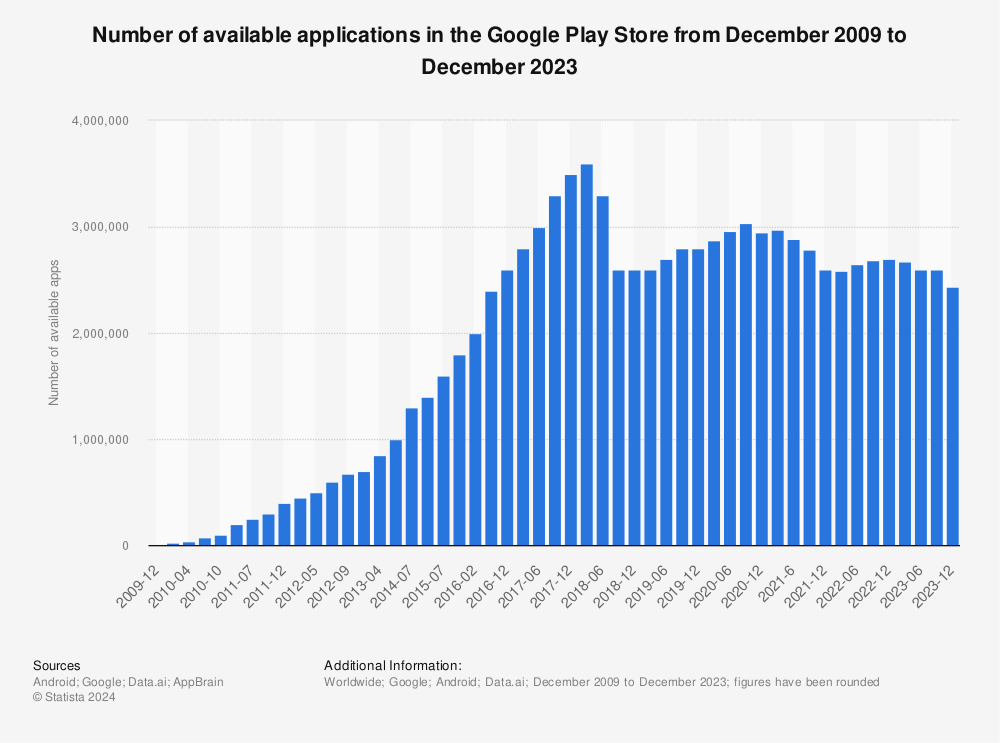
Find more statistics at
Conclusion
Find more statistics at Statista
The market is no longer exclusive, as innovative apps are constantly surfacing and creating their own niche.
Therefore, paying heed to the winds of change is the first step towards wanting something progressive for your business.
As a result, it has become important to have quality Android app, which is uploaded on Google Play Store then.
All these are crucial steps for your business that require proper planning from the very word go.
Do you need end-to-end app development, deployment and support?
Then, let Techliance help you in your next mobile app journey.
So, feel confident to contact us today.
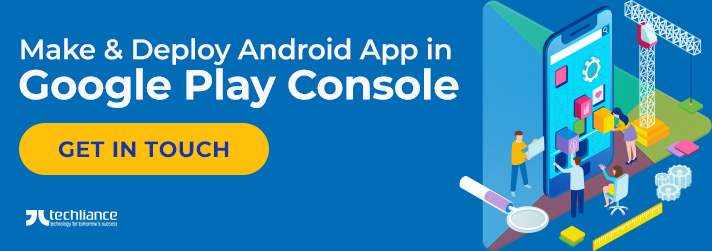 Make & Deploy Android App in Google Play Console
Make & Deploy Android App in Google Play Console
Asif Javaid Chughtai is Principal Software Engineer at Techliance, a leading Custom IT Services Company based in United States. He has a keen interest in Android and MS .Net framework development. You can spot him occasionally writing on Techliance Blog and other forums. Do you have any questions or comments on this article? Then, you can write to him at [email protected] for sure.
Android App Deployment FAQs
How much google play console cost?
To use Google Play Console, you have to create a developer account with Google.
This costs mobile developer a $25 USD registration fee once.
Then, you can forever publish as many apps on Google Play, as per your liking.
How many apps can I publish on Google Play?
You can publish unlimited apps on Google Play per developer ID.
There are some size constraints per apk though.
An upload limit of 15 apps per day is applicable.
How long does it take for an app to be published on Google Play?
If an app fulfills Google’s quality standards, then it is published within few hours, after uploading the app to Google Play.
The app is gradually made available to all countries afterwards.
In some cases, it takes up to 7 days or longer, to review and publish an app.
Exceptional situations like COVID-19 make review times extremely long.











