How to Download Long YouTube Videos? [2023 Update]
Do you want to download long YouTube videos that are longer than 1 hour or 2 hours? In this post, we will show you how to use MiniTool uTube Downloader – a desktop YouTube video downloader and other online tools to download or convert your needed YouTube videos.
You can upload long and short videos to YouTube and share them with others. Of course, you can also watch different types of videos on YouTube. But you discover that you are not allowed to directly download YouTube videos from YouTube.
Fortunately, you can use third-party tools to perform a YouTube video download. In this article, we will focus on how to download YouTube videos longer than 1 hour or 2 hours. If you want to convert a long YouTube video to a video or audio format you want to use, you can also try the long YouTube video downloaders mentioned in this article to help you out.
Mục lục bài viết
How to Download Long YouTube Videos?
When you search for long YouTube video downloader on the internet, you will discover that there are so many choices including both desktop software and online downloaders. To guarantee the safety of your computer data, you’d better select a reliable tool to perform a long YouTube video download.
We have tried some tools and proved that they are safe enough. Now, we will show you how to use them to download a YouTube video that is longer than 1 hour or 2 hours.
Download Long YouTube Videos via Desktop Software
Desktop Long YouTube Video Downloaders
- MiniTool uTube Downloader
- VLC (VLC media player)
Download Long YouTube Videos via Desktop Software: MiniTool uTube Downloader
First, we want to introduce a free desktop YouTube video downloader and it is MiniTool uTube Downloader.
This MiniTool YouTube video downloader is specially designed to download your needed YouTube video to different kinds of video or audio formats, including YouTube to MP3, YouTube to MP4, YouTube to WAV, and YouTube to WebM. No matter you want to convert YouTube to MP3 over 2 hours or 1 hour, this software can always work.
You can copy and paste the URL of the YouTube video to the software to download it. Besides, you can also directly use this software to search for the YouTube video you want to download and then download it to your computer.
This software is totally free. You can press the following button to get it and then install it on your PC.
MiniTool uTube DownloaderClick to Download100%Clean & Safe
How to use this MiniTool software to download a long YouTube video? Here is a guide:
Suppose that you want to download Amazon Empire: The Rise and Reign of Jeff Bezos that lasts almost 2 hours from YouTube.
1. Open MiniTool uTube Downloader.
2. (Optional) This software has a default download folder. If you want to use your desired folder, you can click the Gear button that is at the top right side of this software and then press Browse to select the folder you want to use. On this Settings interface, you can also change the maximum concurrent downloads according to your requirements. Then, click the SAVE button to keep the changes.
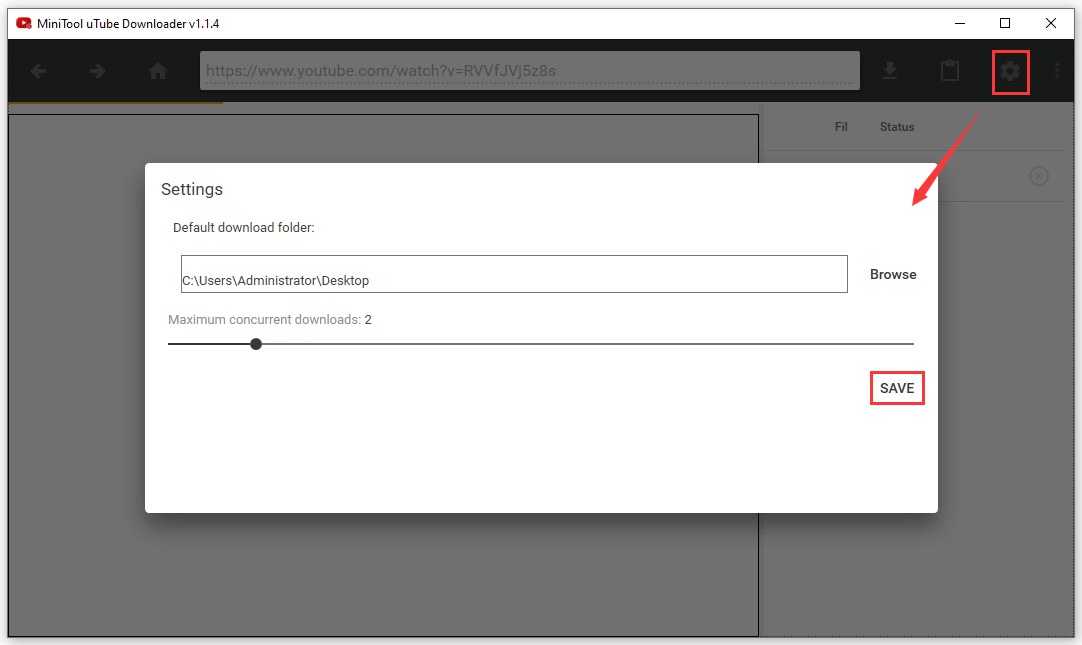
3. Use the YouTube search box of this software to search for Amazon Empire: The Rise and Reign of Jeff Bezos and then select the target video from the search results.
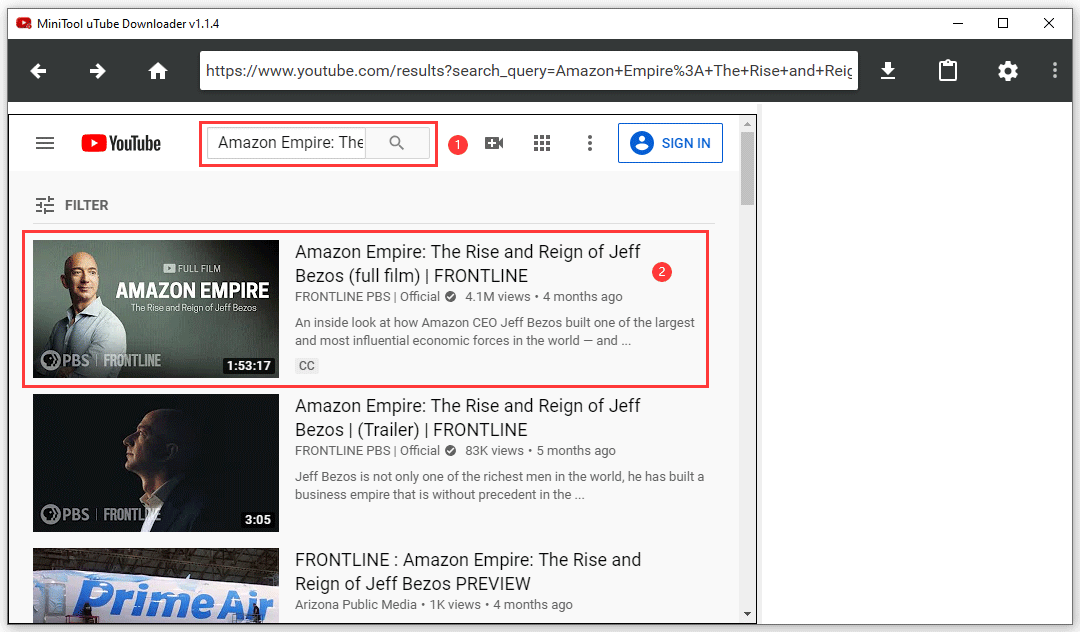
4. Click the Download button that is at the top toolbar to continue.
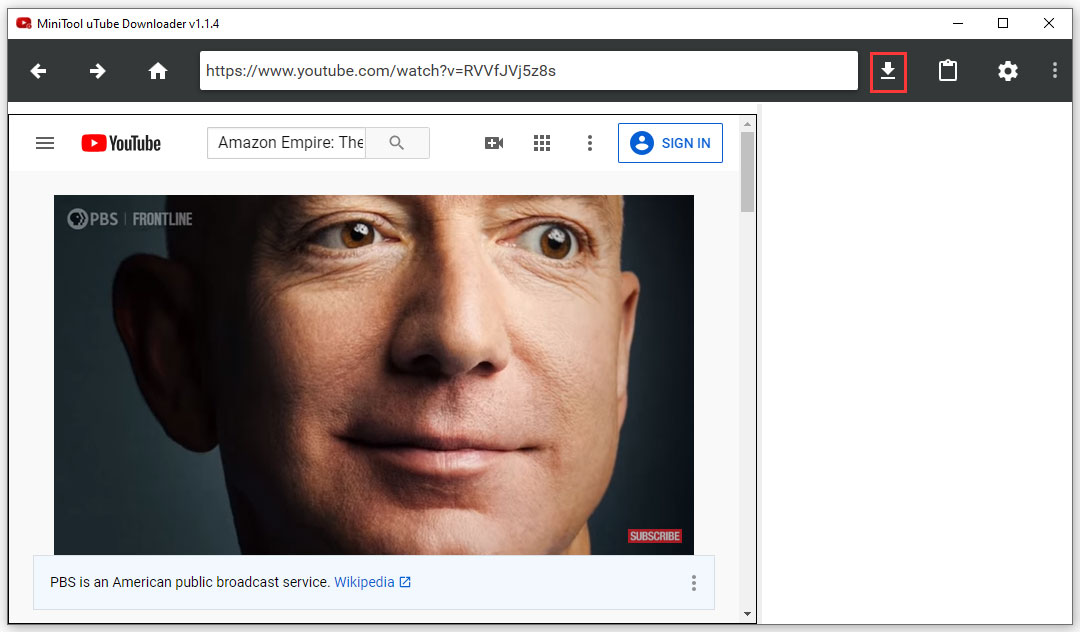
5. A small window pops up. Then, you need to select the video or audio format you want to download. For example, if you want to achieve YouTube to MP3 over 1 hour, you need to select the mp3 format to continue.
6. After selecting mp3 as the output format, you can also select the subtitle to download if there are available subtitles.
7. Click the DOWNLOAD button to start the download process.

8. The software will begin to download the long YouTube video. You need to wait patiently until the whole process ends.
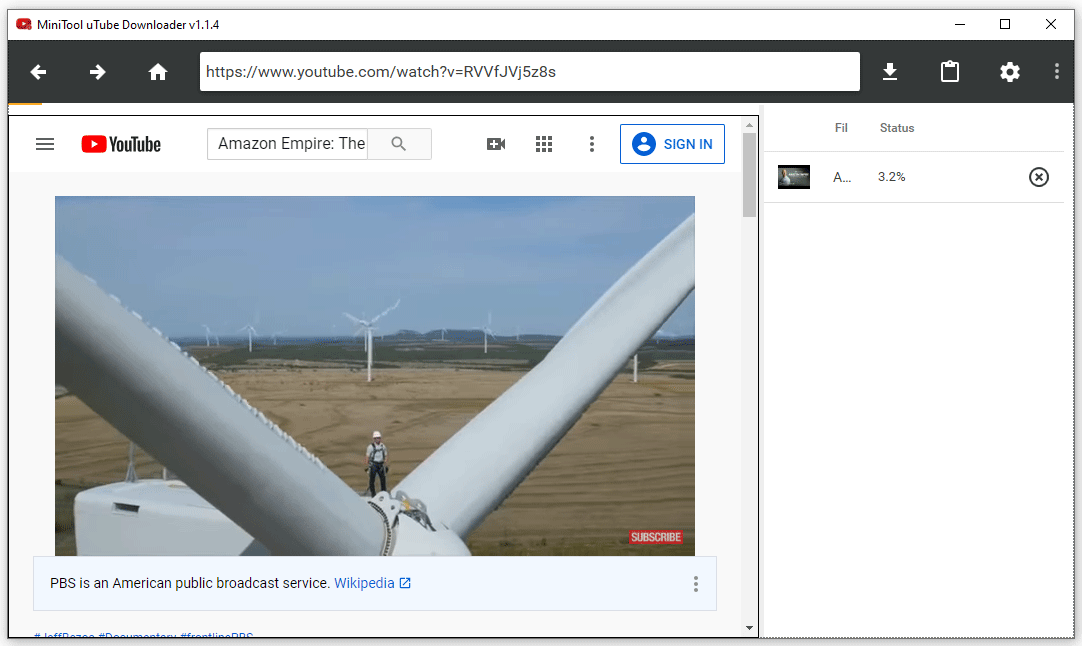
After downloading, you can access the specified folder to watch the downloaded YouTube video directly.
Features:
- It supports YouTube to MP3, MP4, WAV, and WebM.
- It allows you to select different qualities and sizes.
- It supports downloading YouTube video subtitles.
Click to Tweet
Download Long YouTube Videos via Desktop Software: VLC
The VLC media player is not just a video player. You can also use it to download videos from YouTube. It is also a free tool. You can go to its official site to download and install it on your computer for further use.
Then, we will show you how to use VLC to download a long YouTube video:
1. Open VLC.
2. Go to Media > Open Network Stream.
3. Copy and paste the YouTube video URL to the Please enter a network URL box.
4. Click Play.
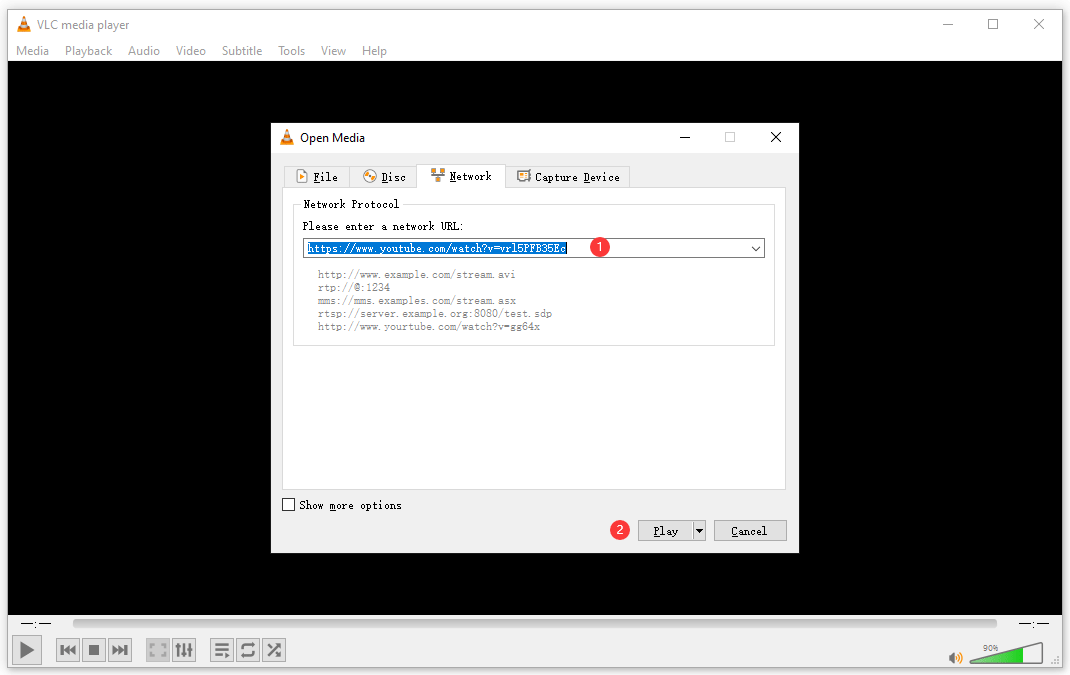
5. While VLC is playing the YouTube video, you need to go to Tools > Codec Information.
6. Copy the content of the location section that is on the bottom of VLC.
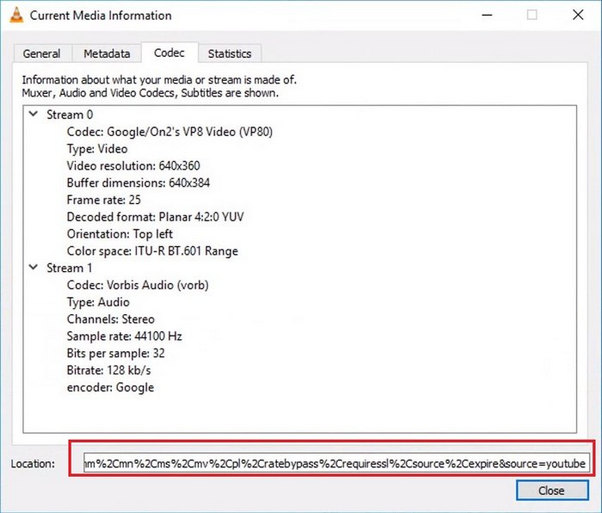
7. Open a web browser and then paste the location information to the address bar.
8. Press Enter.
9. Right-click on the screen and then select Save video as….
10. Select a location from the pop-up window to save the YouTube video.
You can also directly watch this downloaded YouTube video.
Features:
It supports YouTube to MP3, MP4, WebM, TS, OGG, ASF, FLAC, etc.
VLC Media Player (64-bit) is a favorite of many video watchers thanks to abundant format support, style, and customization options. There aren’t many videos this app can’t play and play amazingly well. It’s more than enough to be the only video player you’ll ever need on your computer. Editors’ review from CNET.
Comparisons of These Two Desktop Long YouTube Video Downloaders
Both of these two YouTube video downloaders are free and easy-to-use. But there are still some tiny differences:
- After using them, you can discover that the operations of MiniTool uTube Downloader are simpler relatively and it even enables you to download the video subtitle as a single file.
- The VLC media player supports more video formats including TS, OGG, ASF, FLAC, and more. But you can’t use it to download the subtitle.
Both of these two programs have their advantages and disadvantages. You can just select one based on your own need.
Except for desktop YouTube video downloaders, there are also some available online tools. Keep reading.
Online Long YouTube Video Downloader
- Ymp4
- MP4FY
Download Long YouTube Videos via Online Tool: Ymp4
The full name of ymp4 is YouTube Video Downloader Mp4. It is an online tool that can be used to download videos from YouTube to MP4, MP3, and WebM files via the YouTube video URL.
It is very easy to use this software to download long YouTube videos. We will show you a guide as follows:
1. Copy the URL of the YouTube video you want to download.
2. Go to ymp4.
3. Paste the URL to the search box of this tool.
4. Click GO to continue. (A new window will pop up. You can directly close it.)
5. You can see the download section. Here, you can just download the YouTube video using the default video format: right-click on the DOWNLOAD VIDEO button > select Save link as > select a storage folder > click Save.

6. There are also 19 different ways to download this YouTube video. You can scroll down the page to find the format you want to download and then click DOWNLOAD to download the video to your computer.
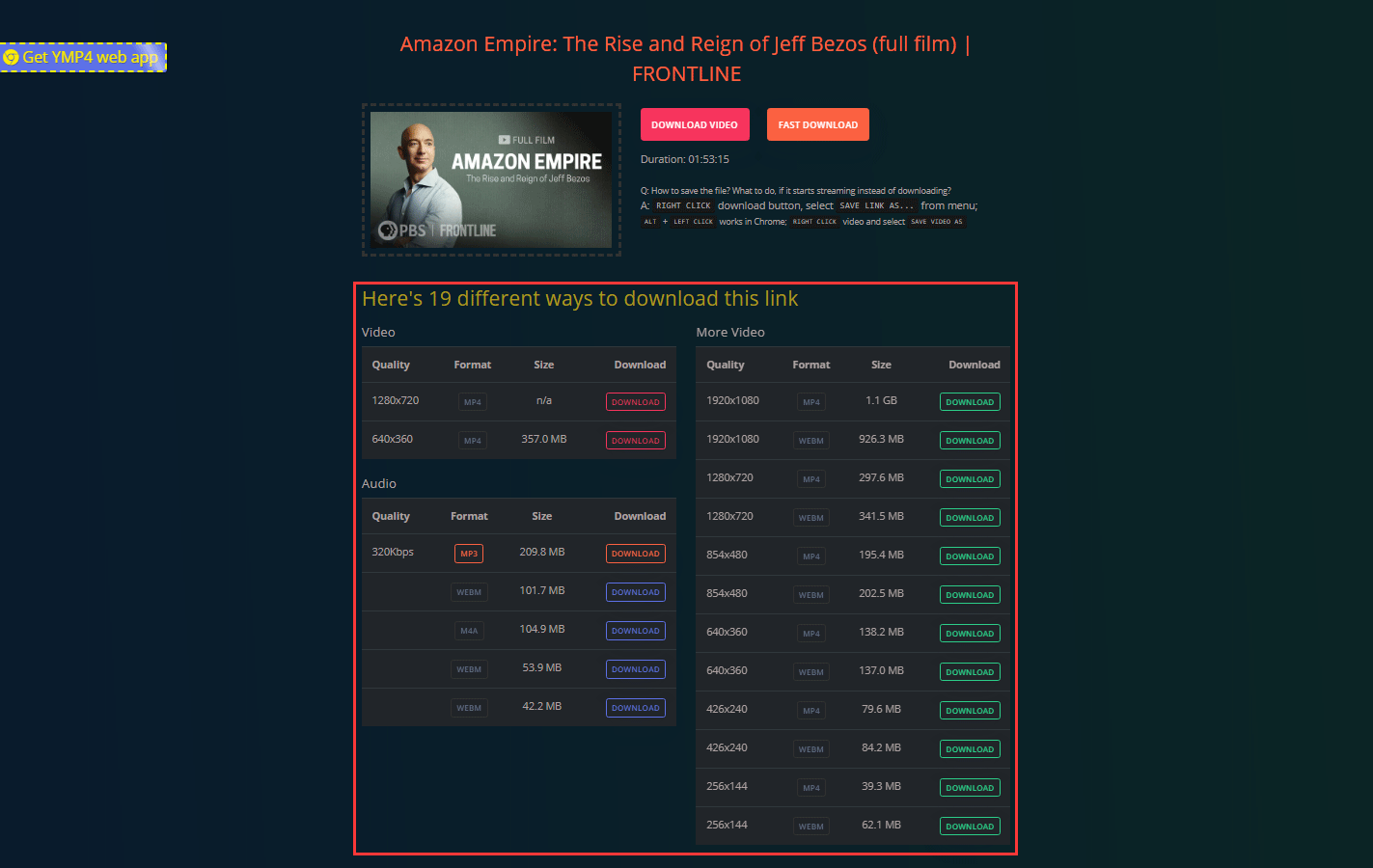
Features:
- It supports YouTube to MP3, MP4, and WebM.
- It allows you to choose the video quality and size according to your requirements.
Download Long YouTube Videos via Online Tool: MP3FY
Another online long YouTube video downloader is MP3FY. This is also an easy-to-use online tool.
- Go to MP4FY.
- Copy and paste the URL of the YouTube videos to the search box of this tool.
- Click Convert.
- Click Conform from the pop-out window to continue.
- There will be two download buttons: Download MP3 and Download MP4. You can select one of the download buttons according to your requirements. Then, this tool will begin to download the YouTube video to your computer.

Tip: You can also discover that there is a Save to Dropbox button. You can click this button, sign in with your Google account, and then save the file to your Dropbox.
Features:
- It supports YouTube to MP3 and MP4.
- It supports downloading YouTube videos to Dropbox.
Of course, there are some other online YouTube video downloaders like Y2Mate, Youtube Video Downloader, Savefrom, and more. We will not introduce all of them here. You can try them yourself.
Comparisons of These Two Online Long YouTube Video Downloaders
Likewise, these two online tools have their advantages and disadvantages. For example:
- Ymp4 supports more video formats like MP3, MP4, and WebM. But MP4FY only supports MP3 and MP4.
- Ymp4 allows you to select the output video and audio qualities and sizes. But you can only download YouTube videos using the default quality and size using MP4FY.
- MP4FY allows you to directly save the YouTube video to your Dropbox. But Ymp4 doesn’t have this feature.
Click to Tweet
Comparisons of Desktop and Online Long YouTube Video Downloaders
An online tool doesn’t require you to install a third-party program on your computer so as to save disk space for you. Many of you would like to use an online tool to download long YouTube videos. But there are also some limits.
For example, ymp4 only allows you to download YouTube videos to MP3, MP4, and WebM. While, a desktop YouTube video downloader can support more output video formats, qualities & sizes. It even allows you to download the video subtitle.
Thus, if you have some advanced requirements, you’d better use a desktop YouTube video downloader like MiniTool uTube Downloader or VLC. For basic requirements, an online YouTube video downloader is enough.
How to Convert YouTube Videos?
Usually, a YouTube video downloader can’t support all video formats. If the video format you want to use is not supported by the tool you are using, you can then use a special video converter to convert the downloaded YouTube video to your needed video format.
MiniTool Software has a Video Converter Guides page where you can find different solutions to conversions between different video formats. We hope these guides can solve your issues.
Bottom Line
After reading this article, you should know how to download long YouTube videos using both desktop YouTube video downloaders and online tools. Should you have any related issues, you can let us know in the comment or contact us via [email protected].
MiniTool uTube DownloaderClick to Download100%Clean & Safe
Download Long YouTube Videos FAQ
How can I download a YouTube video that is longer than 2 hours?
You can use MiniTool uTube Downloader to download a YouTube video that is longer than 2 hours. Here is a guide on how to use this software to download YouTube videos: How to Easily and Quickly Download YouTube Videos for Free
How long it will take to download a long YouTube video using MiniTool uTube Downloader?
The download time depends on the video/audio format and size you choose. If you want to download a 2 hours long YouTube video to MP3, the download process can finish within 15 minutes.
How can I download YouTube videos on my phone?
You need to use a third-party app to download YouTube videos to your phone. If you are using an Android device, you can try TubeMate. If you are using an iOS device, you can try Documents by Readdle. This article introduces both of these two applications: How to Save Videos from YouTube to Your Devices Free [Guide 2020]
Why can’t I download YouTube videos anymore 2020?
If you can’t download YouTube videos using third-party software, there should be some bugs in the tool. You can update the YouTube video downloader to the latest version and try again.











