How to Download The Subtitles of Any YouTube Video
YouTube has now become a part of our everyday lives. For catching up on the newest trends, to get the latest news, to watch their favourite content creators, or simple tutorials; YouTube serves all the above.
Over the years, YouTube has made many quality-of-life enhancements; one of them being captions/subtitles. They have continued to add support for multiple languages to ensure that everyone from any part of the world can use this essential feature. So today, we’ll be learning how to download the subtitles of a YouTube video.
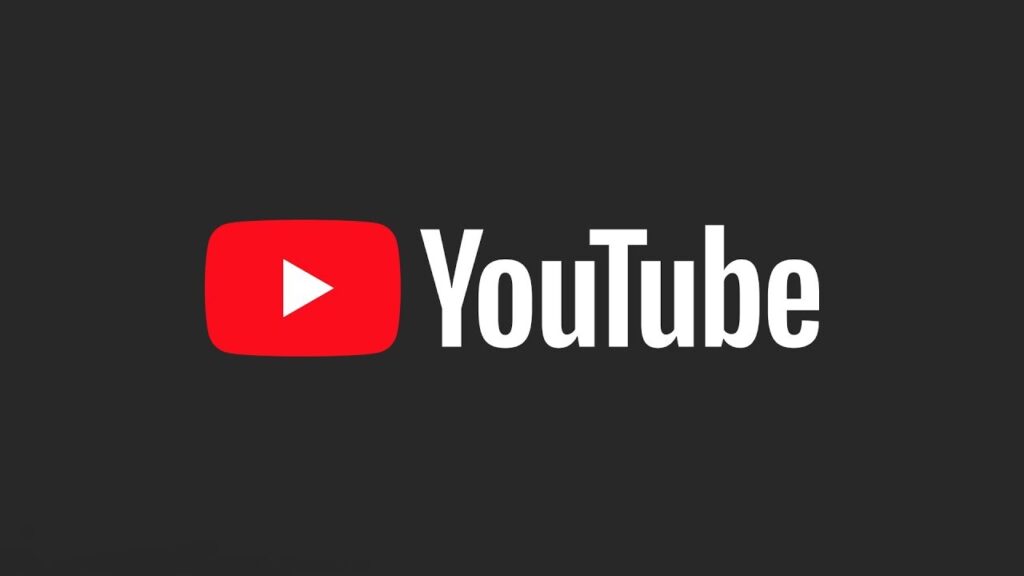 YouTube is the most widely used video sharing platform on the Internet
YouTube is the most widely used video sharing platform on the Internet
Mục lục bài viết
Why Would We Need to Download Subtitles from a YouTube Video?
Downloading YouTube videos is easy enough with converters, but they will lack captions. Whether you’re a freelancer writing scripts or simply a subtitle enthusiast (they exist), the following steps helps you download subtitles for your favorite videos on YouTube so you can understand everything while chomping down on those snacks.
Prerequisites and Methods of Downloading a YouTube Video’s Subtitles
There is really only one requirement of downloading a YouTube video’s subtitles; it has to have subtitles. They can be auto-generated or added by the channel itself. You can ensure that the video has subtitles. by checking for the ‘CC‘ button that appears at the bottom of the player.
 Check for subtitles/captions on the video using the ‘Captions’ button
Check for subtitles/captions on the video using the ‘Captions’ button
Method 1: Extracting subtitles from the video transcript
- Click on the three-dot buttton next to the ‘Save‘ option. A drop-down menu should appear. Select ‘Show transcript‘.

- The video’s transcript should appear on the right-hand side, with the timestamps.
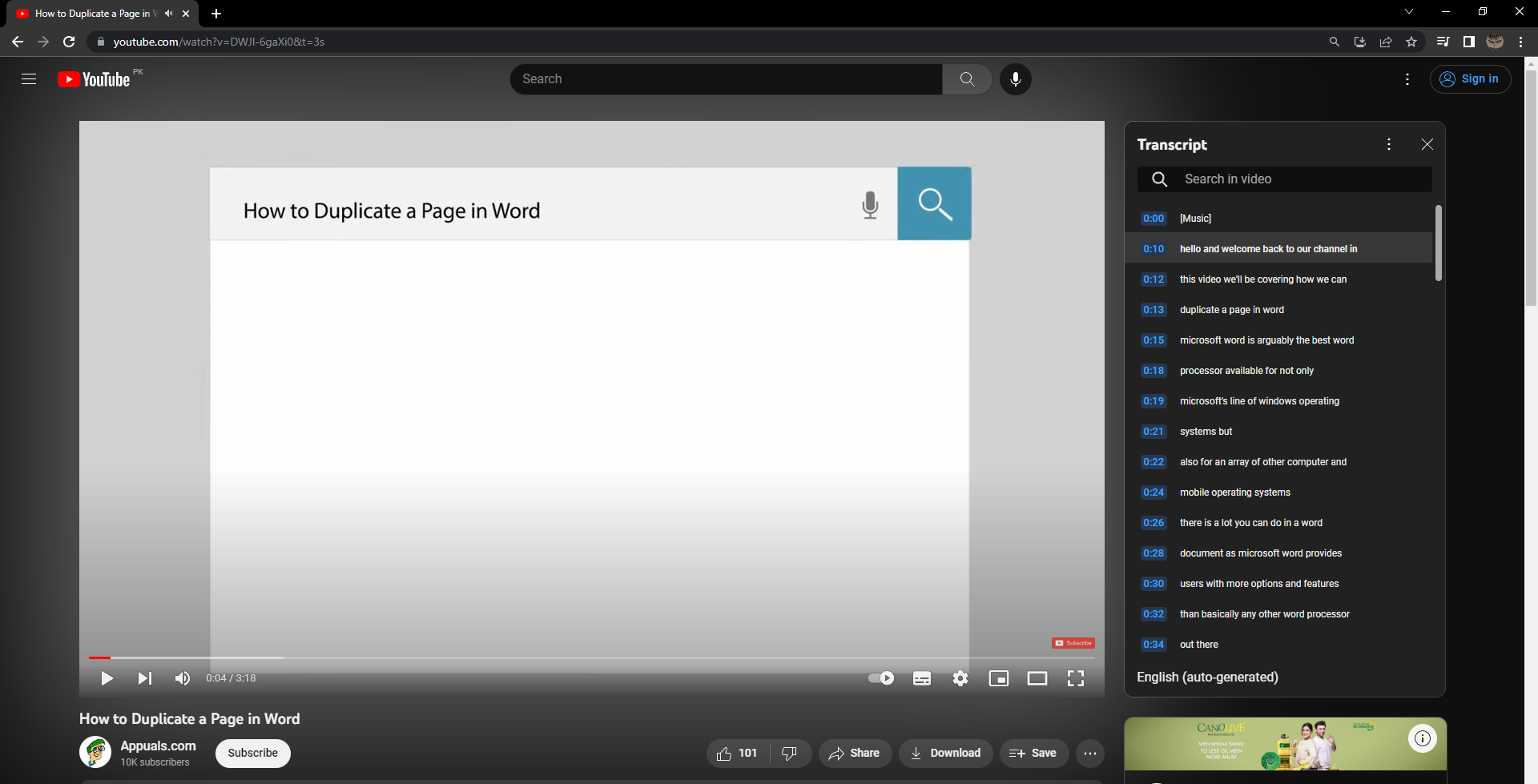
-
Click on the three-dot button next to the ‘Close‘ button on the transcript. On the drop-down menu, select ‘Toggle timestamps‘ to remove the timestamps from the transcript.
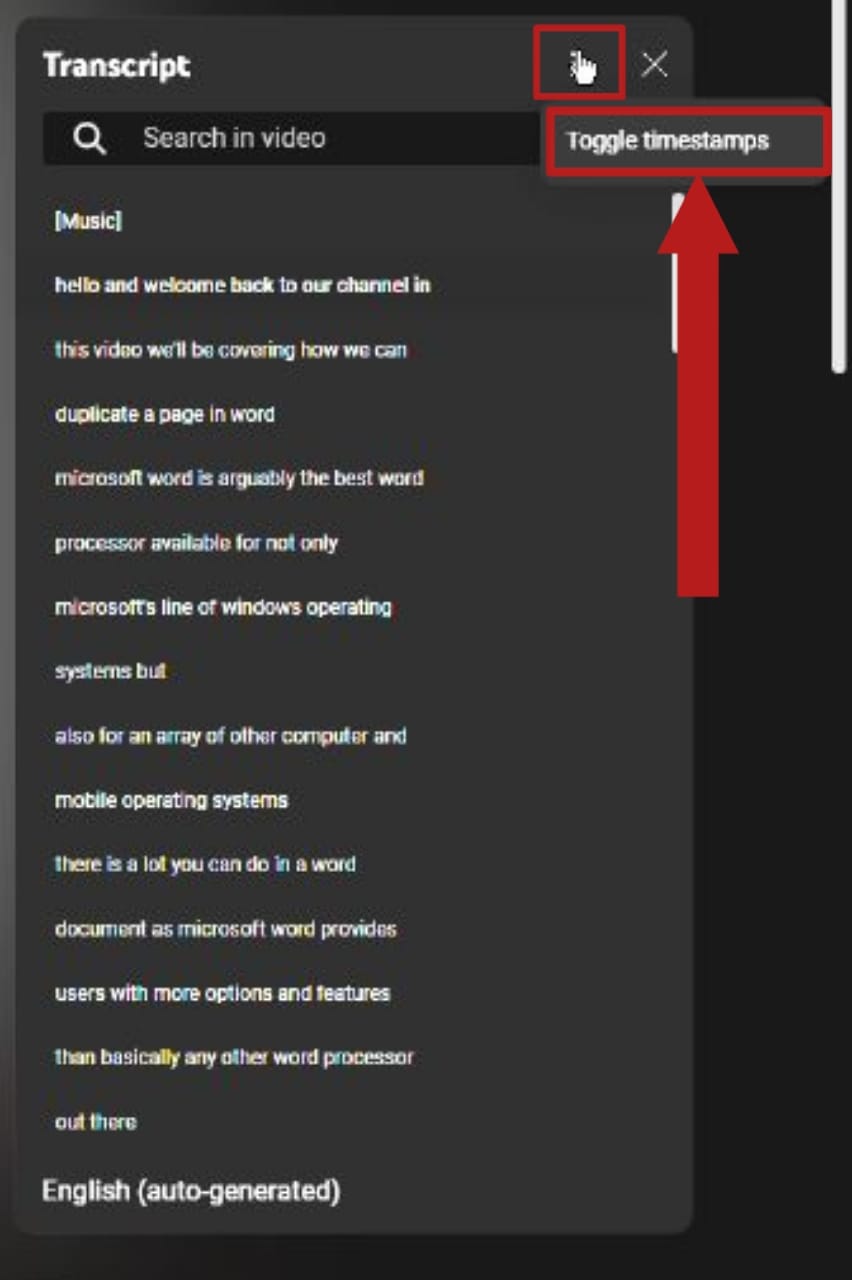
- Click on the language on the bottom of the transcript panel. Select your desired language to change the transcript to that language. (This option is only available if the video has subtitles available in multiple languages)
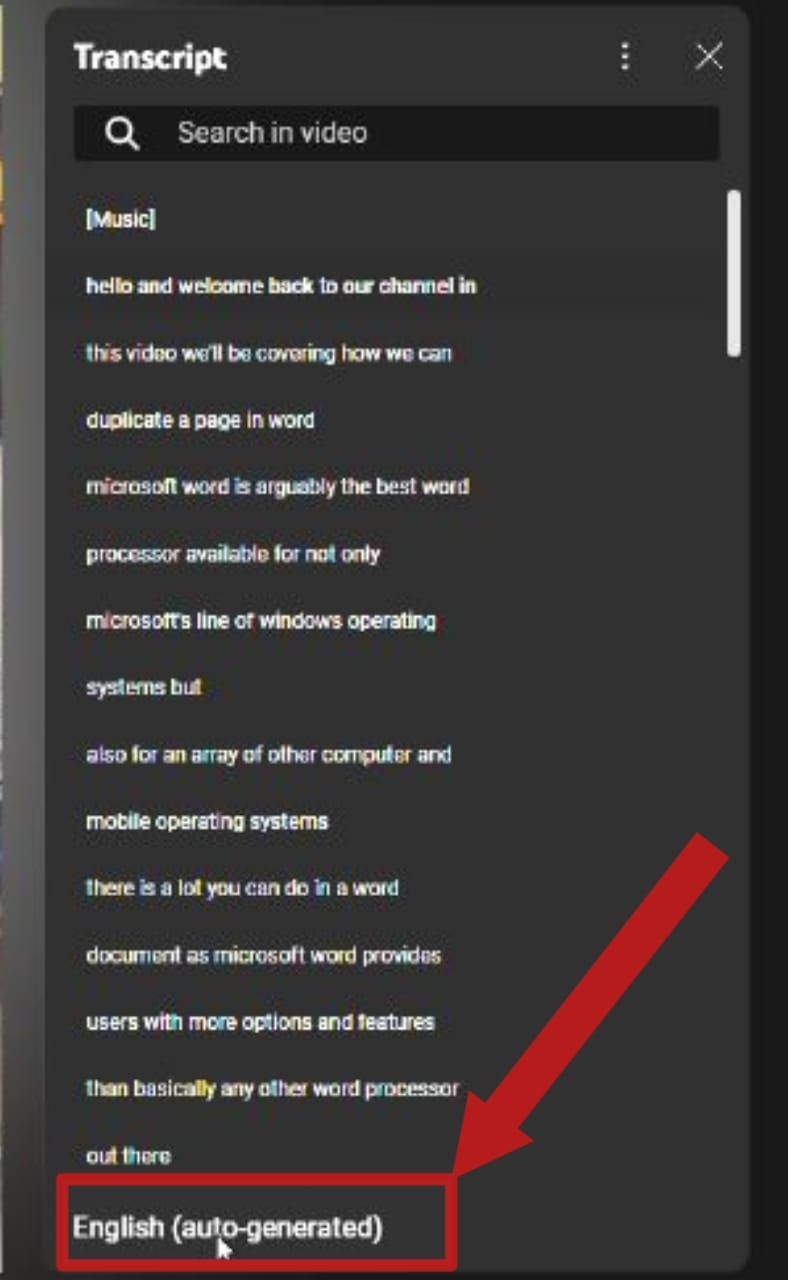
- Now simply copy the transcript and paste it on to Notepad or anywhere you like and save it as a text file.
Method 2: Using a website to download the subtitles
There are a lot of websites out there that can download subtitles from YouTube videos. We will be using one called YouSubtitles.
- Open up the website in your browser of choice.
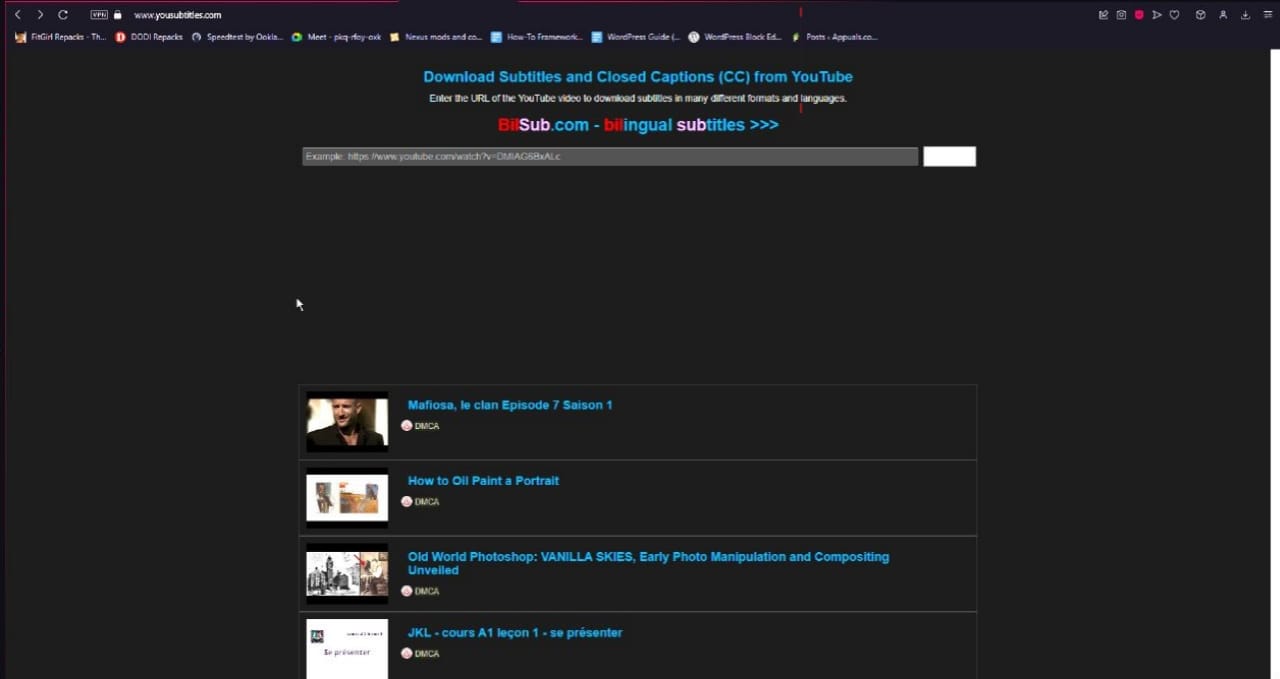
- Copy the link of the video you want to download and paste it on the search bar of the website. Click on ‘Download’.

- The website will successfully convert the subtitles into a ‘.srt’ file. Download it in the choice of your language.
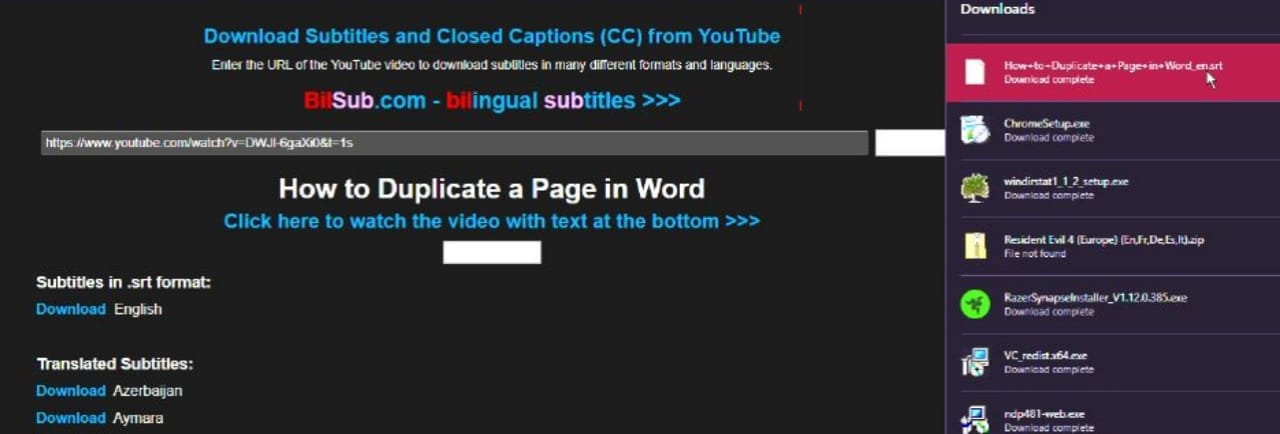
-
You can use Notepad to open ‘.srt’ files.
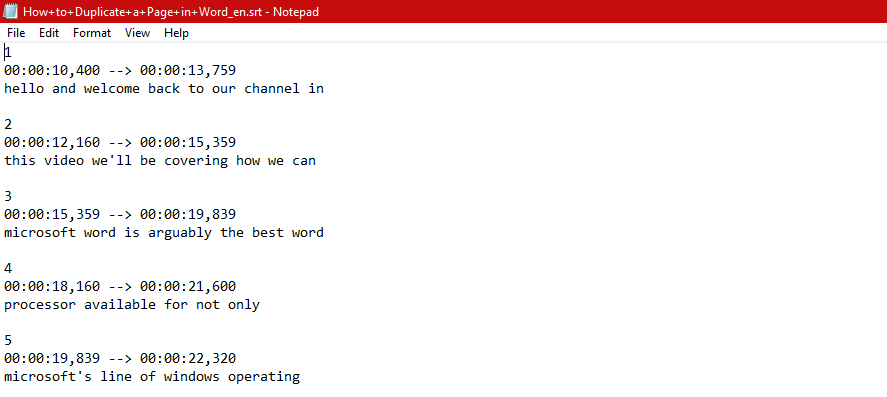
Method 3: Using a Chrome extension
One of the nice things about Chrome is that it is built on the Chromium open-source engine that a lot of other browsers have adopted as well. So basically any extension that is designed for Chrome should work with all Chromium browsers, including Edge and Opera.
We will be using Chrome itself for this tutorial, so anytime we refer to Chrome, do note that you can substitute it for any other up-to-date Chromium browser. Check out our list for the best browsers of 2023 if you’re trying to find one.
- Open your Chrome browser. Click on this link to go to the extension page. Install the extension by clicking on the ‘Add to Chrome‘ button.
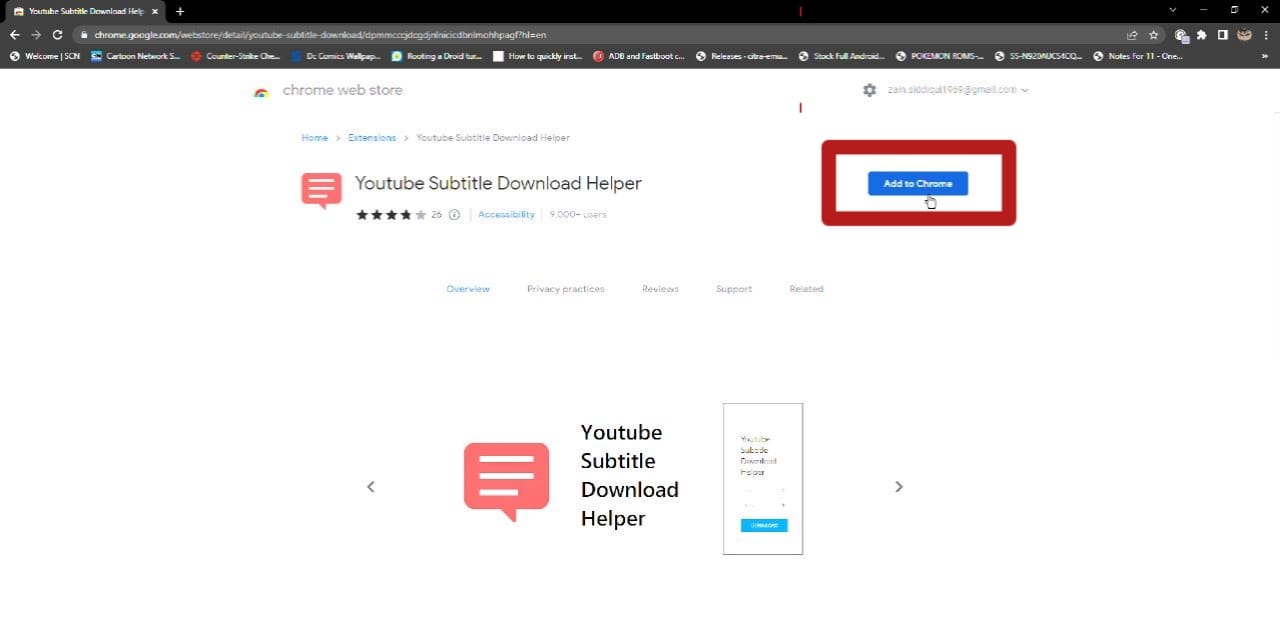
Click ‘Add extension‘ on the pop-up that appears.
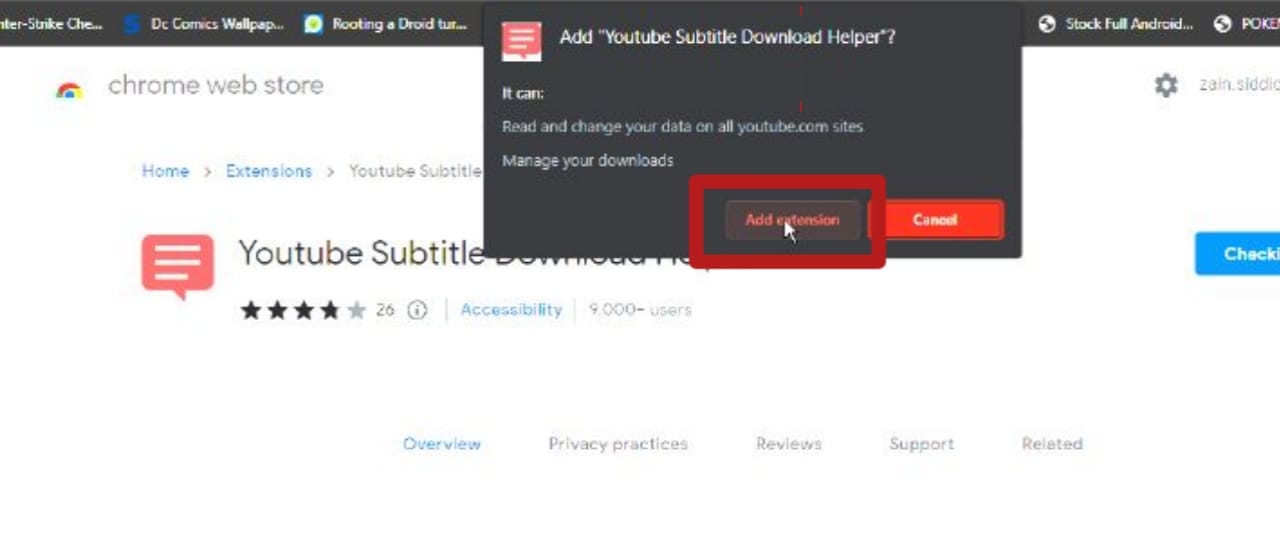
- Once the extension has been installed, click the puzzle piece icon near the search bar. A list should drop down, displaying all your extensions. Select the ‘pin‘ button next to the extension you just installed, so that the extension appears next to the puzzle piece icon for easy use.
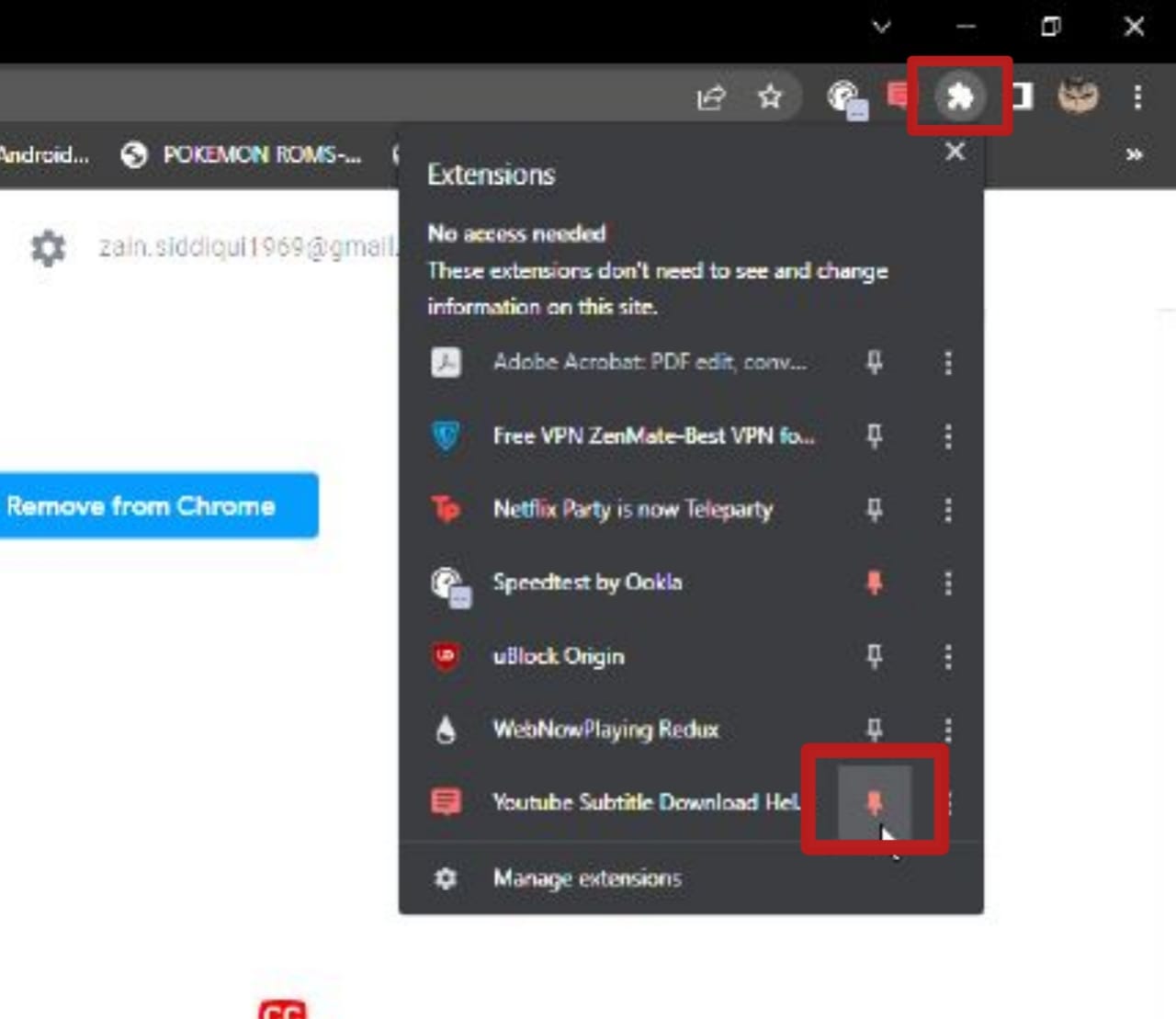
- Now open the YouTube video whose subtitles you want. Once the video has loaded, click on the extension button you just pinned. A drop-down menu should appear asking for the file type for the subtitles, along with the language. Choose your desired settings and select ‘Download‘. It will be downloaded in a few seconds.
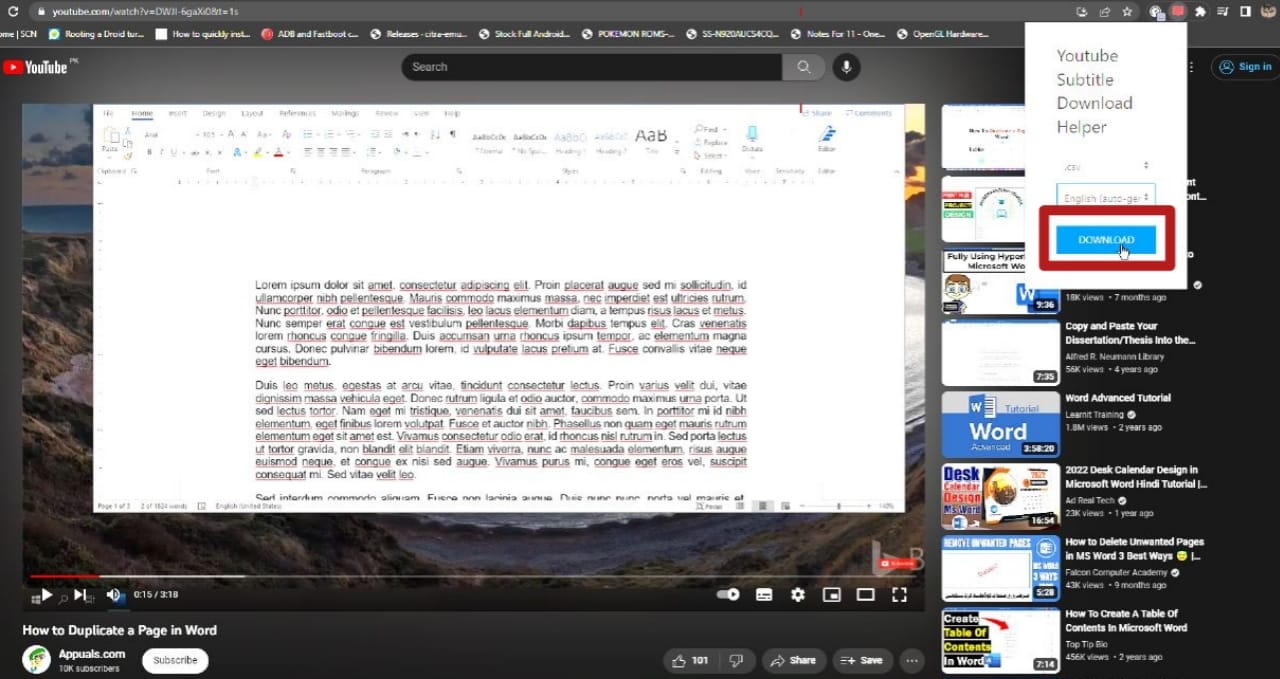
Conclusion
Downloading YouTube video subtitles is a pretty effortless task that only requires you to make use of the Internet and a few other tools. Make sure that the video has subtitles/captions to begin with. Also, we recommend downloading the subtitles in .srt format as it is the most commonly used file format for subtitles and is supported by a great many video playing apps such as VLC, etc.
Remember that ethical considerations and copyright laws apply to downloading subtitles, as they are derivative work of the original content. You may need permission to download and distribute subtitles under certain conditions. But, broadly speaking, you should be good.











