How to Download and Install KMPlayer on Windows 11
K-Multimedia Player is a media player for Windows operating system, that can play a large number of formats including VCD, DVD, AVI, MKV, Ogg, OGM, 3GP, MPEG-1/2/4, AAC, WMA 7, 8, WMV, RealMedia, FLV, and QuickTime.
Today here in this article we are going to discuss how we can download and install KMPlayer on Windows 11.
Mục lục bài viết
How to Download and Install KMPlayer on Windows 11
KMPlayer is a video player for windows with this video player you can play all video and audio formats. The best part of the KMPlayer is that it has inbuilt 360-degree and VR Video format support. So, with the help of this video player, you can play 360-degree, and VR videos.
Here are the steps to download and install KM Player on windows 11 for free.
Step 1: Open any browser
Step 2: Search for KMPlayer and open this link https://www.kmplayer.com/. The KMPlayer is available for all the major operating systems, to download it for windows 11 click on “PC 64X“.
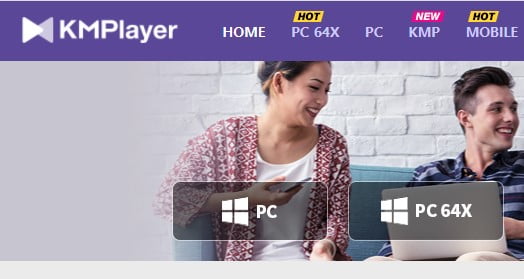
Step 3: After the download has been completed just open the .exe file to install KMPlayer. Here select the language from the drop-down menu and click on “OK“.

Step 4: Then you will get the KMPlayer setup wizard, here just click on “Next“. It will open the license agreement window.

Step 5: Now accept the license agreement and click on “I Agree”.
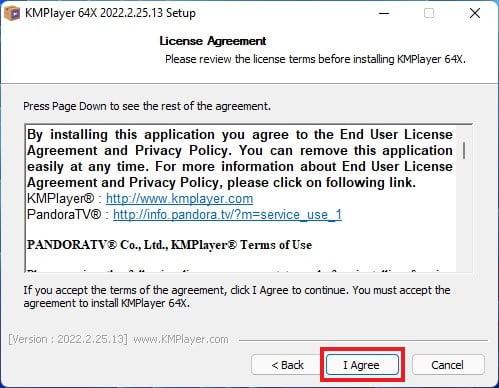
Step 6: On the next window you have to select the installation type. Here from the drop-down menu select “Full Install” and click “Next“.
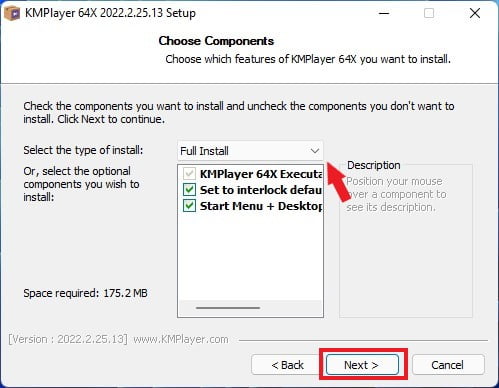
Step 7: Now if you want to change the installation location then you can change it by clicking on “Browse“. Just select the location where you want to install KMPlayer and click “OK”. After that, click on the “Install” button to install KMPlayer.
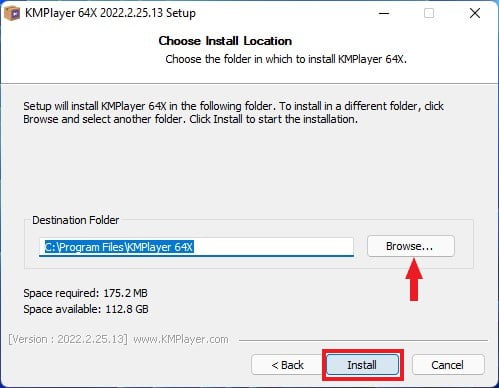
Step 8: After you successfully install, now you are ready to use KMPlayer on windows 11.
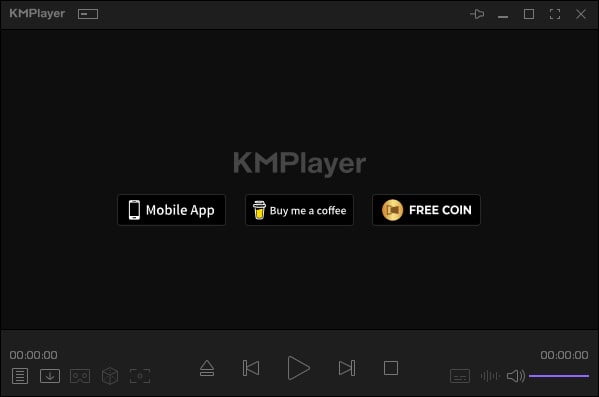
Conclusion
That’s it; this is how you can download and install KMPlayer on Windows 11. I hope this article was helpful to you. If you liked the article, share it with your friends. If you have some suggestions or doubts, do not hesitate to leave them in the comments section.











