How to Install Software Center on Ubuntu 21.10? – LinuxForDevices
Ubuntu Software Center comes pre-installed with the Ubuntu installation. But, sometimes, it may not work well, or show a blank screen. You can uninstall and re-install the Software center using the command line. Uninstalling Software Center will work fine. But, installing it through the same process as we install other software, may not work. We will discuss in detail how to install the Ubuntu software center on Ubuntu 21.10.
Mục lục bài viết
Steps to Re-Install Software Center on Ubuntu 20.04 and Above
In older versions of Ubuntu, The following command works fine to install the software center:
sudo apt-get install software-center
But, for recent versions of Ubuntu, Ubuntu software has been renamed to snap store in the default installation. So, for Ubuntu 20.04 and above, follow this article to install the Ubuntu software center.
1. Uninstalling Software Center
To uninstall Ubuntu Software Center, Open a terminal by pressing Ctrl+Alt+T and execute the following command:
sudo snap remove snap-store

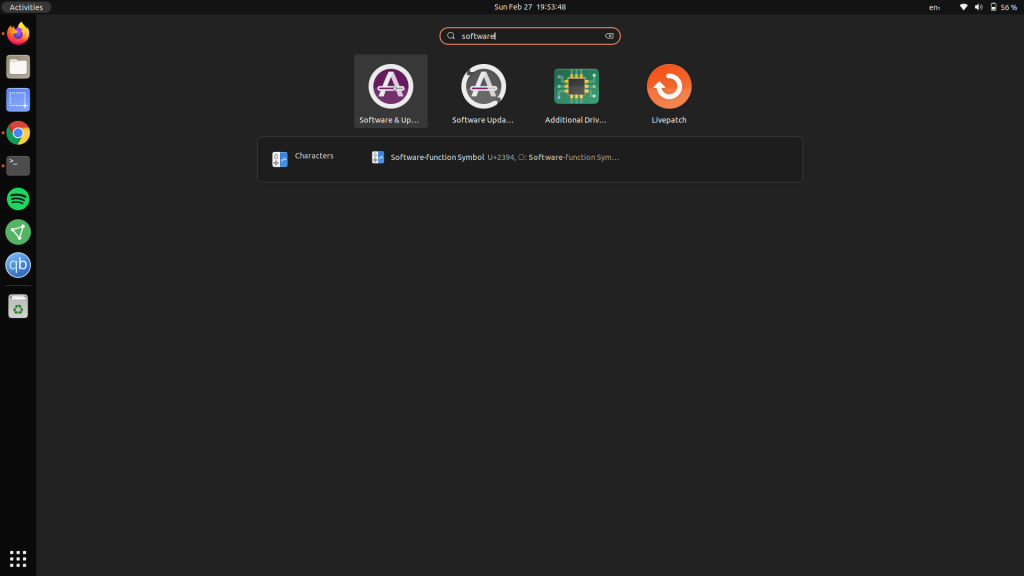
The Ubuntu software application has been uninstalled successfully.
2. Re-Installing Software Center
Now, Update the repositories by executing the following command:
sudo apt update && sudo apt upgrade
It will take some time to upgrade the repositories. Press Y to confirm when prompted and press Enter. Now, Install Ubuntu Software By running the following command:
![]()
sudo snap install snap-store

Wait till the software center is installed. The Ubuntu Software will be installed successfully.
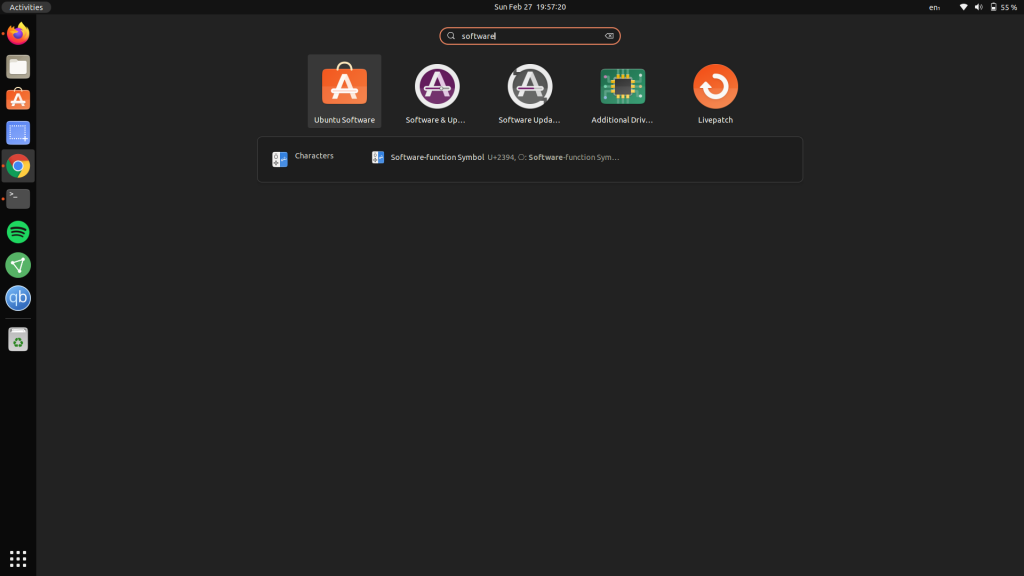
Conclusion
So, We discussed how to install Ubuntu Software Center on Ubuntu 21.10. Earlier, the snap store was released for cloud applications. Now, it is supported on almost all Linux distributions. I hope this method works for you. Thank you for reading!











