How to Recover Damaged/Corrupted PSD Files Free Windows/Mac/Online
Your PSD files got corrupted, and you’re shivering thinking about your hard work on those files. Many things could corrupt your Photoshop files, but when things happen, they happen quickly, and you can’t do anything about them.
What you can do here is find a way to repair the corrupted PSD files. The good news is that we’ll tell you how to recover a corrupted PSD file.
Mục lục bài viết
Part 1. Why Is My PSD File Getting Corrupted
Before finding the solution for corrupted PSD files, we’ll need to discuss the possible causes of this issue.
There can be several causes of the issue you’re currently having, and some of the most common problems are listed below:
- A power failure or cut happens when you might be saving your PSD files, which can cause the trouble you’re dealing with.
- Unhealthy file systems and hardware might also be the main culprits behind the issue.
- Issues with hard disk and Ram modules might corrupt the Photoshop files.
You can’t rule out the possibility of Software malfunction being the leading cause of your PSD files getting corrupted.
Part 2. How to Repair Damaged Photoshop File Windows for Free
1
Repair Damaged Photoshop File on Windows via Temp Files
If your PSD files got corrupted due to the crash of the Windows system or Adobe Photoshop, you could retrieve the corrupted files via temp files on Windows.
Follow the guide below to get the answer to how to recover corrupted PSD files:
Step 1. Navigate to the C/Users/username/ Local/Temp icon to launch the temp files folder.
Step 2. Now, you’ll need to find the temp data looking similar to the corrupted Photoshop files. You might opt for arranging the temporary data in chronological order so you can access the Photoshop files you’re looking to access.

Step 3. You’ll need to alter the file extension to .psd from the .temp file. Next, you’ll need to launch and restore the Photoshop files you’re looking for.
2
Repair Damaged Photoshop File on Windows via Previous Versions
You can also repair the corrupted PSD files from the Previous Versions. However, this option only works when you enable the ” File History” on your Windows.
Here’s how to restore a corrupted PSD file:
Step 1. Choose the ”Restore previous versions” after right-clicking the damaged or corrupted PSD file.
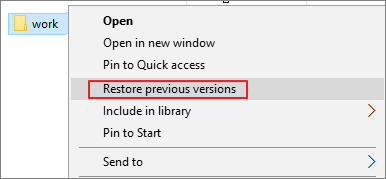
Step 2. Now, you’ll need to search for the earlier version of your corrupted or damaged PSL file. After selecting the files, you’ll need to tap the ”Restore” icon to start restoring the corrupted PSD files for you.
![]()
Part 3. How to Fix a Corrupted PSD File Mac for Free
You can follow the methods below if you’re looking for the corrupted PSD file recovery free on Mac.
1
Fix a Corrupted PSD File on Mac via Time Machine
If you used Time Machine to back up the PSD files, you could fix the corrupted PSD file issue by recovering the data from Time Machine backup.
Follow the guide below to know how to do it:
Step 1. To begin with, you’ll need to connect the hard drive for backup to Mac PC. Next, you’ll need to run the ”Time Machine” icon.
Step 2. Now, you’ll need to recover the PSD files that got corrupted.
Step 3. After finding the files, you’ll need to tap the ”Restore” icon to start restoring the lost Photoshop files on your Mac PC.
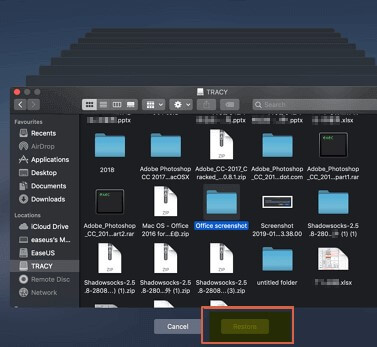
2
Fix a Corrupted PSD File on Mac via Recent Feature in PhotoShop
Another way to recover the corrupted PSD files is through “Recent Feature in PhotoShop.”
However, this feature can only help you to recover the unsaved files.
Here’s how to recover a corrupted PSD file:
Step 1. First, you’ll only need to launch Photoshop and then navigate to the ”File” icon. Next, all you need to do is tap on the ”Open Recent” icon.
![]()
Step 2. Now, you can find the recent PSD files that got corrupted. After seeing the files, you can restore their files to whichever folder you’d want.
Part 4. How to Recover Corrupted PSD Files on Windows/Mac Online
If nothing works and you’re still figuring out how to restore corrupted PSD files, iMyFone D-Back Hard Drive Recovery Expert might be the answer. It is a breathtaking data recovery tool that holds the ability to restore data from multiple situations.
It comes with an intuitive user interface that makes things look reasonably simple for you.
Main Features about iMyFone D-Back Hard Driver Recovery Expert:
- It helps you retrieve corrupted PSD files.
- You can restore 1000+ data types, including archives, documents, videos, photos, and many more.
- It supports windows partition recovery, including corrupted partition, formatted partition, raw partition, etc.
- D-Back Hard Drive Recovery Expert comes with an effortless user interface.


How to recover corrupted PSD files via D-Back Hard Drive Recovery Expert?
Step 1. Launch iMyFone D-Back Hard Drive Recovery Expert and then navigate where you stored the PSD files.

Step 2. Now, you’ll need to start scanning for the corrupted files.

Step 3. Preview the files and select the data you’d like to recover. Next, all you need to do is tap ” Recover” to start restoring the files for you.



Part 5. FAQs about Photoshop File Recovery
5.1 How to recover PSD file from temp
You can recover the corrupted PSD files via. temp by changing the extension of temp files to a .psd file. It might be the easiest way to retrieve the PSD data after getting corrupted.
5.2 Can I recover deleted PSD file
You can recover and delete the PSD file from the trash folder. However, if you have emptied that folder, you can recover the data from the backup.
5.3 How do I recover PSD files from a corrupted hard drive
If your hard drive got corrupted and contained the essential PSD files, you can scan the corrupted hard drive via iMyFone D-Back Hard Drive Recovery Expert to restore all your hard drive data.
Conclusion
Losing PSD files don’t make anyone happy as you might be spending hours editing the PSD files. Looking at that aspect, we decided to reveal the ways to help you know “how to recover corrupted PSD files.”
If you’re using Windows PC or Mac PC, this guide has got all covered. You may try out all the methods, but the success rate of using iMyFone D-Back Hard Drive Recovery Expert is better than any other method.













