How to download a Windows 10 ISO from Microsoft without the media creation tool
Microsoft makes Windows 10
ISO images
available to everyone through
its download website
, but if you’re already using a Windows machine, it forces you to download the Media Creation Tool first. Here’s how to download Windows ISOs without the creation tool.
Microsoft’s Media Creation Tool is only for Windows. If you access the website from another operating system—like macOS or Linux—you’re sent to a page where you can directly download an ISO file instead. To get those direct ISO file downloads on Windows, you’ll need to make your web browser pretend you’re using another operating system. This requires spoofing your browser’s user agent.
The browser’s user agent is a short string of text that tells a website which OS and browser you’re using. If something on the website isn’t compatible with your setup, the site can serve you a different page. If you spoof the user agent, you can access a site that claims it’s incompatible with your system. To get to the direct ISO file downloads, your browser will claim it’s on a non-Windows operating system.
This trick works in most browsers, but we’ll be using Google Chrome for this guide. If you’re using Firefox, Edge, or Safari, you can follow along with our guide to spoof your user agent without installing an extension.
Mục lục bài viết
How to Download a Windows 10 ISO Image File
To get started, open Chrome and head to the Microsoft Windows download website.
Click the three dots at the top of your Chrome browser, and then select More Tools > Developer Tools. Alternatively, you can press Ctrl+Shift+I on the keyboard.

Click the menu icon, and then select More Tools > Network Conditions to enable it.

Under the “User Agent” section, uncheck “Select Automatically.”
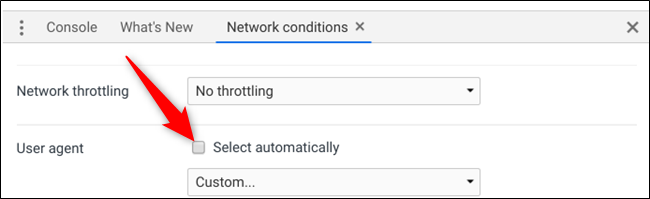
Chrome offers a long list of pre-configured user agents to choose from. Click the drop-down menu and select one.

For this to work, you have to trick Microsoft into thinking you’re using a non-Windows operating system. Anything that isn’t Windows-based will suffice, so we’ll select BlackBerry BB10.

Keep the Developer Tools pane open and refresh the download page. This time, when it loads, you’ll see a drop-down menu where you can select the edition of the Windows 10 ISO you want to download.

Select an edition, and then click “Confirm.”

Select your preferred language and then click “Confirm.”
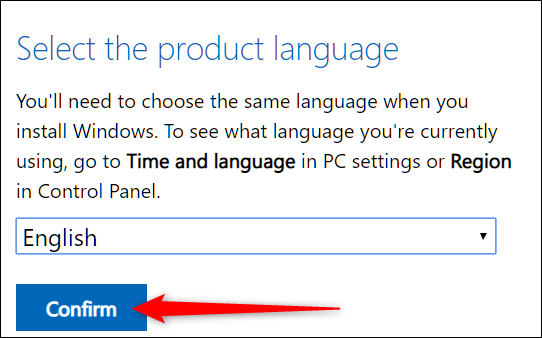
Finally, click either the 32- or 64-bit to start the download. Download links are valid for 24 hours from the time of creation.
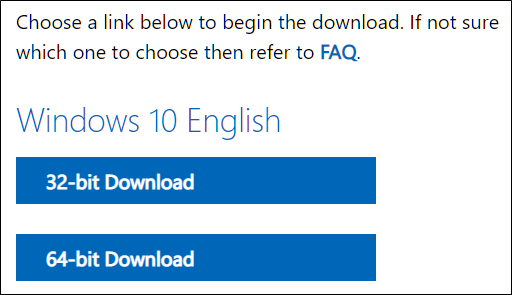
If prompted, choose a destination for the download, and then click “Save.”

Your browser’s user agent will return to normal as soon as you close Chrome’s developer tools.
Source:

Need help? Please get in touch!
You can call us on 01752 422950, option 2 or, if you are on Number Club, just call extension 3000
You can email us at [email protected]
You can chat with us now at https://kite.wildix.com/nc-a12/3000

Source: https://www.howtogeek.com/427223/how-to-download-a-windows-10-iso-without-the-media-creation-tool/











