How to download and install Minecraft 1.19.4 update for Java Edition
On March 14, 2023, Minecraft: Java Edition’s latest update will go live with version 1.19.4. The update brings plenty of changes and bug fixes. It collects the preview content for update 1.20 into a single experimental datapack that can be activated with ease.
Currently, this update is only available for Java Edition. However, an equivalent update may also soon arrive for Bedrock.
Regardless, Java players should be able to update to version 1.19.4 when March 14, 2023, arrives in their area. However, some fans who haven’t played in a while or may not be familiar with the update process may need a bit of a refresher.
Fortunately, updating Java Edition to the latest version takes only a few moments.
Mục lục bài viết
How to update Minecraft: Java Edition to version 1.19.4 via official game launcher and Microsoft Store
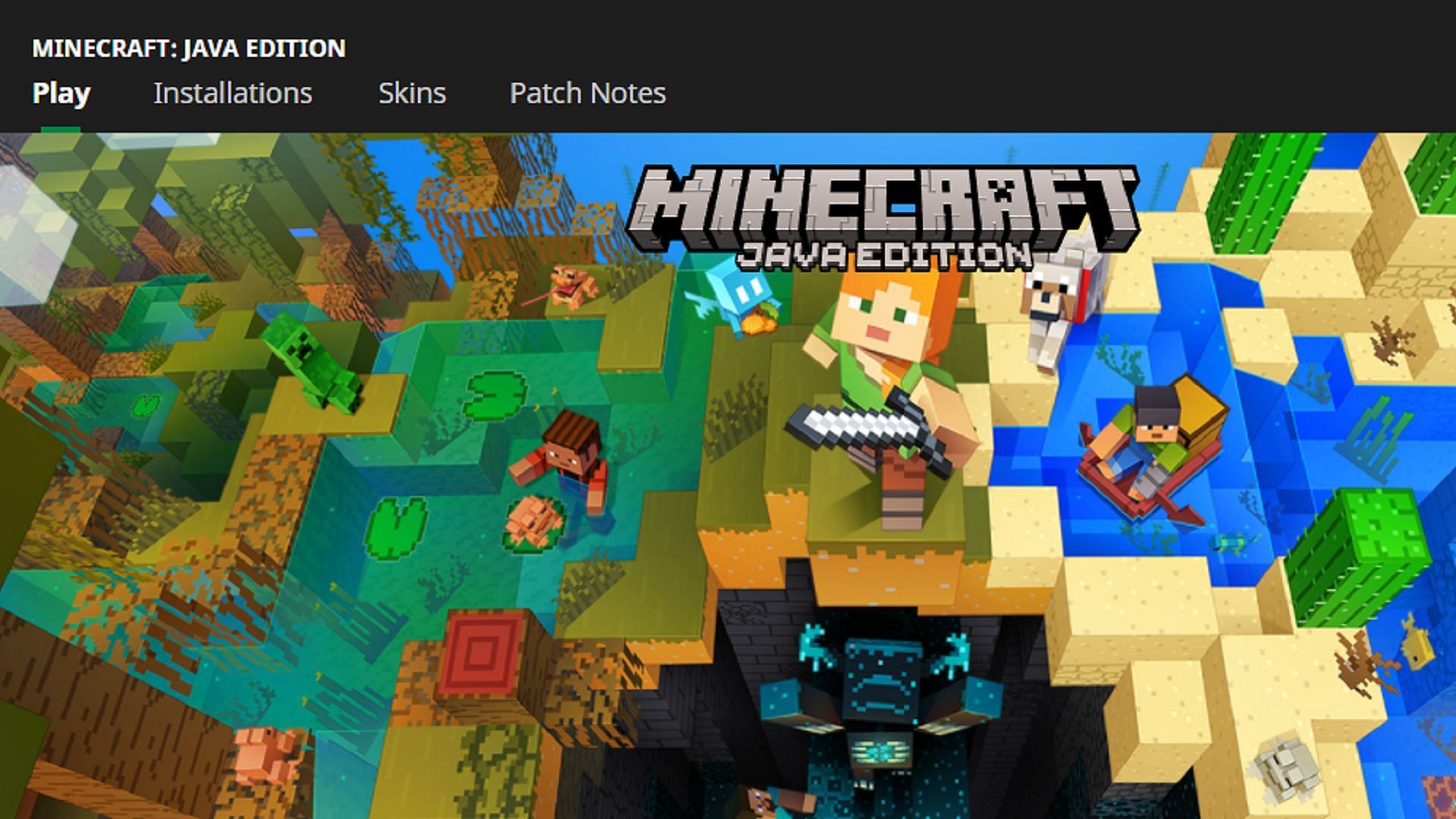
Minecraft’s official launcher is the quickest way to update Java Edition (Image via Mojang)
When it comes to updating the Java Edition of Minecraft, the days of downloading specific .jar files or using Mojang’s original methods are a thing of the past.
Thanks to the addition of the official launcher, which keeps track of all versions of Minecraft and its spin-offs, players can quickly update the game from their PCs with minimal effort. Java and Bedrock Edition are also still present on the Microsoft Store and can be updated there with just a few clicks.
Here’s how you can update Java Edition to version 1.19.4 via the official game launcher:
- Install the official launcher if you haven’t already. The program can be downloaded from Minecraft.net if needed. However, if you’ve already installed the launcher, updating should be quick and painless. Begin by opening the launcher.
- Navigate to Java Edition on the left side of the window and select it. Ensure that the “latest release” listing on the left of the install/play button reads “1.19.4.” If it doesn’t, the update may not be available to you.
- If the “latest release” listing has 1.19.4 in its description, simply select the install/play button. If you’re installing the game, it will automatically install version 1.19.4 by default. However, if you’re updating the game from a previous version, the title will open after it has downloaded the necessary assets to bring Java Edition into version 1.19.4.
Here’s how you can update Java Edition to version 1.19.4 via the Microsoft Store:
- Open the Microsoft Store app on your PC.
- Select the library tab to the left of the window.
- If you have Java Edition installed, select the “Get Updates” button in blue on the right side of the screen. The store will then check for any available updates to the game if they’re currently available.
- If version 1.19.4 is available, it should begin to download. Once the download completes, you can simply open the game and enjoy.
That’s all there is to it. Updating Minecraft has become incredibly simple, thanks to the efforts made by Mojang and Microsoft.
In addition to accessing Java Edition in these methods, it’s also possible to automatically update it on Xbox PC Game Pass by opening it in the Game Pass library. By default, Game Pass will keep the program updated automatically, and players won’t need to worry about manual updates in the way that they might need to via the launcher or the Microsoft store.
Poll :
0 votes
Edited by Rachel Syiemlieh











