How to install third-party apps without the Google Play Store
Android is, for the most part, an open platform. You can use the Google Play Store to install apps and games, or you can go off the reservation and install APKs on your own. It’s not a practice we recommend. Google Play has so many security measures that it’s actually difficult to mess up your phone while using it.
That said, some folks may want to do it anyway for various reasons. There are currently two methods to install third-party apps without the Play Store. The first is through third-party app stores like F-Droid, Amazon’s App Store, and others. We have a list for those if you need it. The second is to download and do it yourself. Here’s how to do both.
Read next: How to download and install the Google Play Store
QUICK ANSWER
Download the APK you want to install and tap the notification to begin the installation. Go into your settings at the prompt to give your browser installation permission, and then follow the prompts after that to install your APK. Alternatively, use a file browser to initiate installation, give the file browser permission to install APKs, and then it should install fine.
JUMP TO KEY SECTIONS
- How to install third-party APKs
- How to install and use third-party app stores
- How to install APKs pre-Android 8.0 Oreo
Mục lục bài viết
How to install third-party APKs

Joe Hindy / Android Authority
This is the current method for installing APKs on your Android phone. Google changed the method upon the release of Android 8.0 Oreo and aside from some tweaking, it remains the same to this day. It may vary slightly from phone to phone, but this is how it works.
Before we start, here’s how Google does this. It requires you to give specific permission to install APKs from the app initiating the install. So, for example, if you use your browser to download the app and then tap the download notification, you’ll need to give your browser permission to install the APK. Similarly, if you use a file browser, you’ll need to give permissions specifically for the file browser.
- Find the APK you want to download and then download it.
- Initiate the installation either through the download notification or a file browser. Any file browser will do.
- You’ll receive a warning at the bottom of the phone letting you know that you need to give that app permission to install the file. Take note of the app name at the top of the warning box as it’s the one you’ll need for the next few steps.
- Tap the Settings button to proceed.
- On the next page, find the app from the previous step and toggle it on.
- A prompt should pop up, giving you the option to install the app. Go ahead and follow the instructions to install.
- Note — Sometimes, you may need to initiate installation again. For example, if you tap the notification and use your browser to do it, you sometimes need to tap the notification again to get the install prompt after giving the app permission.
From there, it works like any other app. You’ll find it in your app drawer, where you can open it and use it as you normally would. Some apps may not install due to device compatibility issues, and there isn’t much we can do about that. Otherwise, it’s pretty straightforward.
How to revoke installation permissions
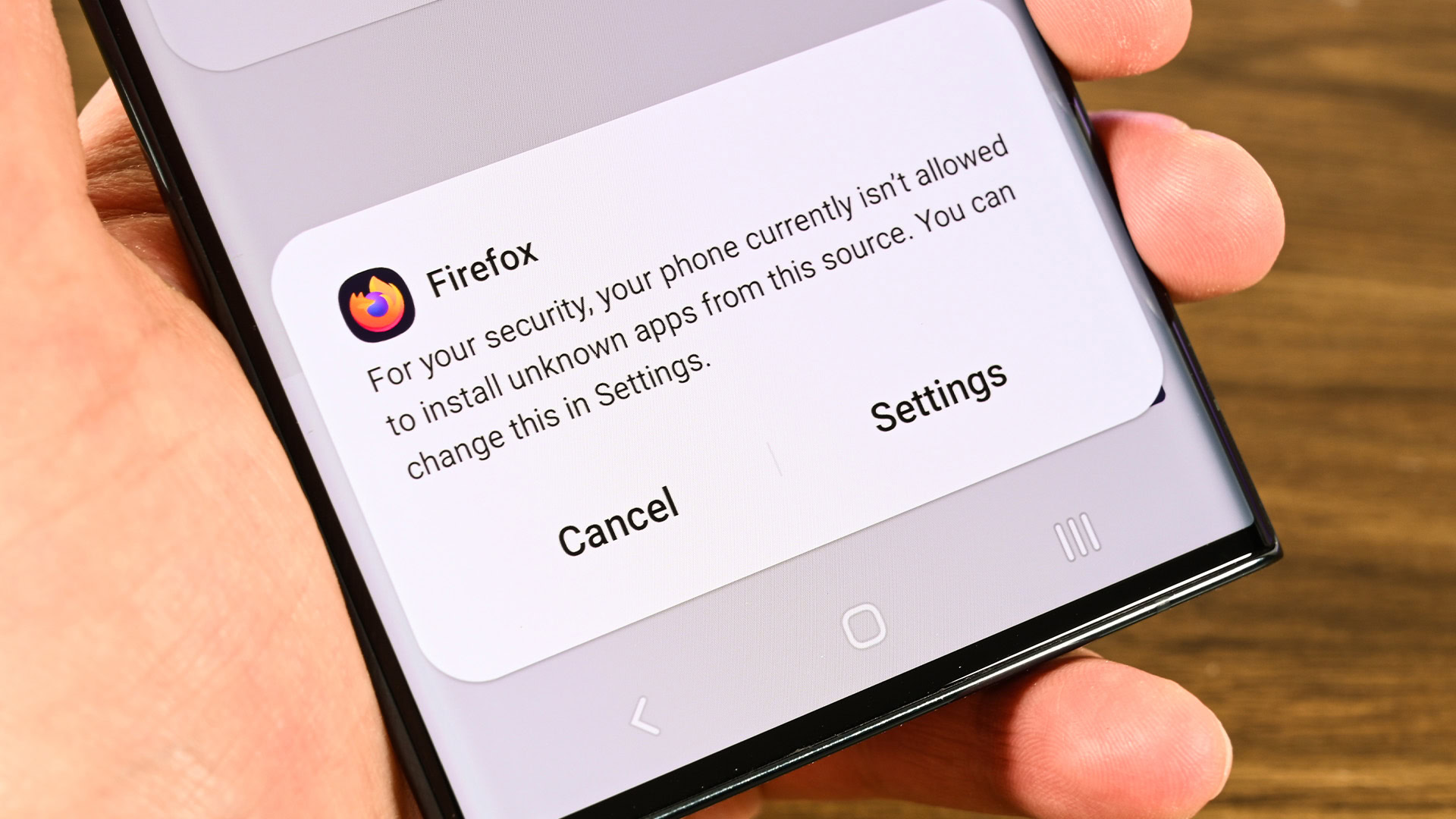
Joe Hindy / Android Authority
You may want to revoke permissions after installing a third-party app, so no additional apps get installed without your knowledge. Most apps, like Firefox or Amazon, generally don’t abuse the privilege, but it’s better to be safe than sorry. Here’s how to revoke permissions for app installations.
- Open your phone’s settings menu.
- Tap the Search bar and type in “Unknown” without the quotes.
- You should see the option pop up on the search. Tap it.
- On the next screen, tap Install unknown apps.
- Find the app you want to revoke the permission for and then revoke it. It may look different on some devices. Samsung lets you toggle it straight from the menu, whereas stock Android makes you click on the app individually.
- Note — We recommend using the search function because the process is in every Android phone, but OEM customizations may place the menu somewhere different. Using the search function ensures you get there the first time.
- Pro tip — This is how you turn the installation permissions off. However, you can also use this method to turn them on as well.
How to install and use third-party app stores
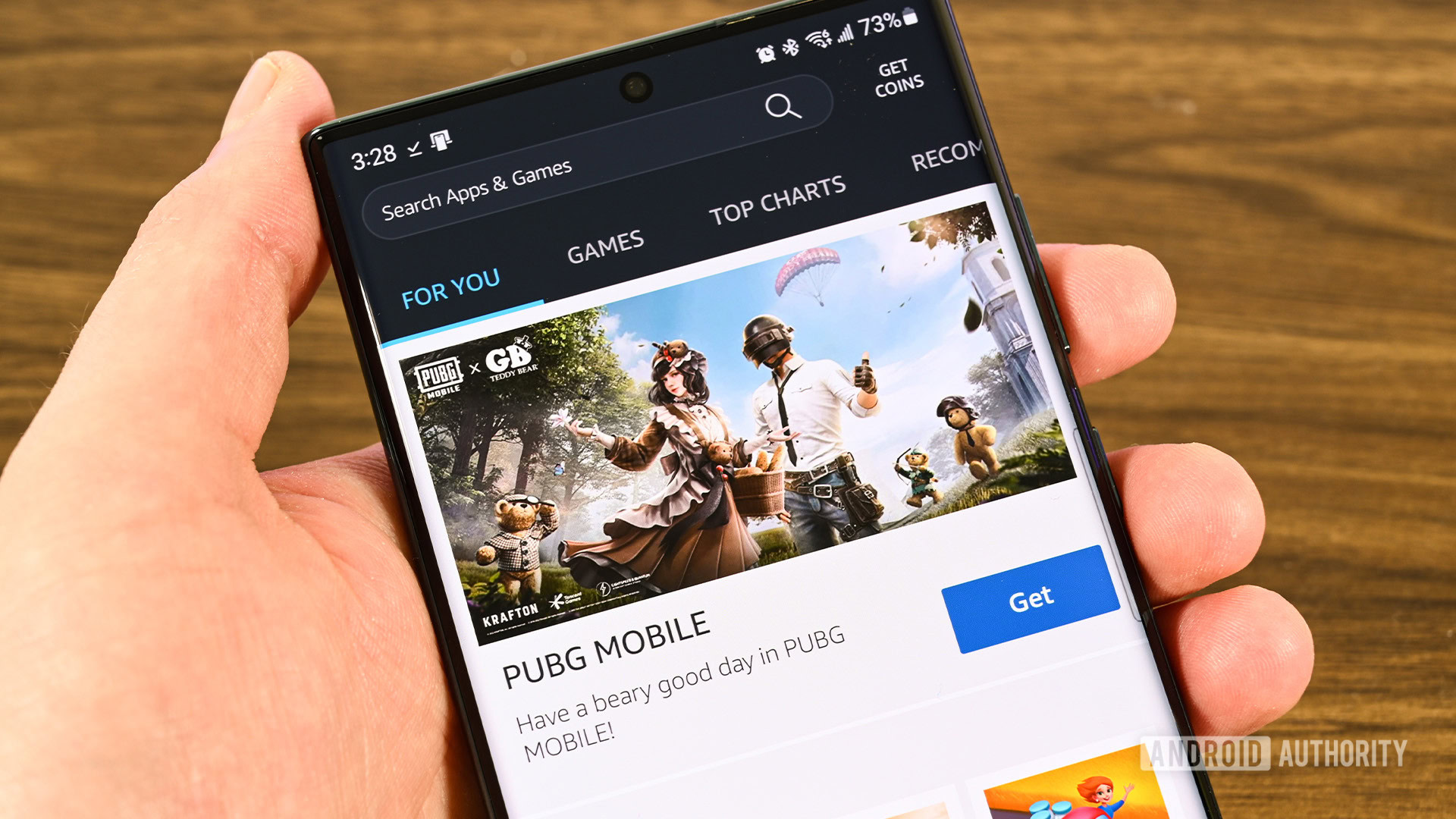
Joe Hindy / Android Authority
Third-party app stores are the easiest way to install third-party APKs from outside the Google Play Store. Unfortunately, you’ll need to install a third-party app store in order to do it, but after that, it’s remarkably easy.
- Download the third-party app store of your choice and install it using the above method. It is a third-party APK, so you have to install it like one.
- Once the store is installed, open it up and surf for an app you want. Download the app and install it.
- When you click install, you’ll get the same warning from the previous steps about granting the app permission to install other apps.
- Hit the Settings button, find the app store on the list, and toggle the box to give it permission.
- Return to the app and attempt to install an app again. This time it should work.
You only have to go through this setup process one time. The app store should download and install apps without issue as long as you have the permission enabled for the store.
How to install APKs pre-Android 8.0 Oreo

Technically, this method is outdated. However, we wanted to preserve it just in case someone shows up here with a very old Android phone. If your phone runs Android 8.0 Oreo or later, this method will not work.
- Download the APK you want to install and make sure you have a file browser installed.
- Navigate into your phone settings. Tap on the Security option.
- Scroll down until you see Unknown sources and check the box.
- Open your file browser and navigate to your download folder where the APK is. Tap the APK and follow the instructions to install the app.
- Once done, return to your settings and untick the Unknown sources box to prevent any additional unwanted installations.
Up next: The best third-party app stores for Android and other options too
FAQ
Not every Android device can run every app. Most apps should work fine. However, for example, you can’t just install Samsung’s App Store on any phone. It requires a Samsung phone.
Actually, yes. Use the app Send to TV (Google Play) to get the APK from your phone to your TV. Then, use a file browser on your TV to install the APK. You’ll need to grant permission to install unknown files, just like on a phone.
The most likely answer is that the app isn’t compatible with your device. Check your source to make sure there isn’t a different version you can try.
Not really, no. You trade the quality of Google Play’s ecosystem for freedom from Google’s ecosystem. A few app stores do better in some ways. For instance, F-Droid is great for open-source apps. However, by and large, Google Play is tied into Android and works the best with it.











