How to make an ISO file with Express Burn
Mục lục bài viết
1. Download Express Burn Disc Burning Software
Download and install Express Burn ISO Burning Software. Follow the instructions to install Express Burn and launch the program on your computer.

2. Make an ISO File from a Disc
Navigate to the ISO tab in the top menu bar and select the Create ISO button. A dialog box will ask you to select the drive to read from. Select the appropriate burner drive and click OK. Express Burn will read the files on the disc and a new dialog box will appear asking you to save your new ISO file.
Note: Express Burn will not copy discs with copy protection and any attempt to do so will result in a faulty disc after burning.
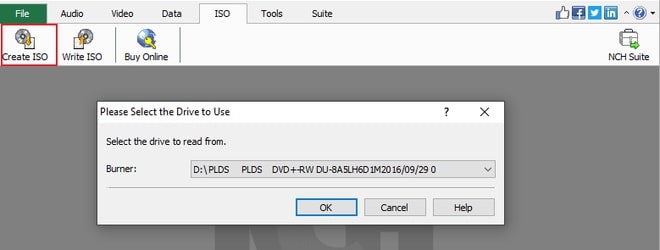
3. Make an ISO File from Computer Files
Navigate to the Data tab in the top menu bar and select the Add File(s) button to add the files you wish to include in your ISO image.
Once your files have been added to Express Burn, click on the Burn Data CD/DVD/Blu-ray button to create an ISO image. When the Burn dialog box appears, under the Burner Drive dropdown, select Image File. Give your disc label a name and click on Create Image to create and save the ISO file.
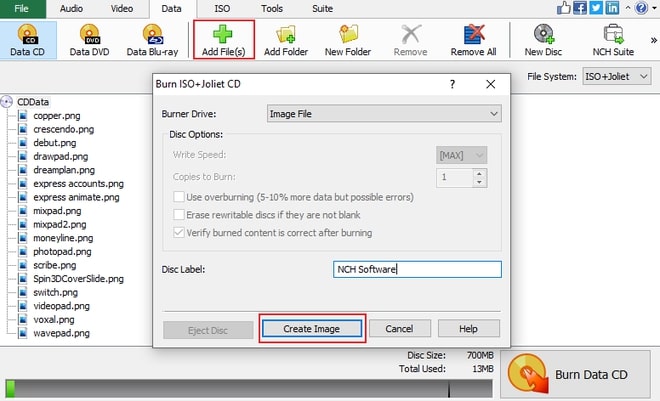
That’s it! You have successfully learned how to make an ISO file from computer files and from a disc. Express Burn ISO Burning Software is one of the best and fastest ISO software in the world and allows you to not only make ISO files but also burn CDs, DVDs, Blu-rays, ISO, and more. Download Express Burn today to get started.











