How to save a GIF from Twitter
Twitter is a site overflowing with GIFs, making it a little baffling the company would make it so hard for users to save them.
If you’re looking to share a GIF with other Twitter users, the app’s Tweet GIF feature allows you to post your own Tweet with the GIF. However, downloading them to share on iMessage, WhatsApp, Facebook and other apps and websites is a little trickier.
Thankfully, a handful of third-party websites and apps have some to the rescue. Follow the steps below to learn how to download and edit GIFs from Twitter.
Mục lục bài viết
How to save a gif from Twitter
GIFs have been a thing on Twitter for almost a decade, so you’d be forgiven for thinking the app would have introduced a way to save them by now.
Sadly, Twitter hasn’t gotten around to adding the feature, so you’ll need to call on the help of third-party websites if you want to download GIFs to your desktop or phone. While there are a handful of apps that make it possible to download GIFs from the mobile app in one process, you’ll actually need to use two different free sites to do the same on your desktop.
Thankfully, it’s still a pretty quick process – and it introduces some handy customisation features on the way!
What’ll you’ll need:
The Short Version:
- Find the GIF you want to save on Twitter and copy the link
- Paste the link into Twitter Video Downloader and save it as a video
- Head to EZGIF to upload the video
- Make adjustments you want to make to the video
- Save it as a GIF
How to save a GIF from Twitter
-
Step
1Find the GIF you want to save on Twitter
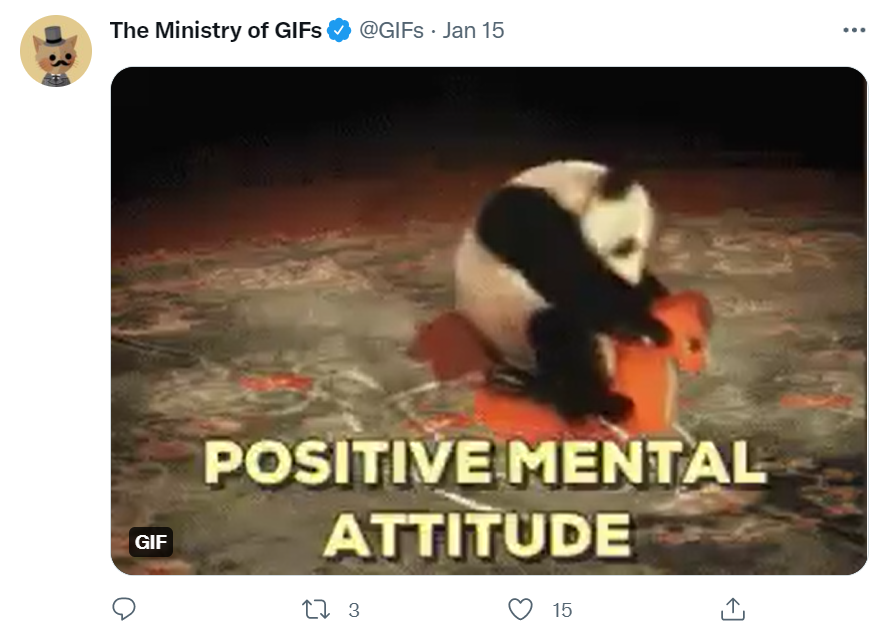
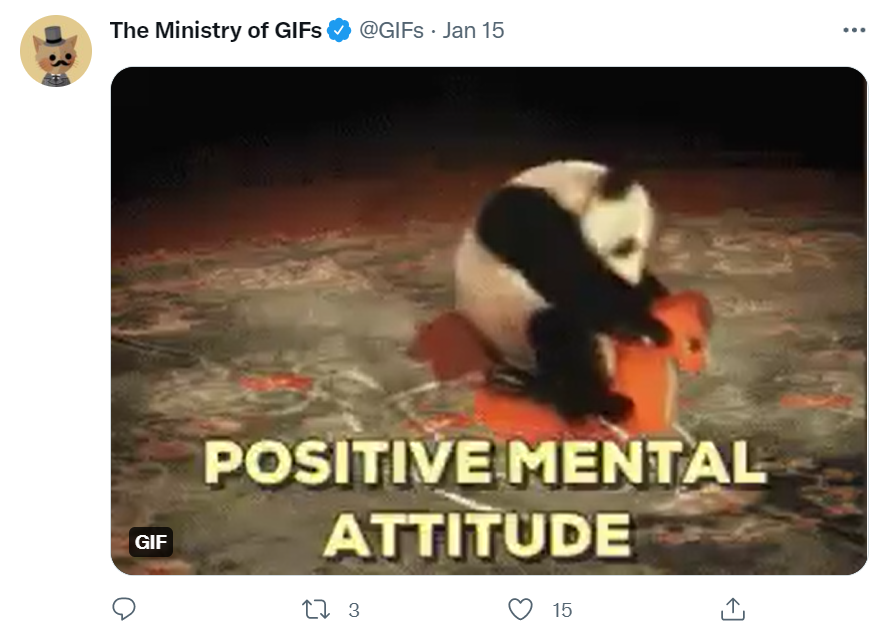
-
Step
2Click the Share icon below the tweet
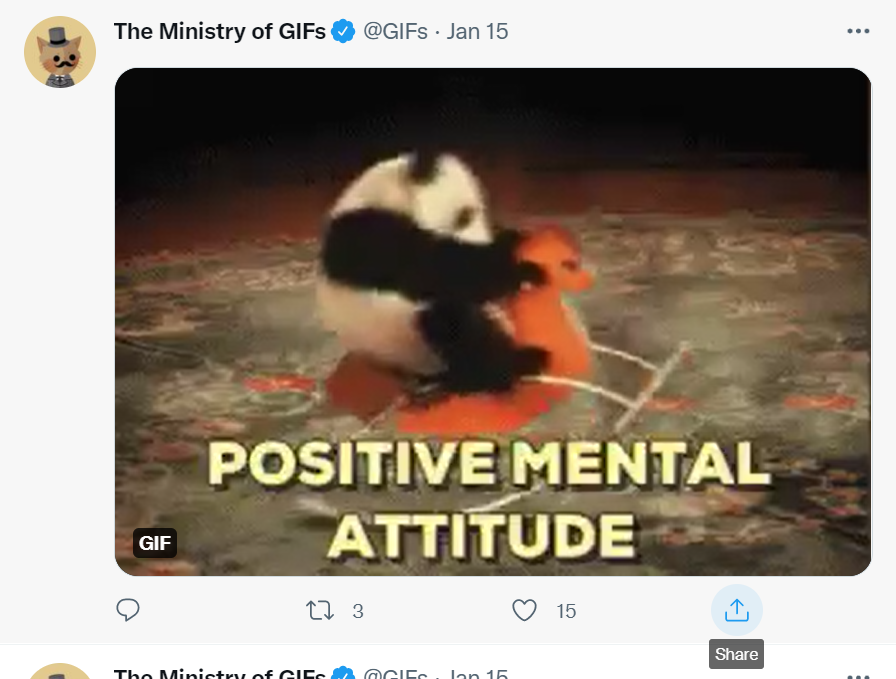
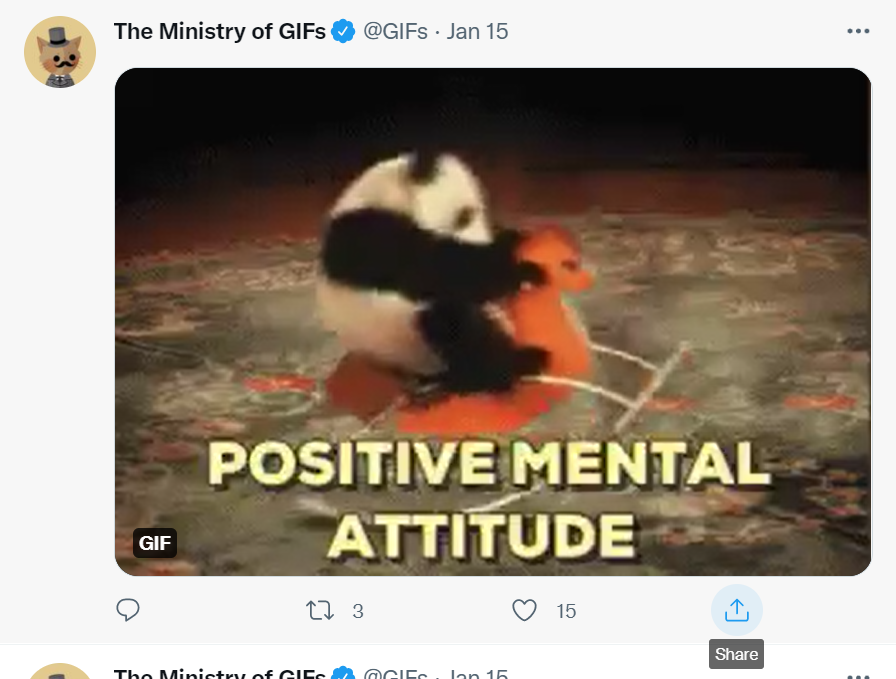
-
Step
3Click Copy Link to Tweet
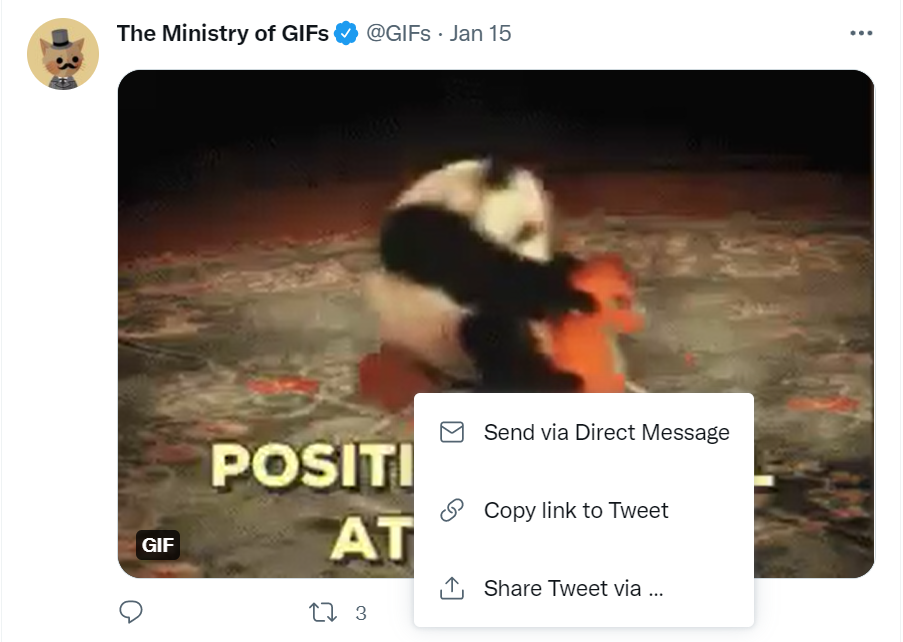
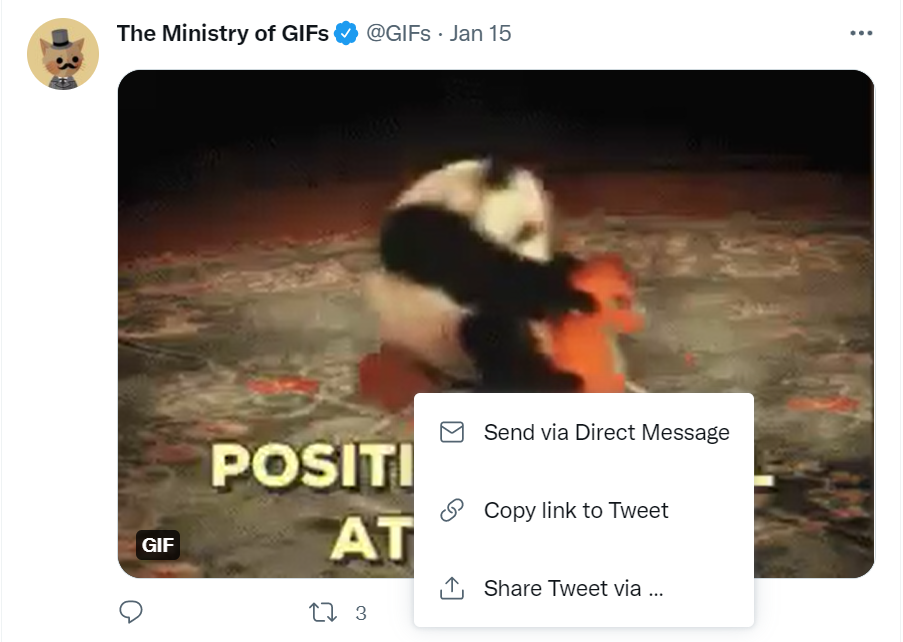
-
Step
4Head over to Twitter Video Downloader
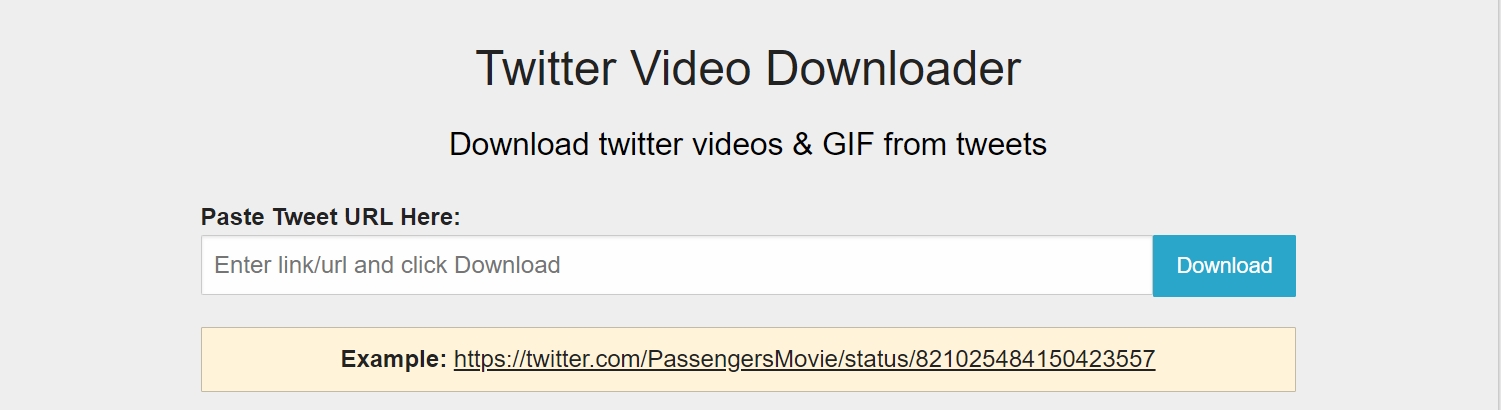
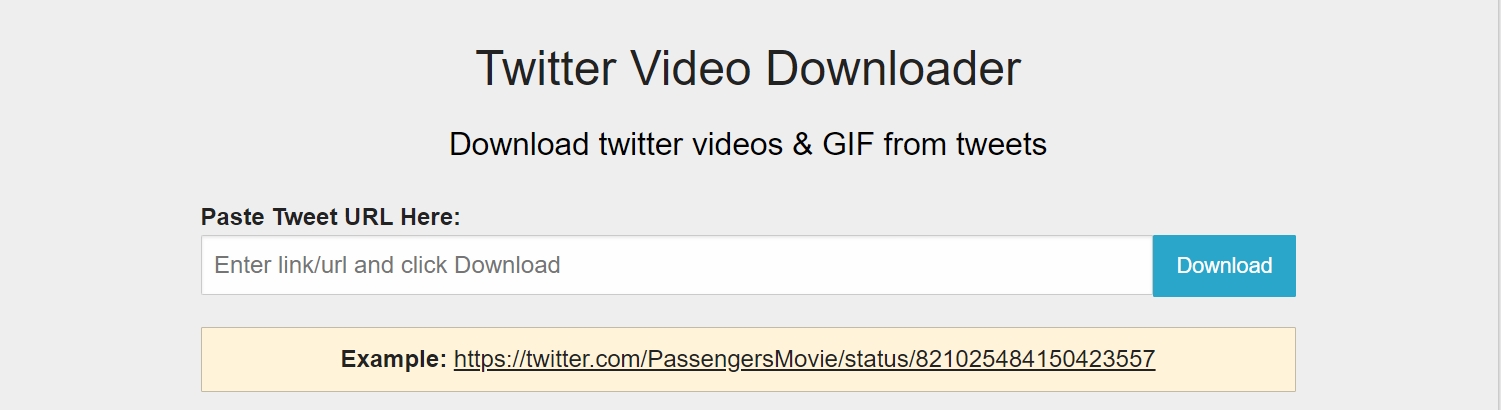
-
Step
5Click Ctrl and V to paste the tweet into the white box
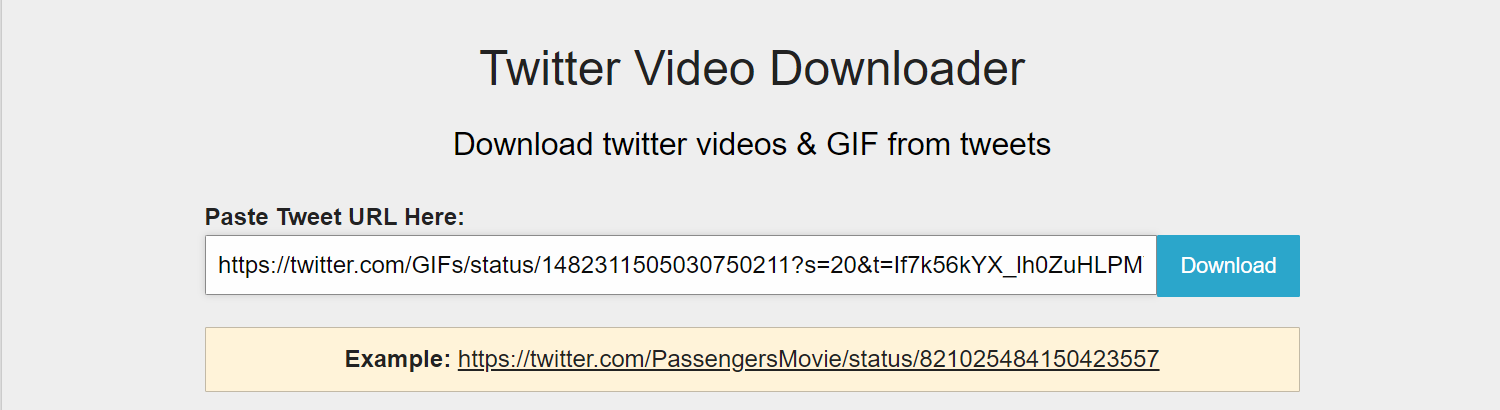
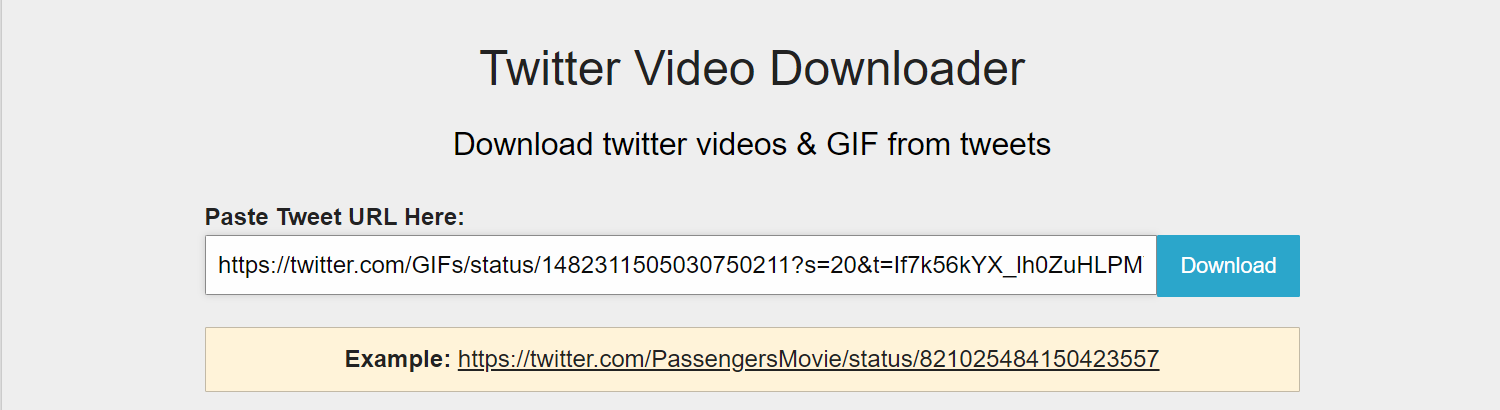
-
Step
6Click Download to generate a video
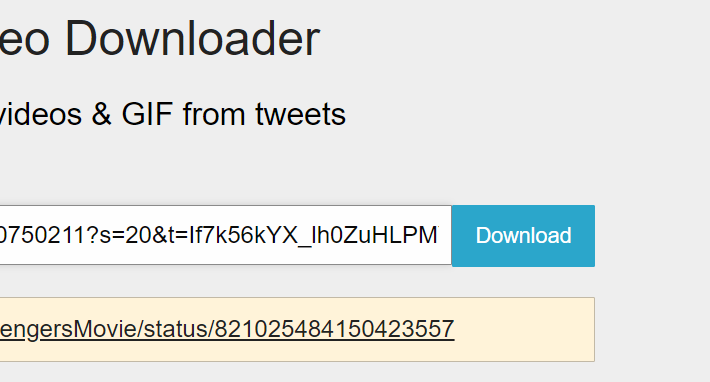
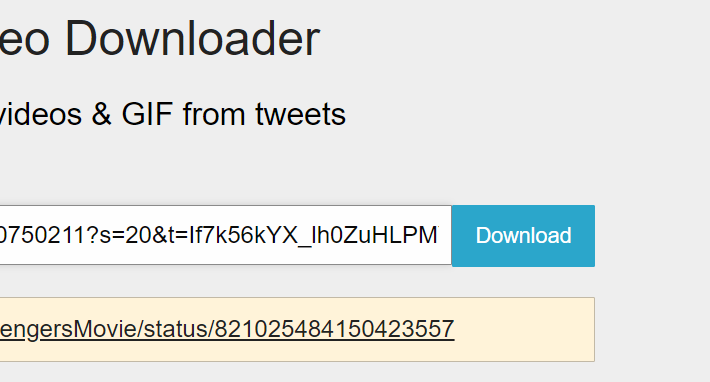
-
Step
7Right click Download Video
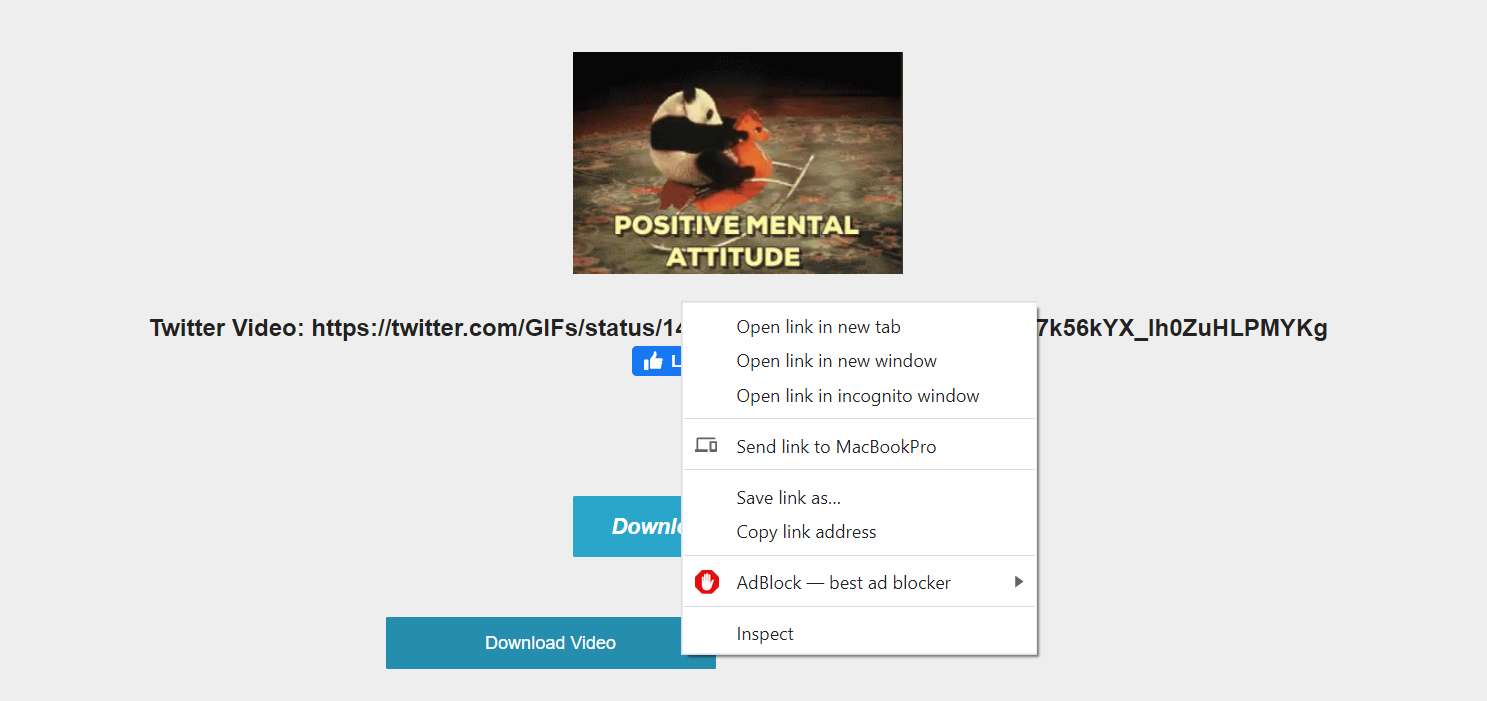
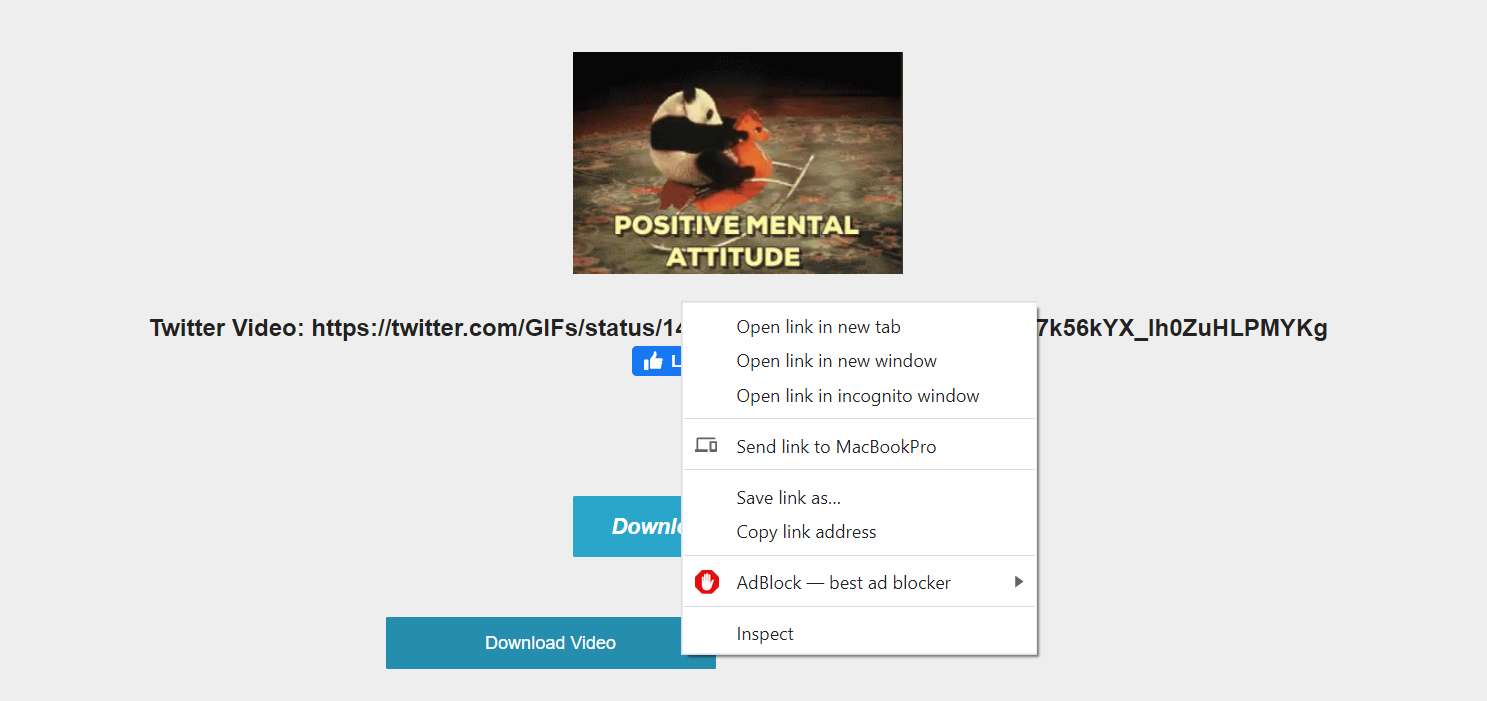
-
Step
8Click Save Link As
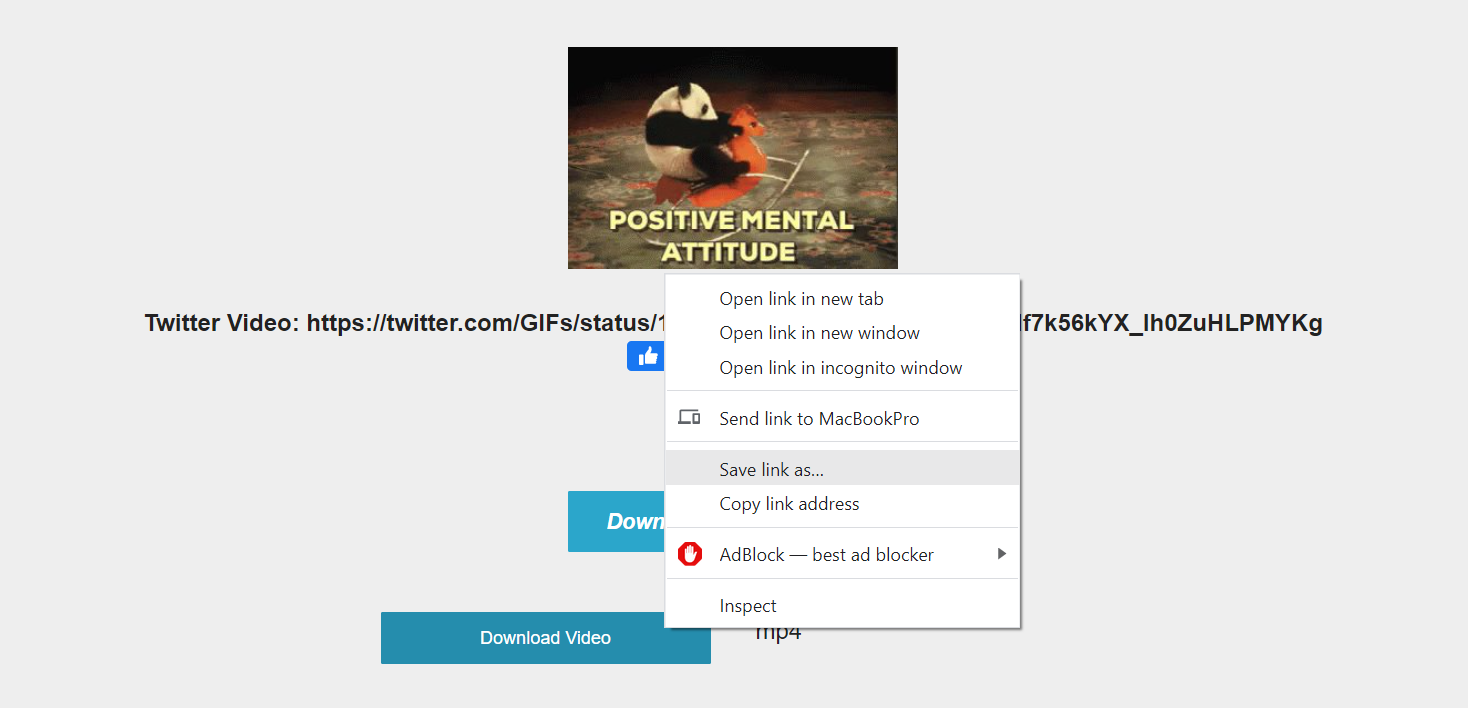
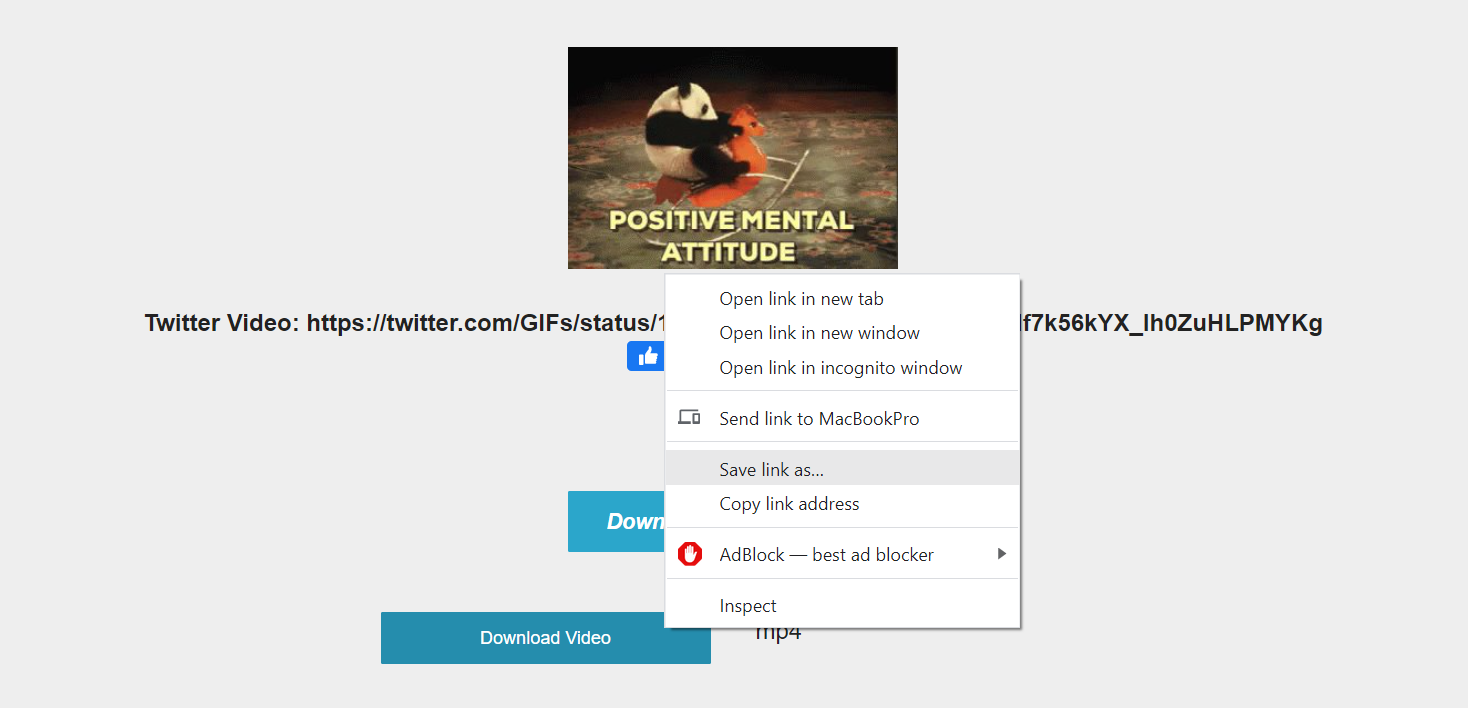
-
Step
9Name your file and select a location


-
Step
10Click Save to save it as a video

You can keep it as it is or follow the steps below to convert it back into a GIF to share it that way

-
Step
11Next head to EZGIF’s video to GIF converter
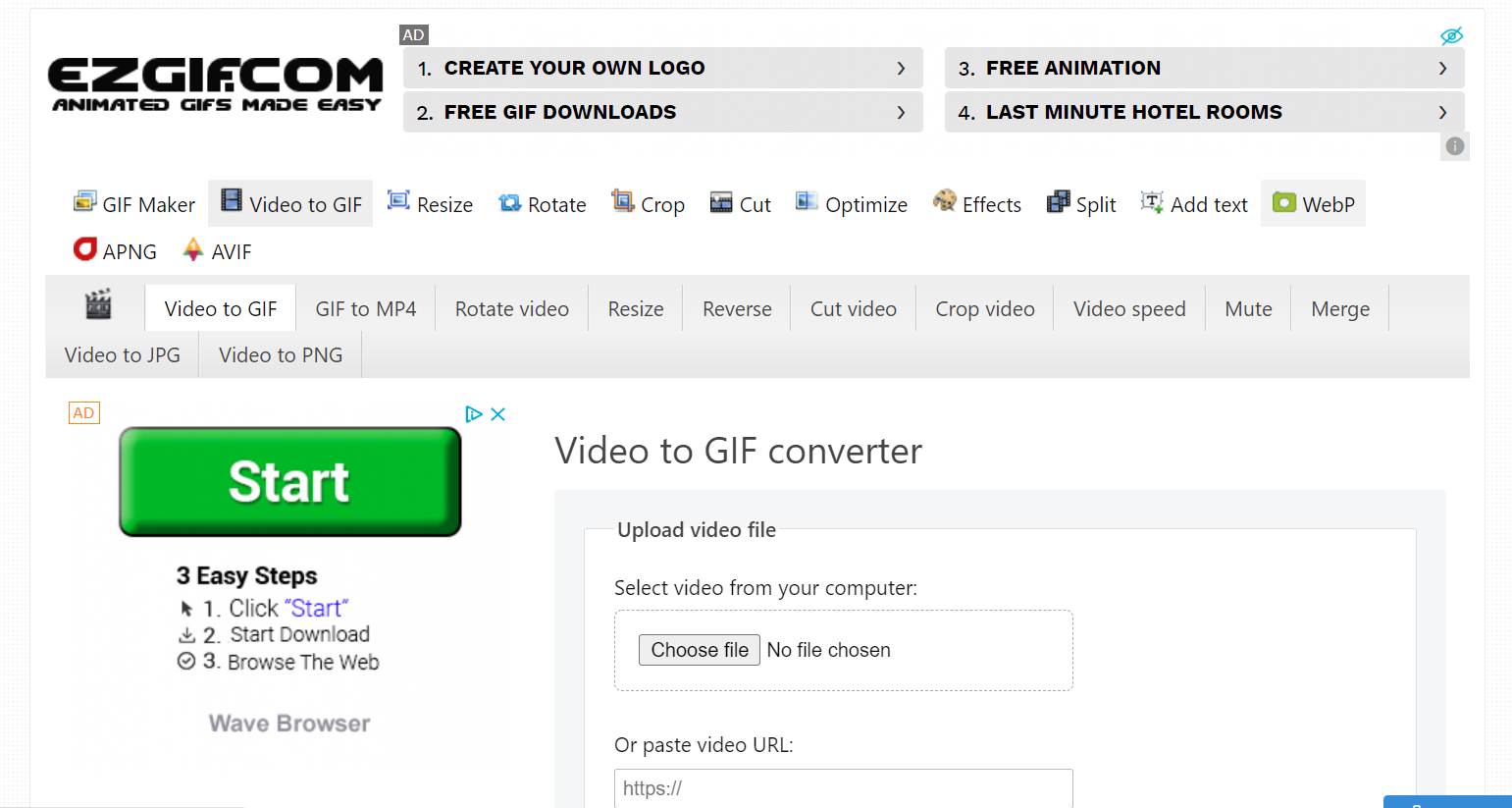
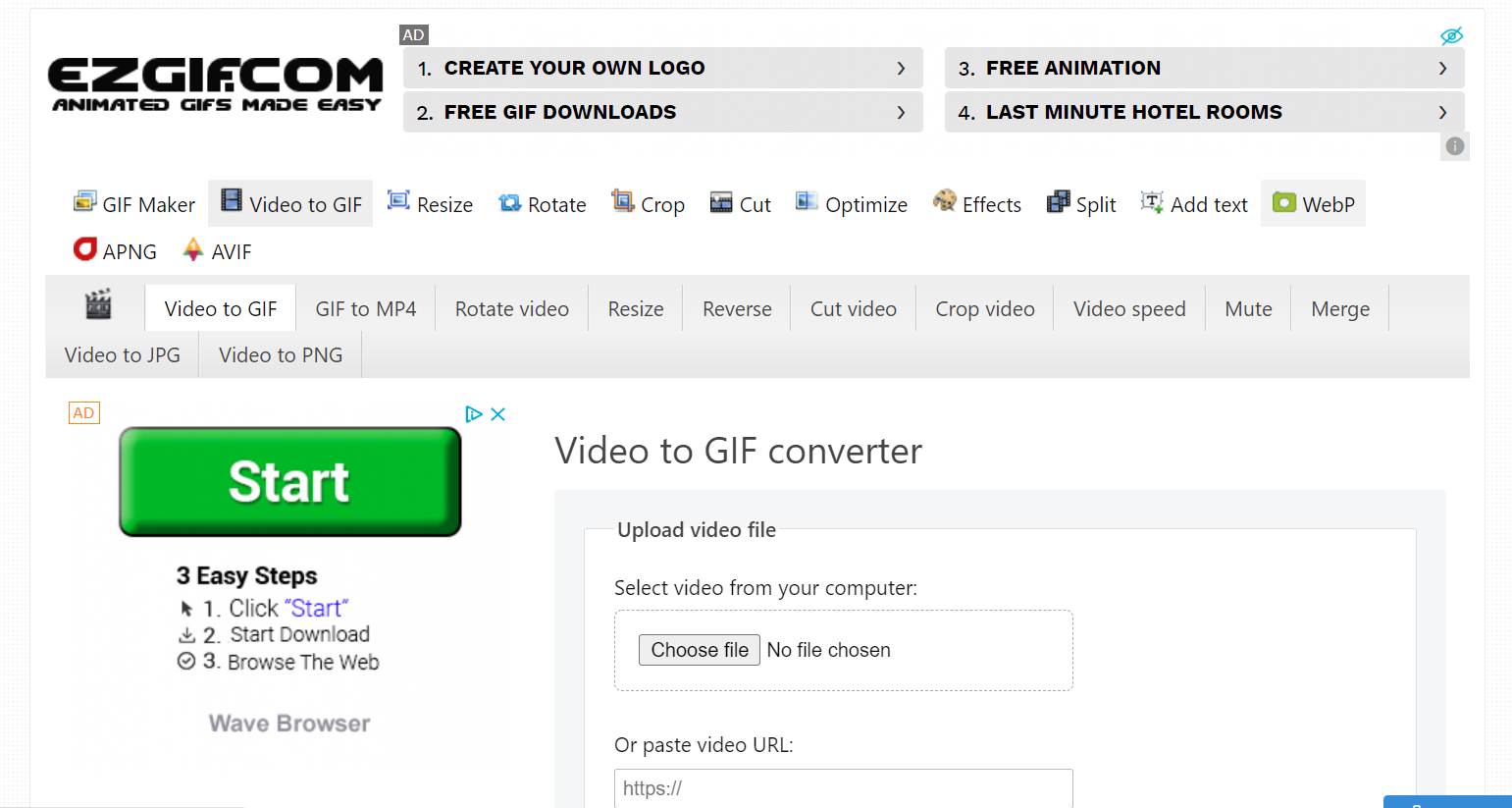
-
Step
12Click Choose File
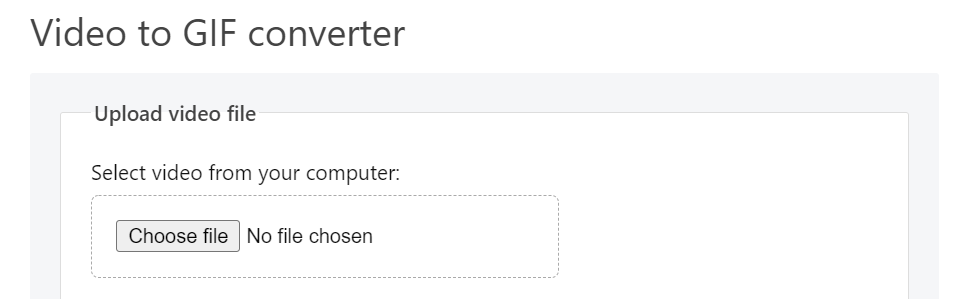
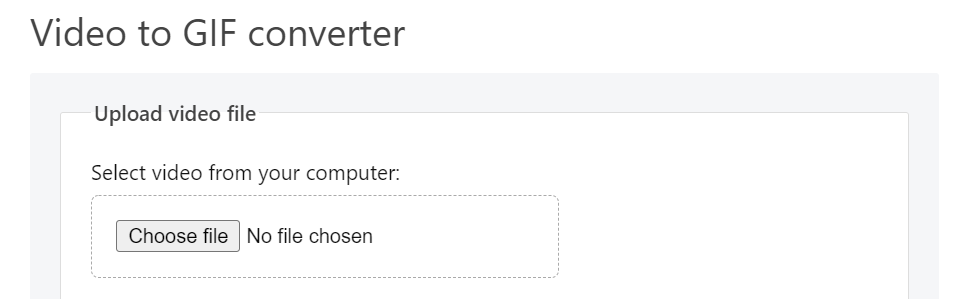
-
Step
13Select your video file


-
Step
14Click Open


-
Step
15Make adjustments
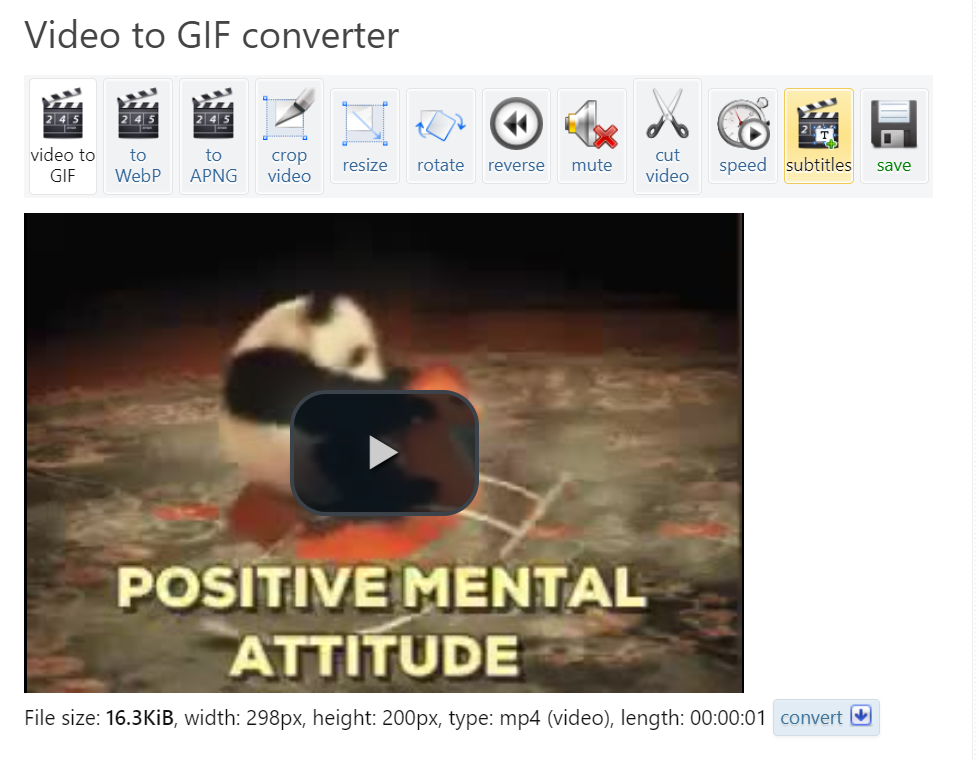
Here you can make any adjustments to your GIF, such as cropping, rotating or adding subtitles. You can skip this step if you don’t have any changes to make
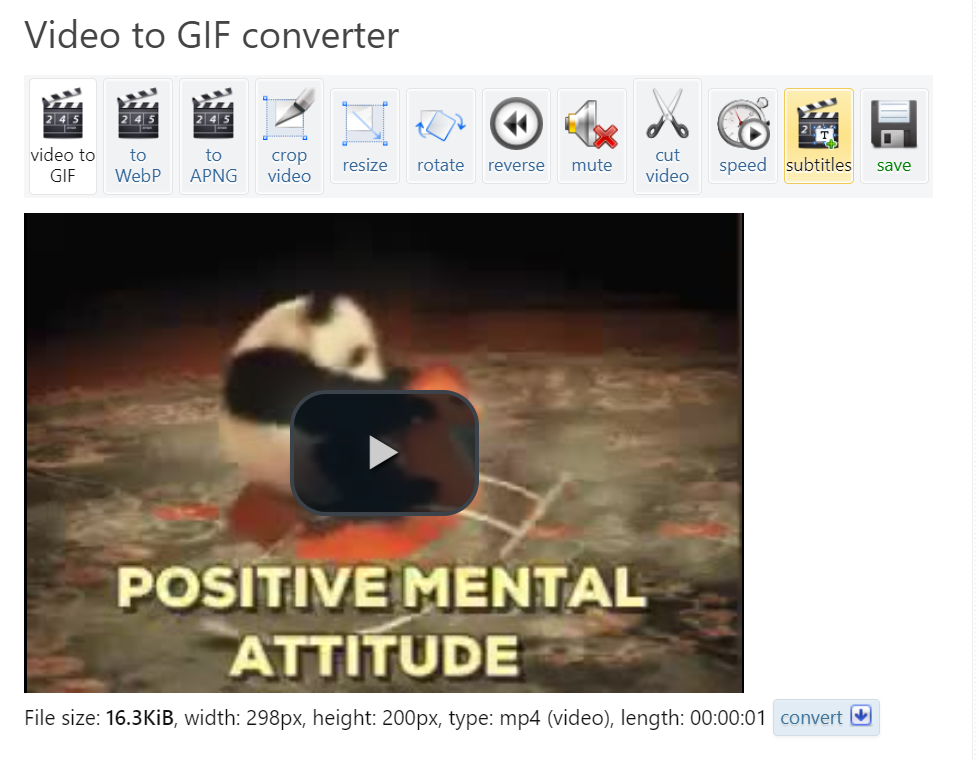
-
Step
16Scroll down and click Convert to GIF
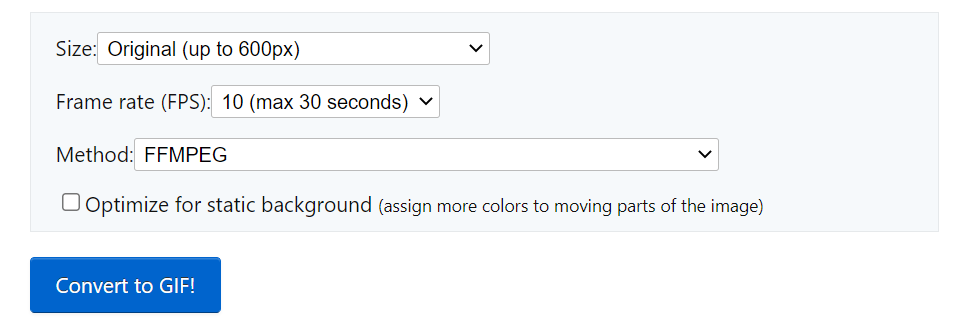
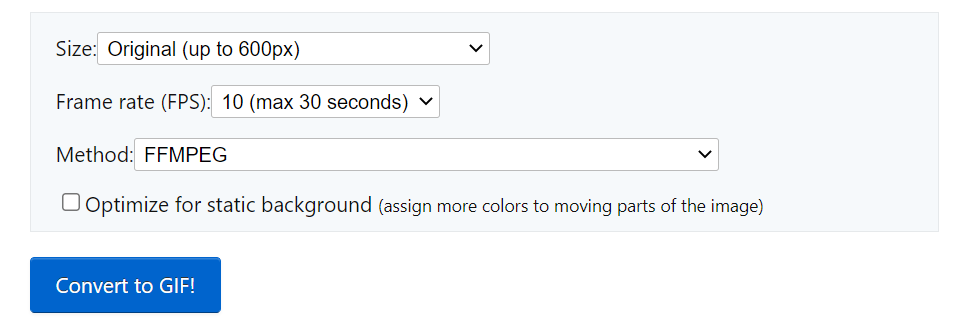
-
Step
17Scroll down again and right click Save
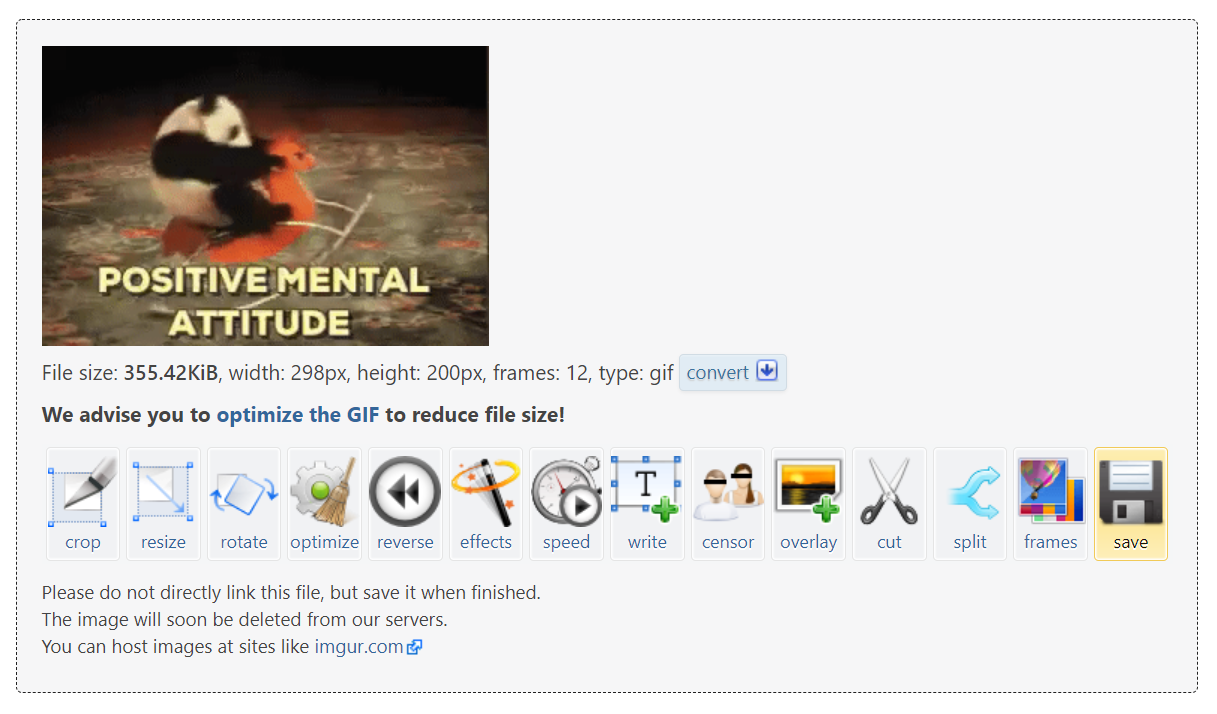
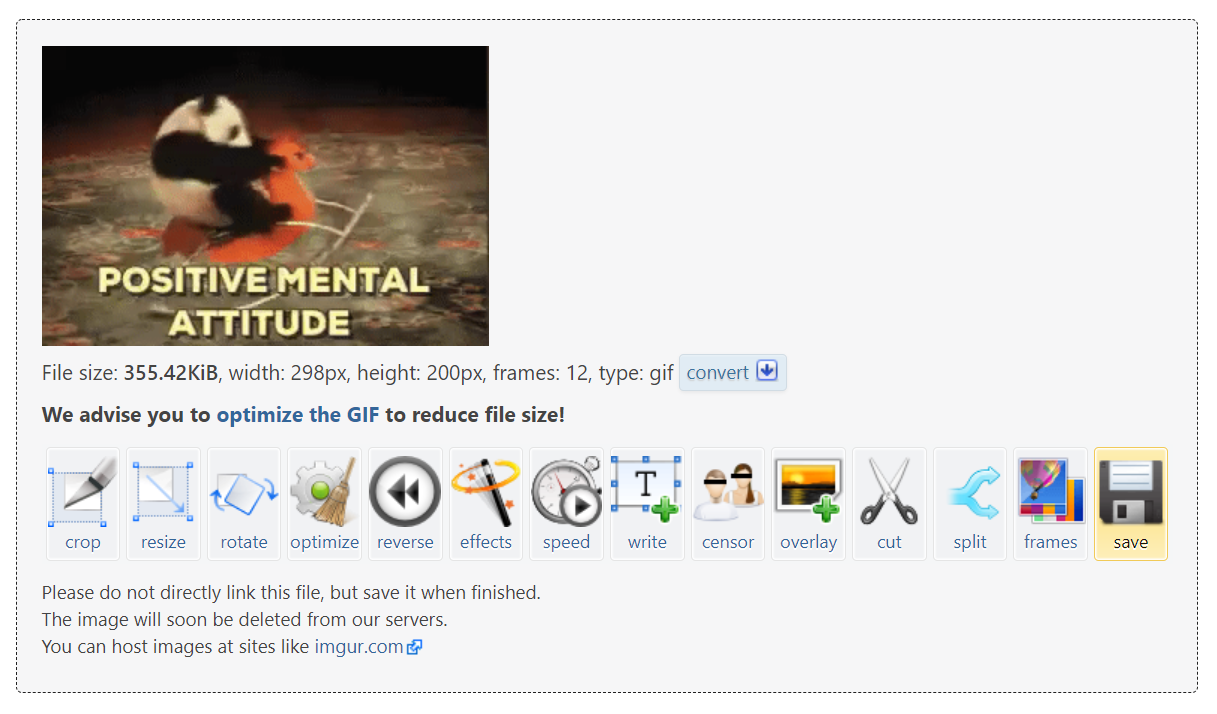
-
Step
18Click Save Link As
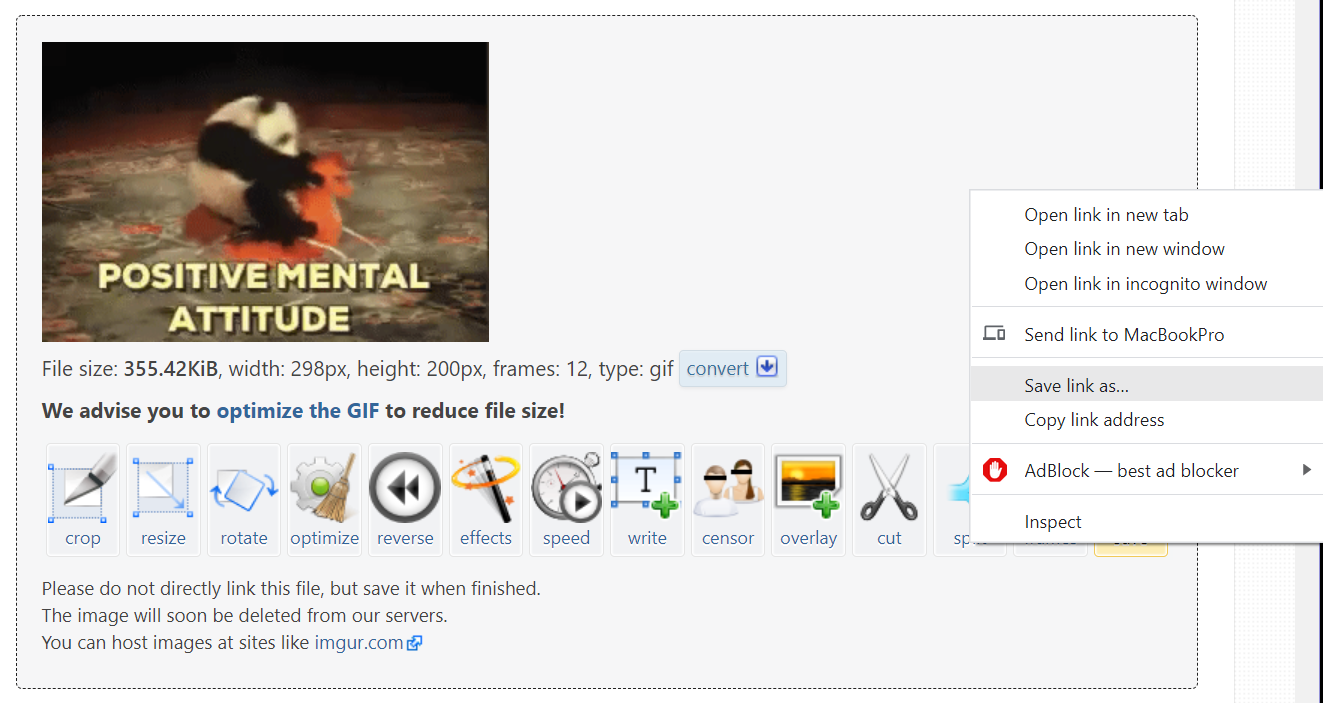
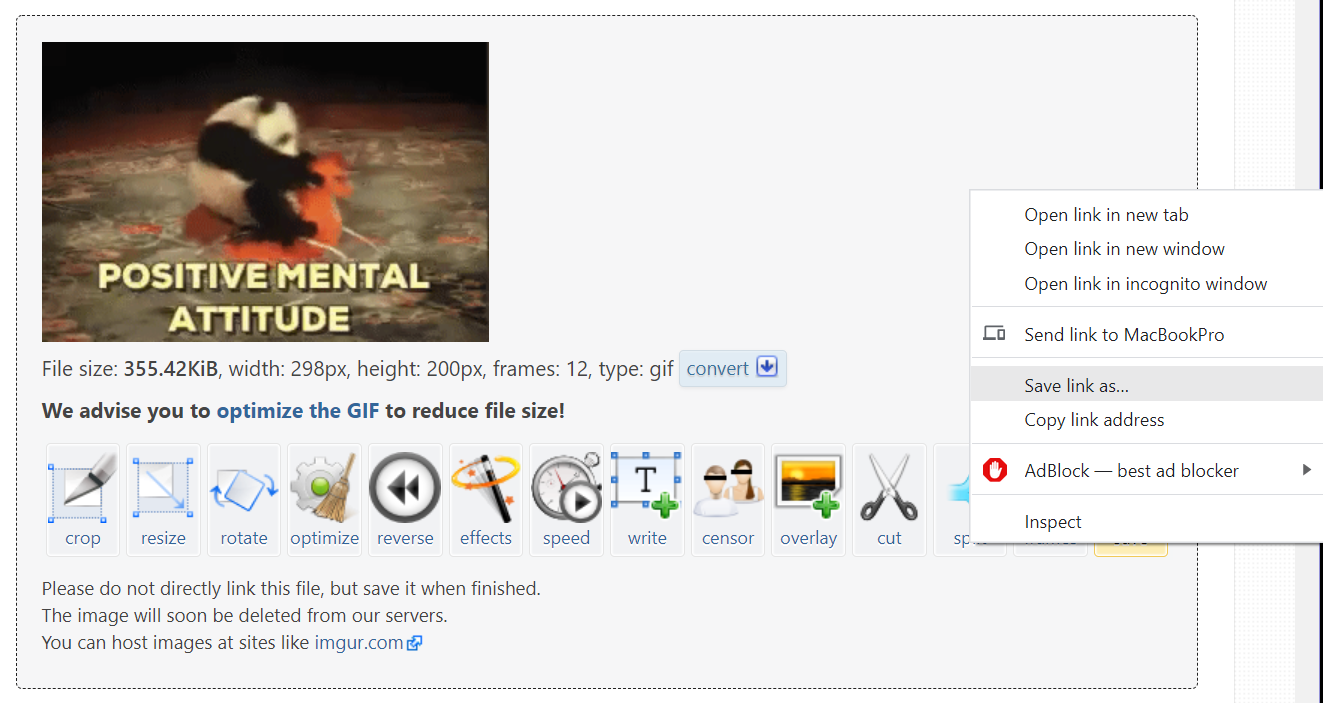
-
Step
19Name your GIF and select a location


-
Step
20Click Save to save your GIF

You should now be able to find your GIF on your desktop, in your downloads or wherever you chose to save it!

Troubleshooting
Can I save a GIF from Twitter in the app?
There is currently no direct way to save a GIF within the Twitter app.
How do I save a GIF from Twitter on my phone?
Like the sites above, third-party mobile apps exist that make it possible to download GIFs from your phone. Popular examples for iOS and Android include GIFwrapped and Tweet2GIF.











