How to turn off the Digital Crown haptic feedback on Apple Watch
The haptics motor inside your Apple Watch ensures a mechanical and responsive feel through the sensation of incremental clicks when you rotate the Digital Crown to scroll.
However, if you don’t like this vibration or just want to extend the battery backup by a few minutes, turning off the Digital Crown haptic feedback is easy, and this tutorial shows you how to do that from your iPhone or your Apple Watch.

Note: Digital Crown haptic feedback is available on Apple Watch Series 4 and later.
Mục lục bài viết
Disable the Digital Crown haptic feedback on Apple Watch
1. Using your iPhone
- Open the Watch app on your paired iPhone.
- Tap Sounds & Haptics from the My Watch section.
- Turn off the switch for Crown Haptics.
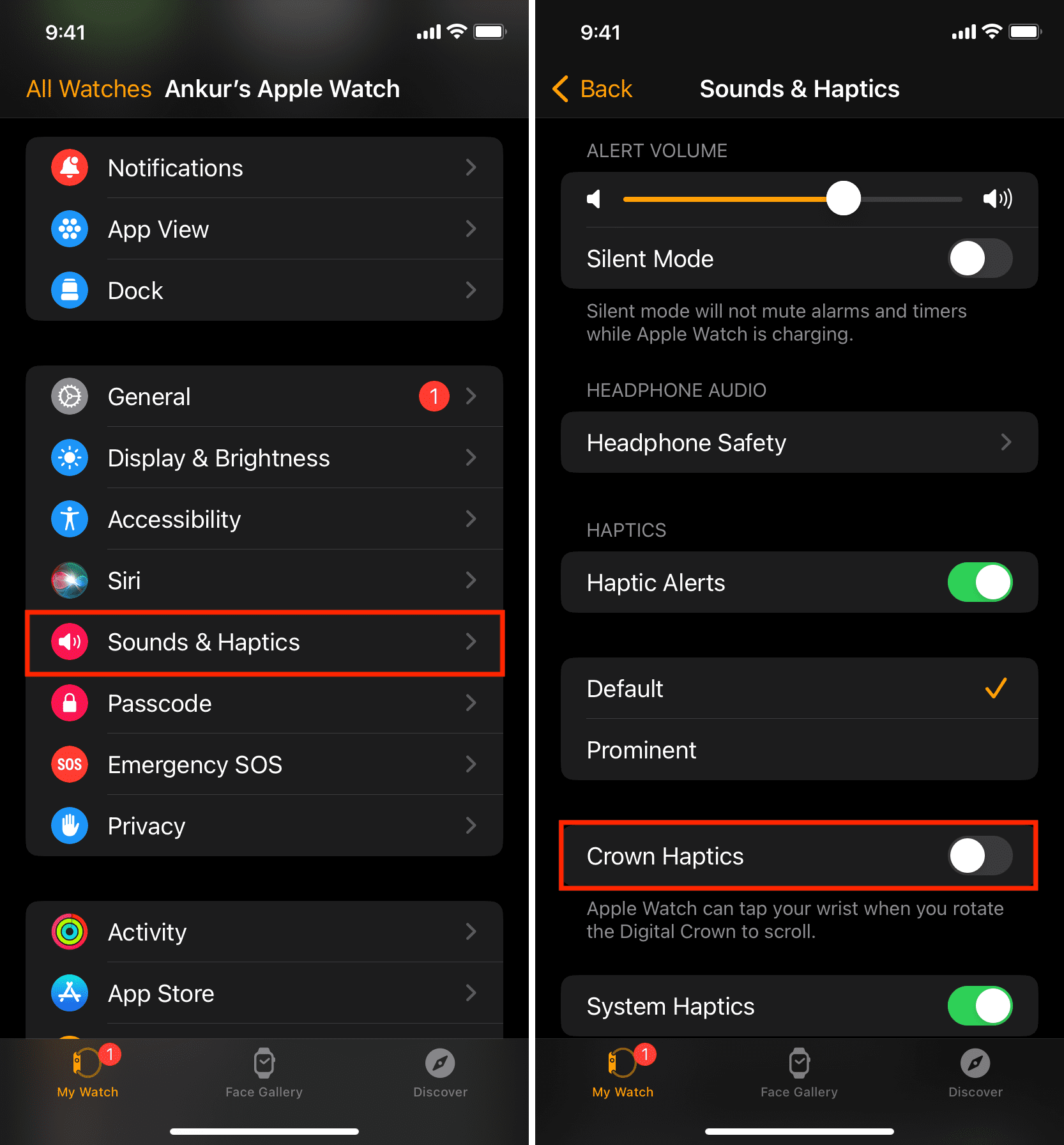
2. Using your watch
- Press the Digital Crown and select Settings from the app bubble.
- Scroll down and tap Sounds & Haptics.
- Swipe down and turn off Crown Haptics.
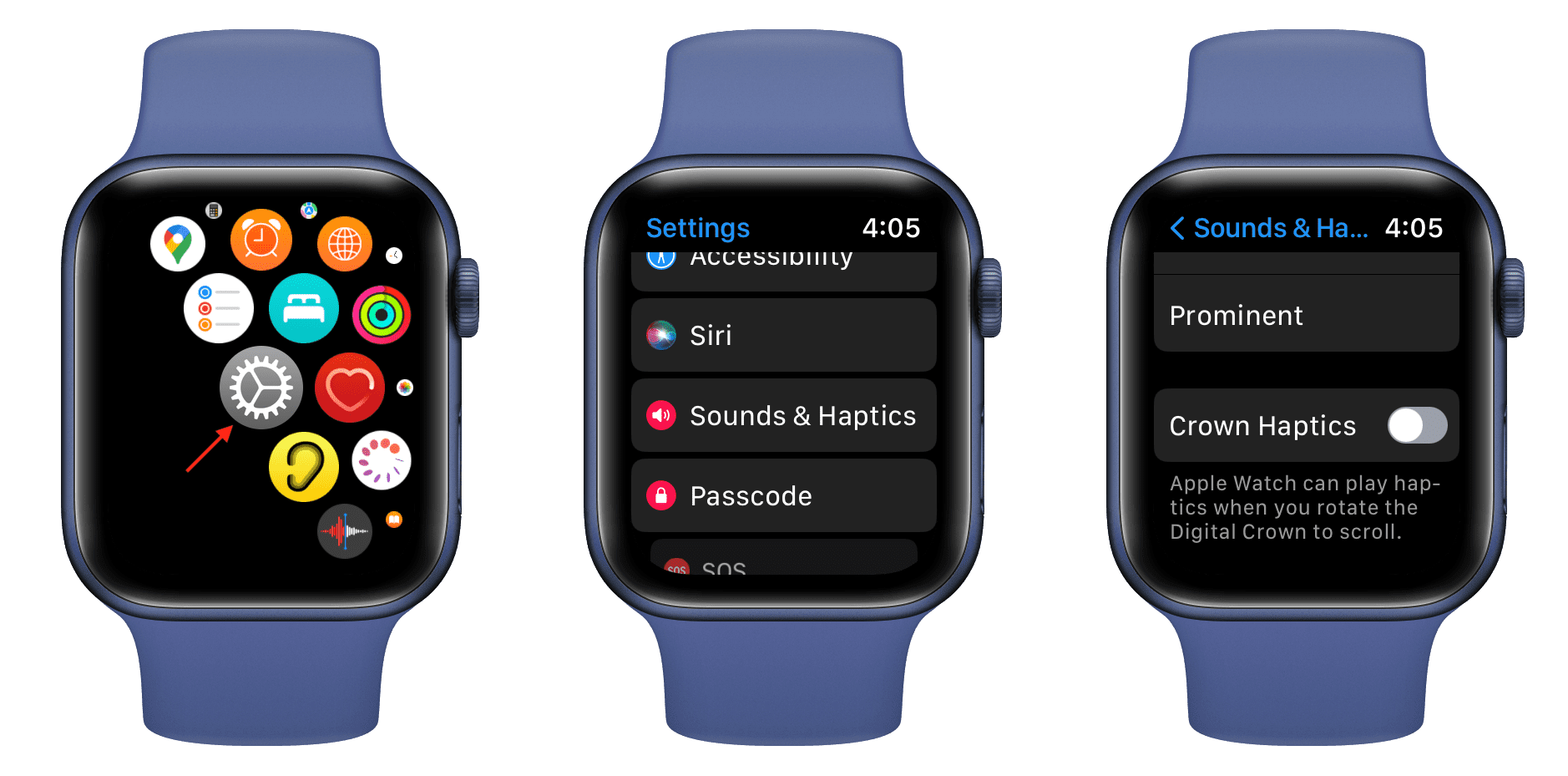
With the simplicity of turning the Digital Crown haptic feedback off and on, you can easily give it another try down the road. If you wish to re-enable it, follow the same steps as above and turn on the switch for Crown Haptics.
More tips for your Apple Watch:











