How to view an ePub file on Google Play Books?
From PC:
Step 1: Open Google Play Books in your browser.
Step 2: Sign into Google Play Books (Play Books) with your Google account. If you are not registered with Google, signup with Google for free.
Step 3: After signing into Google Play Books, select “Upload files” on the top right.
You can upload ePub files from your Gmail, Google Drive or Downloads Folder.
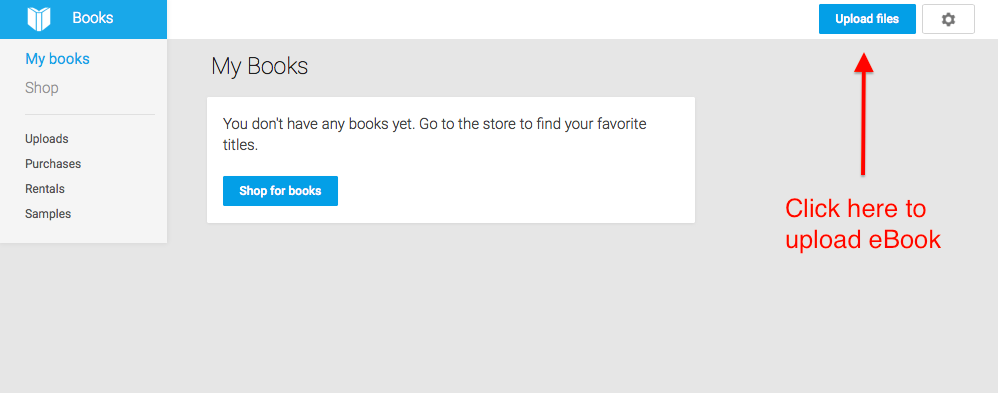
Step 4: Alternatively, to upload the eBook (.ePub) from your computer, click “Select files from your computer”. Select the eBook you want to upload and click “Open”. Or if you’re using the latest versions of Chrome or Firefox browser, just drag and drop the eBook (.ePub) file from your computer.
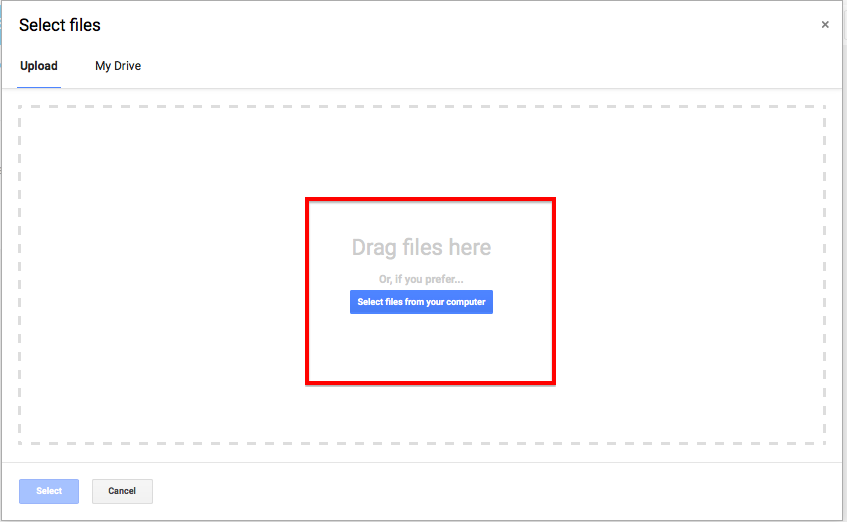
Now you can see the uploaded eBook file under Uploads tab in Google Play Books.
From Android devices:
Step 1: Make sure you have latest Google Play Books app (Play Books) installed on your device. Launch the app.
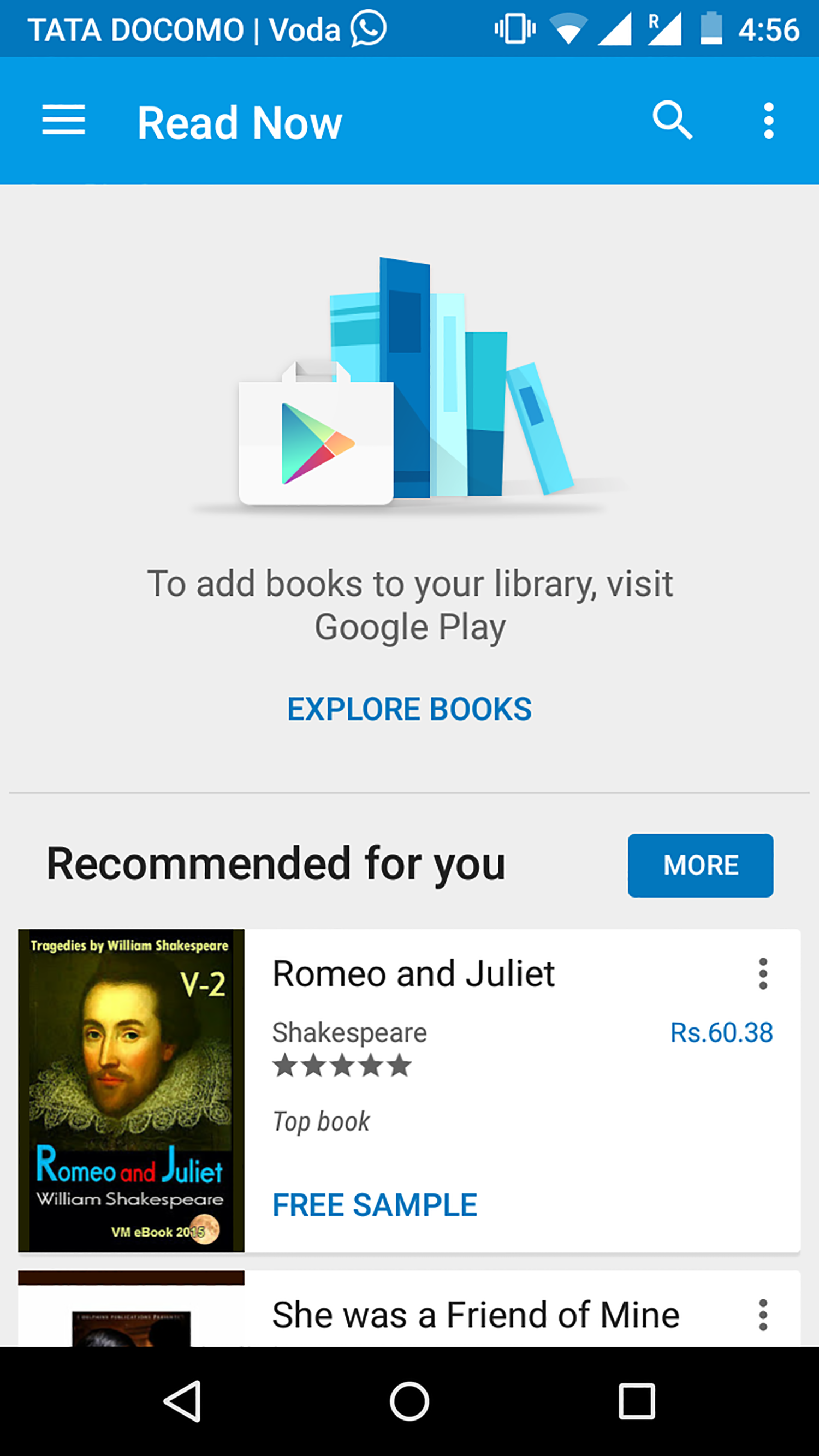
Step 2: Sign into the app with your Google account.
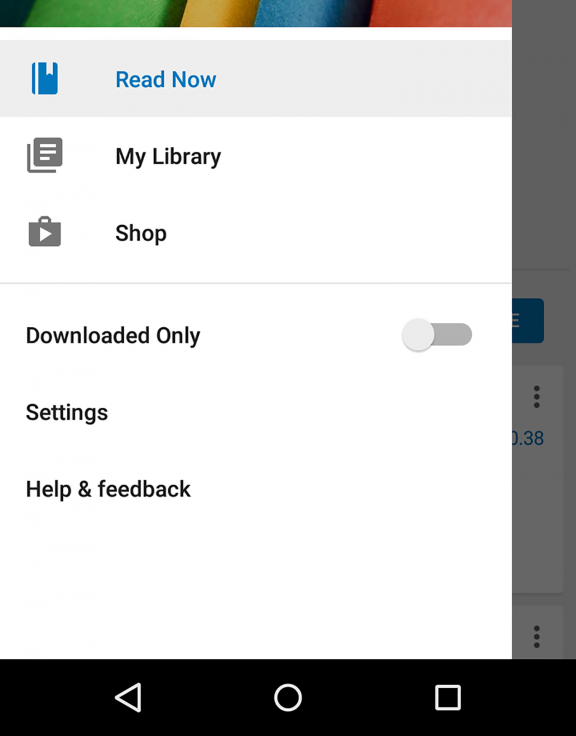
If you are not registered with Google, you may signup.
Step 3: For uploading eBook you need to enable uploading in Google Play Books. To achieve this, touch “Menu > Settings > Enable PDF uploading”.
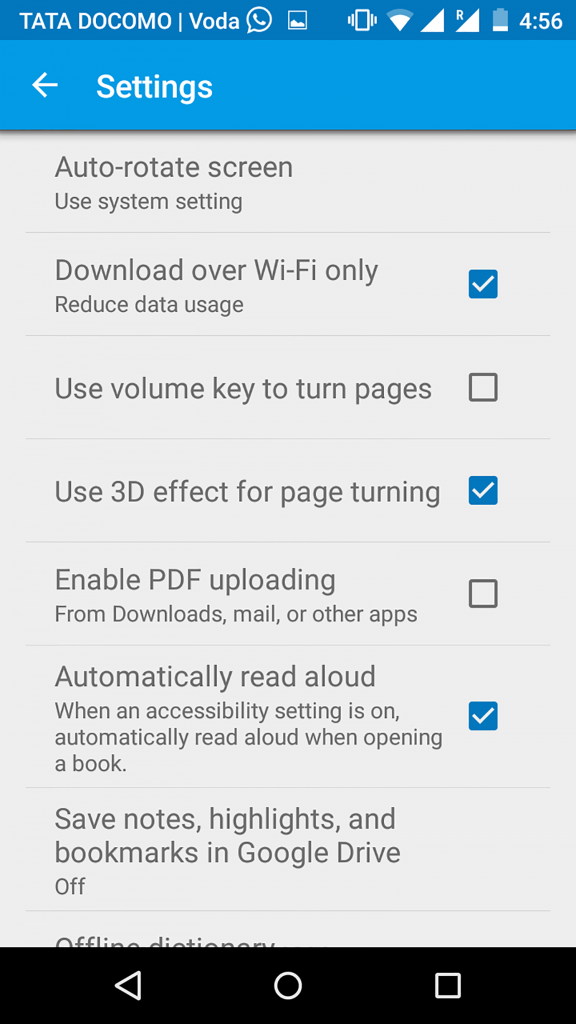
Step 4: Now, you can upload .ePub files from your Gmail, Downloads folder or your device. Make sure your eBook (.ePub) is not DRM (digital rights management) protected as DRM-protected files aren’t supported by Google Play Books.
Step 5: Make a long tap to see a context menu containing an option to upload. Select “Upload to Play Books” option. If it shows error make sure that your eBook (.ePub) is smaller than 100 MB.
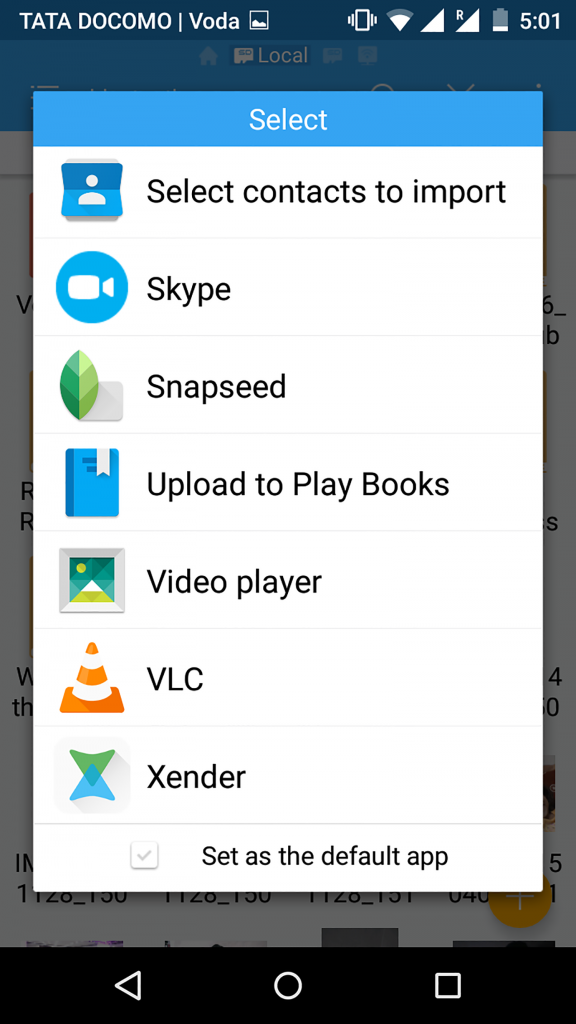
Now you can see the eBook (.ePub) in your Google Play Books app under “Library > Uploads”.











