Install or Uninstall Notepad in Windows 10
How to Install or Uninstall Notepad in Windows 10
In recent versions, Windows 10 includes Notepad in the list of optional features, in addition to both Paint and WordPad apps listed on the same page in Settings. This means that you can easily uninstall and remove Notepad from the OS. Here’s how to uninstall Notepad in Windows 10.
Advertisеment
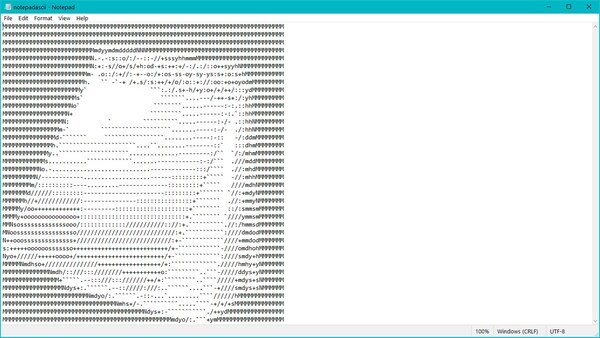
Notepad is one of the classic Windows apps that had seen updates rarely. However, starting with Windows 10 Build 17661, Notepad has received plenty of new features and improvements. Now it can handle large text files without issues, comes with performance improvements, and includes the following new options:
Starting with Windows 10 20H1, version 2004, the classic Notepad app has got a new home on the Microsoft Store. Microsoft is going to update it independently from the core OS image by turning it into a standalone Store app.
Notepad’s release cycle is not tied to the Windows 10 update schedule anymore. It will receive independent updates like any other Store app.
According to the company, this change will allow them to quickly respond to issues and feedback for Notepad, and to deliver new features to app users much faster.
Due to these changes, it is now possible to remove and uninstall Notepad from Windows 10.
If you are interested in removing the Notepad app, you can use the Settings app. Here’s how it can be done.
To Uninstall Notepad in Windows 10,
- Open Settings.
- Navigate to Apps > Apps & features.
- On the right, click on Manage Optional features.
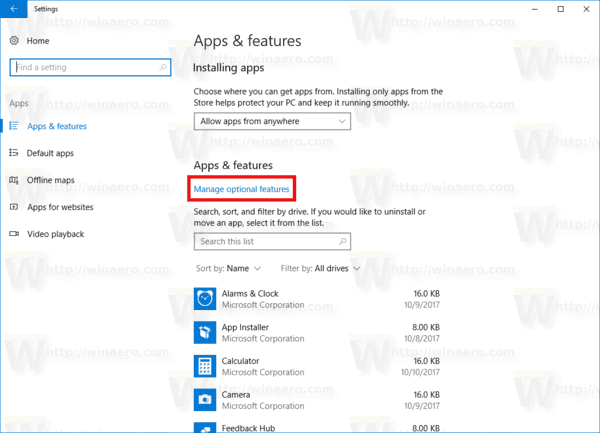
- Click on the Notepad entry in the list of optional features.
- Click on the Uninstall button.
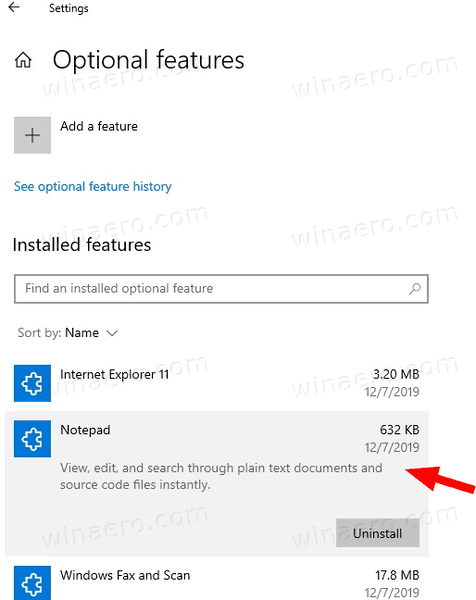
- In the next dialog, click on Uninstall to confirm the app removal.
You are done. This will uninstall the Notepad app.
Later, you can restore it as follows.
To Install Notepad in Windows 10,
- Open Settings.
- Navigate to Apps > Apps & features.
- On the right, click on Manage Optional features.
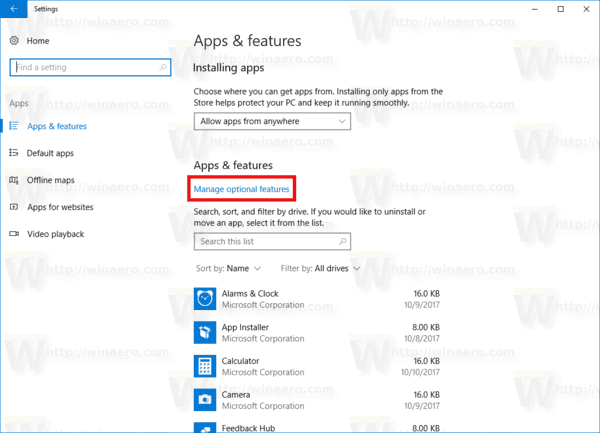
- Click on Add a feature.

- Select Notepad from the list of available features.
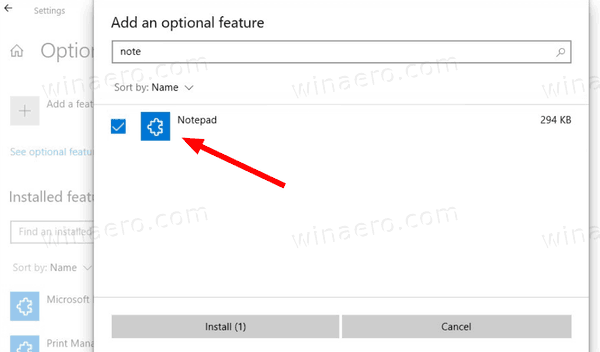
- Click on the Install button.
-
This will install Notepad.
You are done.
This way, you can quickly remove or restore the classic Notepad app if you have a reason for that.
That’s it.
Articles of interest.
Support us
Winaero greatly relies on your support. You can help the site keep bringing you interesting and useful content and software by using these options:
![]()
If you like this article, please share it using the buttons below. It won’t take a lot from you, but it will help us grow. Thanks for your support!
Advertisеment
Sergey Tkachenko











