Installing Arduino IDE – SparkFun Learn
Mục lục bài viết
Downloading the Arduino IDE
You can download the Arduino IDE from their website. They have installation instructions, but we will also go over the installation process as well. Make sure you download the version that matches your operating system.
Click for Arduino IDE Download Page
The installation procedure is fairly straightforward, but it does vary by OS. Here are some tips to help you along.
Troubleshooting Tips
- We recommend using a computer with a full desktop operating system like Windows 7/10 (
avoid
Windows 8 if you can), Mac OSX, and certain flavors Linux (check the Arduino FAQ page for compatibility).
- If you are not a technical or computer savy individual and you have your choice of computers, I highly recommend using a
Windows 7, 10, or 11
computer. You will usually run into the the least issues, if any, with these operating systems.
- We do
NOT
recommend using a Chromebook, Netbook, tablet, phone, or the Arduino Web IDE in general. You will be responsible for troubleshooting any driver or Arduino Web IDE issues.
- As of the writing of this tutorial (updated 12-14-2018), the most recent and stable release of the Arduino IDE is version 1.8.5. We recommend using that version of the Arduino IDE; you can download the previous releases here.
- Raspberry Pi users with Raspbian installed should use the Linux ARM download. We do not recommend using the command line installation. It will install the oldest release of Arduino, which is useless when it comes to installing new boards definitions or libraries.
- For additional troubleshooting tips, here is a troubleshooting guide from Arduino.
Windows
This page will show you how to install and test the Arduino software with a Windows operating system (Windows 10, Windows 7, Vista, and XP).
Go to the Arduino download page and download the latest version of the Arduino software for Windows if you have not already.
Click for Arduino IDE Download Page
Installer
The Windows version of Arduino is offered in two options: an installer or a zip file. The installer is the easier of the two options, just download that, and run the executable file to begin the installation.

Windows install steps. Click the image to get a bigger view.
When you’re prompted to install a driver during installation, select “Install”. This will install drivers for Arduino specific boards (like the Uno, Nano, etc.) that you may use in the future.
ZIP
If you choose to download the zip file version of Arduino, you’ll need to extract the files yourself. Don’t forget which folder you extract the files into! You will need to run the executable Arduino file in the folder to start the Arduino IDE.
When the download is finished, un-zip it and open up the Arduino folder to confirm that yes, there are indeed some files and sub-folders inside. The file structure is important so don’t be moving any files around unless you really know what you’re doing.
Note: On Windows 10, there is an option to install Arduino through their app store. we do not recommend installing the Arduino IDE from the app store. You may run into issues because the OS will automatically update to the most recent release of the Arduino IDE, which may have unknown bugs.
Connecting Your Arduino
Power up your Arduino by connecting your Arduino board to your computer with a USB cable (or FTDI cable if you’re using an Arduino Pro). You should see the an LED labeled ‘ON’ light up. (this diagram shows the placement of the power LED on the UNO).
Drivers for Arduino Uno on Windows
To install the drivers for the Arduino Uno, you will need to plug in your board to your computer’s USB port. Once the board is connected, you will need to wait for Windows to begin it’s driver installation process. After a few moments, the process will probably fail, despite its best efforts.
Open up a search, type in Device Manager, and hit ENTER.
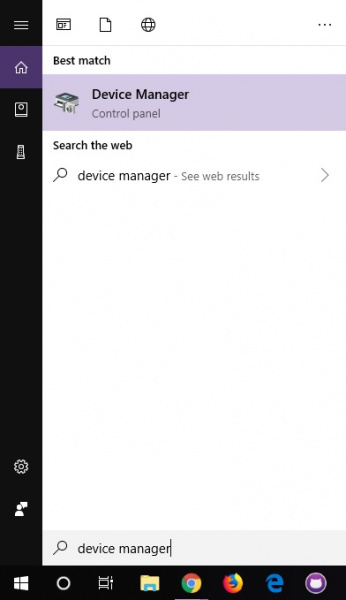
Note: Searching is the easiest method to open the Device Manager. However, there is more than one method of opening the device manager. The longer method is to click on the Start Menu > Windows System > System and Security > System > Device Manager.
Look under Ports (COM & LPT) tree. You should see an open port named “Arduino UNO (COMxx)“. If there is no COM & LPT section, look under “Other devices” for “Unknown Device. Right click on the “Arduino UNO (COMxx)” or “Unknown device” port and choose the “Update Driver Software” option.
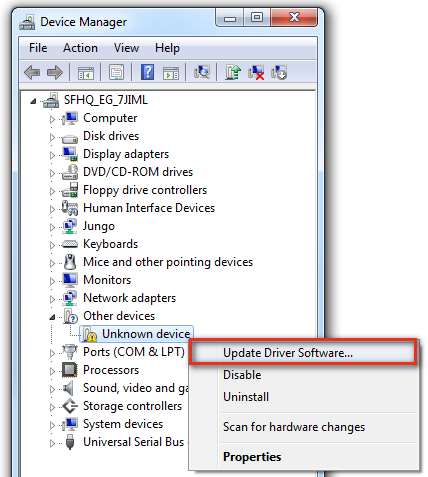
Next, choose the “Browse my computer for Driver software” option
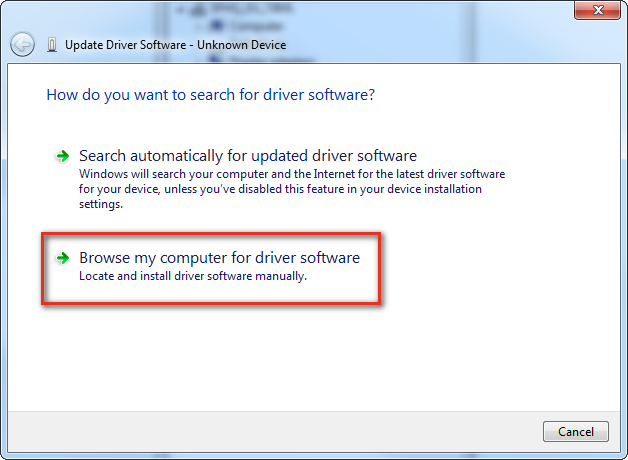
Finally, navigate to the Arduino IDE folder. This should be where you unzipped the Arduino IDE (e.g. it should be similar to the following path with a different version number: C:\Program Files\arduino-1.8.5\drivers). Depending on what version of Windows you have, you may be able to select the Uno’s driver file, named “Arduino.inf“, located in the “Drivers” folder (not the “FTDI USB Drivers” sub-directory). If you cannot see the *.inf file, it is probably just hidden. You can select the “drivers” folder with the “include sub-folders” option selected instead.
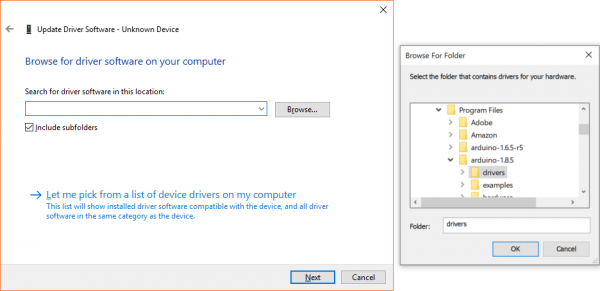
Windows will finish up the driver installation from there! Your computer will enumerate with a COM port. You may see a COM port number depending on what is currently saved in your computer. Try to remember what the number is when uploading. If not, you can always navigate back to the device manager and power cycle the Arduino to determine what number your Arduino enumerated on.
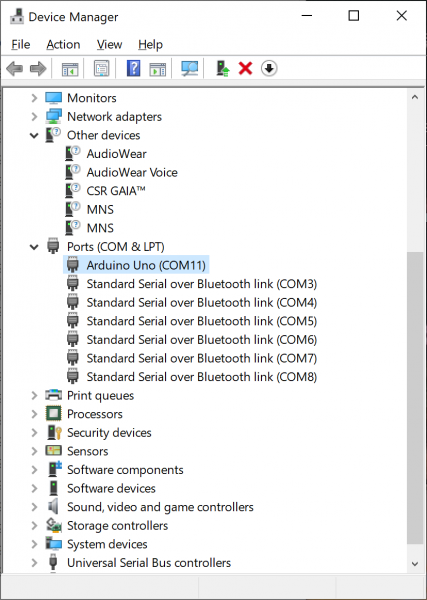
For earlier versions of the Arduino boards (e.g. Arduino Duemilanove, Nano, or Diecimila) check out this page for specific directions.
Arduino.cc – Guide: Windows
Drivers for RedBoard on Windows
Depending on your board, there may be different USB-to-serial converters on your board. If you are using a RedBoard you will need to go to the How to Install FTDI Drivers tutorial. If you are using the or RedBoard Qwiic, you will need to go to the How to Install CH340 Drivers tutorial. Make sure to look closely at your board and its respective hookup guide to determine USB-to-serial converter that is on board.
How to Install FTDI Drivers
June 4, 2013
How to install drivers for the FTDI Basic on Windows, Mac OS X, and Linux.
Favorited
Favorite
12
How to Install CH340 Drivers
August 6, 2019
How to install CH340 drivers (if you need them) on Windows, Mac OS X, and Linux.
Favorited
Favorite
10
Launch and Blink!
After following the appropriate steps for your software install, we are now ready to test your first program with your Arduino board! Launch the Arduino application. If you disconnected your board, plug it back in.
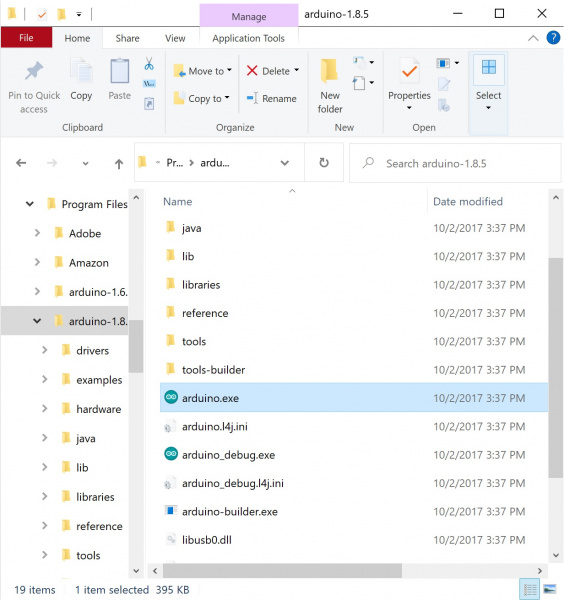
Note: Depending on your method of installing the Arduino IDE, the application may be on your desktop or the program folder.
Open the Blink example sketch by going to: File > Examples > 01.Basics > Blink.
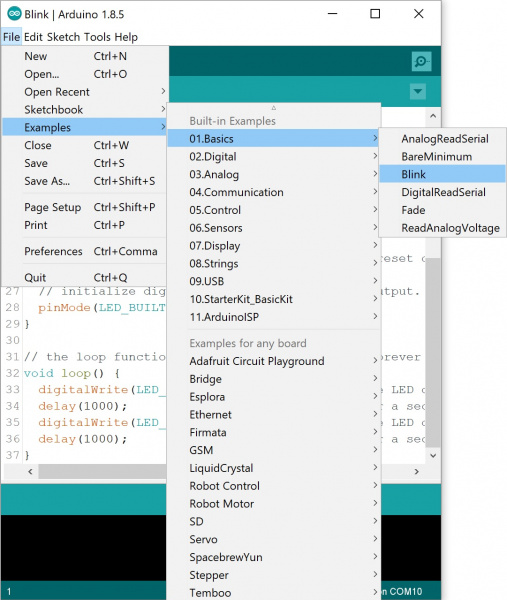
Select the type of Arduino board you’re using: Tools > Board > Arduino Uno.
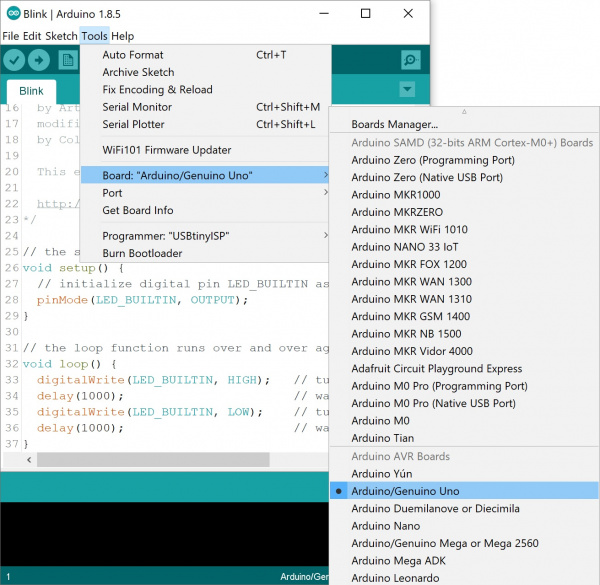
Note: As you move to other architectures, you may need to select a different board definition depending on your development board. For the Arduino Uno R3 and RedBoard development boards with ATmega328P, you can simply select Arduino Uno. Certain Arduino IDE versions may have you select Arduino/ Genuino Uno.
Select the serial/COM port that your Arduino is attached to: Tools > Port > COMxx. In this case it was COM11.
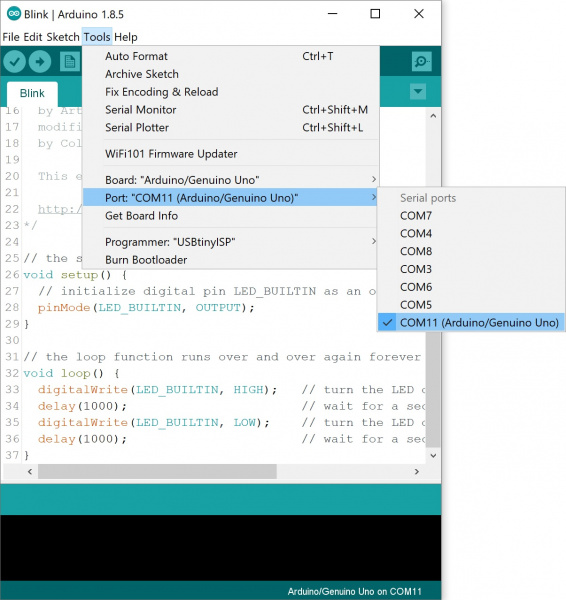
Note: If you’re not sure which serial device is your Arduino, take a look at the available ports, then unplug your Arduino and look again. The one that disappeared is your Arduino.
With your Arduino board connected, and the Blink sketch open, press the “Upload” button.
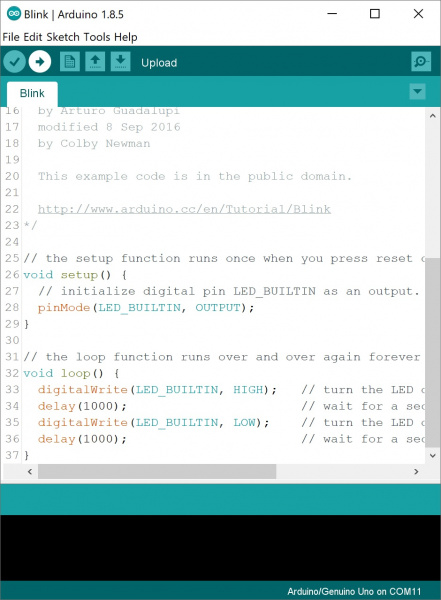
After a second, you should see some LEDs flashing on your Arduino, followed by the message “Done Uploading” in the status bar of the Blink sketch.
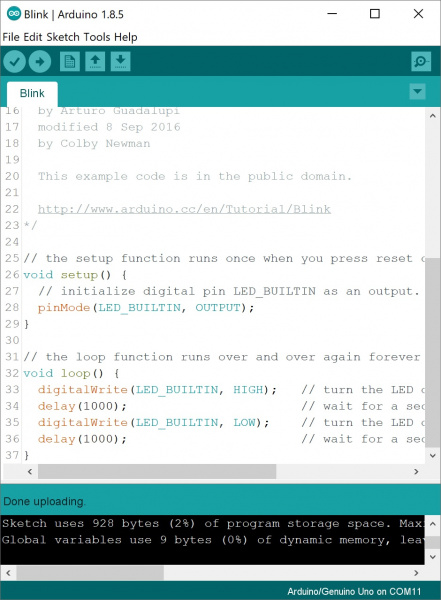
If everything worked, the onboard LED on your Arduino should now be blinking! You just programmed your first Arduino!
Note: Depending on the architecture and development board, the built-in LED may be defined on a different pin. You may need to adjust LED_BUILTIN or pin 13 to a different value before uploading.
Troubleshooting
This guide from Arduino has some more details and troubleshooting tips if you get stuck.
Board Add-Ons with Arduino Board Manager
With Arduino v1.6.4+, a new boards manager feature makes it easy to add third-party boards (like the SparkFun RedBoard, Digital Sandbox, and RedBot) to the Arduino IDE.
GitHub: SparkFun Arduino Boards
To start, highlight and copy (CTRL + C / CMD + C) the text below for the boards manager URL. You’ll need this to configure Arduino.
language:bash
https://raw.githubusercontent.com/sparkfun/Arduino_Boards/main/IDE_Board_Manager/package_sparkfun_index.json
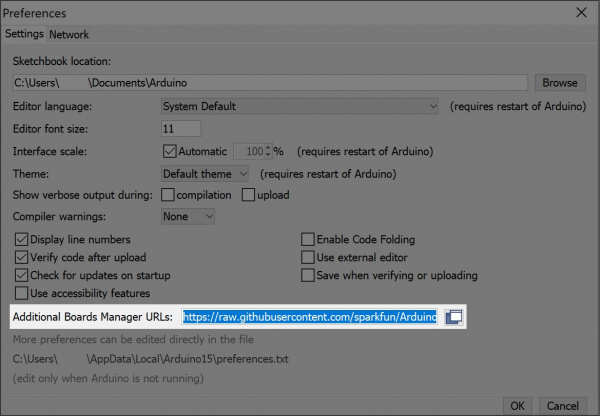 Heads Up: GitHub has recently
Heads Up: GitHub has recently master” and changed the default to “main“. SparkFun has followed this move as well. If you’re unable to see a particular board inside of Arduino it may be that you are using the older “master” link. As a result, you will only see the previous changes on the old master branch. Please change to the ‘main‘ json url listed above and all should be well.
GitHub has recently moved away from having default branches as “” and changed the default to “”. SparkFun has followed this move as well. If you’re unable to see a particular board inside of Arduino it may be that you are using the older “” link. As a result, you will only see the previous changes on the oldbranch. Please change to the ” json url listed above and all should be well.
Open up Arduino:
- Configure the Boards Manager
- For Windows and Linux, head to File > Preferences > Additional Boards Manager URLs and paste (CTRL + V / CMD + V) the link
- For Macs, head to Arduino > Preferences > Additional Boards Manager URLs and paste (CTRL + V / CMD + V) the link
- Click on Tools > Board > Boards Manager…
- Select the Type as “Contributed” from the drop down menu.
- Click on the SparkFun AVR Boards and then click Install.
That’s it! Boards are all installed. This also gives you access to all of our library files as well through the built-in Library Manager tool in Arduino. Looking for more information about adding other custom boards? Check out the the following tutorial to install other Arduino cores.
Installing Board Definitions in the Arduino IDE
September 9, 2020
How do I install a custom Arduino board/core? It’s easy! This tutorial will go over how to install an Arduino board definition using the Arduino Board Manager. We will also go over manually installing third-party cores, such as the board definitions required for many of the SparkFun development boards.
Favorited
Favorite
3











