MS Word 2010 Vs 2013 Vs 2016 Vs 2019: Comparison Guide
Microsoft word is probably Microsoft’s most used application. Furthermore, it is one of the most user-friendly apps you can ever come across; even kids can have a shot at it. For all your document creation, editing, and saving, this is the best application.
Since its launch years ago, different versions have been released into the market. The more recent the app’s release date, the more advanced and better features it wields. However, most of the features are similar in all the released versions.
This is how these different versions compare against each other:
What Do Microsoft Word 2010, 2013, 2016, and 2019 Have in Common?
Microsoft Word Purpose
This application was developed to help users type and save documents. As such, no matter how upgraded or the most recent version is, the primary purpose is the same for all of them. All the features that each of these versions has been aimed at making the Word processing experience better.
You can comfortably use any of these versions of Word to create and edit your documents. Nevertheless, the whole experience differs from a different version.
Saving and Printing
After creating and editing your document, all versions of Ms word give you the option of saving your text in the location of your choice. You can save your document locally on your computer or even on an external storage device like a flash disk.
Furthermore, Ms word offers you a print option in case you want to get a hard copy of your document. You can resize and adjust your document for the print type of your choice.
Cloud and Local Support
Traditional word applications only enabled you to access them locally by installing them on your computer, but with this version, things are more advanced. You can comfortably access these versions through your web browser.
Moreover, in addition to saving your documents locally, you can keep them on a Microsoft cloud system. In a cloud system, you can access your work whenever and wherever you need them.
Built-in Collaboration
All these versions allow access and manipulation of the same document by different people. Multiple individuals can edit the same text, unlike in the older versions, which dictated one user at a time.
Supporting Diverse Usage
Ms. Word is an application that is not limited to a particular individual user. Students, business people, writers, and home users are all encompassed in the usage of this software. All these versions come with different features that suit each user according to their needs.
Mục lục bài viết
Compatibility
Each of these versions is compatible with a later version of itself. For instance, you can open and work on a document created with ms word 2013 on ms word 2016. Furthermore, you can save your files in Rich Text Format, which is compatible across all the versions.
As such, if you have recently upgraded to a newer version, no need to worry that your documents will not open.
Formatting Features
Ms word flaunts multiple and diverse formatting features that seek to make document editing perfect. You can select desirable fonts, color text, create tables, format paragraphs, insert images, and hyperlink to your document. Furthermore, you can add headers and footers, page breaks, and line breaks, among other formatting features.
All these features are present in all versions of Word.
How Do These Versions of Microsoft Word Compare Against Each Other?
In consideration of features and better document processing capabilities, this is how each of these versions stood out:
Microsoft Word 2010
Upon its release, it was highly regarded since it came with better features and lots of improvements that made the Word processing experience more bearable. This could be viewed from the following perspectives:
The Ribbon
Although initially was hard to work with for new users, continued use of the app made users like it. The ribbon makes different features more visible and discoverable hence making navigation faster and easier.
The simplest of tasks such as bulleting, outlining, changing fonts, and the color is faster and easier, unlike in older versions. The clarity of the ribbon is something to be admired about this version.

Protected View
Before the release of this version, security was not a consideration for word developers. However, this version attempted to keep in check the security aspect by introducing a protected view. Such allows you to view a risky document in a sandbox.
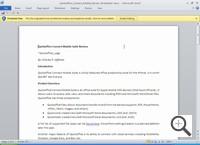
Backstage
This is probably the most significant improvement that Microsoft made on WordWord back in the day. Backstage is a simple interface that relieves the ribbon of carrying all functionality tools and features. It manages the security, printing, saving, and sharing of your files. Furthermore, it holds the option and Helps with menus.
Backstage is where you look for any option you might be missing on the ribbon.
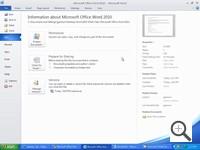
Collaboration and Sharing
Before sharing your documents, ms word 2010 has a document inspector that cleans up and secures your file. Once your text is secure, you can then choose a preferred sharing option backstage.
You can email your document or save it on Skydrive from whence you can share through other means. Furthermore, this app allows you to share more than one document at a time.

Editing Tools
With older versions, some editing tasks like copy-pasting were quite a hustle. However, this app made things easier. You can copy and paste a document from a different source and choose whether to retain its format or change it through the in-line editing menu.
Furthermore, this app allows you to edit images directly within Word.
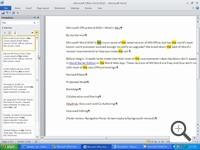
Microsoft Word 2013
Microsoft also made some more improvements in word 2013 to improve on user experience. Such included the following:
A New Look
Initially, when you fired up WordWord, a blank document was your first stop. However, with word 2013, you have yourself a landing page. In the left pane is a list of your recent works, while on the right pane is a collection of templates. You can work with an invoice, a blog post, among others.
A new, improved ribbon is also present on the landing page. A design format tab was also added for more formatting options.
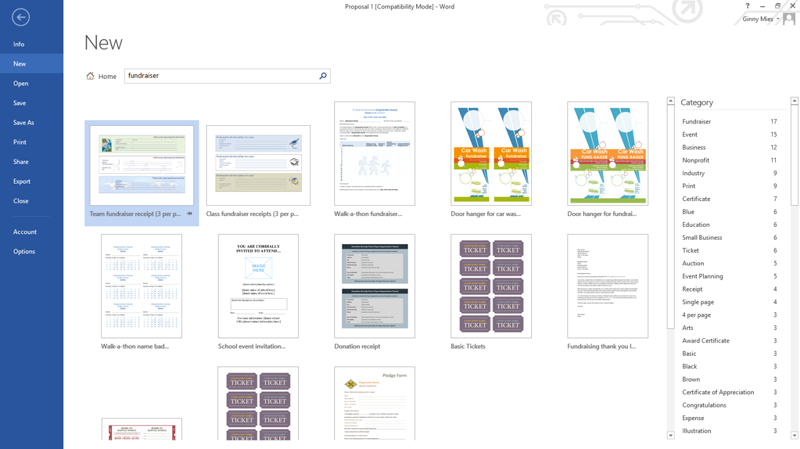
Sharing and Collaboration
Like in windows 2010, you can also share documents through SkyDrive. However, with this version, you can share with people who don’t have WordWord installed on their computers. They can access the text through a link which they can open on their browsers.
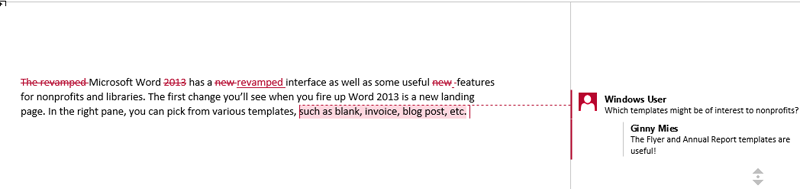
Editing Tools
There was always the problem of scrappy work whenever many people edited a document. However, with the Simple Markup tool, the word 2013 solved this issue. The app displays the final edited text but shows lines where the work was edited.
Furthermore, you can deal with comments made on your document with ease as you do on Facebook. There is a small speech bubble icon that leads to the comments session. You can also lock Track your documents so that one needs password clearance to edit your work.
Cloud Services
This version has incorporated the use of SkyDrive as a default storage location. You can always access your document for editing through your browser on your PC or tablet.
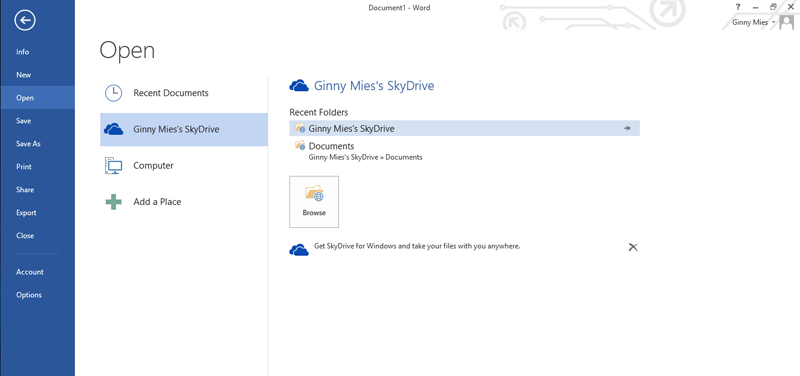
Read Mode
Sometimes you need to read a document, but the distractions around the word window knock you off. Word 2013 has a read mode to provide a minimalist-distraction-free view of your document.
The read mode sets the page color to sepia or white, and your text is organized into columns increating a free-flowing read mode.
If you need to stop, Word saves the document so you can access it later.
Multimedia
Word 2013 made working with images easier. New tools were added to ensure you can efficiently deal with pictures in WordWord, you can insert, drag, and edit images.
With this app, you can add web photos and videos from online platforms directly to your Word document. To add a video, there is an “Online Video” tab that you tap to select and add your video.

Editing PDFs
Traditionally, with older versions, editing PDFs called for extra plug-is or workarounds, but with word 2013, this is a functional feature.
Microsoft Word 2016
Microsoft Word 2016 is set apart from its preceding versions by the following features:
Tell Me What to Do Tool
With this version, you do not have to keep navigating through menus to get your options. The “Tell Me What to Do Tool” comes in handy. All you have to do is type in your prospect, and WordWord takes you to your destination.
Such a tool saves you the torture of having to memorize menus and gives you a time edge.
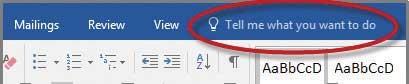
Smark Lookup
This is another fantastic tool that allows you to look up words or phrases for correct definitions or meanings. You click on a word and select smart lookup and windows the available databases for options.
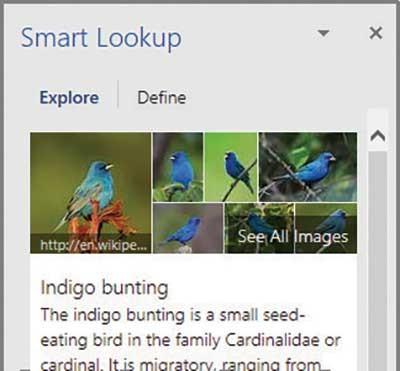
Ink Equation
For those working with numbers, this is a time-saver tool. The tool allows you to create complex equations using your finger, mouse, or any other input mechanism then translates the equation into computer text.
To access this tool, you select “Equation, Ink Equation” in the insert tab. A canvas is consequently unleashed from whence you type your equation.

Improved Version History
Word 2016 does not dictate how you save a document. You could save it in its original format if you imported it from another source.
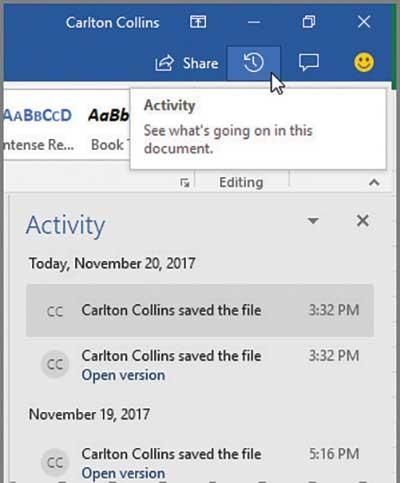
Sharing and Co-authoring in Real-Time
This version has incorporated a share button on the screen; you can quickly hit to share your documents through OneDrive or SharePoint. Once you hit the button, a link is generated that you can share with your friends or colleagues.
You can also concurrently edit the same document that you have saved on OneDrive or SharePoint with your friends.

Microsoft Word 2019
Here is the most recent, most upgraded, and most advanced version of Word. To the satisfaction of users, it has also come with several desirable features that place it above all other versions. Such include:
See Others in Real-time
While its predecessor allowed you to work on the same document with your colleagues, this will enable you to see who the colleague is. You can concurrently work on the same text as your friend and see what changes they are making to the document.

Microsoft Translator
Language is no longer a communication barrier with the Word 2019. The app comes with a translator that allows translating words, phrases, or sentences into other languages. All you have to do is hit the review tab on the ribbon and get started.
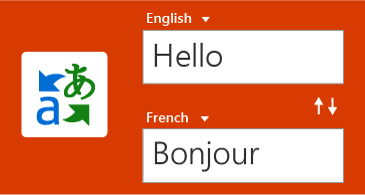
LaTex Syntax
Word through this version supports LaTex math syntax to create and work with mathematical equations. You can select this option by selecting it on the equations tab on the insert menu.
When you select the LaTex Syntax option, other math symbols and structures are at your disposal.
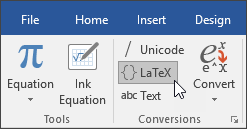
Working with 3D Images
You can now insert and work with 3D images in WordWord by this app. You can even rotate them up to an angle of 360 degrees.
To insert such an image, you select 3D models on the From Online Sources tab on the insert menu, and you can make your selection of the picture.

Digital Pens
Incorporation of this feature allows you to write, draw, or highlight texts in the most natural way. With this feature, you can enjoy doing calculations, making drawings, and converting ink into shapes.
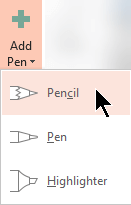
Improved Visual Impacts
You can now add icons and scalable vector graphics to your documents. You can further edit by applying colors and effects as you please.
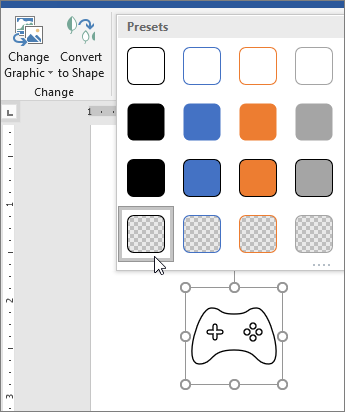
Word application versions all seek to serve the same purpose, document creation, and formatting. However, each serves the goal with a different degree of intensity, comfortability, and ease. The more recent version, the better features it displays, the latest versions are an improvement on the flaws of their predecessors.
If you’re looking for a software company you can trust for its integrity and honest business practices, look no further than SoftwareKeep. We are a Microsoft Certified Partner and a BBB Accredited Business that cares about bringing our customers a reliable, satisfying experience on the software products they need. We will be with you before, during, and after all the sales.











