Microsoft Outlook Download for Free – 2023 Latest Version
I tried multiple times to find a free version of Outlook to download but was unsuccessful. Microsoft doesn’t just give away its powerful email and calendar platform for free anymore. The only options I’ve seen were pirated versions or downloads that were infected with malware. The pirated versions were also not entirely safe or reliable.
While Microsoft does have a free online version of Outlook, it’s limited in that I can’t download the software, the storage space is extremely limited, and it lacks many of the advanced formatting options that come with the full version of Outlook.
The best option I found is a free 30-day trial that gives me unlimited access to all of the Outlook features. This lets me set up my mail, calendar, and to-do list without having to make a payment.
Follow the steps below, and I’ll show you how to register your account, start the free trial, and download and install Outlook on your PC for free.
Download Outlook Free for 1 Month!
How to Download and Install Outlook on Your PC for Free
The Outlook desktop app is only available as part of the Microsoft 365 bundle. By following this guide, you will also get a free month trial of Word, Excel, PowerPoint, and more.
-
- Click on the link to open the official Microsoft 365 free trial page.
- Press the Try 1 Month Free button.
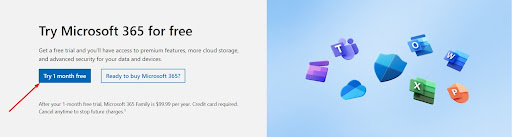
- If you already have a Microsoft account, you can log in now. Otherwise, click the Sign Up link and register your free account.
- Once you’re logged in, press the Next button, which agrees to the terms and activates your free month trial.

- Choose a payment method, credit or debit card, PayPal, or mobile phone, and enter your details. Your card or account will not be charged until the end of the free month.
- Press the Start Trial, Pay Later button.

- The system will confirm that the payment information entered is valid. When the payment method is confirmed, press the Continue button.
- Press the Download the Desktop Apps button, and you will be redirected to your user dashboard.
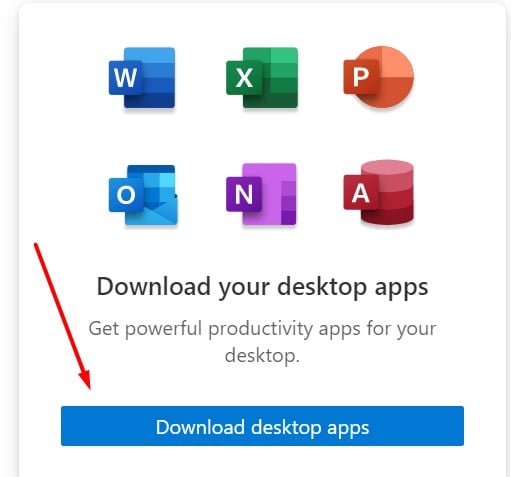
- Press the Install Office button.

- Choose your preferred language and software version from the dropdown menu, and press Install.

- When the File Explorer window opens, choose your destination folder and press the Save button.
- When the download is complete, open the file, and Microsoft will automatically install the entire collection of Microsoft 365 apps to your computer, including Outlook.
Download Outlook Free for 1 Month!
Outlook Overview
Outlook has been around since it was released in 1992 as part of the Microsoft Office suite. Over the past 30 years, the software has undergone many changes and updates, and the current version is considered to be one of the most user-friendly and feature-rich versions of the software. Outlook has a modern and intuitive interface, which makes it easy to navigate and access the various features. It also offers a number of customization options, allowing you to personalize the layout and appearance of the software to your liking.
One of the key advantages of Outlook is its integration with other Microsoft 365 applications such as Word, Excel, and PowerPoint. This allows you to easily work on documents, spreadsheets, and presentations from within the Outlook interface, which can be a great time-saver. Additionally, Outlook also integrates with OneDrive and SharePoint, making it easy to access and share files stored in the cloud.
Outlook Features
Outlook is a comprehensive platform that makes it easy to manage multiple email accounts, contact information, schedule meetings, and update your to-do list. Once the accounts are connected, it is very easy to use, and you can access it from anywhere, even when you’re away from your computer, through your browser or a mobile phone.
Mục lục bài viết
Efficient Email Management
With Outlook, it is easy to organize and manage your emails through features such as folders, filters, and sorting options. This makes it simple to keep track of different types of messages, such as work-related emails, personal messages, and spam. The search function helps you find specific emails quickly, whether you are looking for a message from a particular sender or one that contains a specific keyword.
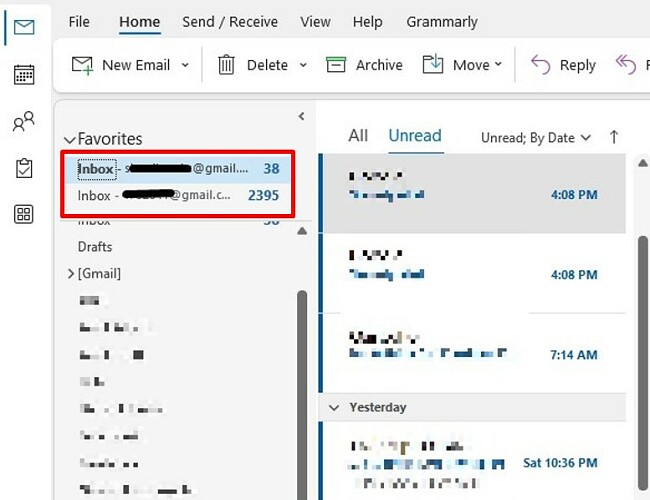
Manage multiple email addresses through Outlook
Flagging or marking emails with a priority level is great for when you want to track important messages. Additionally, you can schedule email messages to be sent at a later time, which is good if you want the email to go out after an event or during specific hours. There’s also the option to set up automatic responses to incoming messages, such as Out Of Office updates.
Integrated Calendar and Scheduling
Outlook’s calendar feature is a centralized location for you to schedule appointments and meetings. Set up reminders or tag an event as a recurring event and make sure your calendar is always up to date.
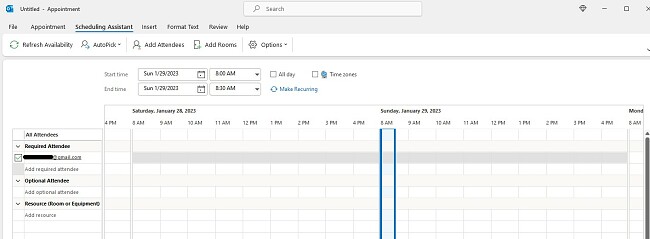
Use the Schedule Assistant to schedule meetings and manage your calendar
You can view the schedule in different formats, such as a daily, weekly, or monthly view, which can give you a quick overview of what you have coming up. The calendar can also be shared with other users, making it an effective tool for scheduling meetings and coordinating schedules with colleagues. It is connected to the cloud, so you can sync with other devices and platforms, such as mobile and web calendars, and access them from anywhere.
Task Management
The task management feature in Outlook is great for creating, assigning, and tracking tasks, ensuring that nothing falls through the cracks. You can set deadlines and reminders to help improve productivity and avoid bottlenecks caused by forgetting to finish something on time.
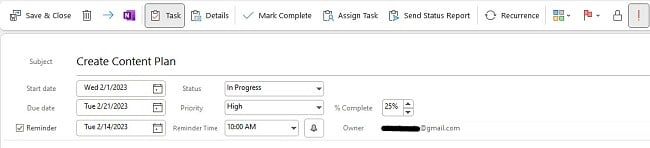
Create tasks, mark progress, and set up reminders
You can assign tasks to other users, which is helpful for delegating tasks and keeping track of what others are working on. Tasks can be viewed in a list format or on the calendar, providing a clear overview of what needs to be done. Lastly, you can categorize tasks, set priorities and track progress on them.
Contact Management
The contact management feature allows you to store and organize information about your contacts, including contact details, email addresses, and notes. This helps maintain a centralized digital database for all different aspects of your life, family, friends, business, and more.
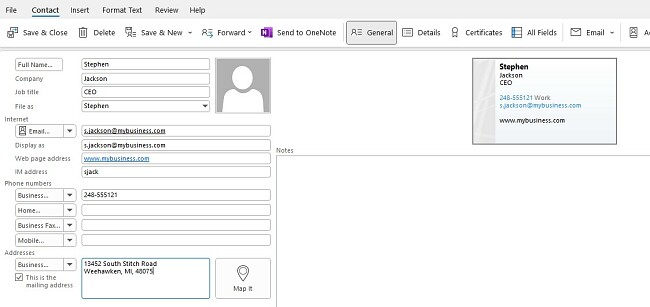
Add as many details as you want for each contact
Once you have people in your contact list, you can divide them into groups for targeted emails, assign them tasks, create a business card, and more.
Streamline Tasks with Marcos and Add-In
Using macros and add-ins are an easy way to help streamline tasks and save time.
Macros are sets of instructions that automate repetitive tasks, while Add-Ins are third-party tools that can be integrated into Outlook to enhance its functionality.
Some popular Macro tools in Outlook include Quick Steps, which allows users to perform multiple actions with a single click, and Rules, which automate email management tasks such as sorting, filtering, and forwarding.
A good example of an add-in I use is Boomerang, which lets users schedule emails to be sent at a later time. FindTime is another time-saving add-in that simplifies scheduling meetings by allowing attendees to vote on a preferred time slot.
By using Macros and Add-Ins, in Outlook, you can simplify your daily tasks, increase productivity, and ultimately save time.
Write Notes to Help Keep You Organized
You can use the notes feature to create, organize, and save notes for quick access. These can include text, images, and other media and can be easily shared with others. This feature can be used to organize information such as meetings or personal notes. You can also create different notebooks and categorize and tag notes for easy access and search.
Download Outlook Free for 1 Month!
Outlook Compatibility
Microsoft Outlook is compatible with a variety of operating systems. The current version is compatible with Windows 7, Windows 8.1, and Windows 10. Mac users can download it on devices running Sierra (10.12) or later.
Mobile Apps
Outlook has a standalone app for iOS and Android, and it is included with your Microsoft 365 subscription. The mobile app includes many of the same features as the desktop version, such as the ability to manage emails, schedule appointments, and access contacts. The app also includes touch-optimized features, making it easy to navigate and use on smaller screens.
Download Outlook Free for 1 Month!
Minimum System Requirements
Before downloading Outlook, make sure that your computer meets the system requirements.
Windows
Operation System
Windows 7, 8.1, 10, and 11.
Windows Server 2016 and 2019
Processor
2-core 1.6 GhZ or faster
Memory
64-Bit system: 4 GB
32-Bit system: 2 GB
Hard Disk Space
4 GB
Display
1280 x 768 screen resolution
Graphics
DirectX 9 or later
Mac
Operation System
MacOS 10.12 Sierra and later
Processor
Intel processor
Memory
4 GB of RAM
Hard Disk Space
10 GB
Display
1280 x 800 screen resolution
Graphics
No graphic card required
Mobile Apps
Android
Android 7.0 and higher
iOS
iOS 13 and higher
Browser
For the best performance, it’s recommended to use the latest version of Chrome, Firefox, Edge, or Safari.
Download Outlook Free for 1 Month!
Can I Get Outlook For Free?
As long as you have a Microsoft 365 account, you can use Outlook Online directly from your browser. While the browser-based version doesn’t require a paid subscription, the free version has some limitations, such as:
-
- Limited functionality: Advanced features such as macros, add-ins, and some customization options are not available with the online version.
- Targeted Ads: Outlook Online contains ads that could be based on the contents of your email.
- Not compatible with as many file formats: You can not open or save certain file types, such as .pst or .ost, that are supported by the desktop version.
- Lacks support for some third-party apps: While it can work with some third-party apps, the integration may not be as seamless as it is with the desktop version. Asana and monday.com are two examples of apps that aren’t compatible with the free version of Outlook.
- Less storage and sharing options: The free version of Outlook only offers basic storage and sharing options. You can only access and edit your data stored in OneDrive, and you can only share it with a limited number of people.
Microsoft Outlook: Browser vs. Download Version
The free browser-based version of Outlook is very limited, contains targeted ads, and has limited storage capabilities. On the other hand, when you download Outlook, you’ll get full access to the program, plus all the Microsoft 365 essential tools, free for the first month.
Benefits of an Outlook subscription:
- 6 Users
- No ads
- Encrypts all emails
- Choose a custom domain name for your email address
- Scans all links to protect from phishing, malware, or viruses
- Tests all attachments and removes malicious ones automatically
- 50 TB of storage
- 1 TB of OneDrive storage
Benefits of the 100% Free Outlook:
- Syncs with your work email
- Filters Spam and Malware
- Syncs with your calendar
- 15GB of mail storage
As you can see, the advantages of downloading Outlook far outweigh the browser-based version. It outperforms it from a usability, security, and storage point of view. Additionally, the free version of Outlook has annoying targeted ads.
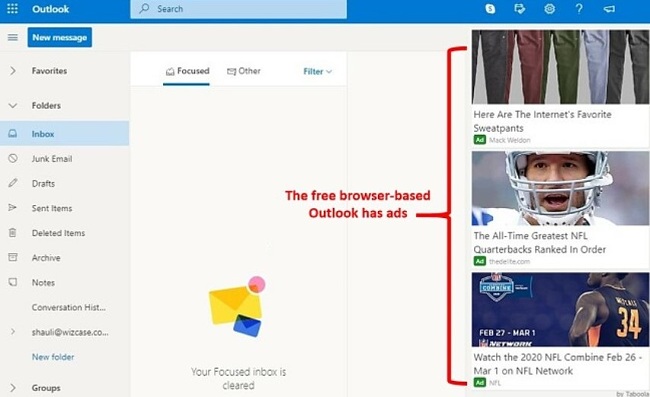
You can get Outlook for free, but you will have to deal with ads
How to Uninstall Outlook From Your PC
If Outlook isn’t the right email client, calendar, and task organizer for you, it can be uninstalled in a few simple steps.
- Type Add or Remove Programs in the Windows search bar and press Enter.
- Locate Microsoft 365 and press the Uninstall Button.

- Confirm that you want to remove the software, and the uninstallation wizard will uninstall it from your computer.
Keep in mind that this will remove all the Microsoft 365 apps, and not just Outlook. When it is completed, you will need to restart your computer.
Additional Microsoft 365 Apps
In addition to a great collection of productivity software, Microsoft 365 comes with OneDrive, giving 1 TB of cloud-based storage for each user in the account. You can upload, save, and share documents, giving access to specific users to download or make changes.
- Word: The most feature-rich word processing program around, Word has all the tools needed to create the perfect document. From a wide range of formatting and font options to grammar and spell and check templates for everything from resumes to detailed reports. You can add comments, track changes, and view edit history to ensure that nothing important ever gets deleted by accident.
- Excel: A premier spreadsheet tool, Excel makes it easy to organize your datawith tables, charts, and unlimited sheets for each file. It can also be integrated with leading business tools, so your data is automatically uploaded and saved.
- PowerPoint: There are many fun features in PowerPoint that allow you to easily create a visually pleasing presentation. Choose from a wide selection of animations and transitions to give your PowerPoint presentation a little excitement. PowerPoint also includes presenter tools, so you can pre-record your message, leave notes that only you will see, and connect with a remote so you can move to the slide without touching your computer.
Download Outlook Free for 1 Month!
FAQ
Is Outlook Free?
Yes, there is a free browser-based version of Outlook. However, it has targeted ads and limited features. Another option is to download the Outlook desktop application andstart with a free month trial, so you can experience all the advanced features and formatting options for yourself.
Is Outlook Safe?
As long as you download the official version, and not through a third-party website, Outlook is 100% safe with no viruses or malware. When it comes to handling your mail and securing all your data, Outlook uses strong encryption to keep hackers and other cyber criminals away.
Can I download Outlook as a standalone app?
You can download Outlook on your iOS or Android devices as a standalone app. The desktop version comes with the entire Microsoft 365 suite of apps, including Word, Excel, and PowerPoint plus 1 TB of OneDrive storage. This can be a big time-saver as you can access documents, spreadsheets, and presentations from within the Outlook interface.
What are Groups in Outlook?
Groups are a way for work teams to collaborate on projects. It includes a shared inbox, calendar, and document library.
How do I cancel my Outlook account?
To cancel your Outlook account, log in to your Microsoft 365 account and click on your avatar in the top right corner > My Account > Manage (located under the credit card information) > Cancel.
You will be able to use your account until the end of the billing period.
Visit Microsoft Outlook Website











