Office 365 / Uploading a document to work with it online
Storing your documents online gives you access to them anywhere, on multiple devices. Online documents are also easier to share because you can link to them instead of sending email attachments. As an added bonus, you can read and edit Word, Excel, PowerPoint and OneNote documents in a web browser if they’re stored in Office 365 or OneDrive.
On the OneDrive page, click Upload near the top of the page, and upload your files.
Sign in with your Microsoft Office 365 account at OneDrive.com .
TIPS You can also drag or drop files
In the Documents area, click New Document and then click Upload Existing File .
If you’ve downloaded the OneDrive app, you’ll see a folder called OneDrive on your device. Use that folder like any file storage folder. The documents you store there stay in sync with OneDrive.com.
Mục lục bài viết
Save directly from Office
If you have a recent version of Office you can save documents directly to online locations from your Office program. That eliminates the extra step of saving on your computer, then uploading.
In the newest version of Office
In Office programs, go to File > Save As > Add a Location, and then pick your team site, OneDrive for Business, or OneDrive location and sign in. Once you’ve picked the location, it’s always listed in the places available to save a document.
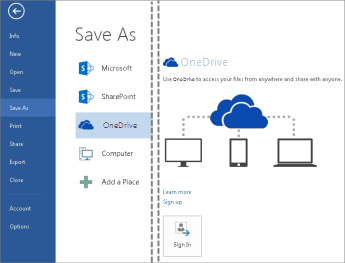
In Office 2010
In Office 2010 (Word, Excel, and PowerPoint), go to File > Save & Send, and then click Save to Web (OneDrive) orSave to SharePoint, and pick a location.
In OneNote 2010, go to File > Share, and then click Web and sign in to OneDrive, or click Network and pick a SharePoint location.











