Raspberry Pi – Installing programming software – IT-Adventures
Mục lục bài viết
1. What is PyCharm?
PyCharm is what we call an IDE (Integrated Development Environment) which is a fancy way of saying a program we use to write programs. It helps us to convert code that we can read/write, into code the computer can use. There are many programs that can accomplish this and if you have something else you would rather use for writing Python, do it! We prefer PyCharm because it’s well developed, highly documented, and widely used in the field of computer programming. We will write the bulk of our code on PyCharm and transfer it to the Raspberry Pi, this will automatically give us at least one backup of our work; ALWAYS make sure you have at LEAST one backup of your work.

2. Install PyCharm
- Download and install PyCharm by JetBrains onto your Mac/Windows/Linux computer (Not the Pi)
https://www.jetbrains.com/pycharm/
Community – This is all we will need, the pro version comes with features we’re not going to use.
3. Thonny Python IDE
Thonny comes preinstalled on Raspbian already, you can get to it by clicking the Raspberry > Programming > Thonny Python IDE. We’ll mention that you have the ability to use this, although when you pull up Thonny and PyCharm side by side you’re going to quickly realize that PyCharm can be a lot easier to use when you learn it. PyCharm is much more developed with many really nice features, but if you need to modify something on the fly well Thonny is there if you need it.
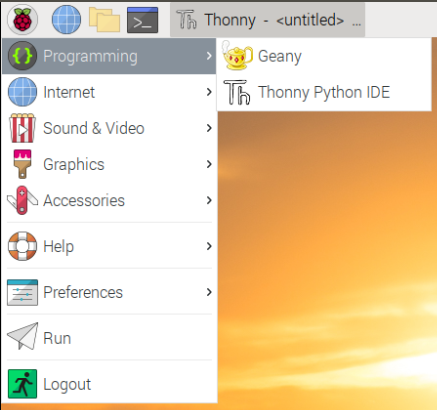
4. We’re done here! Move onto the next section when you’re ready.
YouTube Walk-through: https://youtu.be/2DIZNdU15B0
Next Section: Raspberry Pi – First written program
Return to main: Raspberry Pi – Introduction and how to’s











