Ruckus Unleashed Firmware Guide

This page will walk you through various firmware related processes. You will also find most firmware downloads here.
Working with enterprise network equipment firmwares is an acquired skill, and every product line has its own unique processes. Understanding how to upgrade, downgrade, cross grade, and control firmware versions is a critical skill for every installer and network admin.
IMPORTANT NOTES
The current best recommended firmware version for Ruckus Unleashed is 200.13.6.1.319 Our goal with recommending this firmware is to maximize the stability of your network for as many different client devices as possible.
We are constantly doing rigorous firmware and configuration testing to find what works best for 95% of our dealer’s most common wireless networking scenarios. It is possible that there are outliers to these recommended configurations and firmware versions. Please be sure to check back here regularly for the best recommended firmware versions for your specific Ruckus system.
ZONEFLEX TO UNLEASHED FIRMWARE CROSS GRADE
This guide will walk you through converting an access point on Zoneflex software to Unleashed.
Ensure the access point has had about 5 minutes powered up to boot. Do an IP scan with a program like Angry IP Scanner to find the APs IP address then log into it by typing https://ipaddress
Note: you must add an s to the end of http otherwise it will not load. Sometimes logging back into the AP after you change the default password should be done in a private browsing tab.
- Username: super
- Password: sp-admin
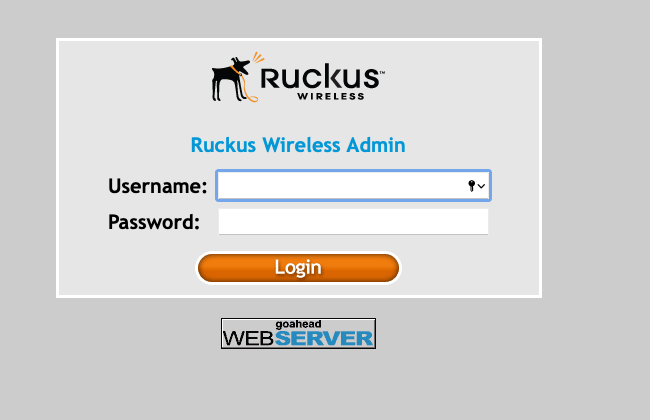
Step 1
Click Upgrade not he left side of the screen.
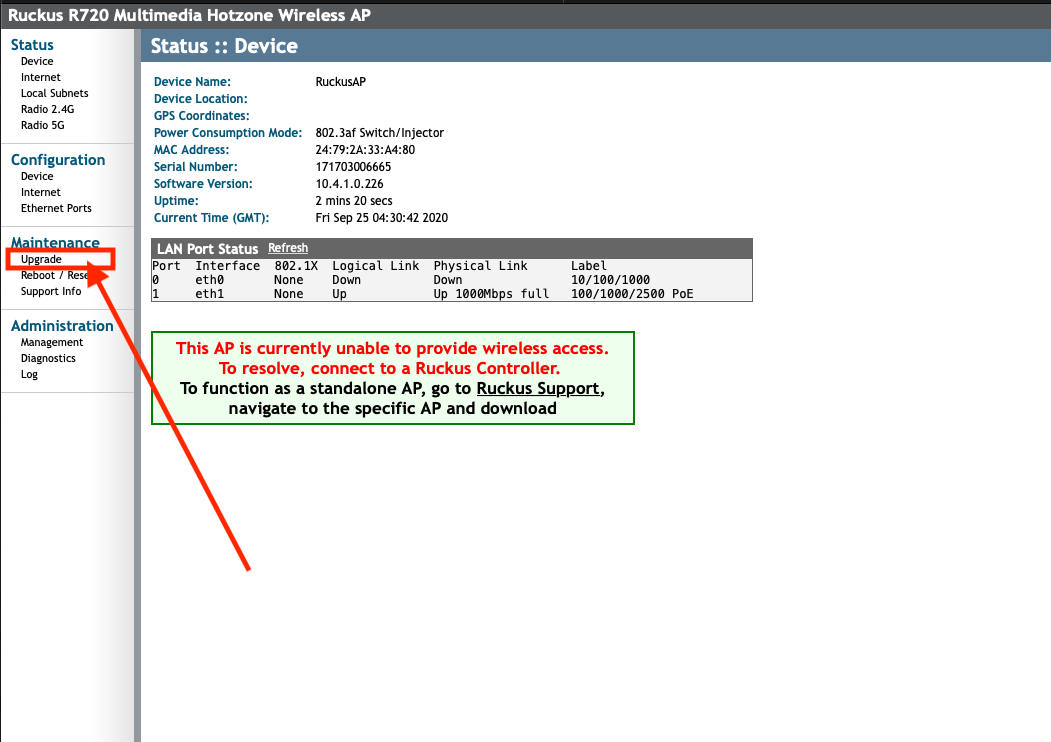
Step 2
Select Local at the top of the screen
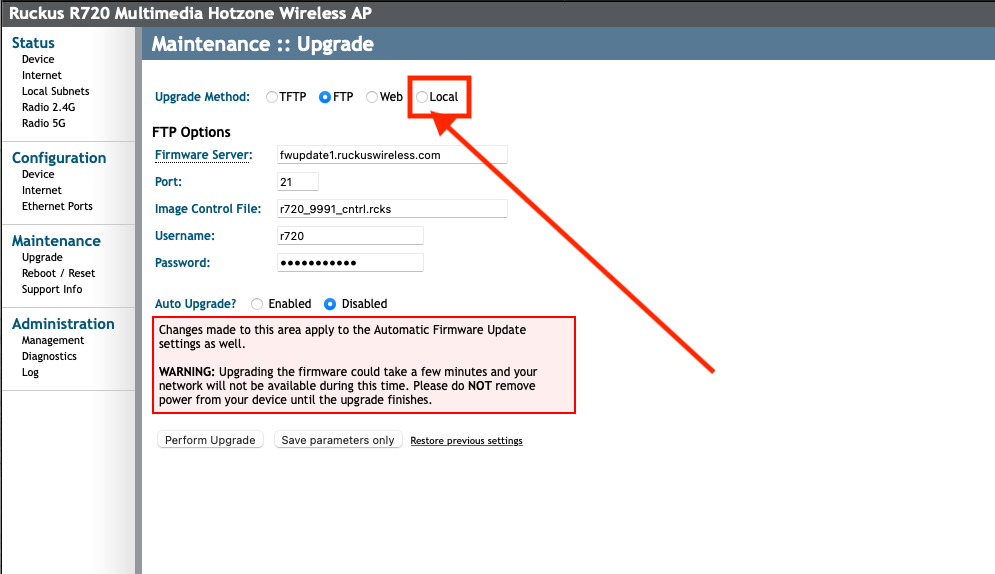
Firmware Download
We are hosting Unleashed 200.13.6.1.319 on this page under the Firmware Downloads tab above. Click the button below to open a new window with those firmwares.
Unleashed Firmwares
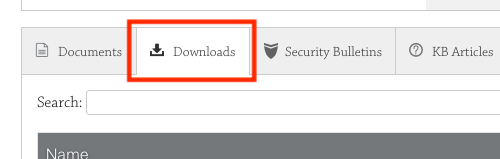
Step 3
- Click Choose File and select the .bl7 file you downloaded from the Ruckus website
- Click Perform Upgrade
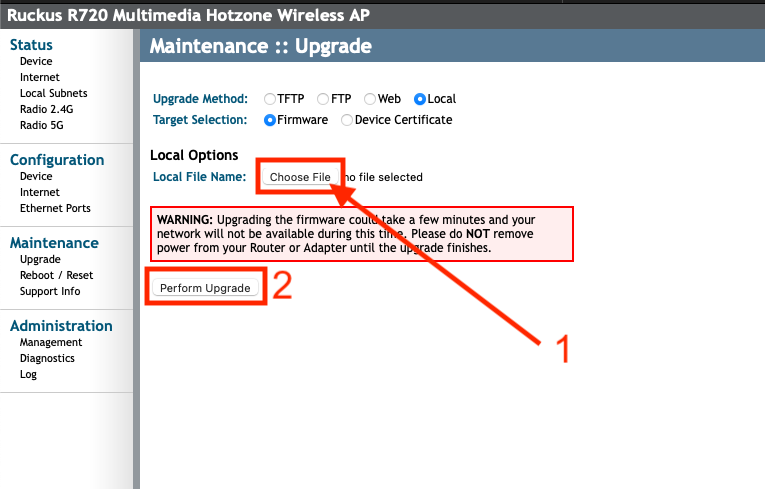
Rebooting
The access point will now reboot. This will take time.
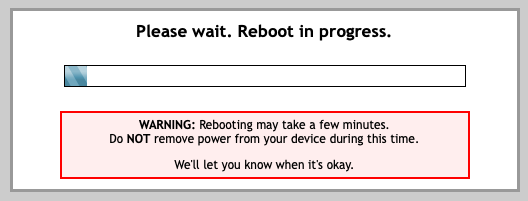
Confirmation
Once the software has been loaded a message will confirm it has been loaded.
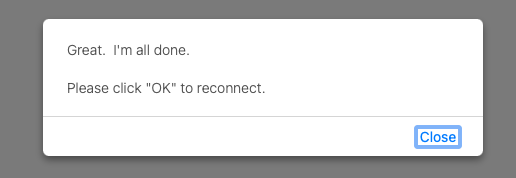
Building UL
Building the Unleashed Network message will load showing that it is booting into Unleashed.
If you are adding this to a system already running Unleashed the AP will adopt into the system and you are done with this guide.
If this is going to be a new install then give the AP 6 minutes to fully boot and load Unleashed. Also it would be best to open a private tab when trying to log into the AP for the first time.

Unleashed Login
For a new installation the AP will load the Unleashed Installation Wizard. Please click the button below to go to our Unleashed Setup Guide.
Unleashed Setup Guide
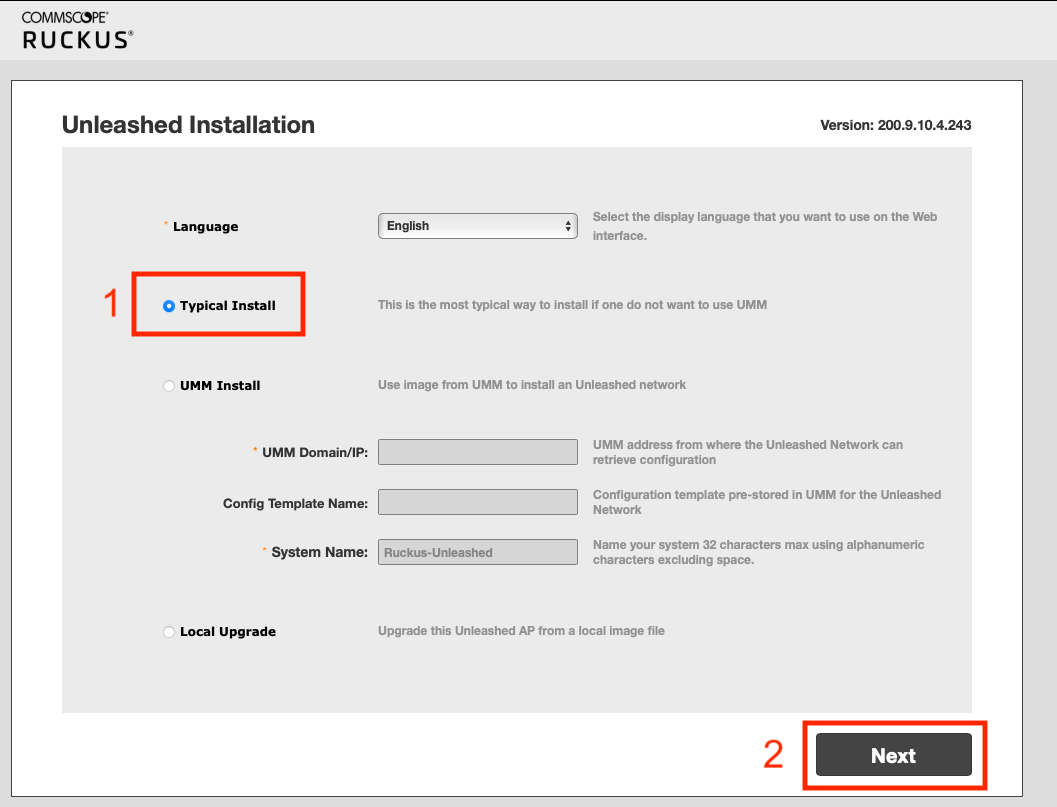
Mismatched Firmwares within the Unleashed System
Sometimes Access points ship with different firmwares. Since the unleashed platform requires all access points to have the same firmware, here is a simple guide that walks you through syncing all the firmwares of your access points in your network.
Let’s get started by logging into the Ruckus AP running Unleashed Master software.

Select the Admin & Services tab
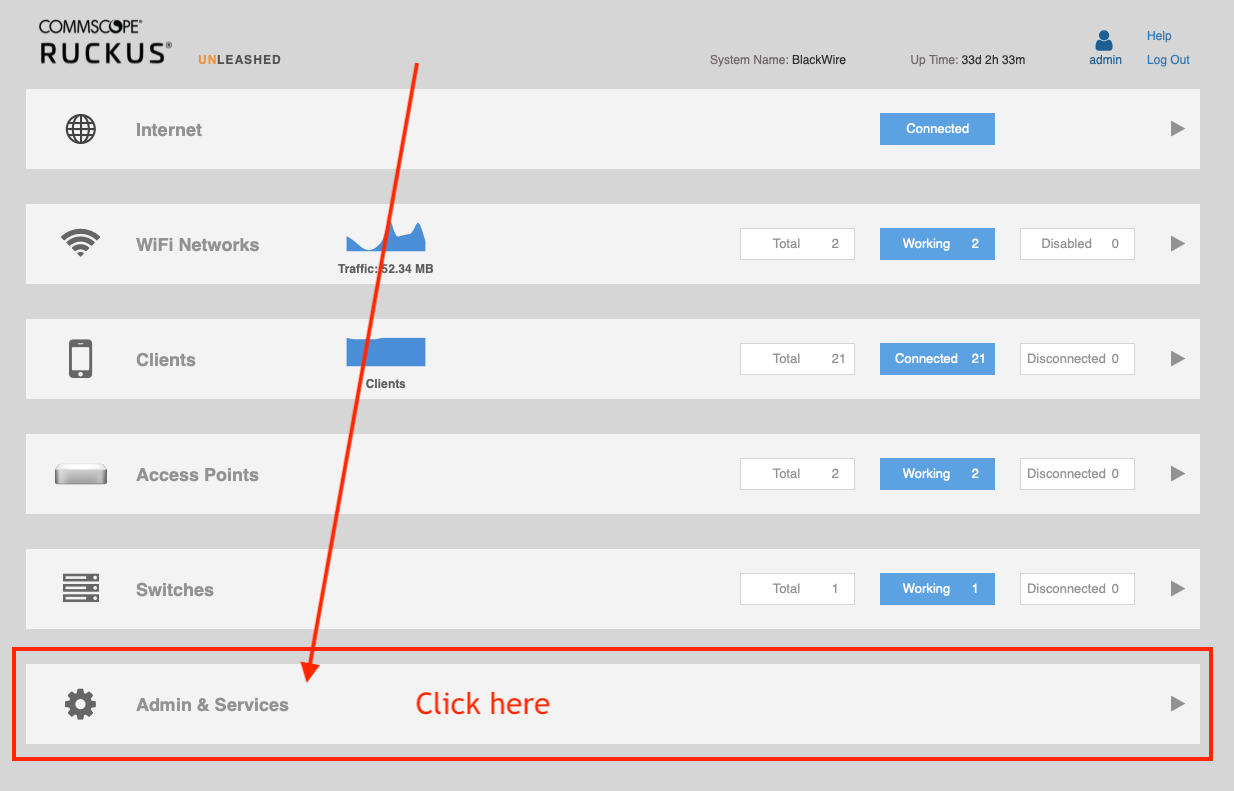
Mục lục bài viết
Update Master AP Firmware
- Click on Administration
- Click on Upgrade
- Select Local Upgrade
- Select Browse and let the firmware upload to the Master AP. NOTE: See important messages below on how to download firmware files from Ruckus.
- When the Firmware is fully uploaded click the blue
Reboot
button to complete the upgrade process.
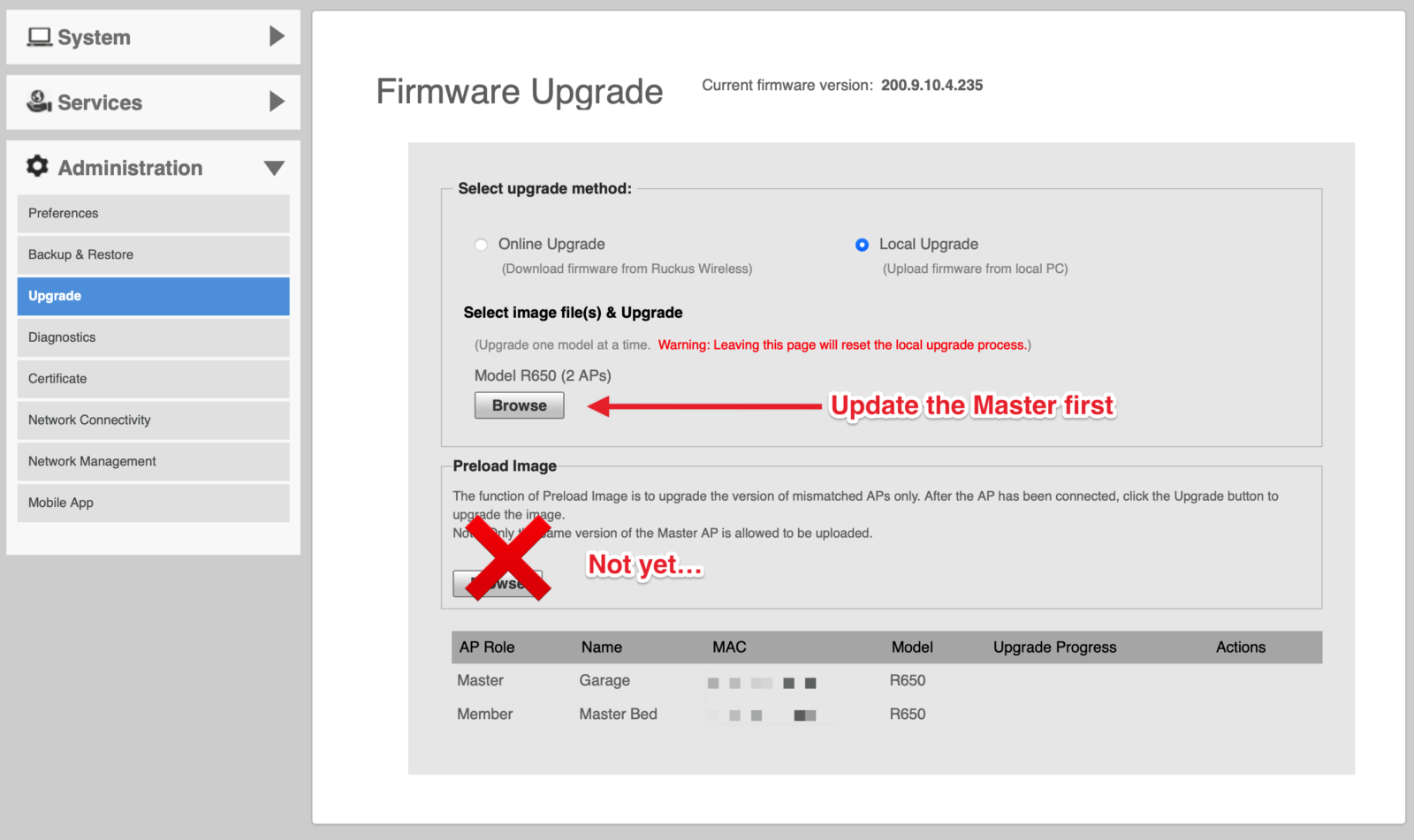
Updating Member AP Firmware
1. Click on Administration
2. Click on Upgrade
3. Select Local Upgrade
4. Select Browse under the Preload Image section. Upload the firmware file for your device missing the firmware and then give it a few minutes. NOTE: See important messages below on how to download firmware files from Ruckus.
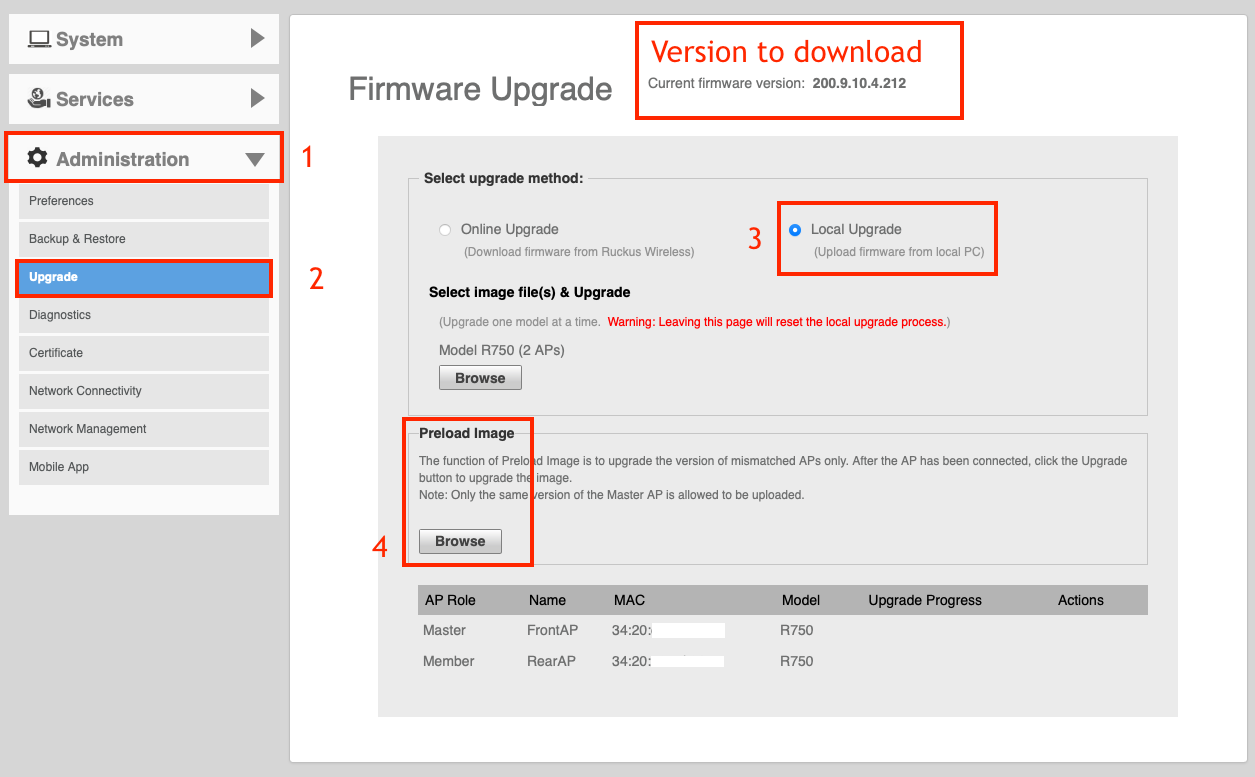
IMPORTANT: At the top of the page the Current Firmware Version is listed. We are hosting the files on this page under the Firmware Downloads tab.
Once you upload the new firmware file the Unleashed system will update the access points on older firmware and reboot them this will take a few minutes. Please be patient.
Ruckus Firmware 200.13 only has 4 firmware files. The boxes below host each file with the supported AP models listed.
Wifi 6
R550, R650, R750, R850, T750
This supports all versions of the listed models.
200.13.6.1.319
R850_750_650_550_T750_200.13.6.1.319.bl7
R350, H350, T350
This supports all versions of the listed models.
200.13.6.1.319
R350_H550_T350_200.13.6.1.319.bl7
Wifi 5
R320, H320, R510, H510, T310
This supports all versions of the listed models.
200.13.6.1.319
R510_H510_R320_H320_T310_200.13.6.1.319.bl7
R610, T610
This supports all versions of the listed models.
200.13.6.1.319
T610__R610_200.13.6.1.319.bl7











