Software Reviews – Top 5 Best Free OCR Software – Free OCR to Word – Extract Text from Image to Save as Word Document
Let’s say you want to edit and analyze information in a book using your computer. How would you do it? It sounds obvious to just scan the book. But a scanned document is just an image, and little can be done to edit the text in an image. Therefore, most people result in manually retyping the text. What this people do not know is that there is a technology called Optical Character Recognition (OCR). This technology analyzes printed text in images and converts it into data editable on a computer. That’s why we provide the info and download sources of the Best Free OCR Software in this post.

Top 5 Quick Picks: Best Free OCR Software
What is OCR & How OCR Works
When you are presented with a page of written text, like this one, it is only valuable to you if you can recognize the language and read it. The brain recognizes the character patterns (which are letters, numbers, and punctuation marks), and converts the characters to words, and words to sentences.
Computers too can recognize characters and convert them to text. First you have to present the computer with an image of the text, a scanned file or an image from a digital camera. An image is nothing but a pattern of pixels. In other words, an image of the text is no different from an image of the Eiffel Tower. So, OCR software helps the computer convert image of text into text itself. These software convert images of text into DOC file or TXT file. These formats can then be edited and manipulated using programs such as Microsoft Word.
The OCR process
OCR involves a process. Each step of the process is important in determining the accuracy of the final text.
Enhancing the print. The OCR process begins with the printed document o be converted. If it has marks, coffee stains, and poor contrast, the software is prone to make errors during character recognition. You can photocopy the print to enhance its quality.

Scan the print document. OCR software works with image files. Scan the document to convert it into an image. A good digital camera is a good option as it will produce sharp images of the documents.
Black and white (two-color). You have to convert the scanned files to black and white. The OCR process is binary (a character is there or not). The black color in an image is part of a pattern to be recognized and the white is the background.
Character recognition. The next stage is the optical character recognition. The speed of this process is dependent on the OCR program used. Most of these program analyze each character on the image one after another. The purpose of OCR programs is character recognition but good programs recognize images and tables, and other layout elements in the scanned documents.
Error correction. The process is not perfect as there are many factors that may affect the accuracy. OCR programs have inbuilt spell checkers, and will highlight any potentially misspelt word. Some of these programs have are so sophisticated they will highlight word mismatch and grammar errors.
Generally, that is how the OCR process works. Always proofread the final work, especially if the original document was of poor quality.
Best Free OCR Software Can Help You:
OCR software programs have many benefits to businesses, student, law professionals, medical professionals, and many other people. Here are the 5 main reasons you need an OCR software.
Avoid retyping
The alternative to OCR technology is manual typing. Retyping work that already exist is tiresome and a waste of precious time. With OCR you no longer need to retype anything that already exists.
Edit printed text
Once the OCR program has scanned and converted the image files to text, you can easily edit the text. You can add new information, and even add images to the original text.
Perform quick digital searches
The scanned documents can now be saved as word documents. In that format, you can easily perform a quick search based a keyword phrase. Secretaries no longer have to peruse through a mountain of files to locate an invoice.
Free up space
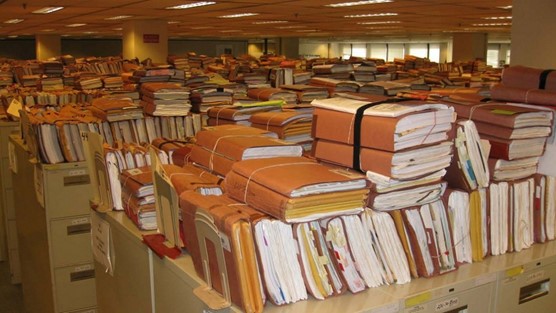
Paperwork, especially in a business setting, can really eat up physical space. Once you scan all the papers, and store them in doc. or PDF format, you no longer need files and file cabinets. You will, therefore, save a lot of office space.
Quickly access information
Saving documents in digital form not only saves office space, but also allows quick access of documents. Also, these files can be accessed remotely.
How we arrived at this list of best free OCR Software
We did not just randomly pick the best free OCR software. We tested and reviwed each of the software putting the following factors into consideration;
Mục lục bài viết
Accuracy
Accuracy is what differentiates a good OCR program from the bad ones. Nonetheless, it is unrealistic to expect 100% accuracy from any OCR software. Factors such as the quality of the original scanned documents, and quality of the scanner itself greatly influence the final result. Good OCR programs will always achieve a 98% when used with a good scanner and with the original documents in mint condition. Until you test the program, always take the accuracy claims of the manufacturer with a grain of salt.
Multilingual Support
Some OCR programs recognize more than one language. Such programs should be your choice if you will scan documents in another language. OCR software scan an individual character to determine what letter it is. Software programmed to only recognize English characters will not accurately interpret special characters such as β or accented letters such as é. Such software will represent these characters with the nearest equivalent in English.
When using a software that supports multiple languages, you have to specify the language of the document so that it can OCR accurately.
Handwriting support
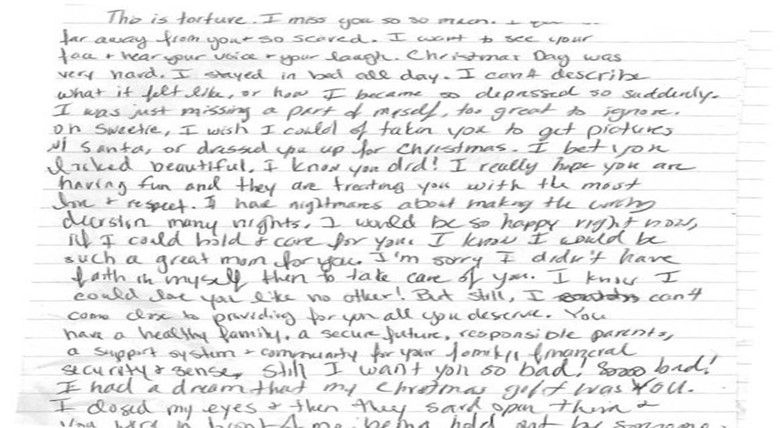
Printed text (produced by a printer) is easily recognizable by any OCR program. However, handwritten text is a totally different ordeal. People have very different handwritings. Some write neatly, while most handwritings are not legible enough for humans, leave alone computers. Decent OCR programs, however, can recognize neatly hand written text. So, if you are going to be archiving handwritten documents, look for OCR programs that recognize handwriting.
Level of automation
OCR software can either run automatically or interactively. If you will need to scan many documents at a time, you should consider OCR programs that ran automatically. With such a program, in a few clicks you start scanning documents, go on with other tasks, and come back to find the editable PDF, txt, or doc file. Most free OCR software have limited automation. However, you will find out that interactive input offers the most accurate results.
Layout retention
The main purpose of these programs is to convert image text into text. Some will not retain the layout of the original document. Therefore, you will have to do a lot of editing on the final copy. A good program should retain the original layout, so that minor editing work is needed in the final copy. Some of the programs reviewed below will retain the columns, tables, and graphic images in the original document.
The Top 5 Best Free OCR Software
After trying and testing different programs based on the factors outlined above, here are the reviews of the best free OCR software.
1. Free OCR to Word
Free OCR to Word is the best free OCR software that opens a wide range of image file formats, and converts the text in the images to editable text. It has an intuitive user interface that allows quick access to all the features. The “Open” function allows you to open images already saved in your computer. The “scan” function allows the software to directly scan files in the connected scanner. The software works well with scanners from all major manufacturers. The scanned file or image is displayed on the left window.
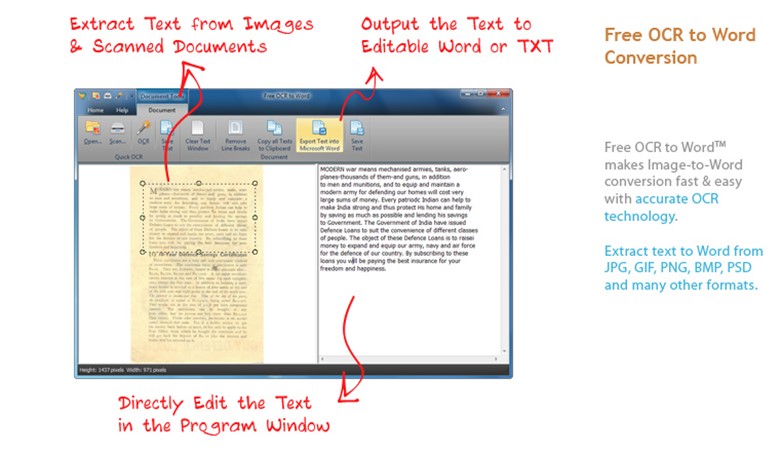
The “OCR” function will quickly display any recognized text on the right window. You can then save the recognized text as a TXT file or .doc file. If you are not happy with the results you can use the “clear text in right window” shortcut and generate text again.
The accuracy of the final text is dependent on the condition of the original document. You will have to proofread the final text and correct any misspelt words.
Pros
Fast text recognition
Obtain editable text in 3 steps only
Unlimited OCR
Cons
Maybe inaccurate
Poor layout retention
Download Free OCR to Word
2. Cuneiform OpenOCR
Cuneiform OpenOCR was originally a commercial product but is now available for free. It has a perfect OCR engine, even though it might not seem like so due to the dated user interface. You can open image files saved on the computer or directly scan images from the scanner. Before the OCR process, the source image can be rotated, zoomed in and out, or a specific area on the image selected for recognition.
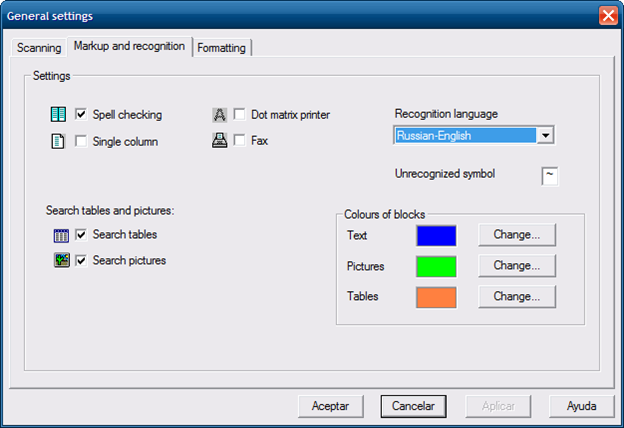
As it recognizes 20 languages, use the recognition wizard to specify the input language. After the OCR process, you can use the Spellcheck feature to correct spelling errors from the available suggestions. This software recognizes tables and pictures, and saves them in a separate file. Also, it retains the original layout, text, and format styles such as bold and italics. You can edit the generated text, or save it to edit later, or export it to another program such as Microsoft Word.
Pros
Layout retention
Recognizes images and tables
Multilingual support
Spellcheck
High accuracy of results
Cons
Dated user interface
https://cognitive-openocr-cuneiform.forumer.it/
3. FreeOCR
FreeOCR is a lightweight program powered by the Tesseract Engine, a powerful OCR engine first developed by HP Labs but currently maintained by Google. This software scans images one at a time, but can perform a batch scan on PDF files. The output is plain text. It does not retain the formatting or the layout of the original document. It can scan directly from the scanner, and allows simple preview functions of the image such as rotation and zoom.

It has an intuitive user interface. The Scan, Open, and OCR functions are easy to locate. The accuracy of the results is impressive. To avoid layout issues, select a block of text you want the program to OCR and select “crop image to selected area”. One main plus for this software is that it supports 11 languages.
Pros
High accuracy
Multilingual support
Intuitive user interface
RTF and .doc format output
Cons
No layout and format retention
https://www.free-ocr.com/
4. ABBYY FineReader Online
ABBYY FineReader is a premium OCR software with all the features and functions you need in OCR software. It is fast and accurate, and can handle large volumes of work. It has an advanced spellcheck and other correction tools. But it is expensive, which makes ABBYY FineReader online a nice alternative.
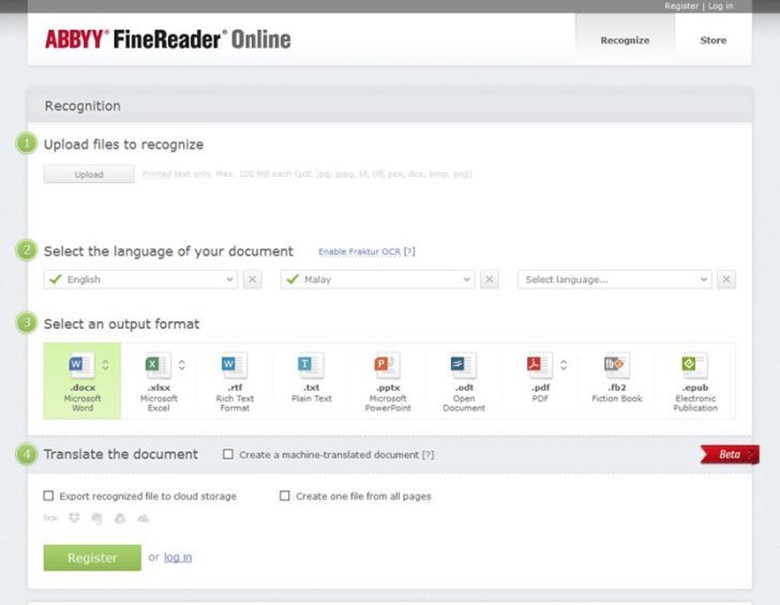
The online version is limited, in that it only allows you to scan only 10 pages per month. But it comes with all the other functions of the premium version. Nonetheless, you have to sign up to access the free online version. It supports very many input file formats and you can choose output formats such as PDF, Word, Excel, PowerPoint, and e-Pub.
Pros
Supports 193 languages
Save outout files in cloud storage services such as Google Drive, Box, and OneDrive
Many output options
Online service; no need for installation
Recognizes columns, tables and images
Cons
Scans only 10 pages a month
http://finereaderonline.com/en-us
5. Google Docs
Google Docs is more popular as a word processor than an OCR software. Google incorporated the OCR engine it uses to scan online books and PDFs in Docs. Docs OCR capabilities are limited because you can only scan uploaded files and not files directly from the scanner. Use the Upload button to import the files you want to OCR. In the dialogue box check “Convert text from PDF and image files to Google documents”. After the file finishes uploading, it appears as a text document, which you can edit. All changes are automatically saved in Google Drive.
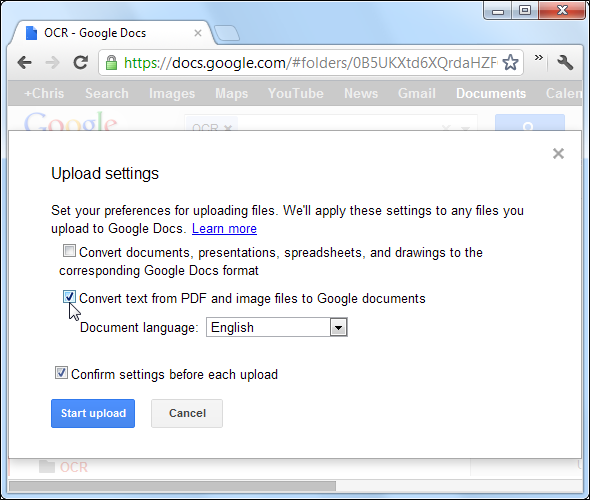
Pros
Web-based service (no installation needed)
Convert unlimited number of files to text
High accuracy
Cons
No layout recognition
No automated features
Using the best free OCR software is the easiest way to convert books, journals and other printed and handwritten material to digital content. There are many OCR software programs, some premium, some free. Those reviewed here are the best free OCR software. All of them satisfy the basic functions required of an OCR software. When choosing you need to ask yourself “What do I need the OCR software to do?”
Please follow and like us:
![]()
![]()











