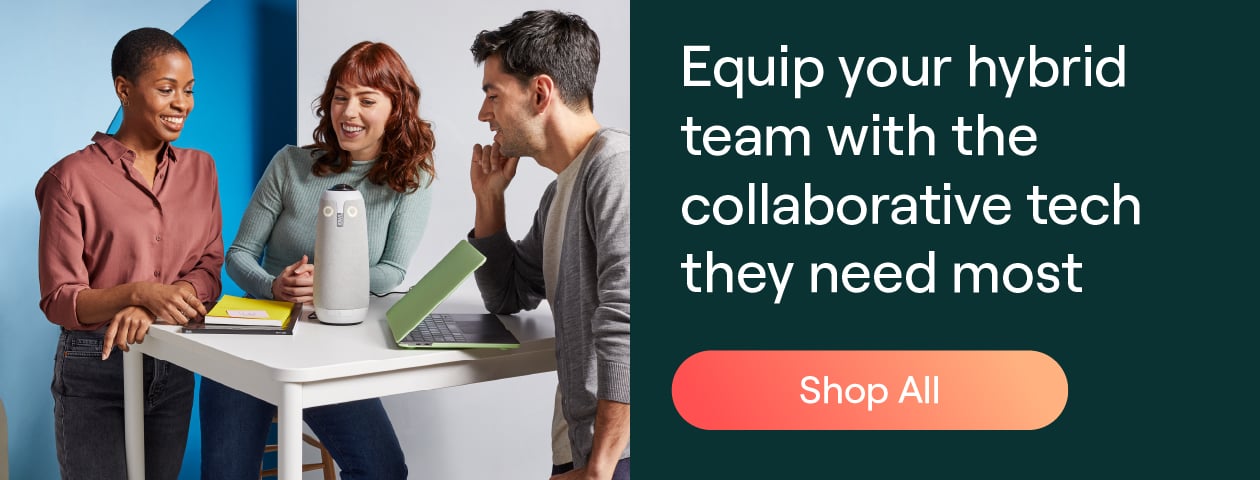The 10 Best Free Video Conferencing Platforms
Video conferencing meetings can change the way employees work when they’re remote or working from home. Face-to-face communication is important, even if you can’t meet in-person. With a video conferencing solution, your teams can work together or with customers and clients effectively, no matter where they’re located.
Since video conferencing performs 30% better than audio-only setups for communication, it’s worth investing in a great video conferencing setup for your team. Luckily, there are many great, free options for video conferencing software that can be paired with reasonably priced audiovisual products like video conferencing cameras. A simple but high-quality web camera is a must-have to be inclusive to remote teammates and provide a collaborative atmosphere between employees in multiple locations.
The 2019 State of Video Conferencing report found that when in-person communication isn’t an option, video conferencing is preferred for feeling connected with co-workers. When meetings are audio-only, it creates an unequal experience for remote team members. By not being able to see visual cues, not knowing who is speaking, and usually not being able to hear well, remote team members are less included in team meetings and therefore have less impact on the team.
Adding a working video element to team meetings, 1-1 conversations between managers and remote employees (or vice versa), and quick chats between remote team members helps build relationships and improve employee effectiveness. Video conferencing tools make conversations more effective because people can speak face-to-face and read body language better. The Meeting Owl Pro is a 360° video camera, microphones, and speakers help remote team members feel like they’re attending meetings in-person.
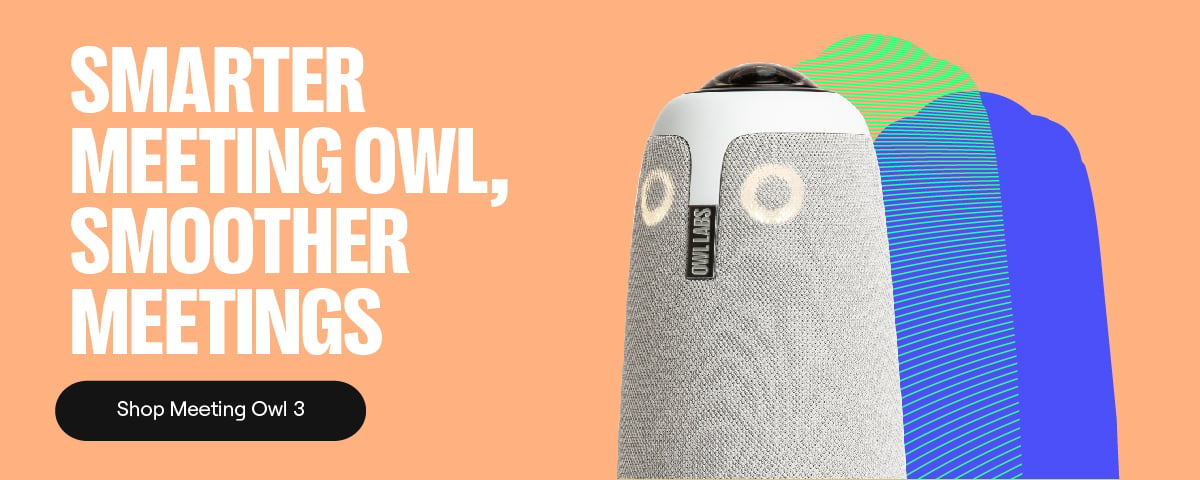
If you make meetings more inclusive for remote team members, the results will show immediately and employee happiness and productivity will drastically improve.
To get started, take a look at these free video conferencing options for a multitude of business use cases. Some of the products listed are great for 1-1 conversations, some for teams, and others for live broadcasts or larger scale team meetings.
The Best Free Video Conferencing Platforms
- Zoom
- Google Hangouts
- Dialpad Meetings
- TrueConf Online
- Skype
- FreeConference
- Lifesize Go
- Slack Video Calls
- Facebook Live
- YouTube Live
Who should use it?
Zoom is ideal for anyone who works remotely or has remote team members. Zoom is also a popular favorite among virtual educators. Zoom allows for simple, easy setup meetings or regular meetings in your personal meeting room. Quickly create and share a private meeting link with an individual or team and connect remote team members through video.
Top Free Features:
- Host up to 100 participants
- 1-1 and group meetings
- Unlimited meetings
- HD video and audio
- Screen sharing
- Scheduled meetings
- Private and group chat
- Host controls
Who should use it?
Google Hangouts is a simple way to connect with Google contacts (or those outside of your network) and can be used for personal or business reasons. Use this tool for individual conversations, team meetings, recorded demos, and more.
Top Free Features:
- Up to 25 video participants
- Video, audio, and messenger conversations
- Video meeting recordings
- Join calls using Google Calendar
- Screen sharing
Who should use it?
The free version of Dialpad Meetings is ideal for teams of 10 or less. The free version limits your video call duration to 45 minutes, so it’s ideal for shorter meetings. Since it allows unlimited video conferences, you can use this video conferencing tool for recurring meetings, like 1-1s or monthly team debriefs.
Top Free Features:
- Up to 10 participants
- Unlimited conferences
- Call recording
- HD Audio
- Screen and document sharing
- Mobile apps
Who should use it?
TrueConf offers a free plan with up to three participants in video calls. This solution is great for small teams or individuals who need a simple tool to host video calls or collaborate with small groups. The collaboration features like remote desktop control are helpful for those in support who may need to help a client solve a problem.
Top Free Features:
- Up to three participants on team calls
- HD video
- Collaboration tools (screen sharing, remote desktop control, recorded calls, file transfer, and shared virtual whiteboard)
Who should use it?
The free version of Skype works well for small teams with less than 10 total members. It is a good tool if you need a simple way to video chat from your computer, phone, or tablet and tend to have smaller group meetings or 1-1 conversations. Skype also offers a tool called Skype in the Classroom specifically designed for online education.
Top Free Features:
- Up to 10 people on video calls
- HD video calling
- Screen sharing
- Video call recording
- Interactive video chats
- Location sharing
Who should use it?
FreeConference ideal for smaller teams or meetings with five or fewer participants. One major perk of this video conferencing tool is its ease of use — no downloads are required to start using it. Plus, moderator controls allow the individual who’s running the video conference to keep the meeting on track.
Top Free Features:
- Up to 5 online meeting participants
- Screen sharing
- Document sharing
- Moderator controls
- Text chat
Who should use it?
Lifesize Go can be used by remote employees, remote freelancers, or those working with clients who rarely host larger group meetings. While they have plans that include solutions for bigger teams, the free version offers a nice amount of features for individuals and small group conversations.
Top Free Features:
- Up to 8 participants
- No restrictions on meeting length
- Screen sharing
Who should use it?
Slack users can take advantage of the call feature by simply using the command /call or clicking the phone icon at the top of the conversation with another Slack user. This is an easy way to make calls right from Slack if you need to ask a teammate a quick question. You can also Slack with up to 15 people if you start a call from a channel, enabling the rest of the channel’s members to join. This tool is good for teams looking for a supplementary video calling solution for small teams.
Top Free Features:
- Group calls of up to 15 people
- Individual calls
- Messenger
Who should use it?
Facebook Live is a great fit for businesses, influencers, or individuals who are looking to broadcast demos, videos, or showcase their company culture while streaming live. Your followers on Facebook can comment and chat live, you can select a custom audience for the video, and you can schedule videos ahead of time to gain excitement.
Top Free Features:
- Broadcasts up to four hours
- Advanced scheduling
- Custom audiences
Who should use it?
YouTube Live, like Facebook Live, is a platform for demonstrating a product with live Q&A, hosting an educational session to teach your audience while screen sharing or using a whiteboard, or hosting a live conversation with members of your team.
Top Free Features:
- Three stream quality options (normal latency, low-latency, ultra-low latency)
- Added delay
- Live questions from the audience
- Private live streams (people can only access with the link)
- Advanced scheduling
- Live automatic captions
- Location tags
When considering which video conferencing tool is best for you or your team, take a look at our State of Video Conferencing report to see how you stack up with your audiovisual needs and which products are trusted by other teams and businesses. Don’t forget to bookmark our AV conference room checklist as well so that meetings can get started right away every time.